BUICK REGAL 2015 Get To Know Guide
Manufacturer: BUICK, Model Year: 2015, Model line: REGAL, Model: BUICK REGAL 2015Pages: 20, PDF Size: 2.69 MB
Page 11 of 20
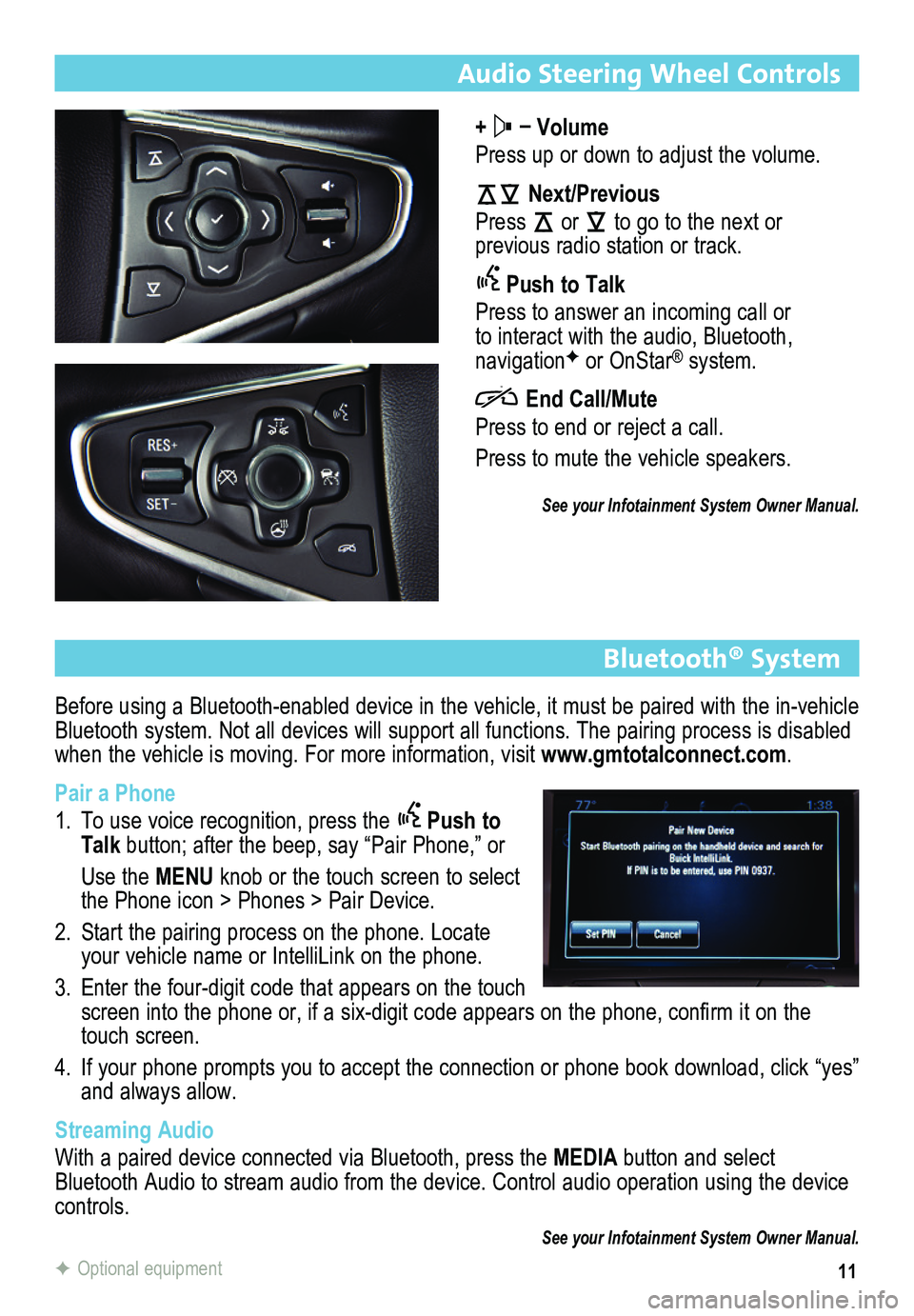
11
Audio Steering Wheel Controls
+ – Volume
Press up or down to adjust the volume.
Next/Previous
Press or to go to the next or
previous radio station or track.
Push to Talk
Press to answer an incoming call or to interact with the audio, Bluetooth, navigationF or OnStar® system.
End Call/Mute
Press to end or reject a call.
Press to mute the vehicle speakers.
See your Infotainment System Owner Manual.
Bluetooth® System
Before using a Bluetooth-enabled device in the vehicle, it must be paired with the in-vehicle Bluetooth system. Not all devices will support all functions. The pairing process is disabled when the vehicle is moving. For more information, visit www.gmtotalconnect.com.
Pair a Phone
1. To use voice recognition, press the Push to Talk button; after the beep, say “Pair Phone,” or
Use the MENU knob or the touch screen to select the Phone icon > Phones > Pair Device.
2. Start the pairing process on the phone. Locate your vehicle name or IntelliLink on the phone.
3. Enter the four-digit code that appears on the touch screen into the phone or, if a six-digit code appears on the phone, confirm it on the touch screen.
4. If your phone prompts you to accept the connection or phone book download, click “yes” and always allow.
Streaming Audio
With a paired device connected via Bluetooth, press the MEDIA button and select Bluetooth Audio to stream audio from the device. Control audio operation\
using the device controls.
See your Infotainment System Owner Manual.
F Optional equipment
Page 12 of 20
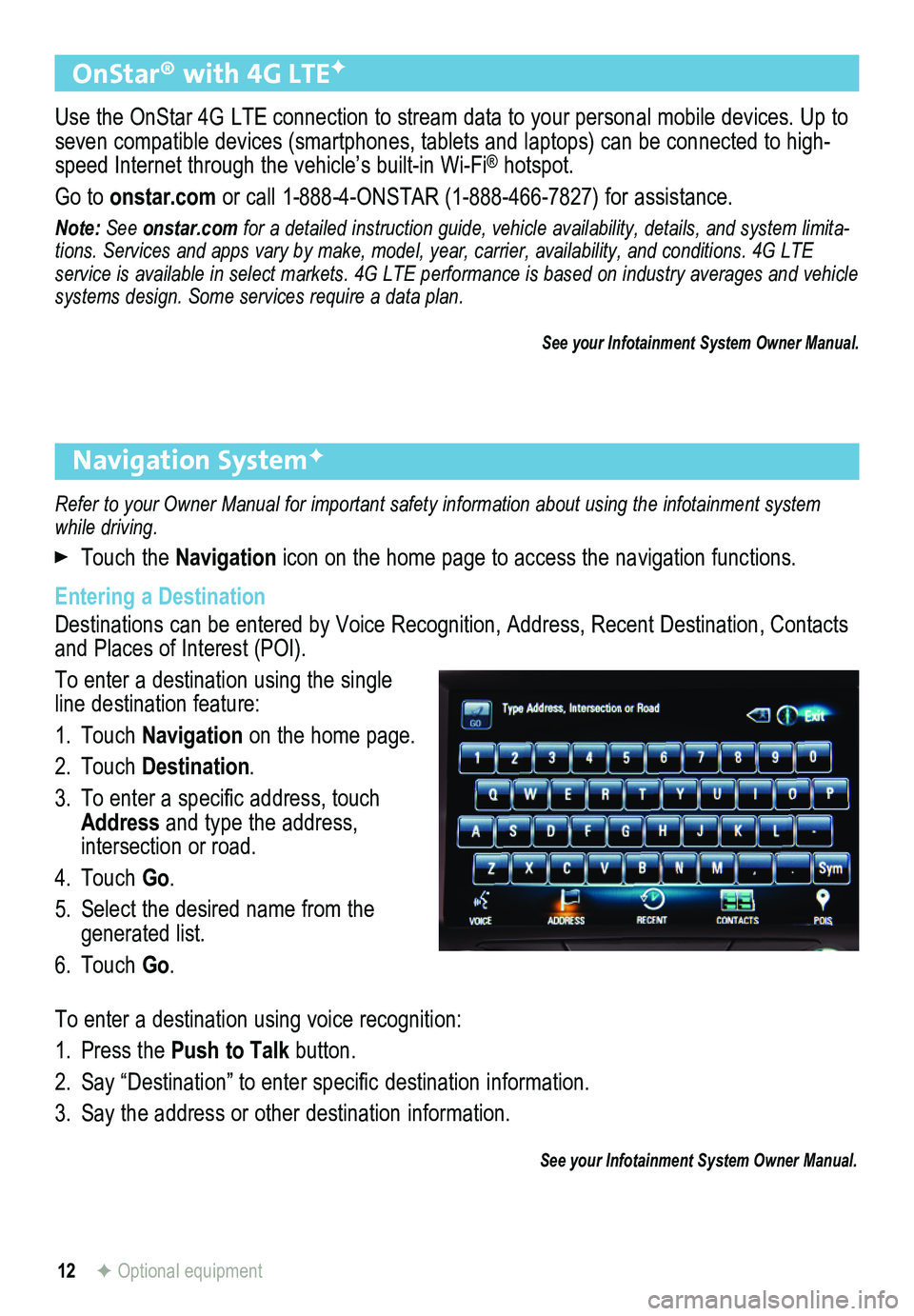
12
Refer to your Owner Manual for important safety information about using \
the infotainment system while driving.
Touch the Navigation icon on the home page to access the navigation functions.
Entering a Destination
Destinations can be entered by Voice Recognition, Address, Recent Destin\
ation, Contacts and Places of Interest (POI).
To enter a destination using the single line destination feature:
1. Touch Navigation on the home page.
2. Touch Destination.
3. To enter a specific address, touch Address and type the address,
intersection or road.
4. Touch Go.
5. Select the desired name from the generated list.
6. Touch Go.
To enter a destination using voice recognition:
1. Press the Push to Talk button.
2. Say “Destination” to enter specific
destination information.
3. Say the address or other destination
information.
See your Infotainment System Owner Manual.
Navigation SystemF
F Optional equipment
OnStar® with 4G LTEF
Use the OnStar 4G LTE connection to stream data to your personal mobile devices. Up to seven compatible devices (smartphones, tablets and lap tops) can be connected to high-speed Internet through the vehicle’s built-in Wi-Fi® hotspot.
Go to onstar.com or call 1-888-4-ONSTAR (1-888-466-7827) for assistance.
Note: See onstar.com for a detailed instruction guide, vehicle availability, details, and system limita-tions. Services and apps vary by make, model, year, carrier, availabilit\
y, and conditions. 4G LTE service is available in select markets. 4G LTE performance is based on industry averages and \
vehicle systems design. Some services require a data plan.
See your Infotainment System Owner Manual.
Page 13 of 20
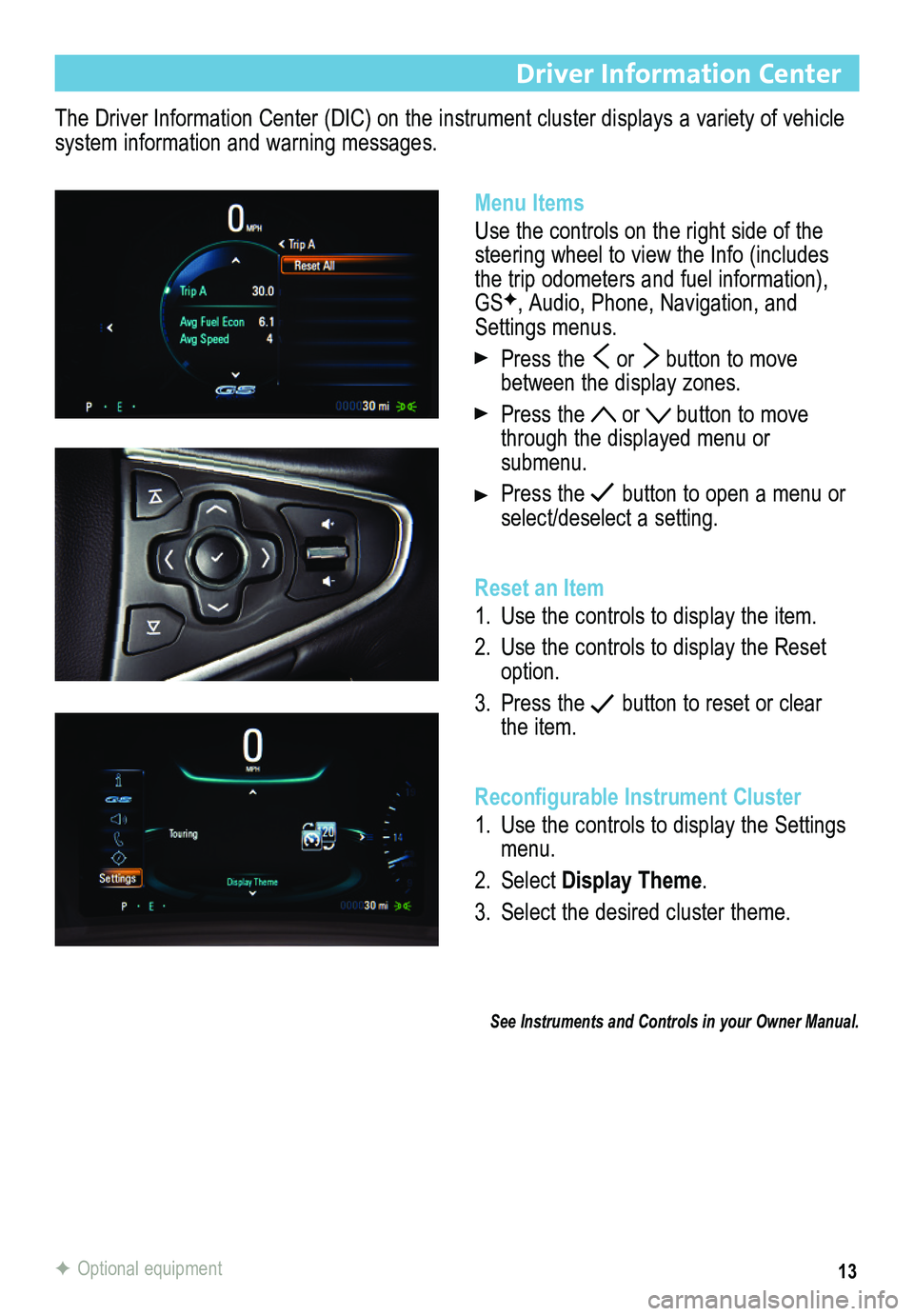
13
The Driver Information Center (DIC) on the instrument cluster displays a variety of vehicle system information and warning messages.
Driver Information Center
Menu Items
Use the controls on the right side of the steering wheel to view the Info (includes the trip odometers and fuel information), GSF, Audio, Phone, Navigation, and Settings menus.
Press the or button to move between the display zones.
Press the or button to move through the displayed menu or submenu.
Press the button to open a menu or select/deselect a setting.
Reset an Item
1. Use the controls to display the item.
2. Use the controls to display the Reset option.
3. Press the button to reset or clear the item.
Reconfigurable Instrument Cluster
1. Use the controls to display the Settings menu.
2. Select Display Theme.
3. Select the desired cluster theme.
See Instruments and Controls in your Owner Manual.
F Optional equipment
Page 14 of 20
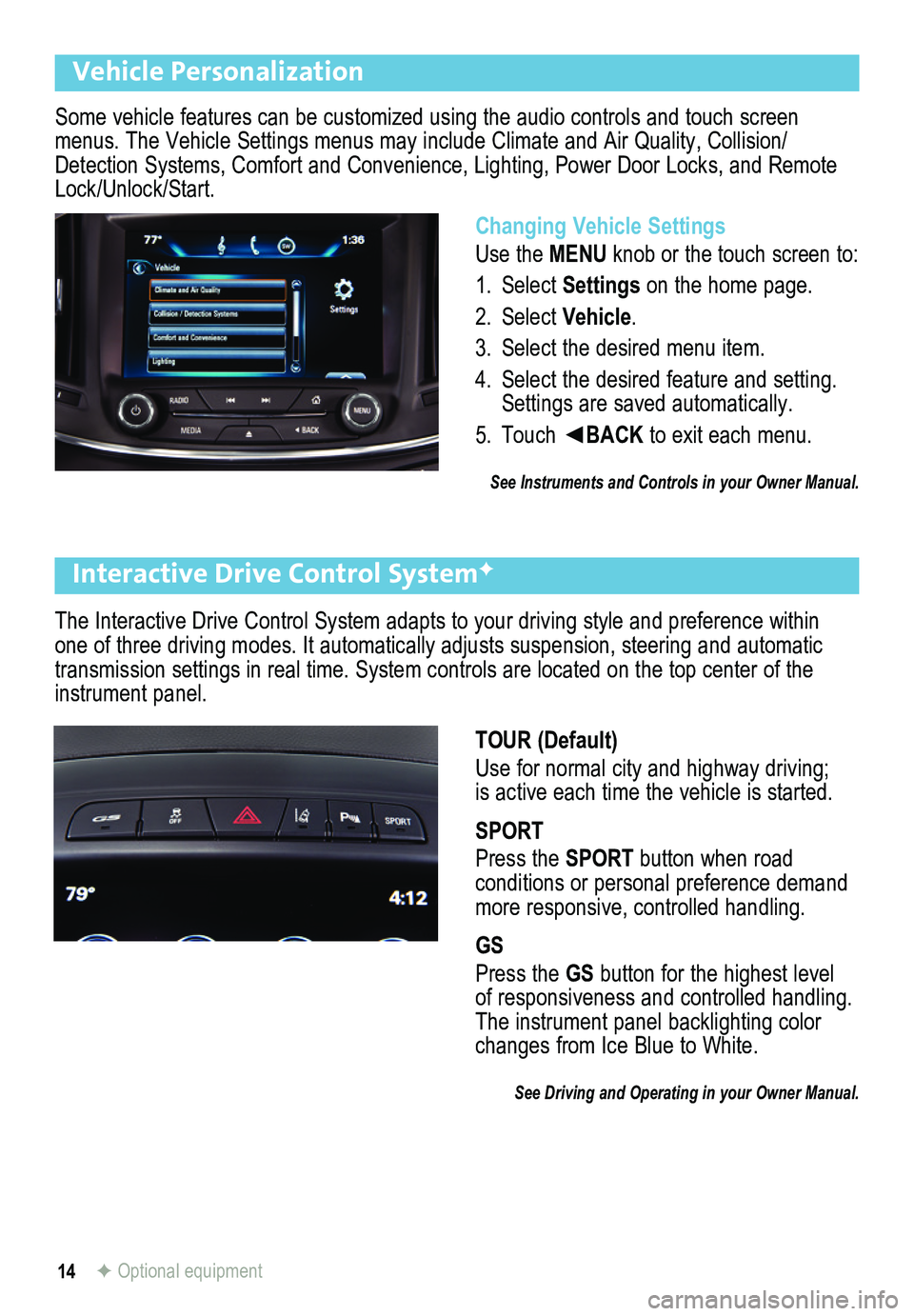
14
The Interactive Drive Control System adapts to your driving style and pr\
eference within one of three driving modes. It automatically adjusts suspension, steering and automatic transmission settings in real time. System controls are located on the top center of \
the instrument panel.
Interactive Drive Control SystemF
F Optional equipment
TOUR (Default)
Use for normal city and highway driving; is active each time the vehicle is started.
SPORT
Press the SPORT button when road
conditions or personal preference demand more responsive, controlled handling.
GS
Press the GS button for the highest level of responsiveness and controlled handling. The instrument panel backlighting color changes from Ice Blue to White.
See Driving and Operating in your Owner Manual.
Some vehicle features can be customized using the audio controls and touch screen menus. The Vehicle Settings menus may include Climate and Air Quality, Collision/Detection Systems, Comfort and Convenience, Lighting, Power Door Locks, \
and Remote Lock/Unlock/Start.
Vehicle Personalization
Changing Vehicle Settings
Use the MENU knob or the touch screen to:
1. Select Settings on the home page.
2. Select Vehicle.
3. Select the desired menu item.
4. Select the desired feature and setting. Settings are saved automatically.
5. Touch ◄BACK to exit each menu.
See Instruments and Controls in your Owner Manual.
Page 15 of 20

15
Cruise Control
Adjusting Cruise Control
RES+ Resume/Accelerate
Press up to resume a set speed. When the system is active, press up to i\
ncrease speed.
SET– Set/Coast
When the system is active, press down to decrease speed.
Follow Distance Gap (Adaptive Cruise ControlF only)
Press to select a setting of Far, Medium, or Near.
Cancel
Press to cancel the cruise control without erasing the set speed from me\
mory.
Pressing the brake pedal also will cancel the cruise control.
The cruise control set speed is erased when cruise control or the vehicl\
e ignition is turned off.
See Driving and Operating in your Owner Manual.
Setting Cruise Control
1. Press the On/Off button (or button if equipped with Adaptive Cruise ControlF). The Cruise Control symbol will illuminate in white on the instrument cluster.
2. When traveling at the desired speed, press the switch down to the SET–
position to set the speed. The symbol will illuminate in green on the instrument cluster.
Sunroof
Express Open/Close
Fully press the rear of the switch to express open the sunroof. Gently press and hold the switch to partially open the sunroof.
Fully press the front of the switch to express close the sunroof. Gently press and hold the switch to partially close the sunroof.
Tilt/Close
Press the rear of the switch to tilt the sunroof.
Press the front of the switch to close the sunroof.
See Keys, Doors and Windows in your Owner Manual.
F Optional equipment
Page 16 of 20
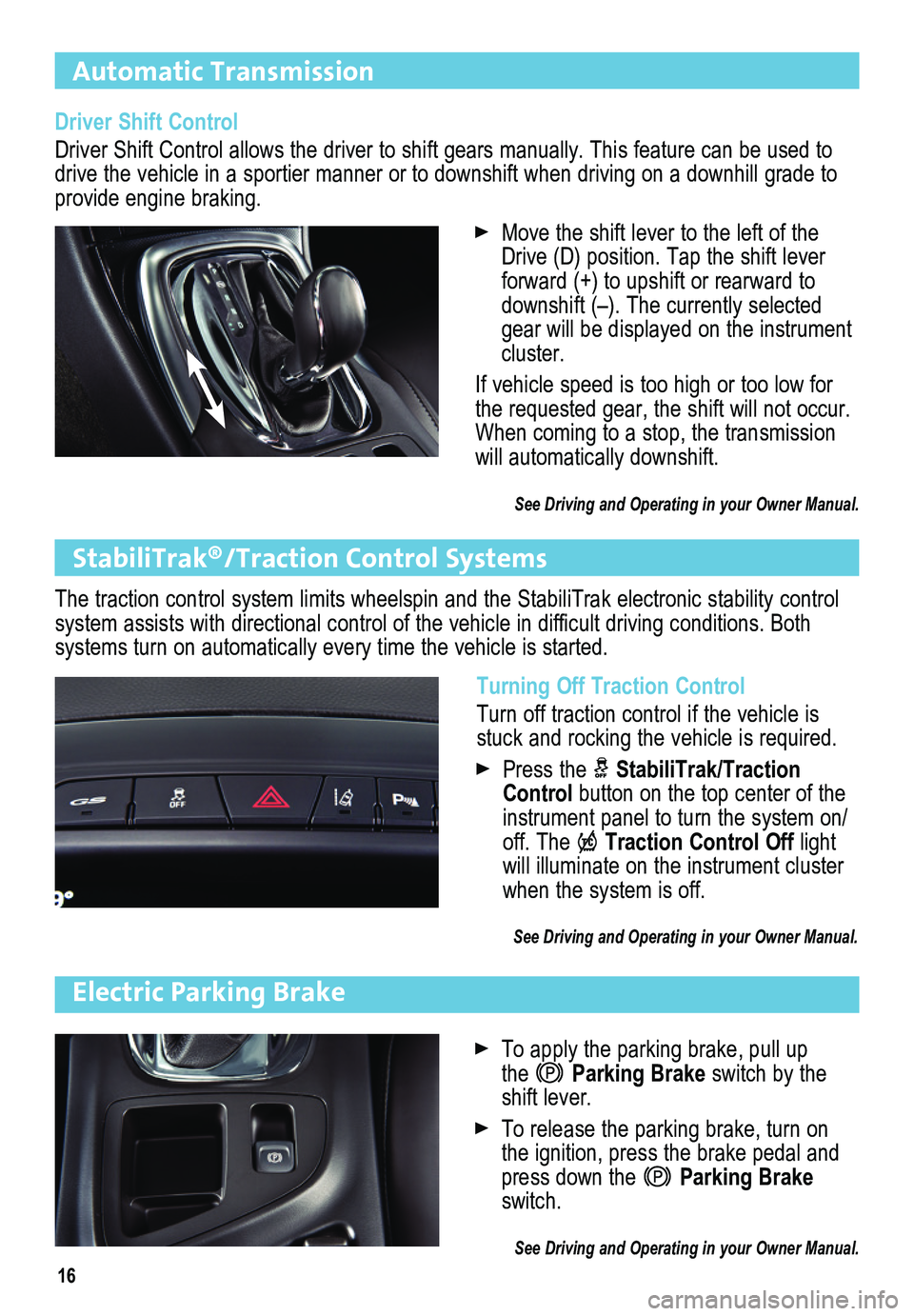
16
Automatic Transmission
StabiliTrak®/Traction Control Systems
The traction control system limits wheelspin and the StabiliTrak electro\
nic stability control system assists with directional control of the vehicle in difficult driving conditions. Both
systems turn on automatically every time the vehicle is started.
Driver Shift Control
Driver Shift Control allows the driver to shift gears manually. This feature can be used to drive the vehicle in a sportier manner or to downshift when driving on a\
downhill grade to provide engine braking.
Move the shift lever to the left of the Drive (D) position. Tap the shift lever forward (+) to upshift or rearward to downshift (–). The currently selected gear will be displayed on the instrument cluster.
If vehicle speed is too high or too low for the requested gear, the shift will not occur. When coming to a stop, the transmission will automatically downshift.
See Driving and Operating in your Owner Manual.
Turning Off Traction Control
Turn off traction control if the vehicle is stuck and rocking the vehicle is required.
Press the StabiliTrak/Traction Control button on the top center of the instrument panel to turn the system on/off. The Traction Control Off light will illuminate on the instrument cluster when the system is off.
See Driving and Operating in your Owner Manual.
Electric Parking Brake
To apply the parking brake, pull up the Parking Brake switch by the shift lever.
To release the parking brake, turn on the ignition, press the brake pedal and press down the Parking Brake switch.
See Driving and Operating in your Owner Manual.
Page 17 of 20

17
Driver Assistance Systems
The driver assistance systems use advanced technologies to help avoid collisions by
providing visual and audible alerts under some imminent collision conditions.
Forward Collision AlertF – When approaching a vehicle directly ahead too quickly, the system flashes a visual alert on the wind-shield and sounds an audible tone.
To set the alert timing to Far, Medium, or Near, press the Collision Alert button or the Follow Distance Gap buttonF on the left side of the steering wheel.
Lane Departure WarningF – When crossing a detected lane marking without using a turn signal, the system flashes a visual alert and sounds an
audible tone. The system operates at speeds of 35 mph or greater.
To turn the system on or off, press the Lane Departure Warning button on the top center of the instrument panel.
Rear Parking AssistF – During low-speed parking maneuvers, the Rear Parking Assist system displays a caution symbol on the Rear Vision Camera when an object is detected. One beep sounds when an object is first detected and five beeps sound when an object is very close.
To turn the system on or off, press the Parking Assist button on the top center of the instrument panel.
Rear Cross Traffic AlertF – During low-speed maneuvers when backing up, the system warns of traffic coming from the left or right by displaying a visual alert on the Rear Vision Camera and sounding an audible tone.
To turn the alerts on or off, go to Collision/Detection Systems > Rear Cross Traffic Alert in the Vehicle Settings menu.
Side Blind Zone Alert/Lane Change AlertF – While driving, the Side Blind Zone Alert/Lane Change Alert displays a warning
symbol on the left or right side mirror when a vehicle is detected in that side blind zone area or rapidly approaching that side blind zone area. The warning symbol flashes if a turn signal is activated when a vehicle has been detected.
To turn the system on or off, go to Collision/Detection Systems > Side Blind Zone Alert in the Vehicle Settings menu.
See Driving and Operating in your Owner Manual.
F Optional equipment
Page 18 of 20

18
eAssist Overview (if equipped)
A compact electric assist system called eAssist has been integrated with the highly efficient 2.4-liter four-cylinder engine and six-speed automatic transmission to provide an electric “boost” to help conserve fuel. eAssist includes a small, but powerful, electric motor rated at 15 kilowatts. It replaces the typical alternator found on most engines. \
eAssist also uses a small, advanced 115-volt lithium-ion battery located in the trunk.
eAssist Features
Auto Start/Stop
While driving, when the brake is applied and the vehicle comes to a complete stop, the automatic engine start/stop system may turn off the engine, referred to \
as an Auto Stop. In Auto Stop mode, the tachometer gauge will read AUTO STOP. The audio syst\
em, climate controls and other accessories will be powered by the high-voltage battery. The engine will restart immediately when the brake pedal is released or the accelerator pedal is applied.
After parking the vehicle and turning off the engine, the tachometer gauge will read OFF.
There are several conditions that may cause the engine to remain running or restart when the vehicle is stopped.
• The engine, transmission or high-voltage battery is not at the required operating temperature.
• The outside temperature is less than –4º F (–20º C).
• The shift lever is in any gear other than Drive (D).
• The high-voltage battery state of charge is low. It will automatically recharge as the vehicle is driven.
• The climate control system requires the engine to run based on the clima\
te control or defog setting. Using the eco Air Conditioning mode will result in more f\
requent and
longer Auto Stops than the Comfort Air Conditioning mode.
• The Auto Stop time is greater than two minutes.
See Driving and Operating in your Owner Manual.
Power Flow Display
The Power Flow display, located on the infotainment system touch screen, indicates the current eAssist operating mode, energy flow direction and high voltage battery charge level. The operating modes include Engine Idle, Auto Stop, Engine Power,\
Hybrid Power, and Regen Recovery.
See Instruments and Controls in your Owner Manual.
Page 19 of 20

Driver Efficiency Gauge
The driver efficiency gauge, located on the instrument cluster, assists you in driving effi-ciently. To maximize efficiency, attempt to keep the pointer in the solid green zone in the middle of the gauge. The gauge moves down when braking and up when accel\
erating or driving at high speeds. When
driving aggressively, it is less efficient and the gauge will move farther away from center. The eAssist system’s ability to capture energy while the vehicle is slowing down makes decelerating important for vehicle efficiency.
See Instruments and Controls in your Owner Manual.
Climate Control Settings
Press the A/C button twice to select the eco Air Conditioning setting (green A/C indica-tor) for maximum efficiency. This setting will maximize the frequency and duration of Auto Stops while still providing cabin comfort when the vehicle is in an Auto Stop. To
further maximize efficiency, operate the climate controls in the Automatic mode at the
highest comfortable temperature setting or turn off the air conditioning system when climate conditions allow.
Select the Comfort Air Conditioning setting (amber A/C indicator) for maximum cabin
comfort. Auto Stops will be reduced in both frequency and duration.
See Climate Controls in your Owner Manual.
Regenerative Braking
When braking or coasting, the electric motor acts like a generator to ch\
arge the high-voltage battery. This “regenerative braking” process captures kine\
tic energy that would otherwise be lost and stores it in the high-voltage battery. This electrical energy can then be reused.
Note: Capturing kinetic energy causes transmission shifts that have more feel when braking or coasting.
See In Brief in your Owner Manual.
Next Generation Transmission
The eAssist system employs a next generation six-speed transmission with sophisticated algorithms that continuously store information about your driving style, such as acceleration and braking. Over the first 250–400 miles, some transmission shifts may be more notice-able. As the vehicle is driven in a variety of city and highway driving conditions, eAssist will use its on-board processing power to quickly “learn” your driving habits in order to deliver a seamless driving experience.
See Driving and Operating in your Owner Manual.
Hill Start Assist
After stopping on an incline, the Hill Start Assist feature momentarily holds the vehicle when the brake pedal is released. The driver-applied brake pressure is used during the stop to keep the vehicle from rolling during the period between when the\
brake pedal is released and the accelerator pedal is applied.
See Driving and Operating in your Owner Manual.
19
eAssist Features
Page 20 of 20

20
22941513 A
!22941513=A!
Certain restrictions, precautions and safety procedures apply to your ve\
hicle. Please read your Owner Manual for complete instructions. All information contained herein is based on the \
latest information available at the time of printing and is subject to change without notice. Copyright 2014 General\
Motors. All rights reserved.
We recommend always using ACDelco or genuine GM service parts.
Roadside Assistance
1-800-252-1112 \
TTY Users: 1-888-889-2438
As the owner of a new Buick, you are automatically enrolled in the Buick Roadside Assistance program for 6 years/70,000 miles, whichever occurs first, at no expense to you. This value-added service is intended to provide you with peace of m\
ind as you drive across town or travel the open road.
Buick’s Roadside Assistance toll-free number is staffed by a team of trained advisors who are available 24 hours a day, 365 days a year, to contact a service provider for light\
services (fuel delivery, jump-start, flat tire and lock-out) or make arrangements to tow your vehicle to the nearest Buick dealer.
Roadside Assistance and OnStar
If you require roadside service and have a current OnStar subscription, \
press the OnStar button and the vehicle will send your current GPS location to an OnStar Advisor who will speak to you, assess your problem, contact Roadside Assistance and relay your exact location so you will get the help you need.
Buick Owner Center
The Buick Owner Center, a complimentary service for Buick owners, is a one-stop resource designed to enhance your ownership experience. Exclusive member benefits include online service reminders, vehicle maintenance tips, online owner manual, special privileges and more. Sign up today at my.buick.com.
myBuick and OnStar® Mobile Apps
The myBuick and OnStar mobile apps connect owners to a variety of vehicle information and services, such as a searchable Owner Manual, real-time fuel information and Roadside Assistance, as well as enabling users to perform Remote Keyless Entry transmitter commands, including locking and unlocking the doors and starting the vehicle.
An active OnStar account is required to use the OnStar mobile app. Download the mobile apps from your iPhone® or Android™ device’s app store. To learn more about OnStar services, press the OnStar button, refer to your Owner Manual, call 1-888-466-7827 or visit onstar.com.