navigation BUICK REGAL 2016 Get To Know Guide
[x] Cancel search | Manufacturer: BUICK, Model Year: 2016, Model line: REGAL, Model: BUICK REGAL 2016Pages: 20, PDF Size: 2.64 MB
Page 9 of 20
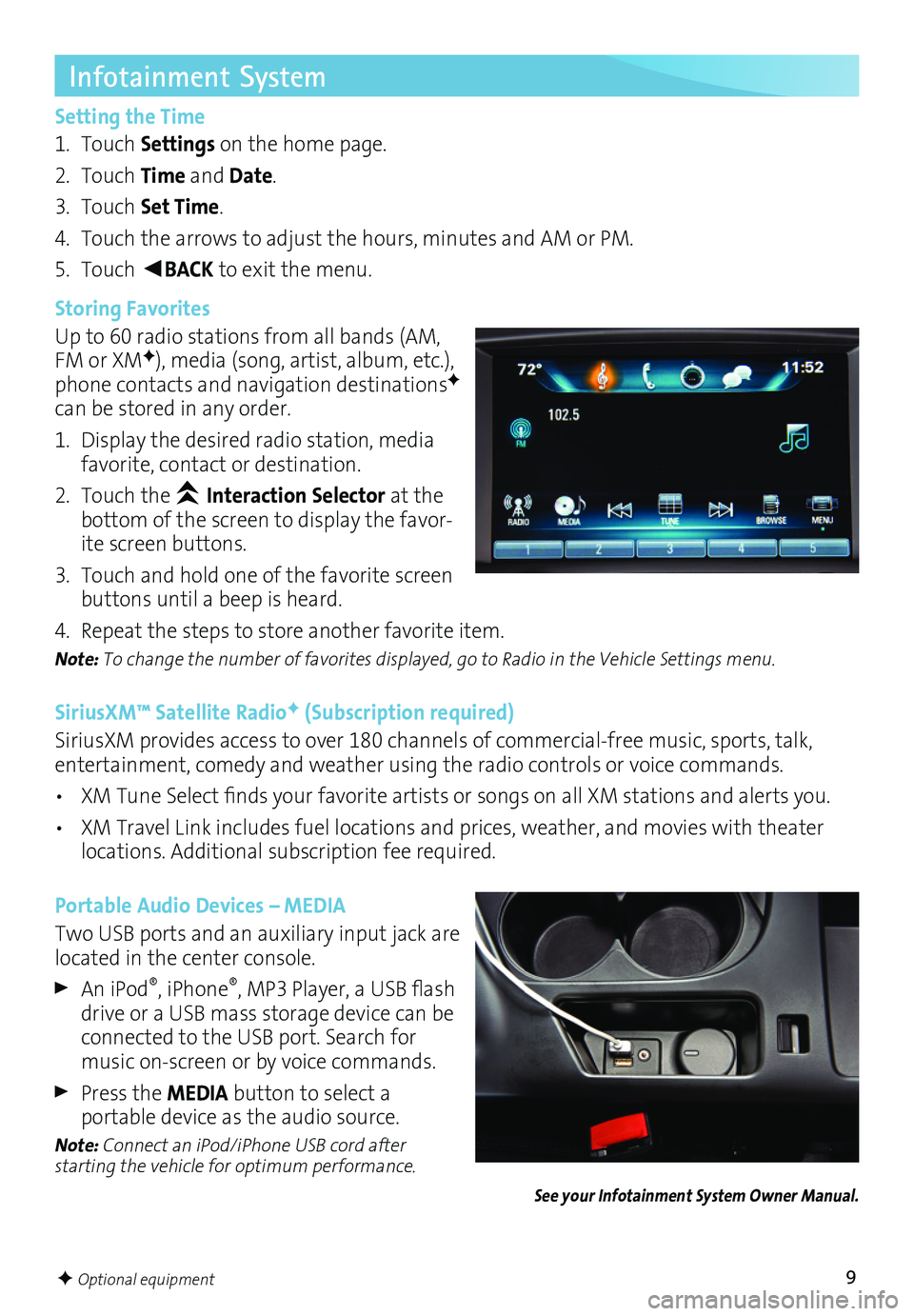
9
Infotainment System
Setting the Time
1. Touch Settings on the home page.
2. Touch Time and Date.
3. Touch Set Time.
4. Touch the arrows to adjust the hours, minutes and AM or PM.
5. Touch ◄BACK to exit the menu.
Storing Favorites
Up to 60 radio stations from all bands (AM, FM or XMF), media (song, artist, album, etc.), phone contacts and navigation destinationsF can be stored in any order.
1. Display the desired radio station, media favorite, contact or destination.
2. Touch the Interaction Selector at the bottom of the screen to display the favor-ite screen buttons.
3. Touch and hold one of the favorite screen buttons until a beep is heard.
4. Repeat the steps to store another
favorite item.
Note: To change the number of favorites displayed, go to Radio in the Vehicle Settings menu.
SiriusXM™ Satellite RadioF (Subscription required)
SiriusXM provides access to over 180 channels of commercial-free music, sports, talk, entertainment, comedy and weather using the radio controls or voice commands.
• XM Tune Select finds your favorite artists or songs on all XM stations and alerts you.
• XM Travel Link includes fuel locations and prices, weather, and movies with theater locations. Additional subscription fee required.
Portable Audio Devices – MEDIA
Two USB ports and an auxiliary input jack are located in the center console.
An iPod®, iPhone®, MP3 Player, a USB flash drive or a USB mass storage device can be connected to the USB port. Search for music on-screen or by voice commands.
Press the MEDIA button to select a
portable device as the audio source.
Note: Connect an iPod/iPhone USB cord after starting the vehicle for optimum performance.
See your Infotainment System Owner Manual.
F Optional equipment
Page 11 of 20
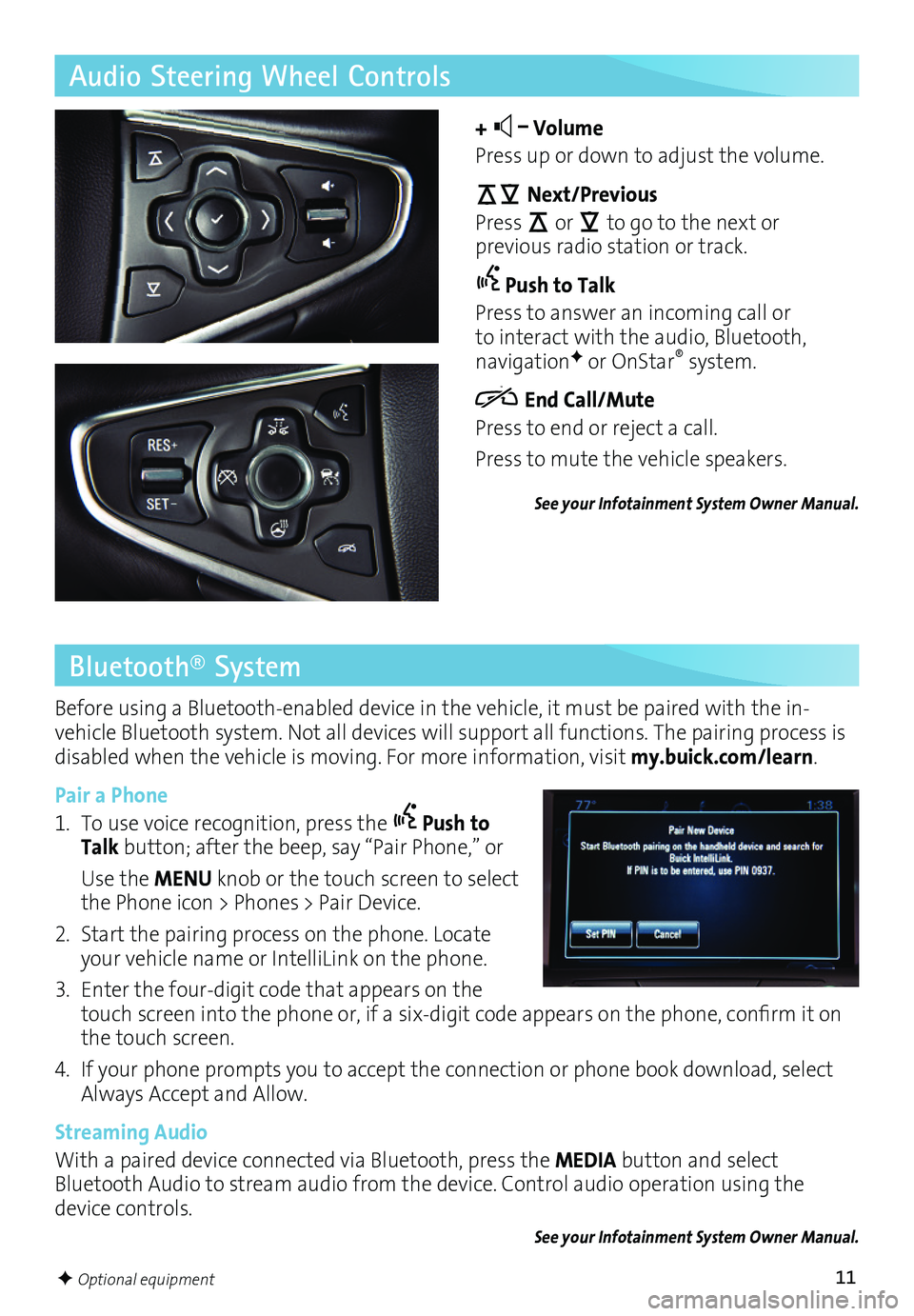
11
Audio Steering Wheel Controls
+ – Volume
Press up or down to adjust the volume.
Next/Previous
Press or to go to the next or
previous radio station or track.
Push to Talk
Press to answer an incoming call or to interact with the audio, Bluetooth, navigationF or OnStar® system.
End Call/Mute
Press to end or reject a call.
Press to mute the vehicle speakers.
See your Infotainment System Owner Manual.
Bluetooth® System
Before using a Bluetooth-enabled device in the vehicle, it must be paired with the in-vehicle Bluetooth system. Not all devices will support all functions. The pairing process is disabled when the vehicle is moving. For more information, visit my.buick.com/learn.
Pair a Phone
1. To use voice recognition, press the Push to Talk button; after the beep, say “Pair Phone,” or
Use the MENU knob or the touch screen to select the Phone icon > Phones > Pair Device.
2. Start the pairing process on the phone. Locate your vehicle name or IntelliLink on the phone.
3. Enter the four-digit code that appears on the touch screen into the phone or, if a six-digit code appears on the phone, confirm it on the touch screen.
4. If your phone prompts you to accept the connection or phone book download, select Always Accept and Allow.
Streaming Audio
With a paired device connected via Bluetooth, press the MEDIA button and select Bluetooth Audio to stream audio from the device. Control audio operation using the device controls.
See your Infotainment System Owner Manual.
F Optional equipment
Page 12 of 20
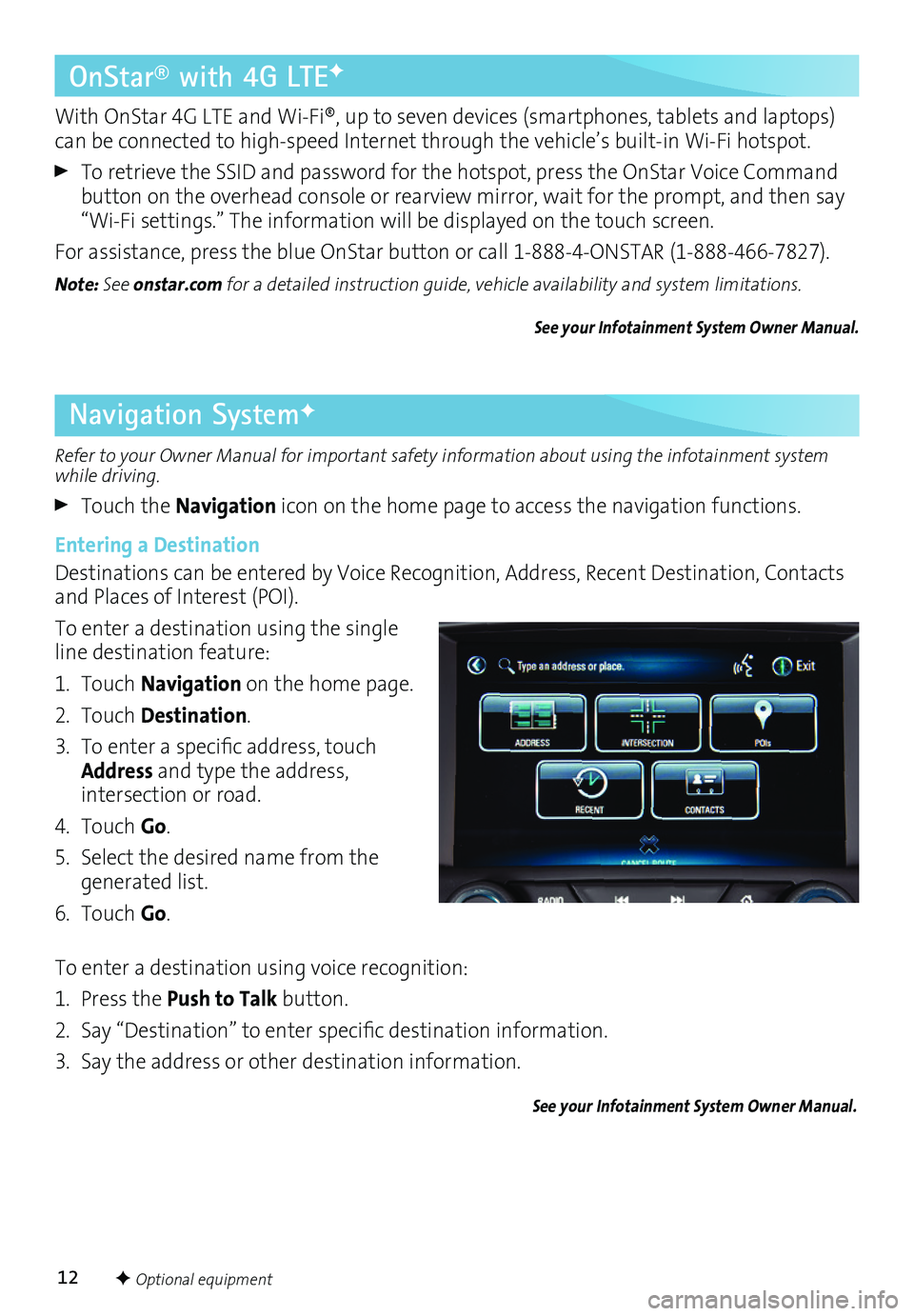
12
Refer to your Owner Manual for important safety information about using the infotainment system while driving.
Touch the Navigation icon on the home page to access the navigation functions.
Entering a Destination
Destinations can be entered by Voice Recognition, Address, Recent Destination, Contacts and Places of Interest (POI).
To enter a destination using the single line destination feature:
1. Touch Navigation on the home page.
2. Touch Destination.
3. To enter a specific address, touch Address and type the address,
intersection or road.
4. Touch Go.
5. Select the desired name from the generated list.
6. Touch Go.
To enter a destination using voice recognition:
1. Press the Push to Talk button.
2. Say “Destination” to enter specific
destination information.
3. Say the address or other destination
information.
See your Infotainment System Owner Manual.
Navigation SystemF
OnStar® with 4G LTEF
With OnStar 4G LTE and Wi-Fi®, up to seven devices (smartphones, tablets and laptops) can be connected to high-speed Internet through the vehicle’s built-in Wi-Fi hotspot.
To retrieve the SSID and password for the hotspot, press the OnStar Voice Command button on the overhead console or rearview mirror, wait for the prompt, and then say “Wi-Fi settings.” The information will be displayed on the touch screen.
For assistance, press the blue OnStar button or call 1-888-4-ONSTAR (1-888-466-7827).
Note: See onstar.com for a detailed instruction guide, vehicle availability and system limitations.
See your Infotainment System Owner Manual.
F Optional equipment
Page 13 of 20

13
The Driver Information Center (DIC) on the instrument cluster displays a variety of vehicle system information and warning messages.
Driver Information Center
Menu Items
Use the controls on the right side of the steering wheel to view the Info (includes the trip odometers and fuel information), PerformanceF, Audio, Phone, Navigation, and Settings menus.
Press the or button to move between the display zones.
Press the or button to move through the displayed menu or submenu.
Press the button to open a menu or select/deselect a setting.
Reset an Item
1. Use the controls to display the item.
2. Use the controls to display the Reset option.
3. Press the button to reset or clear the item.
Reconfigurable Instrument Cluster
1. Use the controls to display the Settings menu.
2. Select Display Theme.
3. Select the desired cluster theme.
See Instruments and Controls in your Owner Manual.
F Optional equipment