buttons BUICK REGAL TOURX 2018 Get To Know Guide
[x] Cancel search | Manufacturer: BUICK, Model Year: 2018, Model line: REGAL TOURX, Model: BUICK REGAL TOURX 2018Pages: 20, PDF Size: 3.48 MB
Page 2 of 20
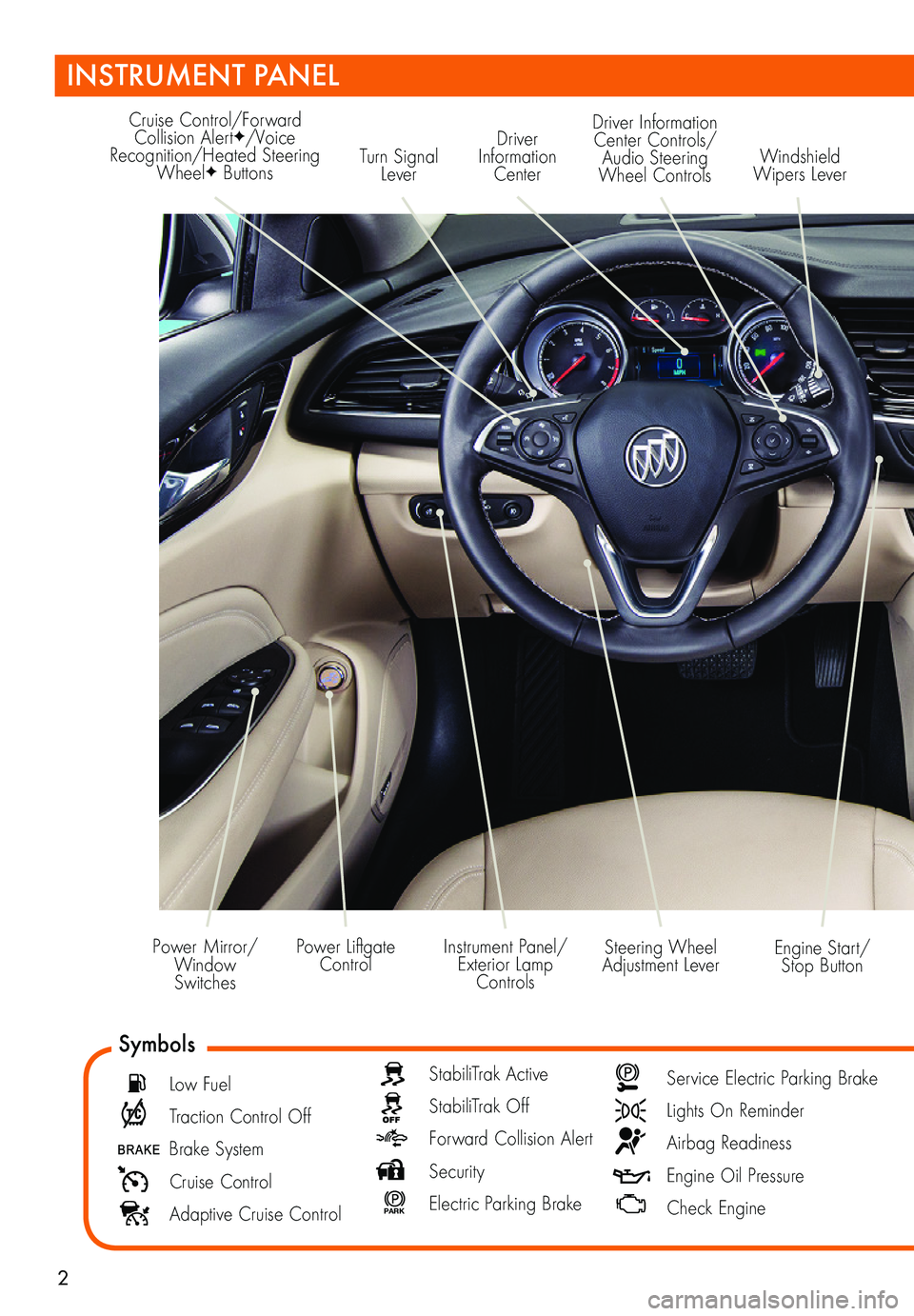
2
Turn Signal Lever
Driver Information Center
Cruise Control/Forward Collision AlertF/Voice Recognition/Heated Steering WheelF Buttons
Driver Information Center Controls/ Audio Steering Wheel Controls
Engine Start/Stop Button
Windshield Wipers Lever
Steering Wheel Adjustment LeverInstrument Panel/Exterior Lamp Controls
Power Liftgate ControlPower Mirror/ Window Switches
INSTRUMENT PANEL
Symbols
Low Fuel
Traction Control Off
Brake System
Cruise Control
Adaptive Cruise Control
StabiliTrak Active
StabiliTrak Off
Forward Collision Alert
Security
P ARK Electric Parking Brake
Service Electric Parking Brake
Lights On Reminder
Airbag Readiness
Engine Oil Pressure
Check Engine
Page 3 of 20
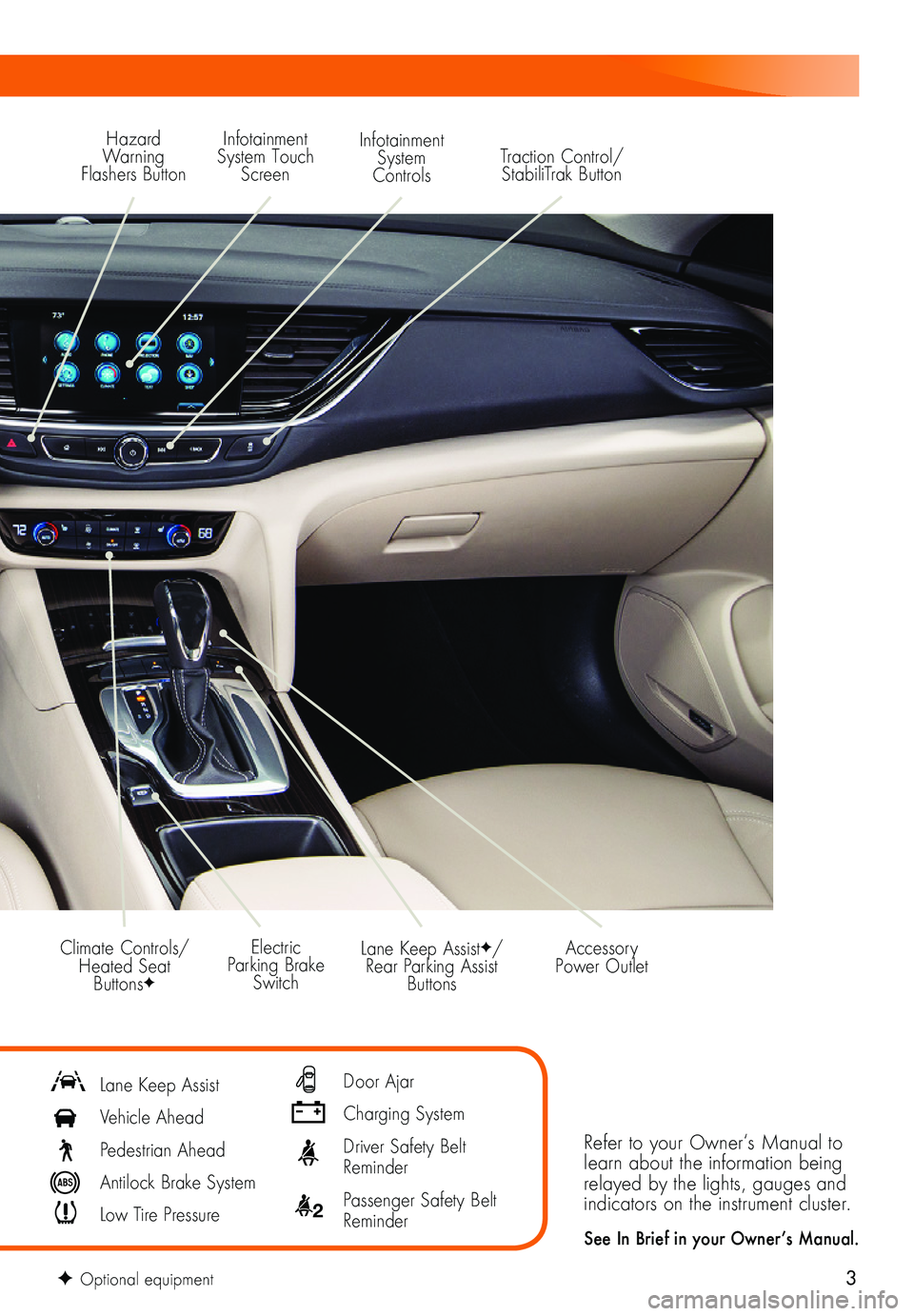
3
Refer to your Owner‘s Manual to learn about the information being relayed by the lights, gauges and indicators on the instrument cluster.
See In Brief in your Owner’s Manual.
Lane Keep AssistF/Rear Parking Assist Buttons
Electric Parking Brake Switch
Accessory Power OutletClimate Controls/ Heated Seat ButtonsF
Lane Keep Assist
Vehicle Ahead
Pedestrian Ahead
Antilock Brake System
Low Tire Pressure
Door Ajar
Charging System
Driver Safety Belt Reminder
2 Passenger Safety Belt Reminder
F Optional equipment
Hazard Warning Flashers Button
Infotainment System Touch Screen
Infotainment System ControlsTraction Control/ StabiliTrak Button
Page 13 of 20
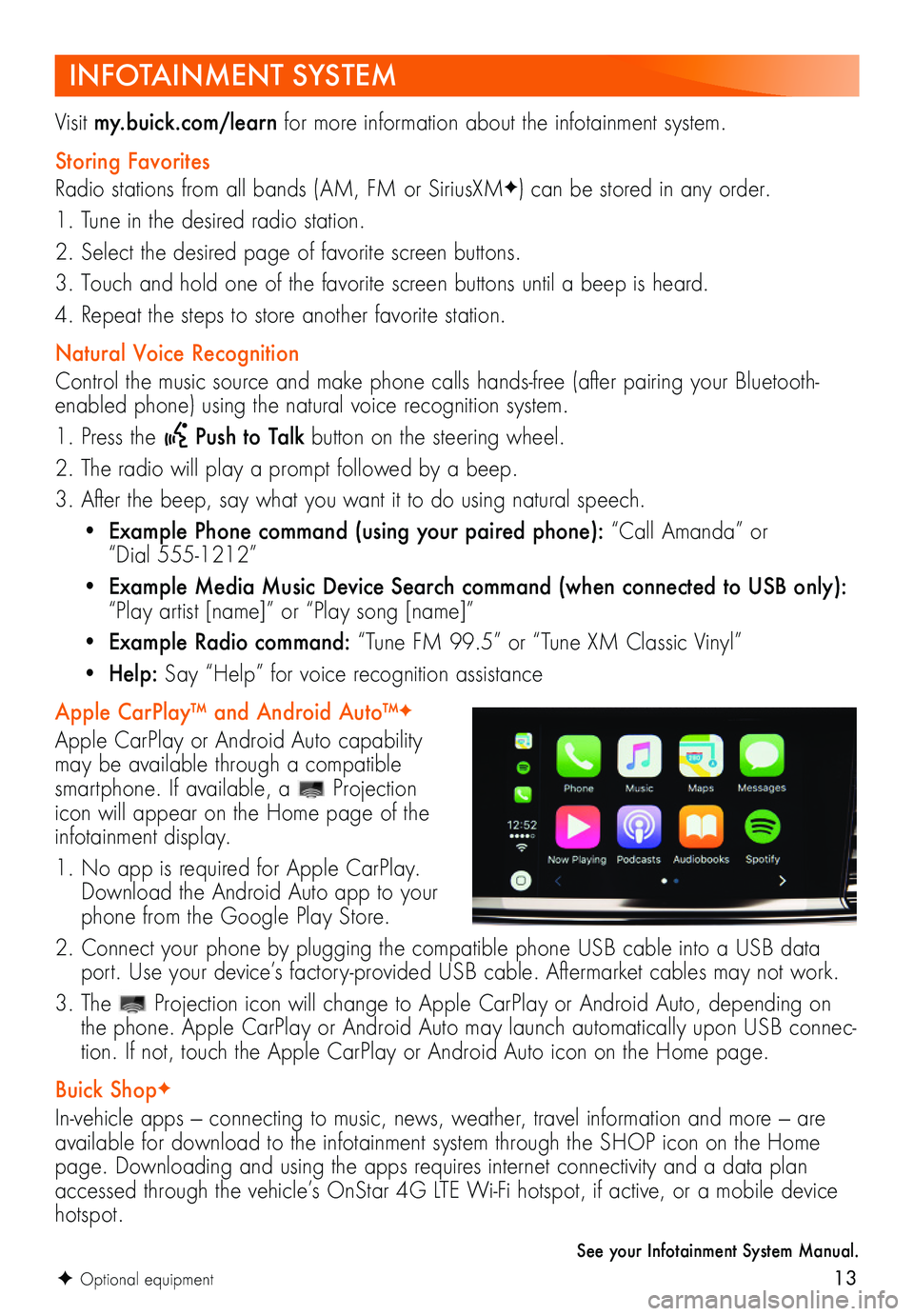
13F Optional equipment
INFOTAINMENT SYSTEM
Visit my.buick.com/learn for more information about the infotainment system.
Storing Favorites
Radio stations from all bands (AM, FM or SiriusXMF) can be stored in any order.
1. Tune in the desired radio station.
2. Select the desired page of favorite screen buttons.
3. Touch and hold one of the favorite screen buttons until a beep is heard.
4. Repeat the steps to store another favorite station.
Natural Voice Recognition
Control the music source and make phone calls hands-free (after pairing your Bluetooth-enabled phone) using the natural voice recognition system.
1. Press the Push to Talk button on the steering wheel.
2. The radio will play a prompt followed by a beep.
3. After the beep, say what you want it to do using natural speech.
• Example Phone command (using your paired phone): “Call Amanda” or “Dial 555-1212”
• Example Media Music Device Search command (when connected to USB only): “Play artist [name]” or “Play song [name]”
• Example Radio command: “Tune FM 99.5” or “Tune XM Classic Vinyl”
• Help: Say “Help” for voice recognition assistance
Apple CarPlay™ and Android Auto™F
Apple CarPlay or Android Auto capability may be available through a compatible smartphone. If available, a Projection icon will appear on the Home page of the infotainment display.
1. No app is required for Apple CarPlay. Download the Android Auto app to your phone from the Google Play Store.
2. Connect your phone by plugging the compatible phone USB cable into a USB data port. Use your device’s factory-provided USB cable. Aftermarket cables may not work.
3. The Projection icon will change to Apple CarPlay or Android Auto, depending on the phone. Apple CarPlay or Android Auto may launch automatically upon USB connec-tion. If not, touch the Apple CarPlay or Android Auto icon on the Home page.
Buick ShopF
In-vehicle apps — connecting to music, news, weather, travel information and more — are available for download to the infotainment system through the SHOP icon on the Home page. Downloading and using the apps requires internet connectivity and a data plan accessed through the vehicle’s OnStar 4G LTE Wi-Fi hotspot, if active, or a mobile device hotspot.
See your Infotainment System Manual.
Page 14 of 20
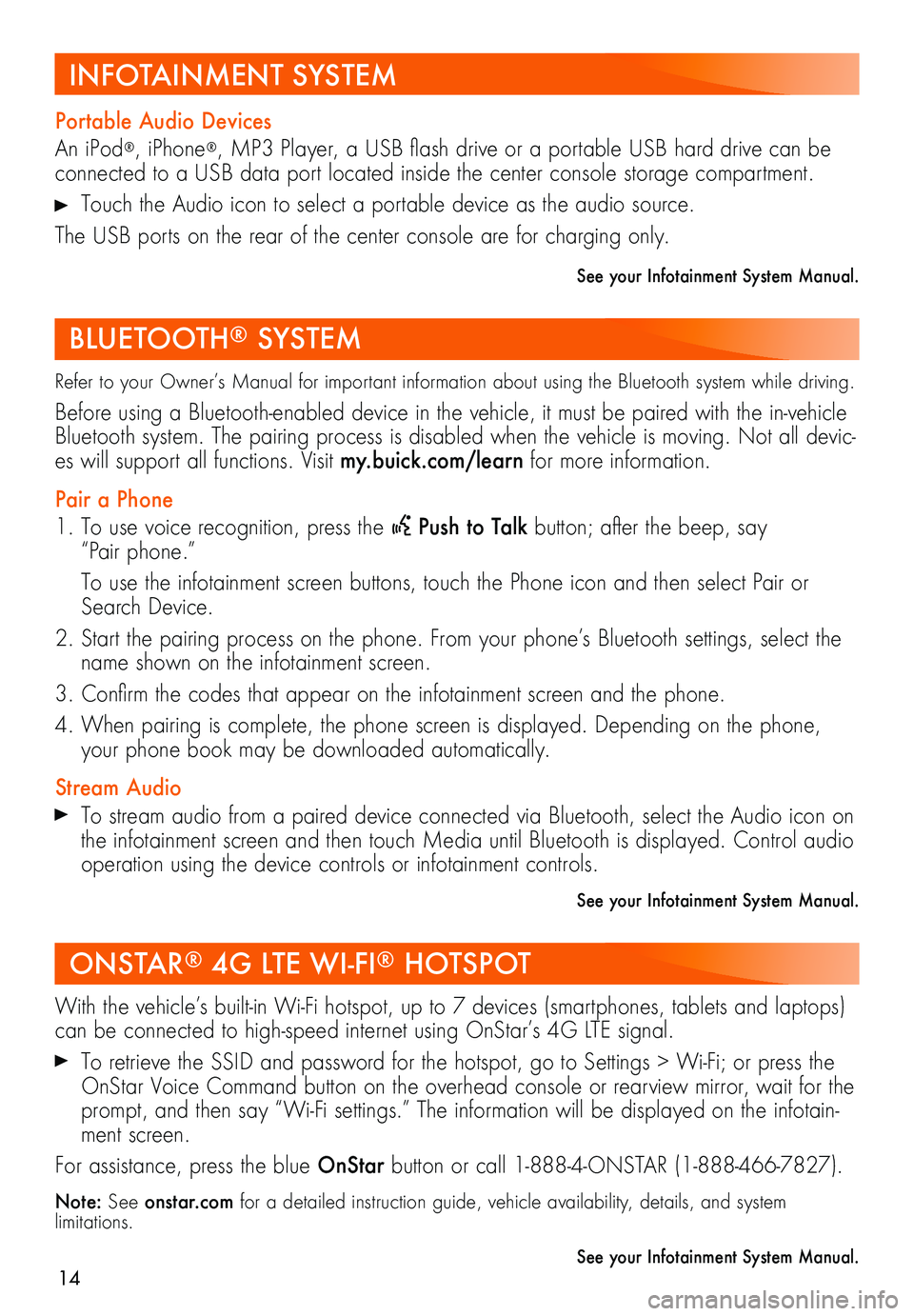
14
Refer to your Owner’s Manual for important information about using the Bluetooth system while driving.
Before using a Bluetooth-enabled device in the vehicle, it must be paired with the in-vehicle Bluetooth system. The pairing process is disabled when the vehicle is moving. Not all devic-es will support all functions. Visit my.buick.com/learn for more information.
Pair a Phone
1. To use voice recognition, press the Push to Talk button; after the beep, say “Pair phone.”
To use the infotainment screen buttons, touch the Phone icon and then select Pair or Search Device.
2. Start the pairing process on the phone. From your phone’s Bluetooth settings, select the name shown on the infotainment screen.
3. Confirm the codes that appear on the infotainment screen and the phone.
4. When pairing is complete, the phone screen is displayed. Depending on the phone, your phone book may be downloaded automatically.
Stream Audio To stream audio from a paired device connected via Bluetooth, select the Audio icon on the infotainment screen and then touch Media until Bluetooth is displayed. Control audio operation using the device controls or infotainment controls.
See your Infotainment System Manual.
Portable Audio Devices
An iPod®, iPhone®, MP3 Player, a USB flash drive or a portable USB hard drive can be connected to a USB data port located inside the center console storage compartment.
Touch the Audio icon to select a portable device as the audio source.
The USB ports on the rear of the center console are for charging only.
See your Infotainment System Manual.
With the vehicle’s built-in Wi-Fi hotspot, up to 7 devices (smartphones, tablets and laptops) can be connected to high-speed internet using OnStar’s 4G LTE signal.
To retrieve the SSID and password for the hotspot, go to Settings > Wi-Fi; or press the OnStar Voice Command button on the overhead console or rearview mirror, wait for the prompt, and then say “Wi-Fi settings.” The information will be displayed on the infotain-ment screen.
For assistance, press the blue OnStar button or call 1-888-4-ONSTAR (1-888-466-7827).
Note: See onstar.com for a detailed instruction guide, vehicle availability, details, and system limitations.
See your Infotainment System Manual.
ONSTAR® 4G LTE WI-FI® HOTSPOT
BLUETOOTH® SYSTEM
INFOTAINMENT SYSTEM