change time BUICK REGAL TOURX 2018 Get To Know Guide
[x] Cancel search | Manufacturer: BUICK, Model Year: 2018, Model line: REGAL TOURX, Model: BUICK REGAL TOURX 2018Pages: 20, PDF Size: 3.48 MB
Page 15 of 20
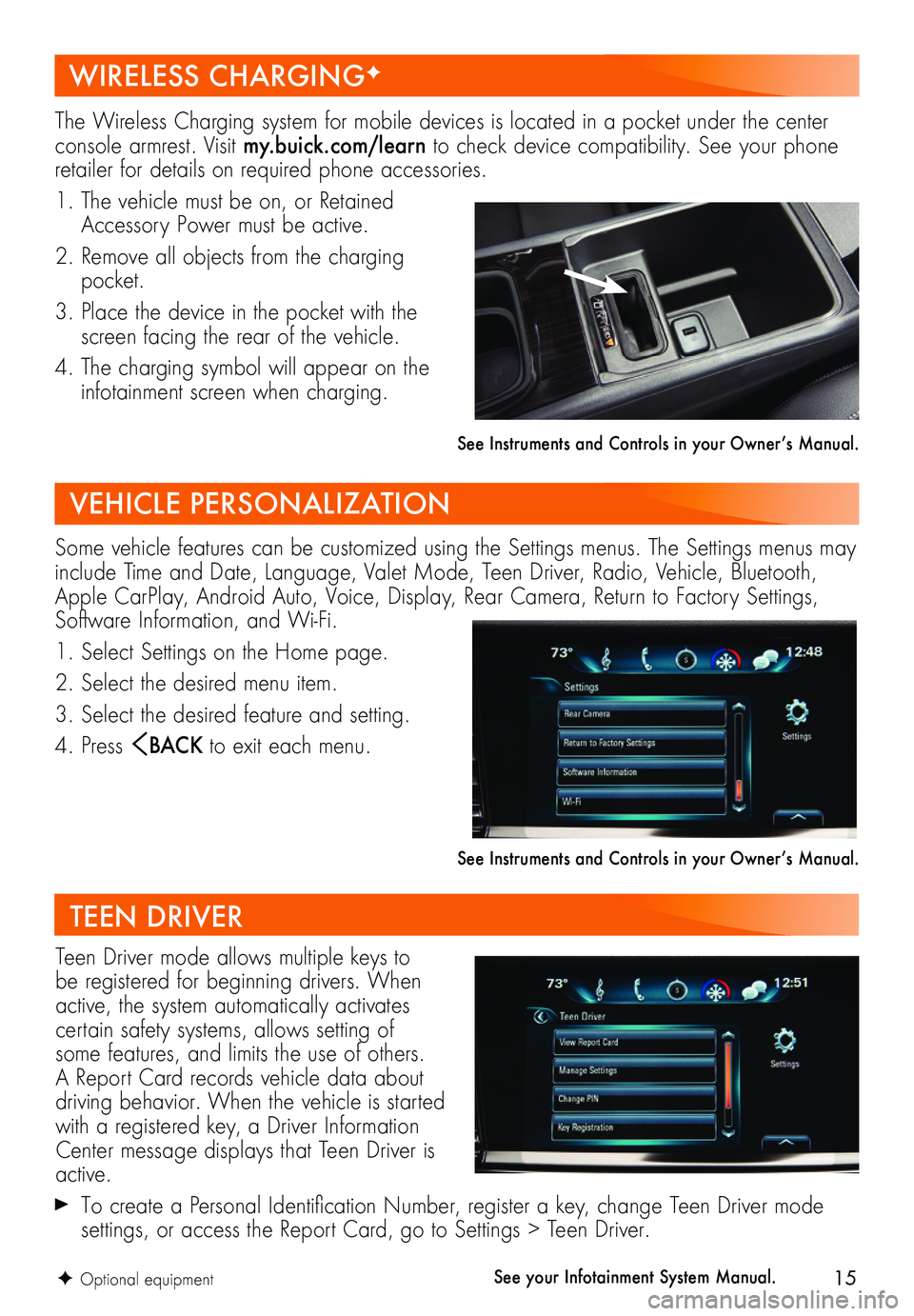
15
The Wireless Charging system for mobile devices is located in a pocket under the center console armrest. Visit my.buick.com/learn to check device compatibility. See your phone retailer for details on required phone accessories.
1. The vehicle must be on, or Retained Accessory Power must be active.
2. Remove all objects from the charging pocket.
3. Place the device in the pocket with the screen facing the rear of the vehicle.
4. The charging symbol will appear on the infotainment screen when charging.
See Instruments and Controls in your Owner’s Manual.
Some vehicle features can be customized using the Settings menus. The Settings menus may include Time and Date, Language, Valet Mode, Teen Driver, Radio, Vehicle, Bluetooth, Apple CarPlay, Android Auto, Voice, Display, Rear Camera, Return to Factory Settings, Software Information, and Wi-Fi.
1. Select Settings on the Home page.
2. Select the desired menu item.
3. Select the desired feature and setting.
4. Press BAC K to exit each menu.
See Instruments and Controls in your Owner’s Manual.
Teen Driver mode allows multiple keys to be registered for beginning drivers. When active, the system automatically activates certain safety systems, allows setting of some features, and limits the use of others. A Report Card records vehicle data about driving behavior. When the vehicle is started with a registered key, a Driver Information Center message displays that Teen Driver is active.
To create a Personal Identification Number, register a key, change Teen Driver mode
settings, or access the Report Card, go to Settings > Teen Driver.
TEEN DRIVER
WIRELESS CHARGINGF
VEHICLE PERSONALIZATION
F Optional equipmentSee your Infotainment System Manual.
Page 20 of 20
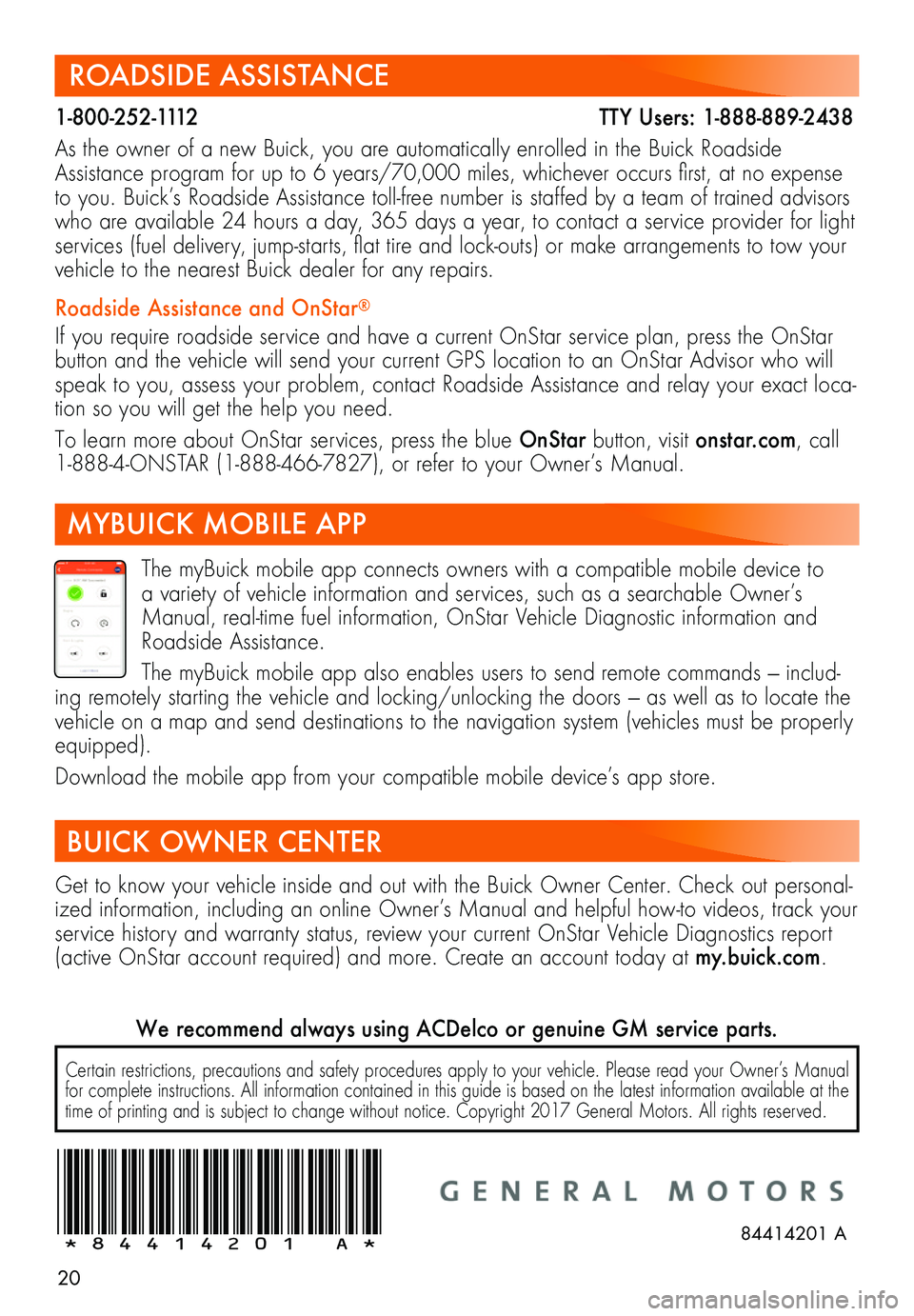
20
ROADSIDE ASSISTANCE
1-800-252-1112 TTY Users: 1-888-889-2438
As the owner of a new Buick, you are automatically enrolled in the Buick Roadside Assistance program for up to 6 years/70,000 miles, whichever occurs first, at no expense to you. Buick’s Roadside Assistance toll-free number is staffed by a team of trained advisors who are available 24 hours a day, 365 days a year, to contact a service provider for light services (fuel delivery, jump-starts, flat tire and lock-outs) or make arrangements to tow your vehicle to the nearest Buick dealer for any repairs.
Roadside Assistance and OnStar®
If you require roadside service and have a current OnStar service plan, press the OnStar button and the vehicle will send your current GPS location to an OnStar Advisor who will speak to you, assess your problem, contact Roadside Assistance and relay your exact loca-tion so you will get the help you need.
To learn more about OnStar services, press the blue OnStar button, visit onstar.com, call 1-888-4-ONSTAR (1-888-466-7827), or refer to your Owner’s Manual.
Get to know your vehicle inside and out with the Buick Owner Center. Check out personal-ized information, including an online Owner’s Manual and helpful how-to videos, track your service history and warranty status, review your current OnStar Vehicle Diagnostics report (active OnStar account required) and more. Create an account today at my.buick.com.
The myBuick mobile app connects owners with a compatible mobile device to a variety of vehicle information and services, such as a searchable Owner’s Manual, real-time fuel information, OnStar Vehicle Diagnostic information and Roadside Assistance.
The myBuick mobile app also enables users to send remote commands — includ-ing remotely starting the vehicle and locking/unlocking the doors — as well as to locate the vehicle on a map and send destinations to the navigation system (vehicles must be properly equipped).
Download the mobile app from your compatible mobile device’s app store.
BUICK OWNER CENTER
MYBUICK MOBILE APP
Certain restrictions, precautions and safety procedures apply to your vehicle. Please read your Owner’s Manual for complete instructions. All information contained in this guide is based on the latest information available at the time of printing and is subject to change without notice. Copyright 2017 General Motors. All rights reserved.
We recommend always using ACDelco or genuine GM service parts.
!84414201=A!84414201 A