BUICK VERANO 2013 Get To Know Guide
Manufacturer: BUICK, Model Year: 2013, Model line: VERANO, Model: BUICK VERANO 2013Pages: 20, PDF Size: 3 MB
Page 11 of 20
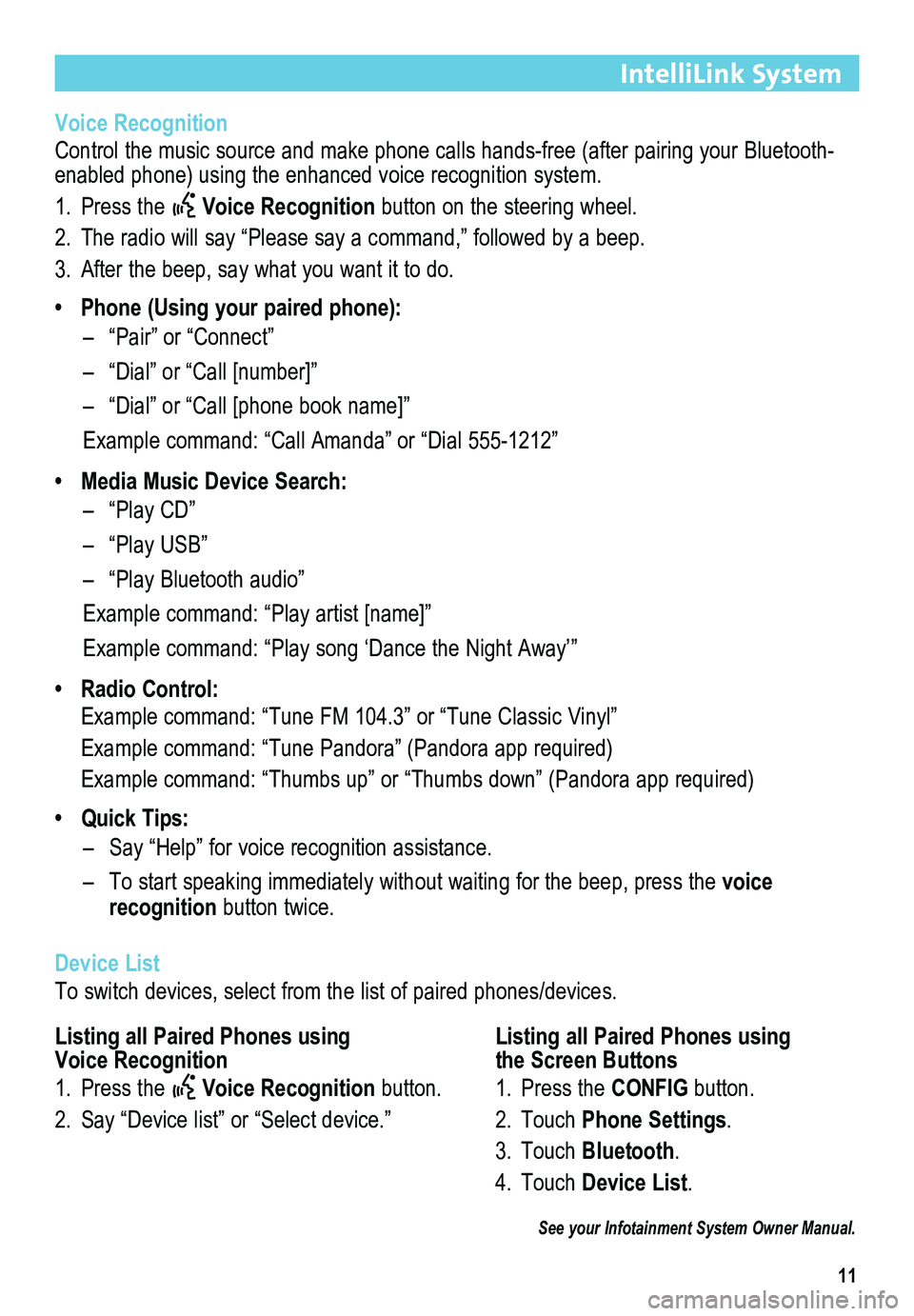
11
IntelliLink System
Voice Recognition
Control the music source and make phone calls hands-free (after pairing your Bluetooth-enabled phone) using the enhanced voice recognition system.
1. Press the Voice Recognition button on the steering wheel.
2. The radio will say “Please say a command,” followed by a beep.
3. After the beep, say what you want it to do.
• Phone (Using your paired phone):
– “Pair” or “Connect”
– “Dial” or “Call [number]”
– “Dial” or “Call [phone book name]”
Example command: “Call Amanda” or “Dial 555-1212”
• Media Music Device Search:
– “Play CD”
– “Play USB”
– “Play Bluetooth audio”
Example command: “Play artist [name]”
Example command: “Play song ‘Dance the Night Away’”
• Radio Control:
Example command: “Tune FM 104.3” or “Tune Classic Vinyl”
Example command: “Tune Pandora” (Pandora app required)
Example command: “Thumbs up” or “Thumbs down” (Pandora app \
required)
• Quick Tips:
– Say “Help” for voice recognition assistance.
– To start speaking immediately without waiting for the beep, press the voice recognition button twice.
Device List
To switch devices, select from the list of paired phones/devices.
See your Infotainment System Owner Manual.
Listing all Paired Phones using Voice Recognition
1. Press the Voice Recognition button.
2. Say “Device list” or “Select device.”
Listing all Paired Phones using the Screen Buttons
1. Press the CONFIG button.
2. Touch Phone Settings.
3. Touch Bluetooth.
4. Touch Device List.
Page 12 of 20
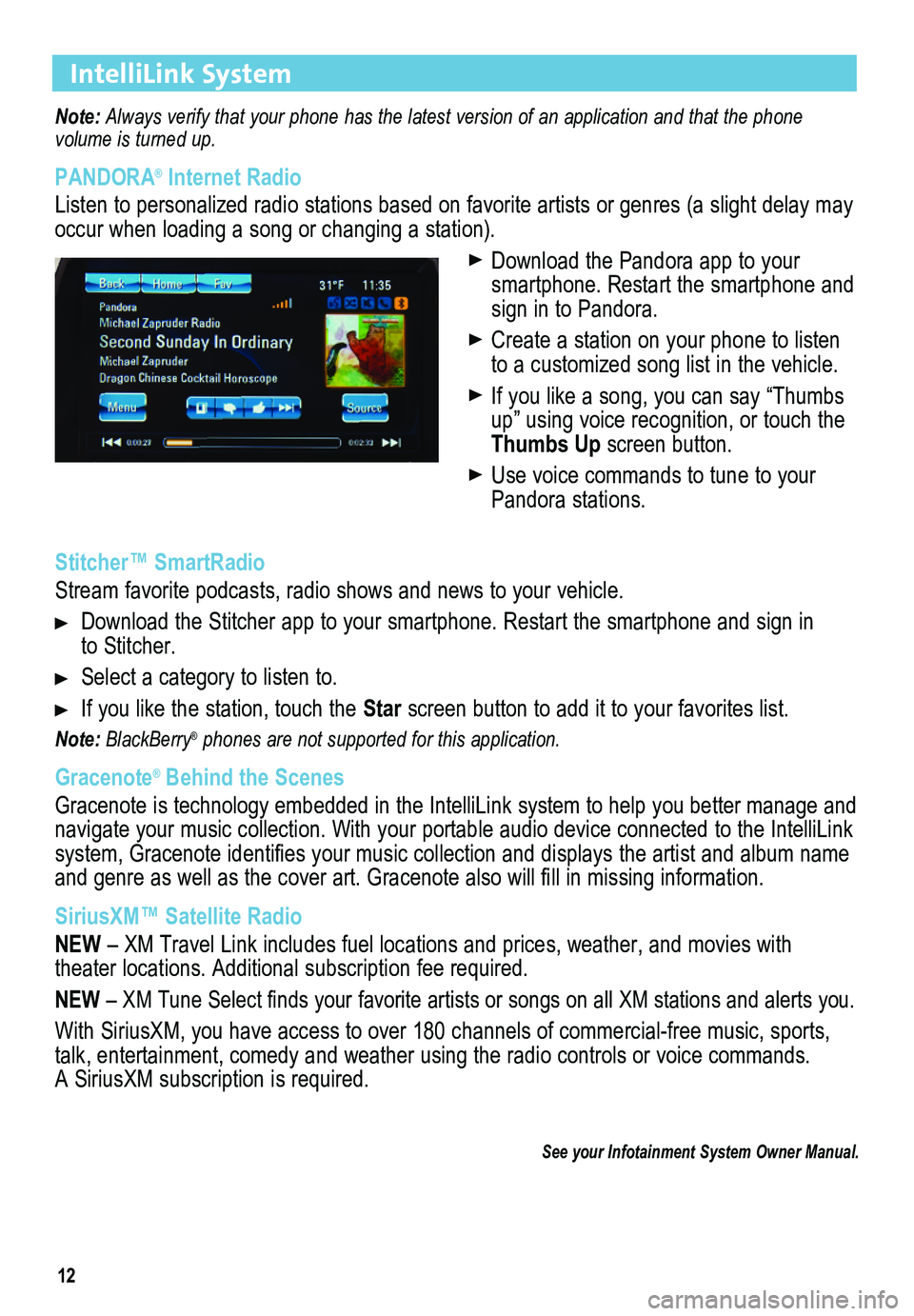
12
IntelliLink System
Note: Always verify that your phone has the latest version of an application and that the phone
volume is turned up.
PANDORA® Internet Radio
Listen to personalized radio stations based on favorite artists or genres (a slight delay may \
occur when loading a song or changing a station).
Download the Pandora app to your smartphone. Restart the smartphone and sign in to Pandora.
Create a station on your phone to listen to a customized song list in the vehicle.
If you like a song, you can say “Thumbs up” using voice recognition, or touch the Thumbs Up screen button.
Use voice commands to tune to your Pandora stations.
Stitcher™ SmartRadio
Stream favorite podcasts, radio shows and news to your vehicle.
Download the Stitcher app to your smartphone. Restart the smartphone and sign in to Stitcher.
Select a category to listen to.
If you like the station, touch the Star screen button to add it to your favorites list.
Note: BlackBerry® phones are not supported for this application.
Gracenote® Behind the Scenes
Gracenote is technology embedded in the IntelliLink system to help you better manage and navigate your music collection. With your portable audio device connected to the IntelliLink system, Gracenote identifies your music collection and displays the artist and album name and genre as well as the cover art. Gracenote also will fill in missing
information.
SiriusXM™ Satellite Radio
NEW – XM Travel Link includes fuel locations and prices, weather, and movies with theater locations. Additional subscription fee required.
NEW – XM Tune Select finds your favorite artists or songs on all XM stations and alerts you.
With SiriusXM, you have access to over 180 channels of commercial-free music, sports, talk, entertainment, comedy and weather using the radio controls or voice commands. A SiriusXM subscription is required.
See your Infotainment System Owner Manual.
Page 13 of 20
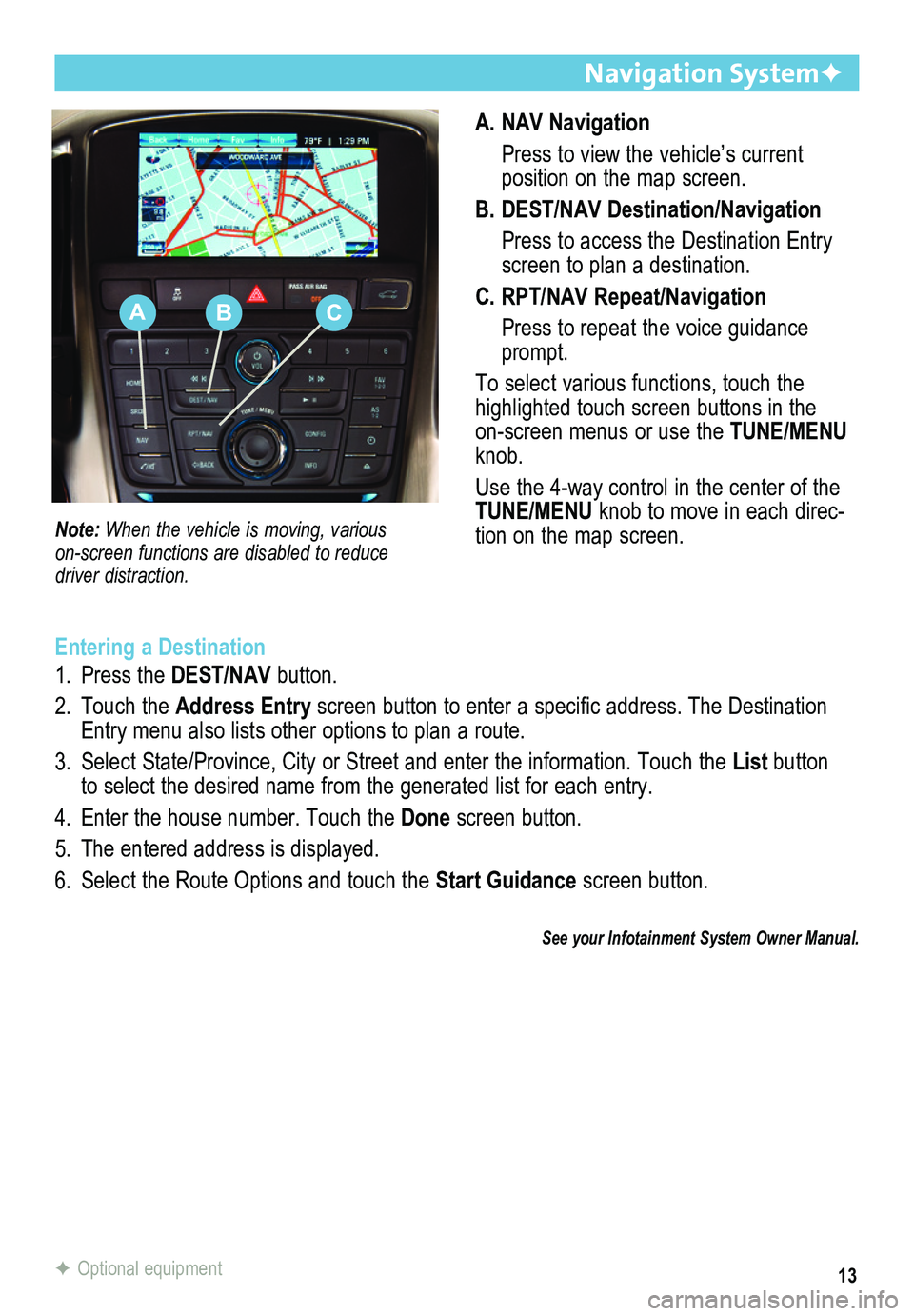
13
A. NAV Navigation
Press to view the vehicle’s current
position on the map screen.
B. DEST/NAV Destination/Navigation
Press to access the Destination Entry screen to plan a destination.
C. RPT/NAV Repeat/Navigation
Press to repeat the voice guidance prompt.
To select various functions, touch the highlighted touch screen buttons in the on-screen menus or use the TUNE/MENU knob.
Use the 4-way control in the center of the TUNE/MENU knob to move in each direc-tion on the map screen.
Navigation SystemF
Note: When the vehicle is moving, various
on-screen functions are disabled to reduce driver distraction.
Entering a Destination
1. Press the DEST/NAV button.
2. Touch the Address Entry screen button to enter a specific address. The Destination Entry menu also lists other options to plan a route.
3. Select State/Province, City or Street and enter the information. Touch the List button to select the desired name from the generated list for each entry.
4. Enter the house number. Touch the Done screen button.
5. The entered address is displayed.
6. Select the Route Options and touch the Start Guidance screen button.
See your Infotainment System Owner Manual.
F Optional equipment
ABC
Page 14 of 20
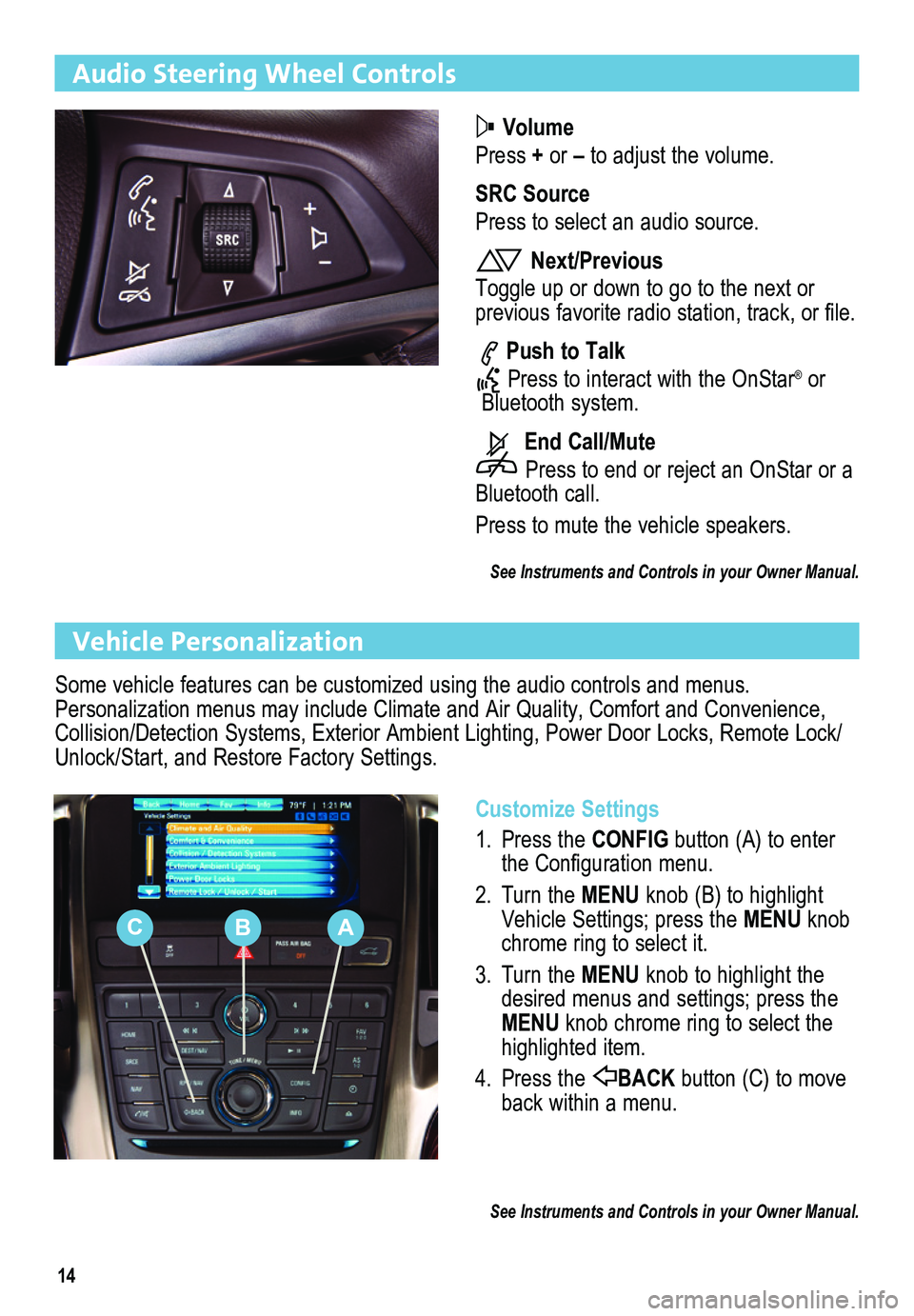
14
Audio Steering Wheel Controls
Volume
Press + or – to adjust the volume.
SRC Source
Press to select an audio source.
Next/Previous
Toggle up or down to go to the next or
previous favorite radio station, track, or file.
Push to Talk
Press to interact with the OnStar® or Bluetooth system.
End Call/Mute
Press to end or reject an OnStar or a Bluetooth call.
Press to mute the vehicle speakers.
See Instruments and Controls in your Owner Manual.
Vehicle Personalization
Customize Settings
1. Press the CONFIG button (A) to enter the Configuration menu.
2. Turn the MENU knob (B) to highlight Vehicle Settings; press the MENU knob chrome ring to select it.
3. Turn the MENU knob to highlight the desired menus and settings; press the MENU knob chrome ring to select the highlighted item.
4. Press the BACK button (C) to move back within a menu.
See Instruments and Controls in your Owner Manual.
Some vehicle features can be customized using the audio controls and menus. Personalization menus may include Climate and Air Quality, Comfort and Convenience, Collision/Detection Systems, Exterior Ambient Lighting, Power Door Locks, Remote Lock/Unlock/Start, and Restore Factory Settings.
CBA
Page 15 of 20
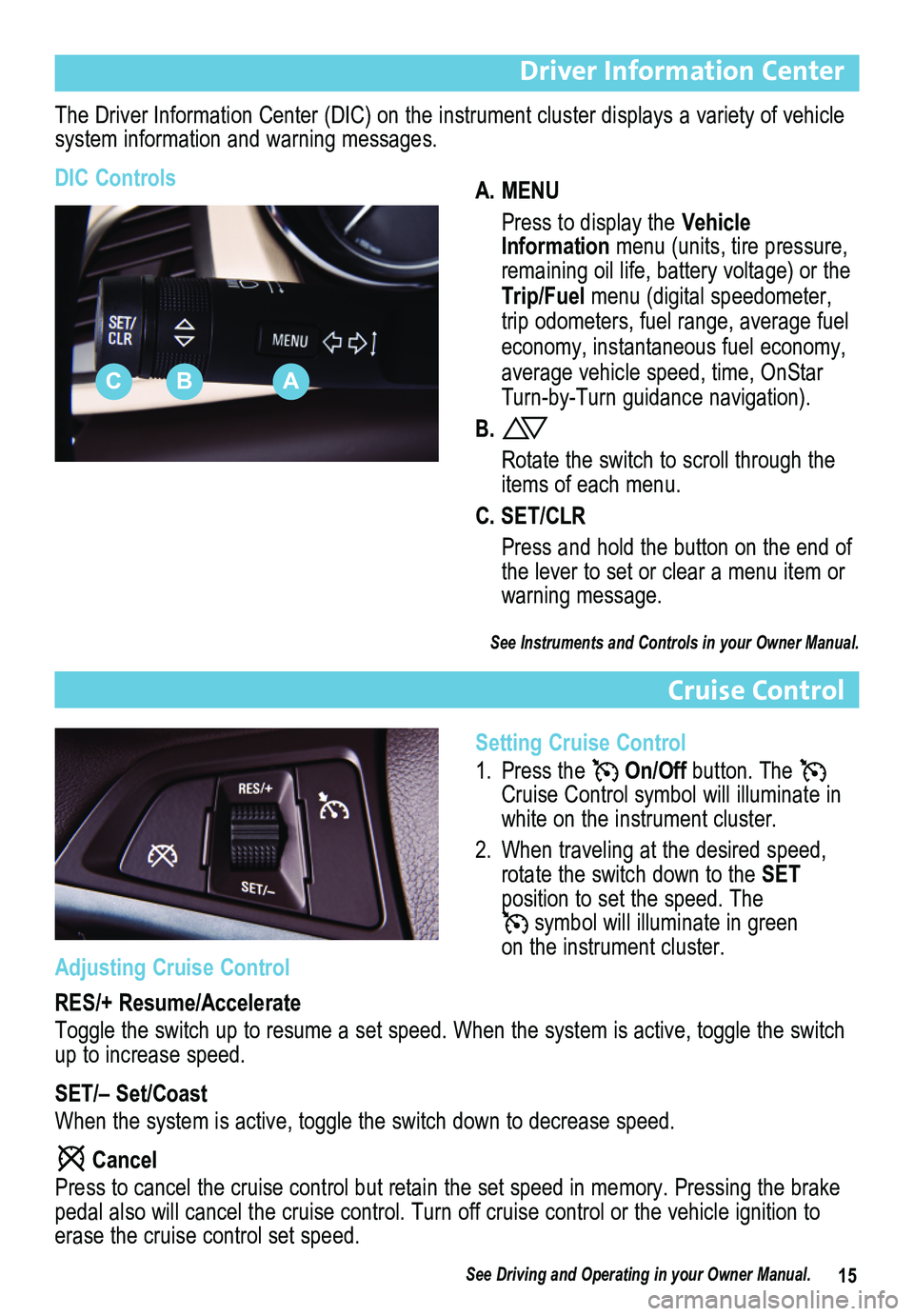
15
Driver Information Center
The Driver Information Center (DIC) on the instrument cluster displays a variety of vehicle system information and warning messages.
DIC ControlsA. MENU
Press to display the Vehicle Information menu (units, tire pressure, remaining oil life, battery voltage) or the Trip/Fuel menu (digital speedometer, trip odometers, fuel range, average fuel economy, instantaneous fuel economy, average vehicle speed, time, OnStar Turn-by-Turn guidance navigation).
B.
Rotate the switch to scroll through the items of each menu.
C. SET/CLR
Press and hold the button on the end of the lever to set or clear a menu item or warning message.
See Instruments and Controls in your Owner Manual.
Cruise Control
Setting Cruise Control
1. Press the On/Off button. The Cruise Control symbol will illuminate in white on the instrument cluster.
2. When traveling at the desired speed, rotate the switch down to the SET position to set the speed. The symbol will illuminate in green on the instrument cluster.
ABC
Adjusting Cruise Control
RES/+ Resume/Accelerate
Toggle the switch up to resume a set speed. When the system is active, t\
oggle the switch up to increase speed.
SET/– Set/Coast
When the system is active, toggle the switch down to decrease speed.
Cancel
Press to cancel the cruise control but retain the set speed in memory. P\
ressing the brake pedal also will cancel the cruise control. Turn off cruise control or th\
e vehicle ignition to erase the cruise control set speed.
See Driving and Operating in your Owner Manual.
Page 16 of 20
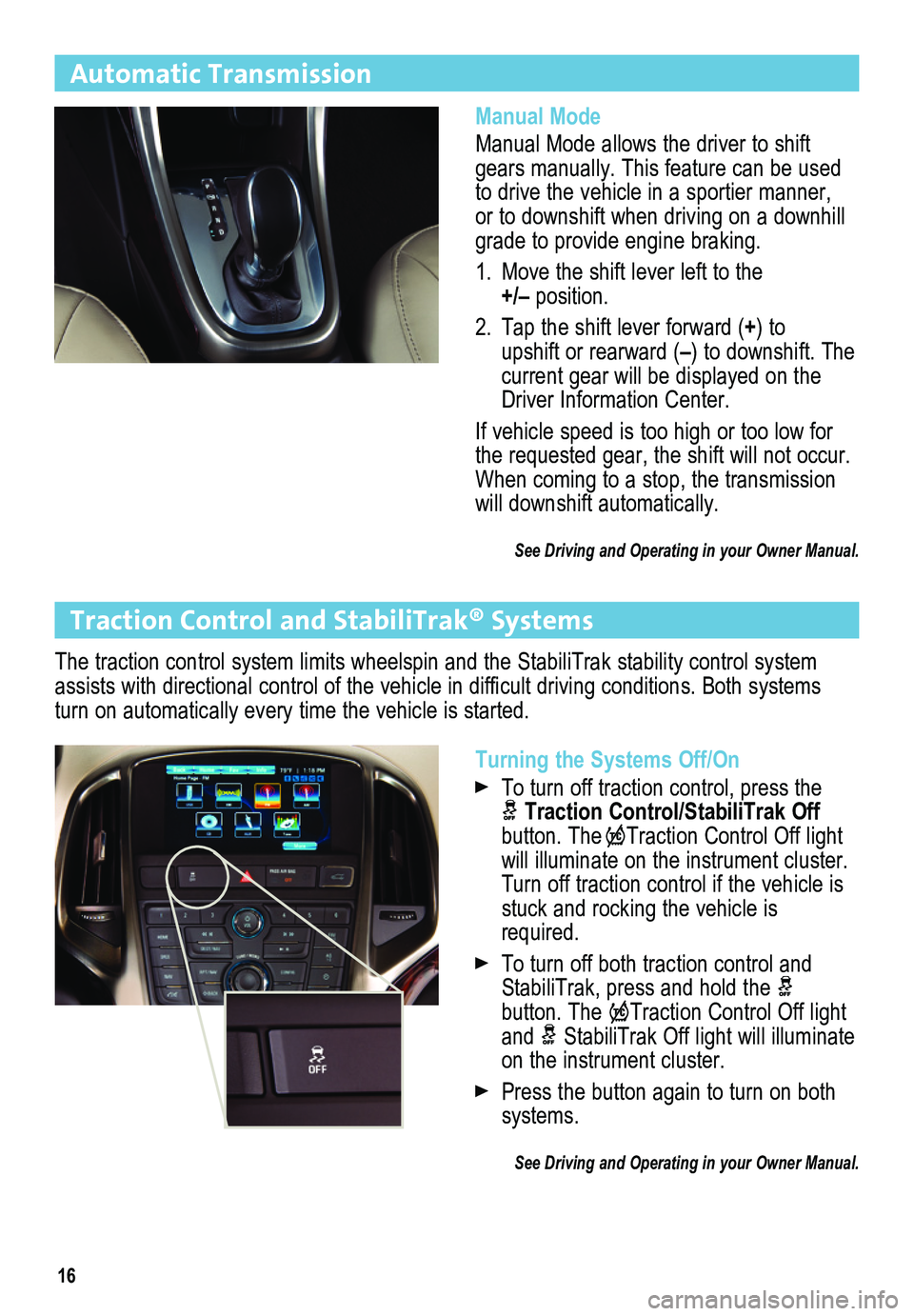
16
Automatic Transmission
Manual Mode
Manual Mode allows the driver to shift gears manually. This feature can be used to drive the vehicle in a sportier manner, or to downshift when driving on a downhill grade to provide engine braking.
1. Move the shift lever left to the +/– position.
2. Tap the shift lever forward (+) to upshift or rearward (–) to downshift. The current gear will be displayed on the Driver Information Center.
If vehicle speed is too high or too low for the requested gear, the shift will not occur. When coming to a stop, the transmission will downshift automatically.
See Driving and Operating in your Owner Manual.
Turning the Systems Off/On
To turn off traction control, press the Traction Control/StabiliTrak Off button. TheTraction Control Off light will illuminate on the instrument cluster. Turn off traction control if the vehicle is stuck and rocking the vehicle is required.
To turn off both traction control and StabiliTrak, press and hold the button. The Traction Control Off light and StabiliTrak Off light will illuminate on the instrument cluster.
Press the button again to turn on both systems.
See Driving and Operating in your Owner Manual.
Traction Control and StabiliTrak® Systems
The traction control system limits wheelspin and the StabiliTrak stabili\
ty control system assists with directional control of the vehicle in difficult driving conditions. Both systems turn on automatically every time the vehicle is started.
Page 17 of 20
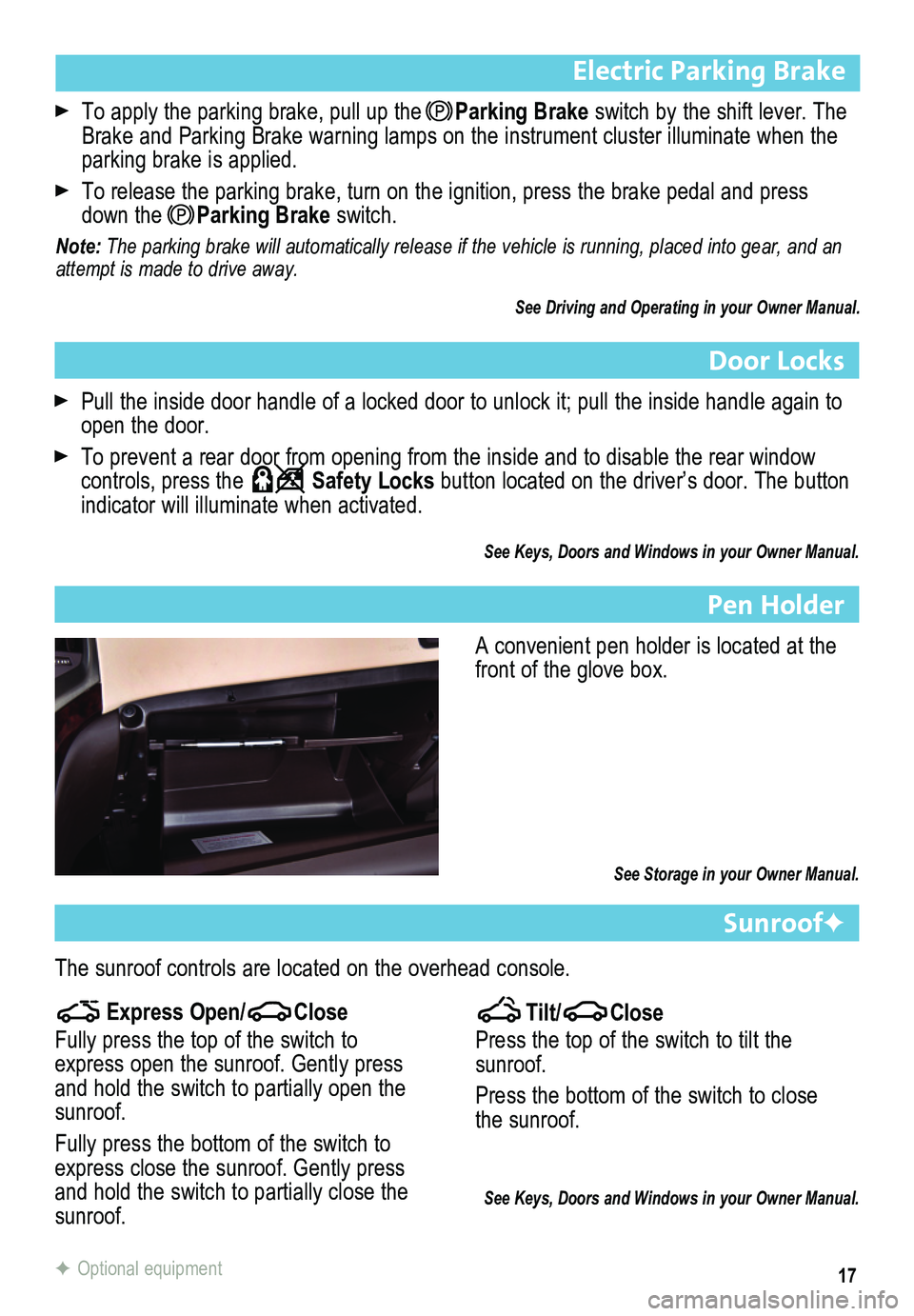
17
Electric Parking Brake
To apply the parking brake, pull up the Parking Brake switch by the shift lever. The Brake and Parking Brake warning lamps on the instrument cluster illumina\
te when the parking brake is applied.
To release the parking brake, turn on the ignition, press the brake peda\
l and press down the Parking Brake switch.
Note: The parking brake will automatically release if the vehicle is running, placed into gear, and an attempt is made to drive away.
See Driving and Operating in your Owner Manual.
Door Locks
Pull the inside door handle of a locked door to unlock it; pull the insi\
de handle again to open the door.
To prevent a rear door from opening from the inside and to disable the r\
ear window controls, press the Safety Locks button located on the driver’s door. The button indicator will illuminate when activated.
See Keys, Doors and Windows in your Owner Manual.
Pen Holder
A convenient pen holder is located at the front of the glove box.
See Storage in your Owner Manual.
SunroofF
The sunroof controls are located on the overhead console.
Tilt/Close
Press the top of the switch to tilt the sunroof.
Press the bottom of the switch to close the sunroof.
See Keys, Doors and Windows in your Owner Manual.
Express Open/Close
Fully press the top of the switch to express open the sunroof. Gently press and hold the switch to partially open the sunroof.
Fully press the bottom of the switch to express close the sunroof. Gently press and hold the switch to partially close the sunroof.
F Optional equipment
Page 18 of 20
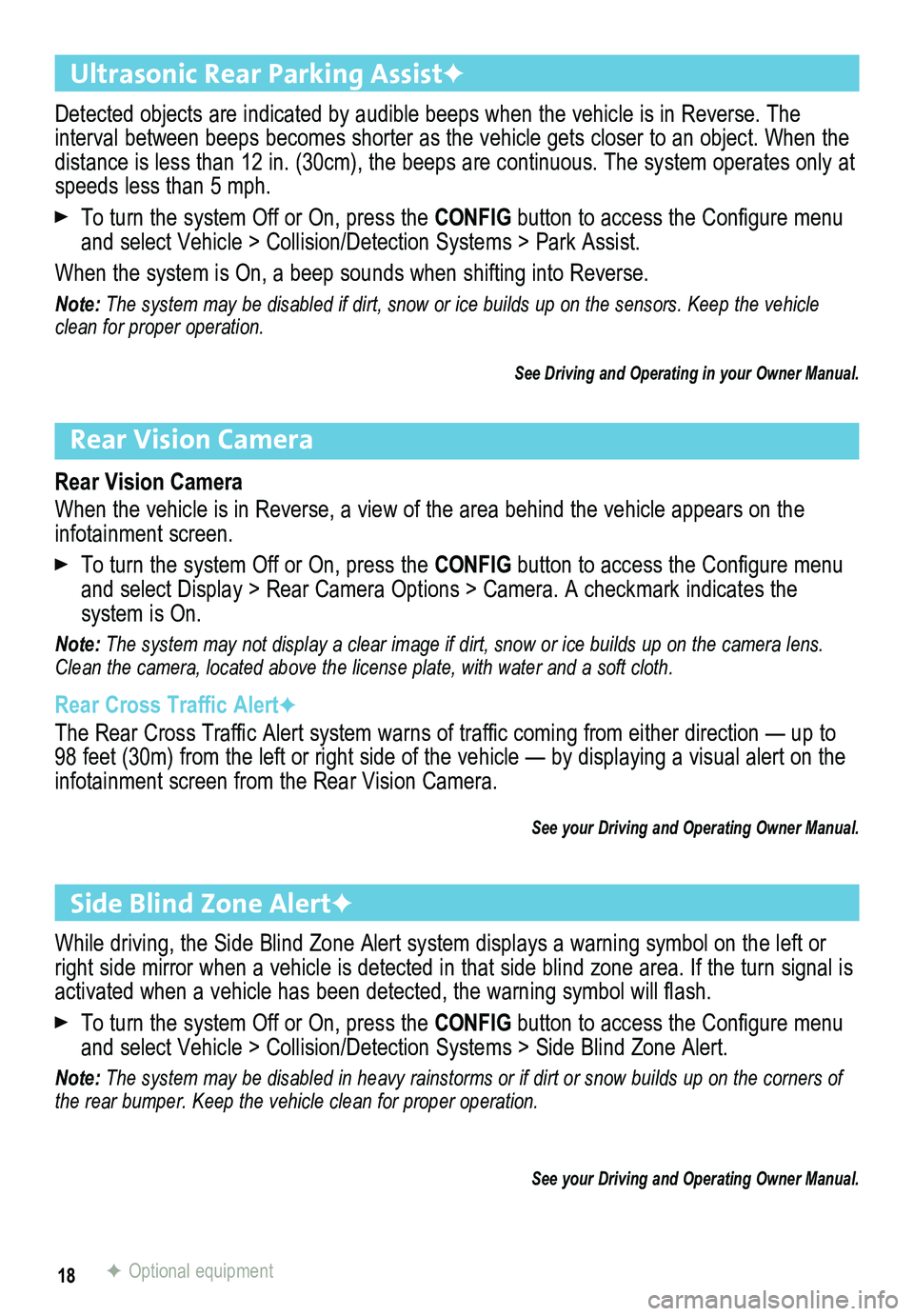
18
Rear Vision Camera
Rear Vision Camera
When the vehicle is in Reverse, a view of the area behind the vehicle appears on the infotainment screen.
To turn the system Off or On, press the CONFIG button to access the Configure menu and select Display > Rear Camera Options > Camera. A checkmark indicates the
system is On.
Note: The system may not display a clear image if dirt, snow or ice builds up on the camera lens. Clean the camera, located above the license plate, with water and a soft\
cloth.
Rear Cross Traffic AlertF
The Rear Cross Traffic Alert system warns of traffic coming from either direction — up to 98 feet (30m) from the left or right side of the vehicle — by displaying a visual alert on the infotainment screen from the Rear Vision Camera.
See your Driving and Operating Owner Manual.
Side Blind Zone AlertF
While driving, the Side Blind Zone Alert system displays a warning symbol on the left or right side mirror when a vehicle is detected in that side blind zone area. If the turn signal is activated when a vehicle has been detected, the warning symbol will flash.
To turn the system Off or On, press the CONFIG button to access the Configure menu and select Vehicle > Collision/Detection Systems > Side Blind Zone Alert.
Note: The system may be disabled in heavy rainstorms or if dirt or snow builds up on the\
corners of the rear bumper. Keep the vehicle clean for proper operation.
See your Driving and Operating Owner Manual.
F Optional equipment
Ultrasonic Rear Parking AssistF
Detected objects are indicated by audible beeps when the vehicle is in Reverse. The
interval between beeps becomes shorter as the vehicle gets closer to an object. When the distance is less than 12 in. (30cm), the beeps are continuous. The system operates only at speeds less than 5 mph.
To turn the system Off or On, press the CONFIG button to access the Configure menu and select Vehicle > Collision/Detection Systems > Park Assist.
When the system is On, a beep sounds when shifting into Reverse.
Note: The system may be disabled if dirt, snow or ice builds up on the sensors. Keep the\
vehicle clean for proper operation.
See Driving and Operating in your Owner Manual.
Page 19 of 20
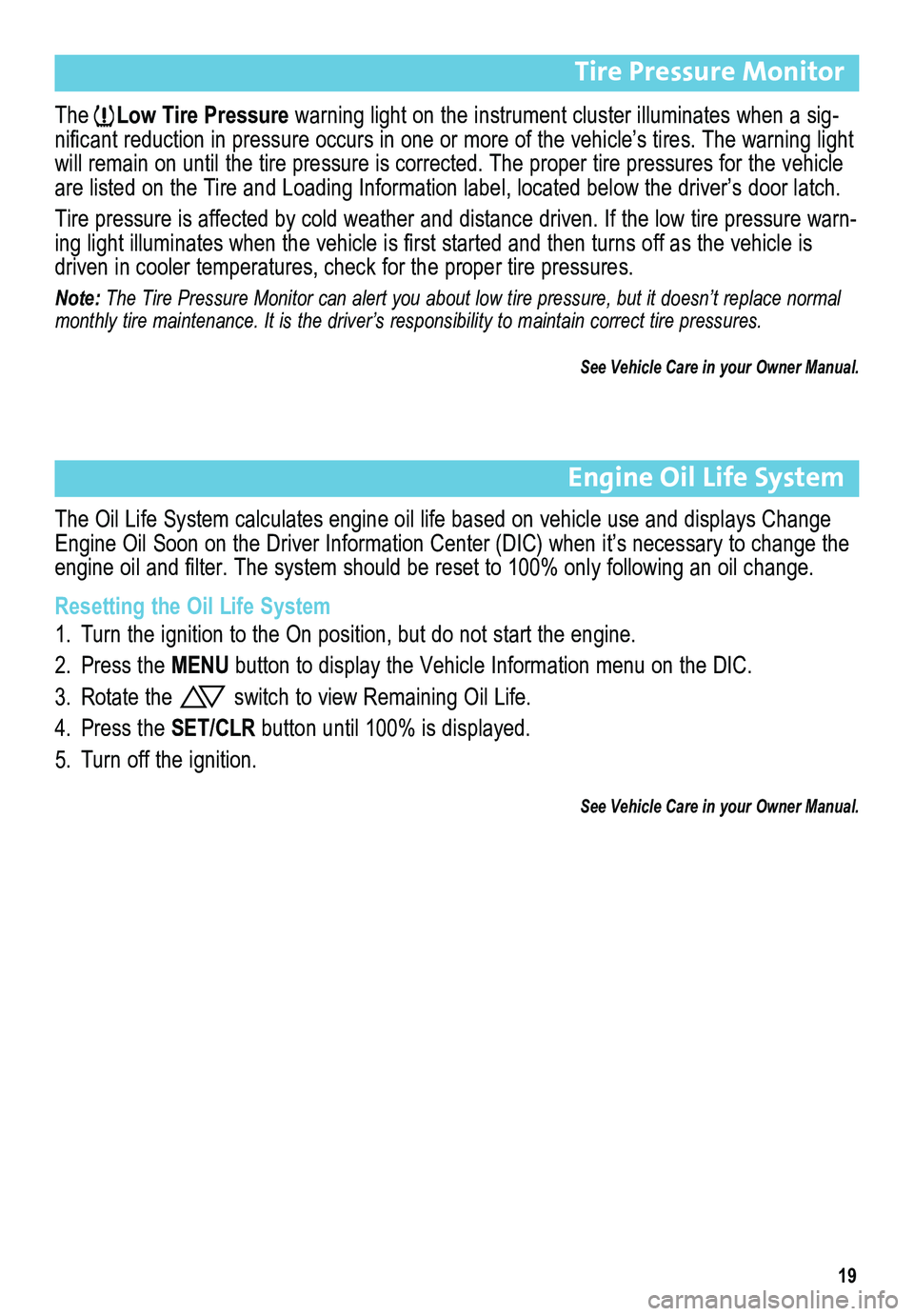
19
Tire Pressure Monitor
The Low Tire Pressure warning light on the instrument cluster illuminates when a sig-nificant reduction in pressure occurs in one or more of the vehicle’s tires. The warning light will remain on until the tire pressure is corrected. The proper tire pre\
ssures for the vehicle are listed on the Tire and Loading Information label, located below the \
driver’s door latch.
Tire pressure is affected by cold weather and distance driven. If the low tire pressure warn-ing light illuminates when the vehicle is first started and then turns off as the vehicle is driven in cooler temperatures, check for the proper tire pressures.
Note: The Tire Pressure Monitor can alert you about low tire pressure, but it\
doesn’t replace normal monthly tire maintenance. It is the driver’s responsibility to maintain correct tire pressures.
See Vehicle Care in your Owner Manual.
Engine Oil Life System
The Oil Life System calculates engine oil life based on vehicle use and displays Change Engine Oil Soon on the Driver Information Center (DIC) when it’s necessary to change the engine oil and filter. The system should be reset to 100% only following an oil change.
Resetting the Oil Life System
1. Turn the ignition to the On position, but do not start the engine.
2. Press the MENU button to display the Vehicle Information menu on the DIC.
3. Rotate the switch to view Remaining Oil Life.
4. Press the SET/CLR button until 100% is displayed.
5. Turn off the ignition.
See Vehicle Care in your Owner Manual.
Page 20 of 20
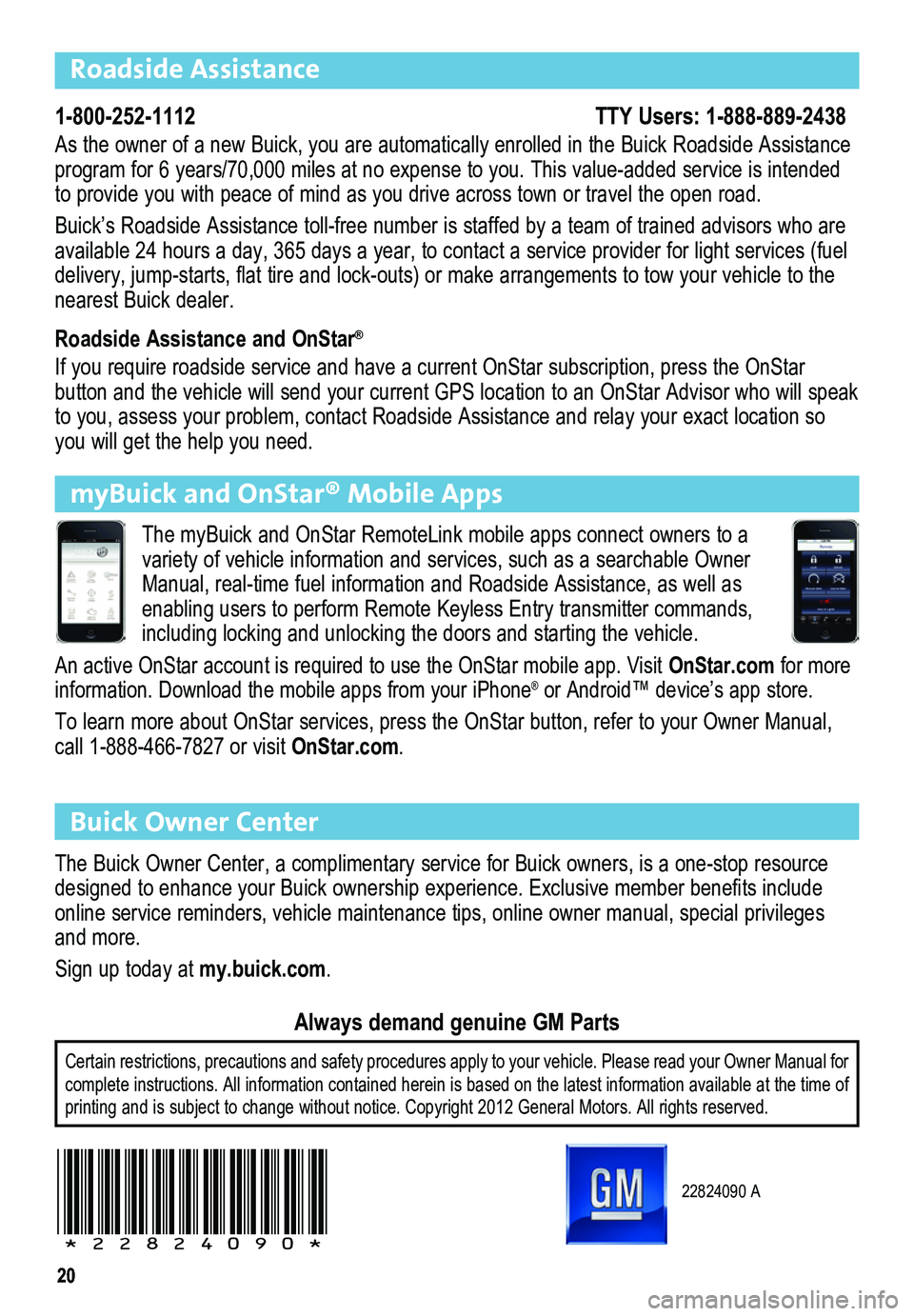
2020
Roadside Assistance
1-800-252-1112 TTY Users: 1-888-889-2438
As the owner of a new Buick, you are automatically enrolled in the Buick\
Roadside Assistance program for 6 years/70,000 miles at no expense to you. This value-added service is intended to provide you with peace of mind as you drive across town or travel the\
open road.
Buick’s Roadside Assistance toll-free number is staffed by a team of trained advisors who are available 24 hours a day, 365 days a year, to contact a service provider for light services (fuel delivery, jump-starts, flat tire and lock-outs) or make arrangements to tow your vehicle to the nearest Buick dealer.
Roadside Assistance and OnStar®
If you require roadside service and have a current OnStar subscription, \
press the OnStar
button and the vehicle will send your current GPS location to an OnStar \
Advisor who will speak to you, assess your problem, contact Roadside Assistance and relay your \
exact location so you will get the help you need.
Buick Owner Center
The Buick Owner Center, a complimentary service for Buick owners, is a one-stop resource designed to enhance your Buick ownership experience. Exclusive member benefits include online service reminders, vehicle maintenance tips, online owner manual,\
special privileges and more.
Sign up today at my.buick.com.
Certain restrictions, precautions and safety procedures apply to your ve\
hicle. Please read your Owner Manual for complete instructions. All information contained herein is based on the \
latest information available at the time of printing and is subject to change without notice. Copyright 2012 General Motors. All rights reserved.
Always demand genuine GM Parts
myBuick and OnStar® Mobile Apps
The myBuick and OnStar RemoteLink mobile apps connect owners to a variety of vehicle information and services, such as a searchable Owner \
Manual, real-time fuel information and Roadside Assistance, as well as enabling users to perform Remote Keyless Entry transmitter commands, including locking and unlocking the doors and starting the vehicle.
An active OnStar account is required to use the OnStar mobile app. Visit\
OnStar.com for more information. Download the mobile apps from your iPhone® or Android™ device’s app store.
To learn more about OnStar services, press the OnStar button, refer to y\
our Owner Manual, call 1-888-466-7827 or visit OnStar.com.
22824090 A
!22824090!