audio BUICK VERANO 2014 Get To Know Guide
[x] Cancel search | Manufacturer: BUICK, Model Year: 2014, Model line: VERANO, Model: BUICK VERANO 2014Pages: 20, PDF Size: 3.01 MB
Page 2 of 20
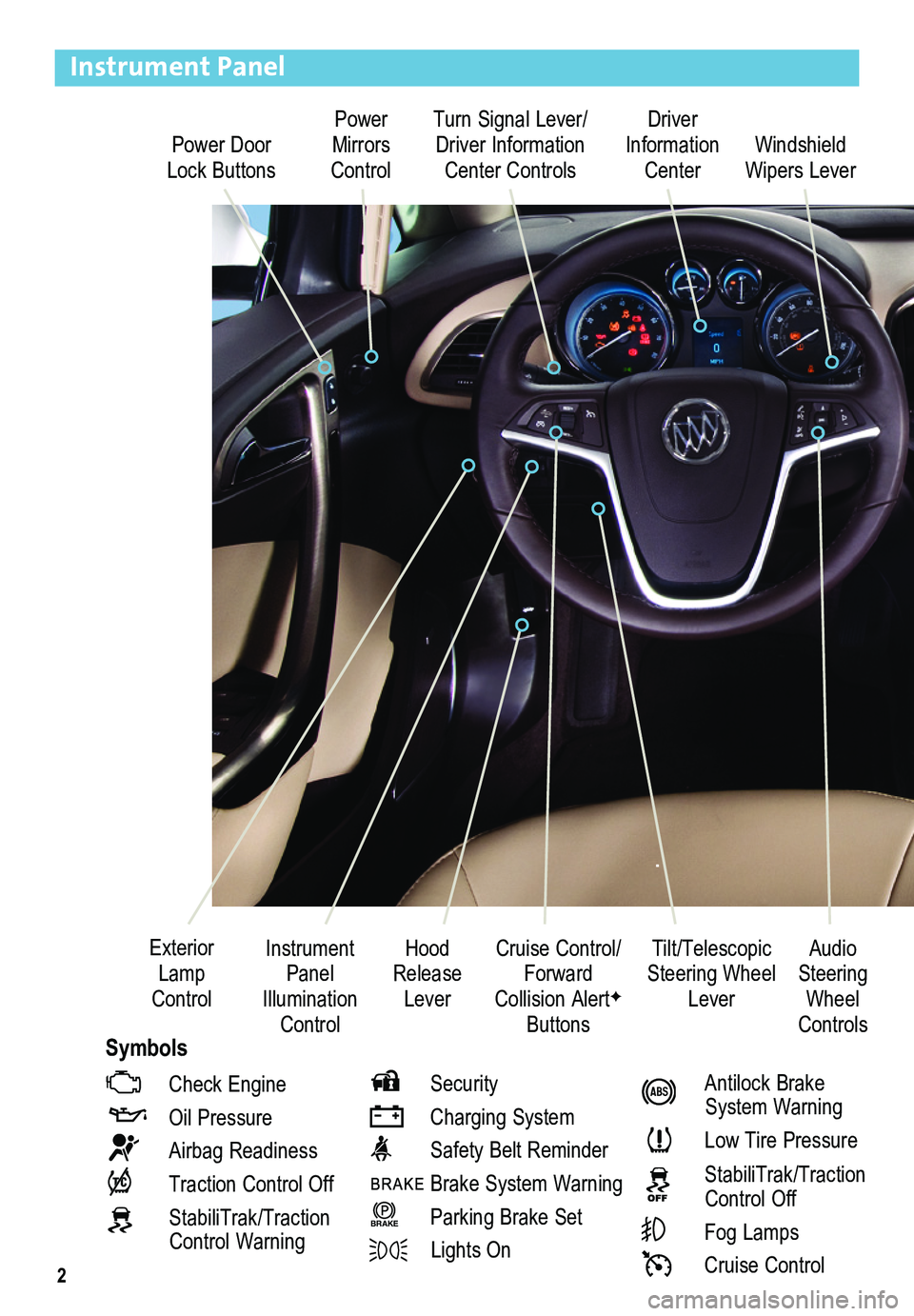
2
Power Door Lock Buttons
Power Mirrors Control
Turn Signal Lever/ Driver Information Center Controls
Driver Information Center
Tilt/Telescopic Steering Wheel Lever
Instrument Panel Illumination Control
Cruise Control/Forward Collision AlertF
Buttons
Windshield Wipers Lever
Hood Release Lever
Exterior Lamp Control
Instrument Panel
Check Engine
Oil Pressure
Airbag Readiness
Traction Control Off
StabiliTrak/Traction Control Warning
Security
Charging System
Safety Belt Reminder
Brake System Warning
BRAKE Parking Brake Set
Lights On
Antilock Brake System Warning
Low Tire Pressure
StabiliTrak/Traction Control Off
Fog Lamps
Cruise Control
Audio Steering Wheel ControlsSymbols
Page 5 of 20
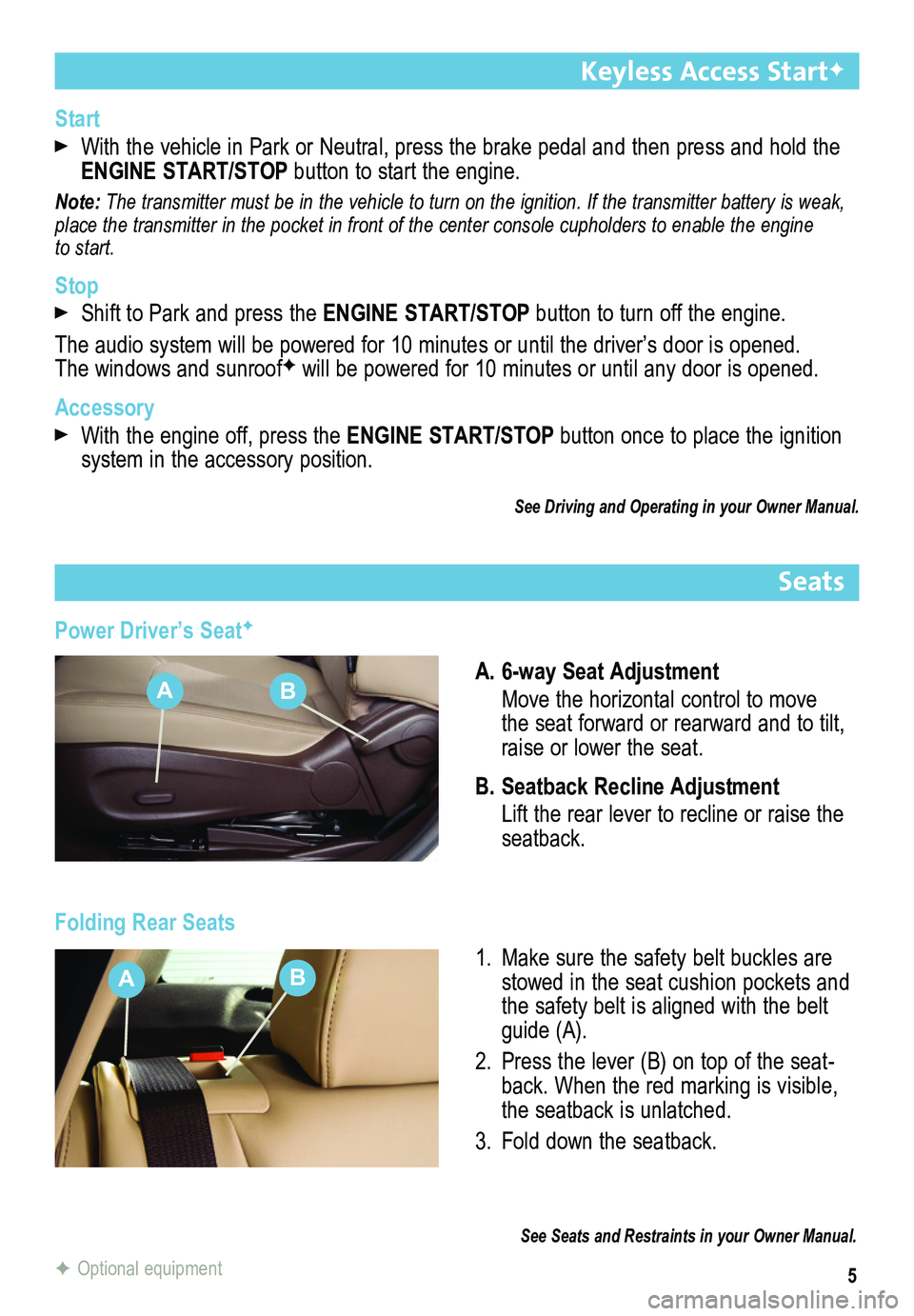
5
Keyless Access StartF
Start
With the vehicle in Park or Neutral, press the brake pedal and then press and hold the ENGINE START/STOP button to start the engine.
Note: The transmitter must be in the vehicle to turn on the ignition. If the transmitter battery is weak, place the transmitter in the pocket in front of the center console cupho\
lders to enable the engine to start.
Stop
Shift to Park and press the ENGINE START/STOP button to turn off the engine.
The audio system will be powered for 10 minutes or until the driver’s\
door is opened. The windows and sunroofF will be powered for 10 minutes or until any door is opened.
Accessory
With the engine off, press the ENGINE START/STOP button once to place the ignition system in the accessory position.
See Driving and Operating in your Owner Manual.
Seats
Power Driver’s SeatF
A. 6-way Seat Adjustment
Move the horizontal control to move the seat forward or rearward and to tilt, raise or lower the seat.
B. Seatback Recline Adjustment
Lift the rear lever to recline or raise the seatback.
Folding Rear Seats
1. Make sure the safety belt buckles are stowed in the seat cushion pockets and the safety belt is aligned with the belt guide (A).
2. Press the lever (B) on top of the seat-back. When the red marking is visible, the seatback is unlatched.
3. Fold down the seatback.
See Seats and Restraints in your Owner Manual.
F Optional equipment
AB
AB
Page 8 of 20
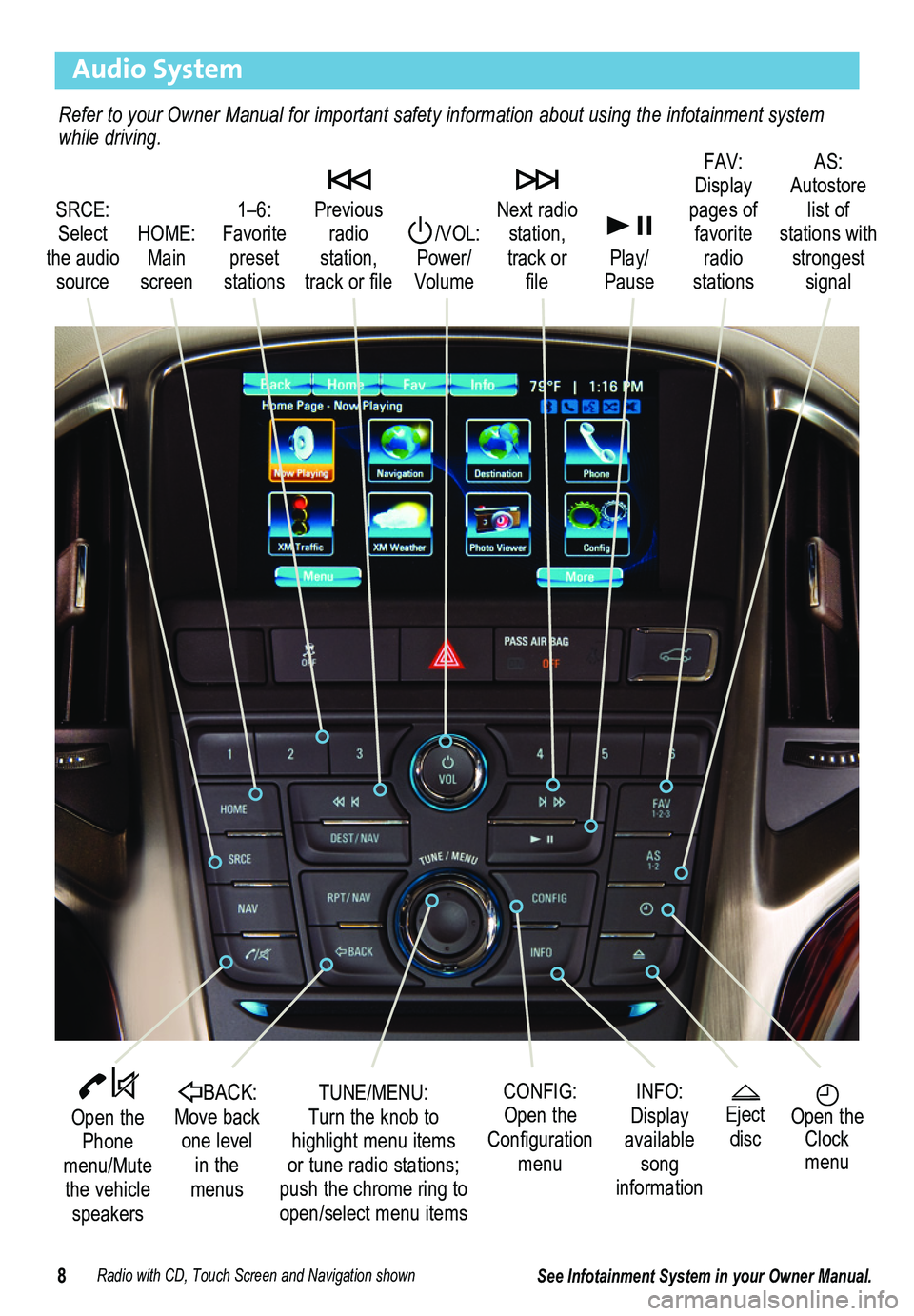
8
Audio System
Radio with CD, Touch Screen and Navigation shown
SRCE: Select the audio source
/VOL: Power/ Volume
Next radio station, track or file
1–6: Favorite preset stations
HOME: Main screen
Previous radio station, track or file
Play/Pause
Open the Phone menu/Mute the vehicle speakers
INFO: Display available song information
CONFIG: Open the Configuration menu
TUNE/MENU: Turn the knob to highlight menu items or tune radio stations; push the chrome ring to open/select menu items
See Infotainment System in your Owner Manual.
Open the Clock menu
BACK: Move back one level in the menus
FAV: Display pages of favorite radio stations
AS: Autostore list of stations with strongest signal
Eject disc
Refer to your Owner Manual for important safety information about using \
the infotainment system while driving.
Page 9 of 20
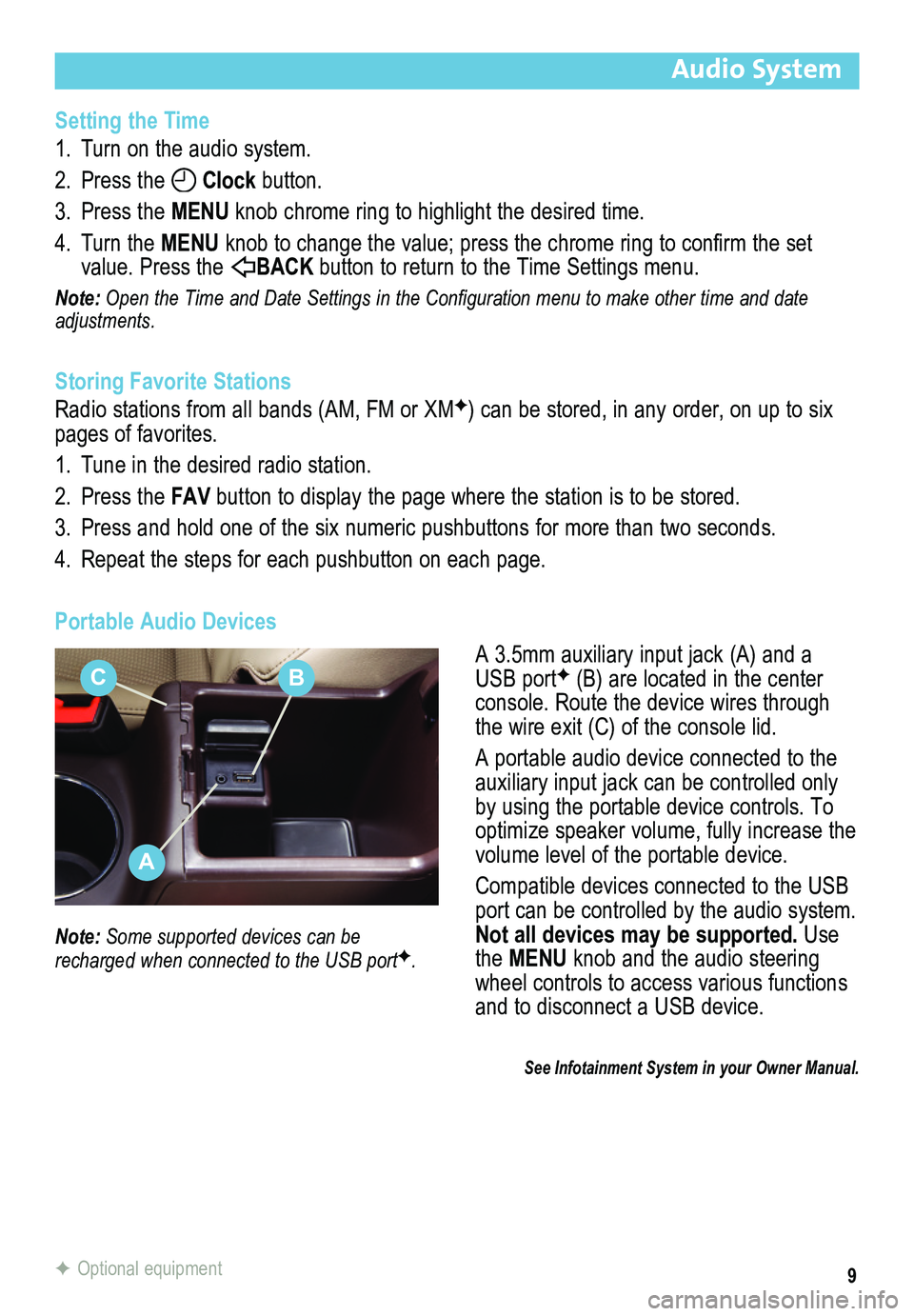
9
Audio System
Setting the Time
1. Turn on the audio system.
2. Press the Clock button.
3. Press the MENU knob chrome ring to highlight the desired time.
4. Turn the MENU knob to change the value; press the chrome ring to confirm the set value. Press the BACK button to return to the Time Settings menu.
Note: Open the Time and Date Settings in the Configuration menu to make other time and date adjustments.
Storing Favorite Stations
Radio stations from all bands (AM, FM or XMF) can be stored, in any order, on up to six pages of favorites.
1. Tune in the desired radio station.
2. Press the FAV button to display the page where the station is to be stored.
3. Press and hold one of the six numeric pushbuttons for more than two seconds.
4. Repeat the steps for each pushbutton on each page.
Portable Audio Devices
A 3.5mm auxiliary input jack (A) and a USB portF (B) are located in the center console. Route the device wires through the wire exit (C) of the console lid.
A portable audio device connected to the auxiliary input jack can be controlled only by using the portable device controls. To optimize speaker volume, fully increase the volume level of the portable device.
Compatible devices connected to the USB port can be controlled by the audio system. Not all devices may be supported. Use the MENU knob and the audio steering wheel controls to access various functions and to disconnect a USB device.
Note: Some supported devices can be recharged when connected to the USB portF.
See Infotainment System in your Owner Manual.
F Optional equipment
A
CB
Page 10 of 20
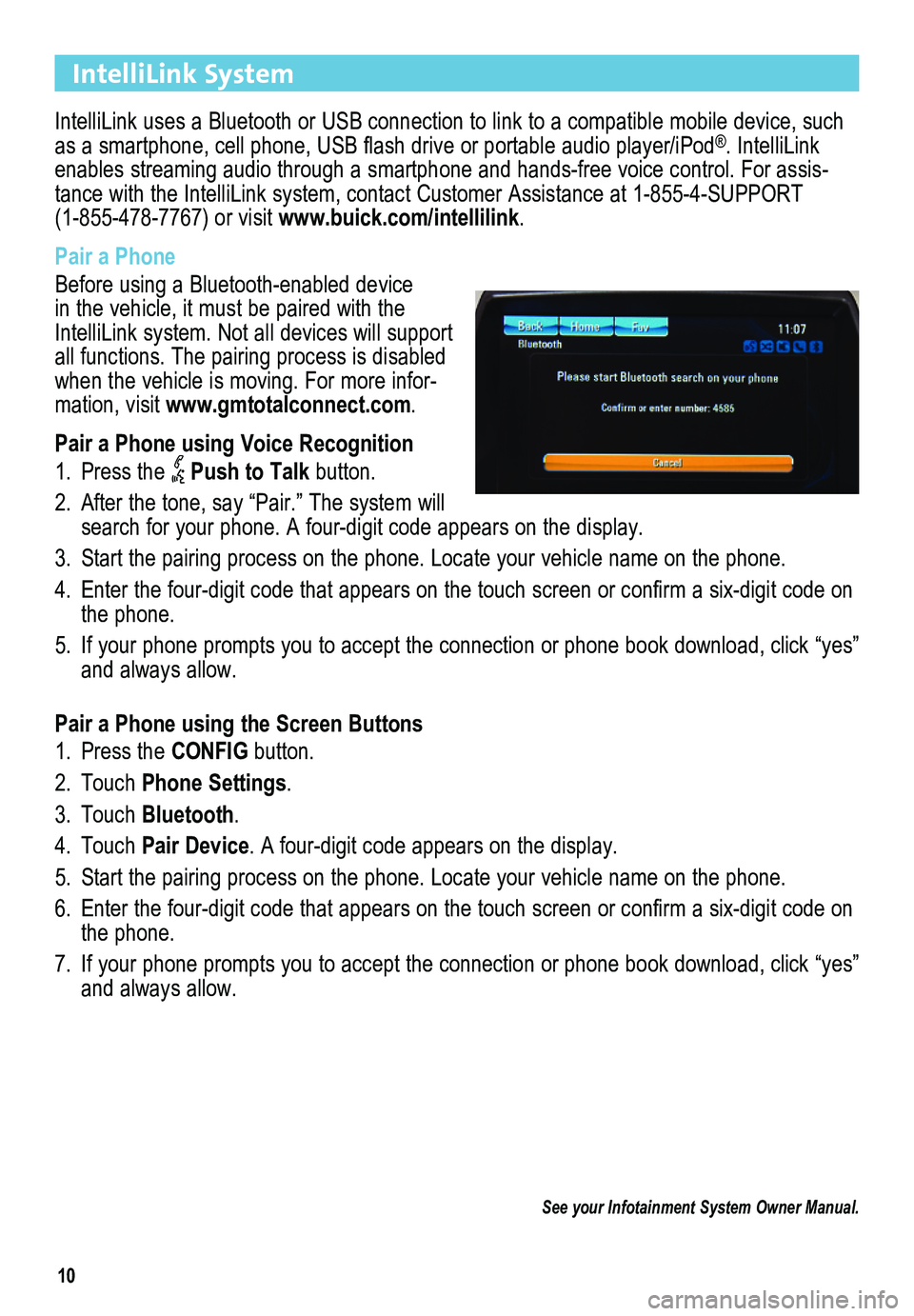
10
IntelliLink System
IntelliLink uses a Bluetooth or USB connection to link to a compatible mobile device, such as a smartphone, cell phone, USB flash drive or portable audio player/iPod®. IntelliLink enables streaming audio through a smartphone and hands-free voice contro\
l. For assis-tance with the IntelliLink system, contact Customer Assistance at 1-855-4-SUPPORT (1-855-478-7767) or visit www.buick.com/intellilink.
Pair a Phone
Before using a Bluetooth-enabled device in the vehicle, it must be paired with the IntelliLink system. Not all devices will support all functions. The pairing process is disabled when the vehicle is moving. For more infor-mation, visit www.gmtotalconnect.com.
Pair a Phone using Voice Recognition
1. Press the Push to Talk button.
2. After the tone, say “Pair.” The system will search for your phone. A four-digit code appears on the display.
3. Start the pairing process on the phone. Locate your vehicle name on the \
phone.
4. Enter the four-digit code that appears on the touch screen or confirm a six-digit code on the phone.
5. If your phone prompts you to accept the connection or phone book download, click “yes” and always allow.
Pair a Phone using the Screen Buttons
1. Press the CONFIG button.
2. Touch Phone Settings.
3. Touch Bluetooth.
4. Touch Pair Device. A four-digit code appears on the display.
5. Start the pairing process on the phone. Locate your vehicle name on the \
phone.
6. Enter the four-digit code that appears on the touch screen or confirm a six-digit code on the phone.
7. If your phone prompts you to accept the connection or phone book download, click “yes” and always allow.
See your Infotainment System Owner Manual.
Page 11 of 20
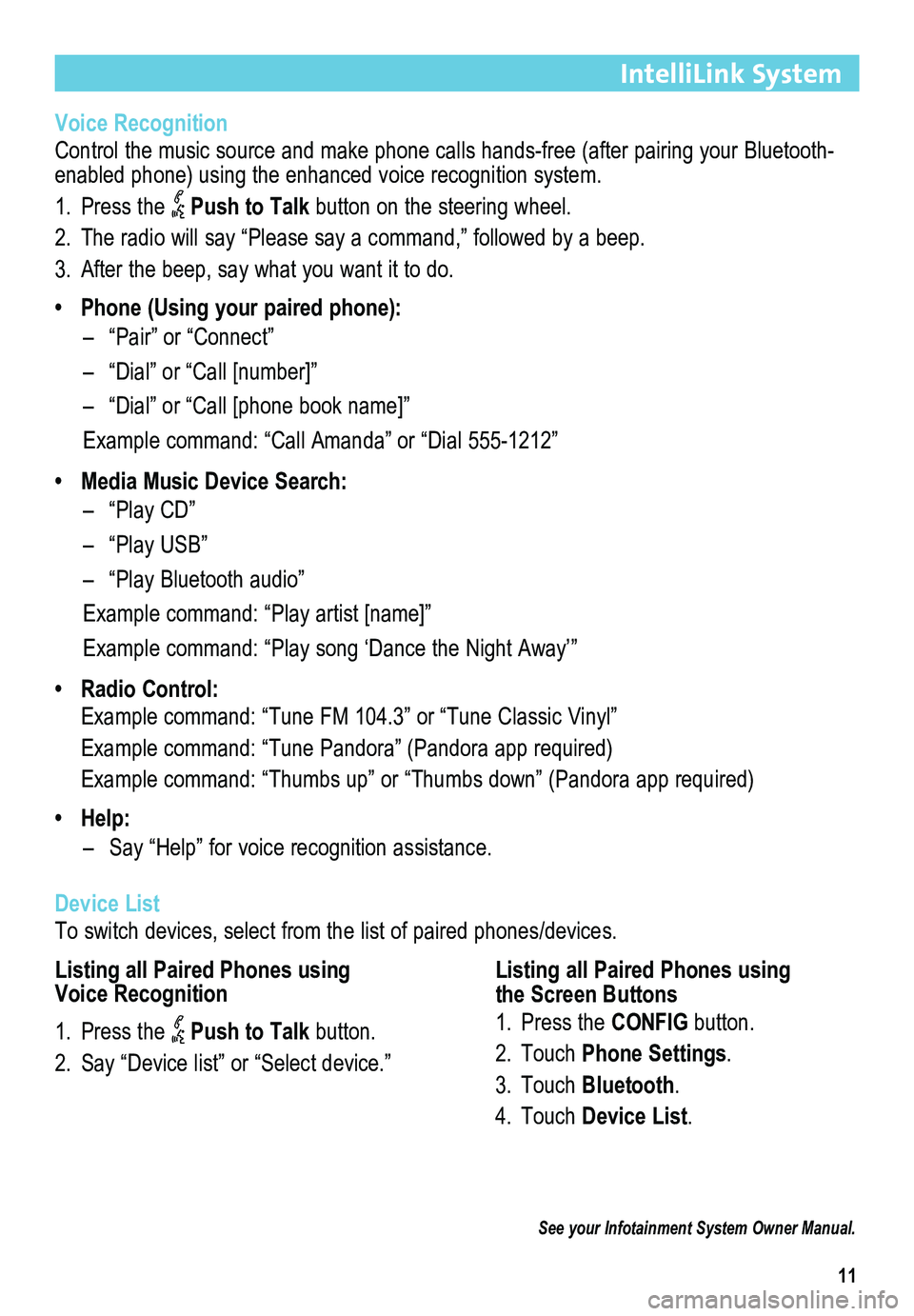
11
IntelliLink System
Voice Recognition
Control the music source and make phone calls hands-free (after pairing\
your Bluetooth-enabled phone) using the enhanced voice recognition system.
1. Press the Push to Talk button on the steering wheel.
2. The radio will say “Please say a command,” followed by a beep.
3. After the beep, say what you want it to do.
• Phone (Using your paired phone):
– “Pair” or “Connect”
– “Dial” or “Call [number]”
– “Dial” or “Call [phone book name]”
Example command: “Call Amanda” or “Dial 555-1212”
• Media Music Device Search:
– “Play CD”
– “Play USB”
– “Play Bluetooth audio”
Example command: “Play artist [name]”
Example command: “Play song ‘Dance the Night Away’”
• Radio Control:
Example command: “Tune FM 104.3” or “Tune Classic Vinyl”
Example command: “Tune Pandora” (Pandora app required)
Example command: “Thumbs up” or “Thumbs down” (Pandora app \
required)
• Help:
– Say “Help” for voice recognition assistance.
Device List
To switch devices, select from the list of paired phones/devices.
Listing all Paired Phones using Voice Recognition
See your Infotainment System Owner Manual.
1. Press the Push to Talk button.
2. Say “Device list” or “Select device.”
Listing all Paired Phones using the Screen Buttons
1. Press the CONFIG button.
2. Touch Phone Settings.
3. Touch Bluetooth.
4. Touch Device List.
Page 12 of 20
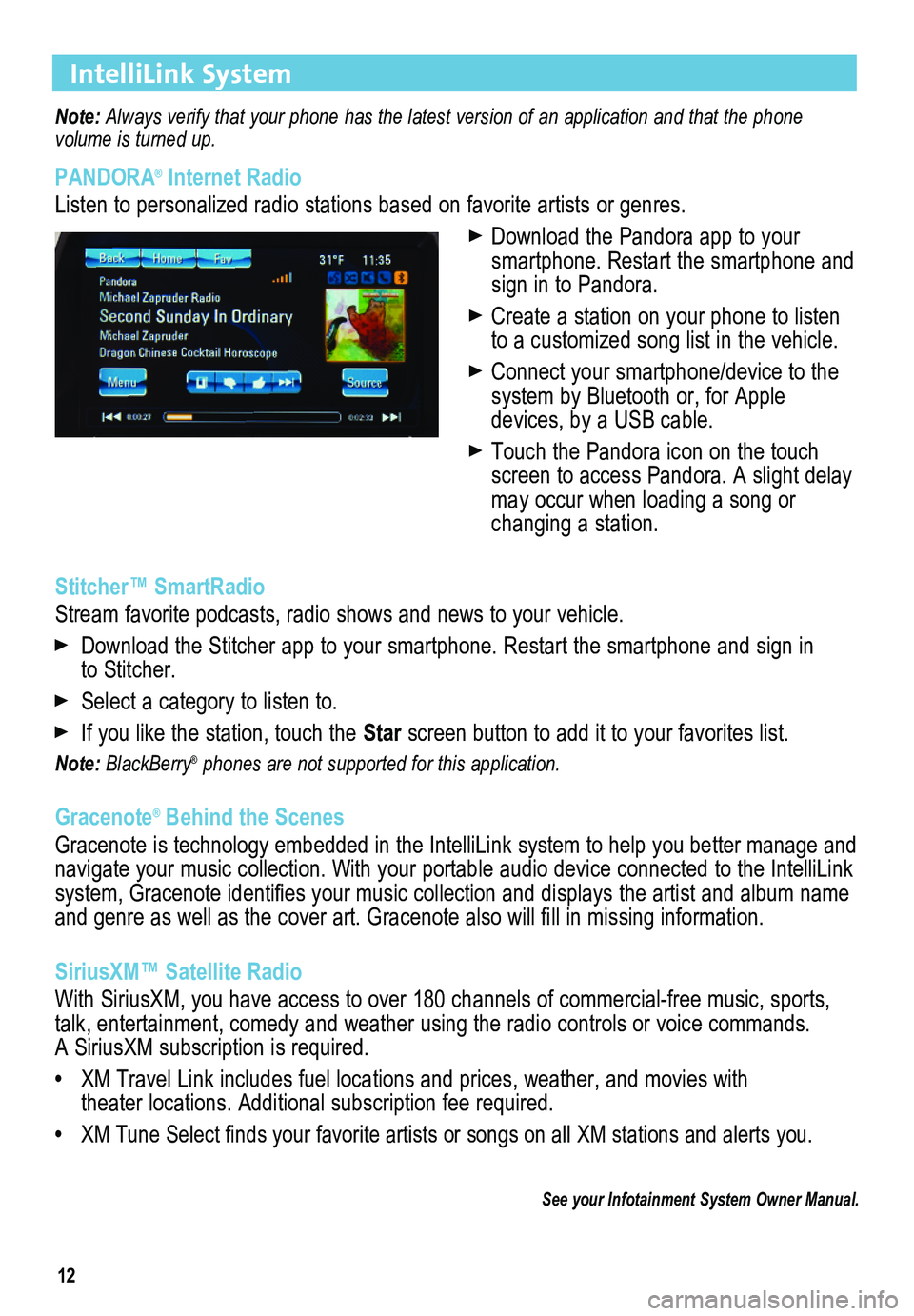
12
IntelliLink System
Note: Always verify that your phone has the latest version of an application and that the phone
volume is turned up.
PANDORA® Internet Radio
Listen to personalized radio stations based on favorite artists or genres.
Download the Pandora app to your smartphone. Restart the smartphone and sign in to Pandora.
Create a station on your phone to listen to a customized song list in the vehicle.
Connect your smartphone/device to the system by Bluetooth or, for Apple
devices, by a USB cable.
Touch the Pandora icon on the touch screen to access Pandora. A slight delay may occur when loading a song or changing a station.
Stitcher™ SmartRadio
Stream favorite podcasts, radio shows and news to your vehicle.
Download the Stitcher app to your smartphone. Restart the smartphone and sign in to Stitcher.
Select a category to listen to.
If you like the station, touch the Star screen button to add it to your favorites list.
Note: BlackBerry® phones are not supported for this application.
Gracenote® Behind the Scenes
Gracenote is technology embedded in the IntelliLink system to help you better manage and navigate your music collection. With your portable audio device connected to the IntelliLink system, Gracenote identifies your music collection and displays the artist and album name and genre as well as the cover art. Gracenote also will fill in missing
information.
SiriusXM™ Satellite Radio
With SiriusXM, you have access to over 180 channels of commercial-free music, sports, talk, entertainment, comedy and weather using the radio controls or voice commands. A SiriusXM subscription is required.
• XM Travel Link includes fuel locations and prices, weather, and movies with theater locations. Additional subscription fee required.
• XM Tune Select finds your favorite artists or songs on all XM stations and alerts you.
See your Infotainment System Owner Manual.
Page 14 of 20
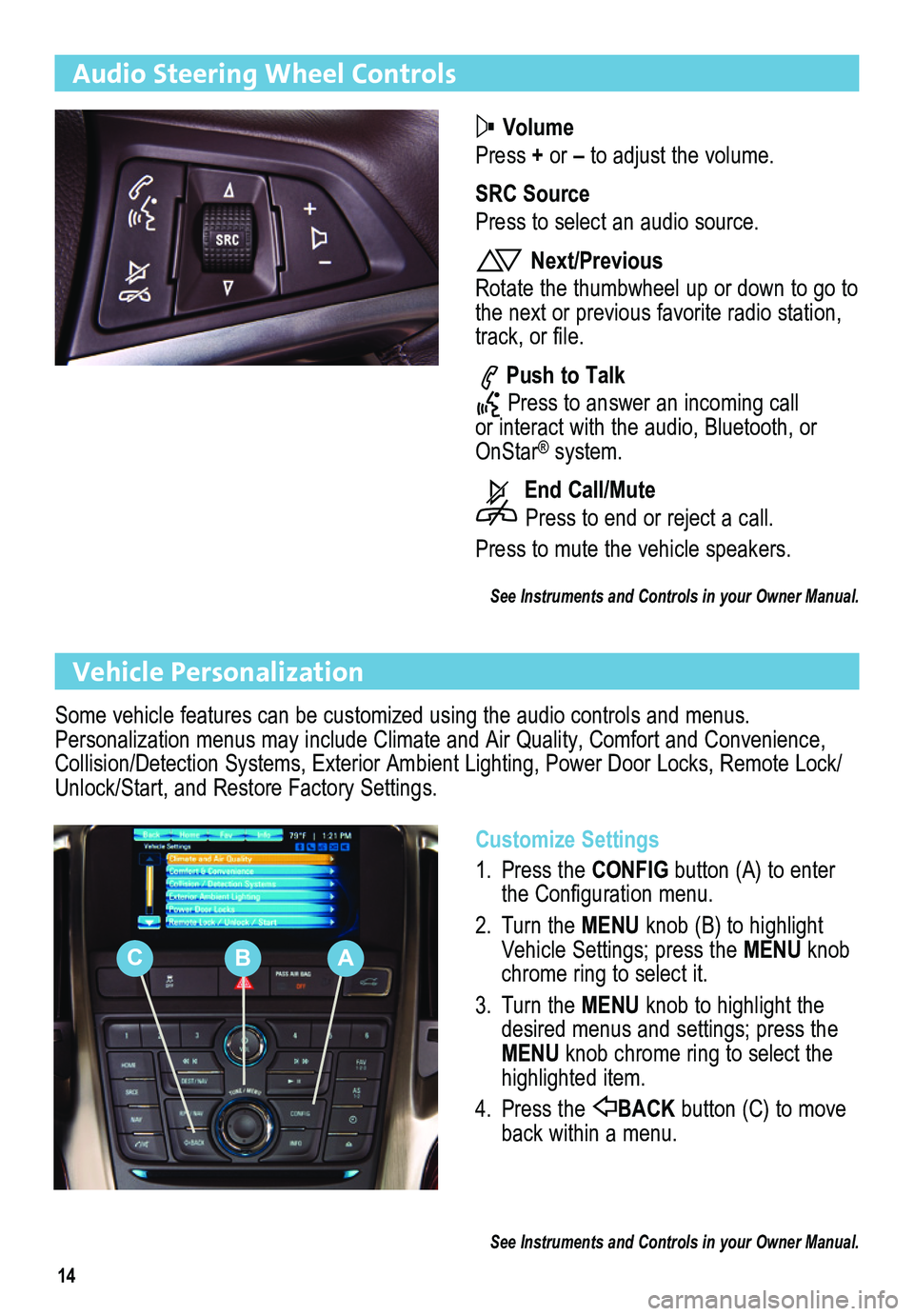
14
Audio Steering Wheel Controls
Volume
Press + or – to adjust the volume.
SRC Source
Press to select an audio source.
Next/Previous
Rotate the thumbwheel up or down to go to the next or previous favorite radio station, track, or file.
Push to Talk
Press to answer an incoming call or interact with the audio, Bluetooth, or OnStar® system.
End Call/Mute
Press to end or reject a call.
Press to mute the vehicle speakers.
See Instruments and Controls in your Owner Manual.
Vehicle Personalization
Customize Settings
1. Press the CONFIG button (A) to enter the Configuration menu.
2. Turn the MENU knob (B) to highlight Vehicle Settings; press the MENU knob chrome ring to select it.
3. Turn the MENU knob to highlight the desired menus and settings; press the MENU knob chrome ring to select the highlighted item.
4. Press the BACK button (C) to move back within a menu.
See Instruments and Controls in your Owner Manual.
Some vehicle features can be customized using the audio controls and menus. Personalization menus may include Climate and Air Quality, Comfort and Convenience, Collision/Detection Systems, Exterior Ambient Lighting, Power Door Locks, Remote Lock/Unlock/Start, and Restore Factory Settings.
CBA