mirror controls BUICK VERANO 2015 Get To Know Guide
[x] Cancel search | Manufacturer: BUICK, Model Year: 2015, Model line: VERANO, Model: BUICK VERANO 2015Pages: 20, PDF Size: 2.23 MB
Page 2 of 20
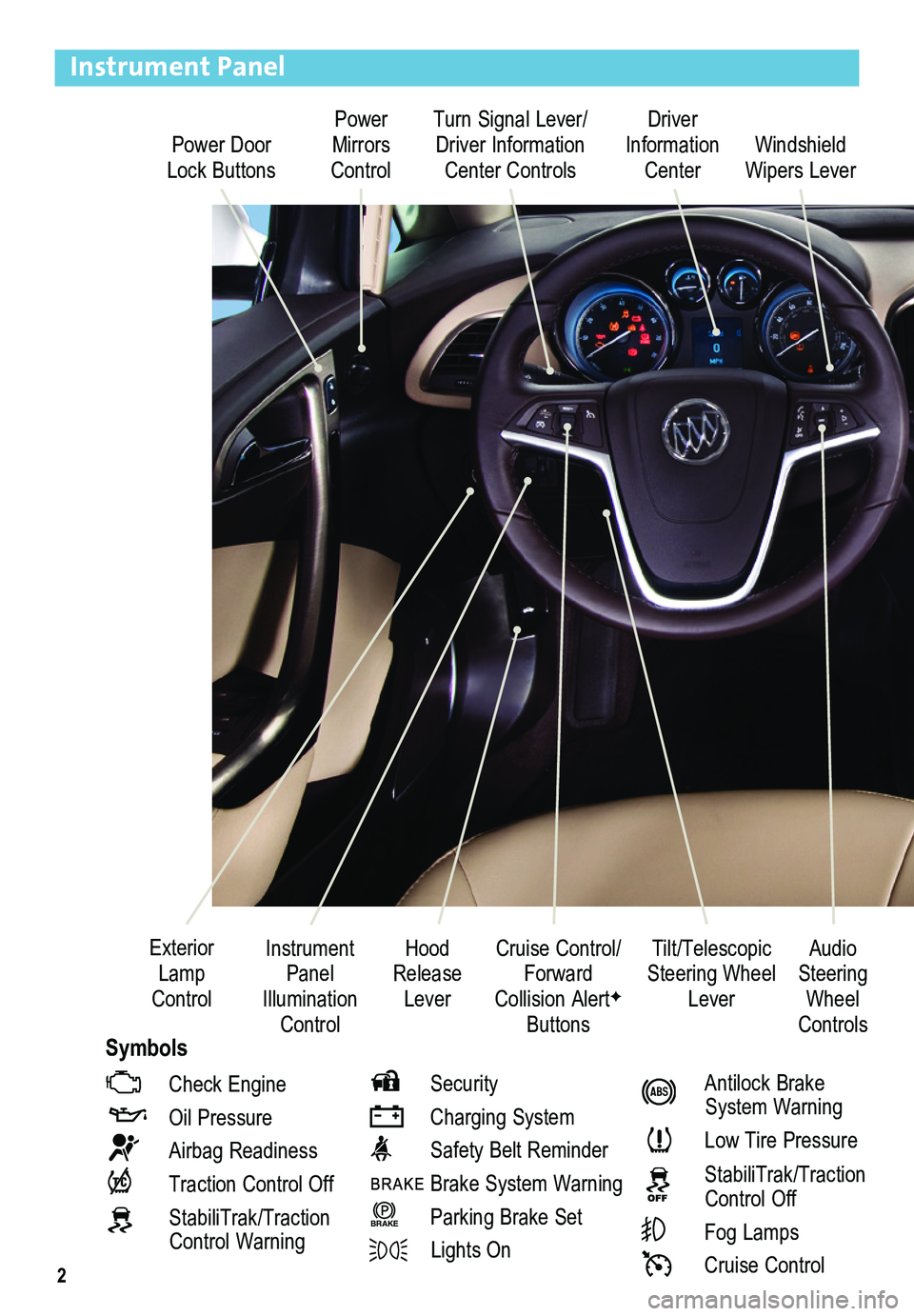
2
Power Door Lock Buttons
Power Mirrors Control
Turn Signal Lever/ Driver Information Center Controls
Driver Information Center
Tilt/Telescopic Steering Wheel Lever
Instrument Panel Illumination Control
Cruise Control/Forward Collision AlertF
Buttons
Windshield Wipers Lever
Hood Release Lever
Exterior Lamp Control
Instrument Panel
Check Engine
Oil Pressure
Airbag Readiness
Traction Control Off
StabiliTrak/Traction Control Warning
Security
Charging System
Safety Belt Reminder
Brake System Warning
BRAKE Parking Brake Set
Lights On
Antilock Brake System Warning
Low Tire Pressure
StabiliTrak/Traction Control Off
Fog Lamps
Cruise Control
Audio Steering Wheel ControlsSymbols
Page 7 of 20
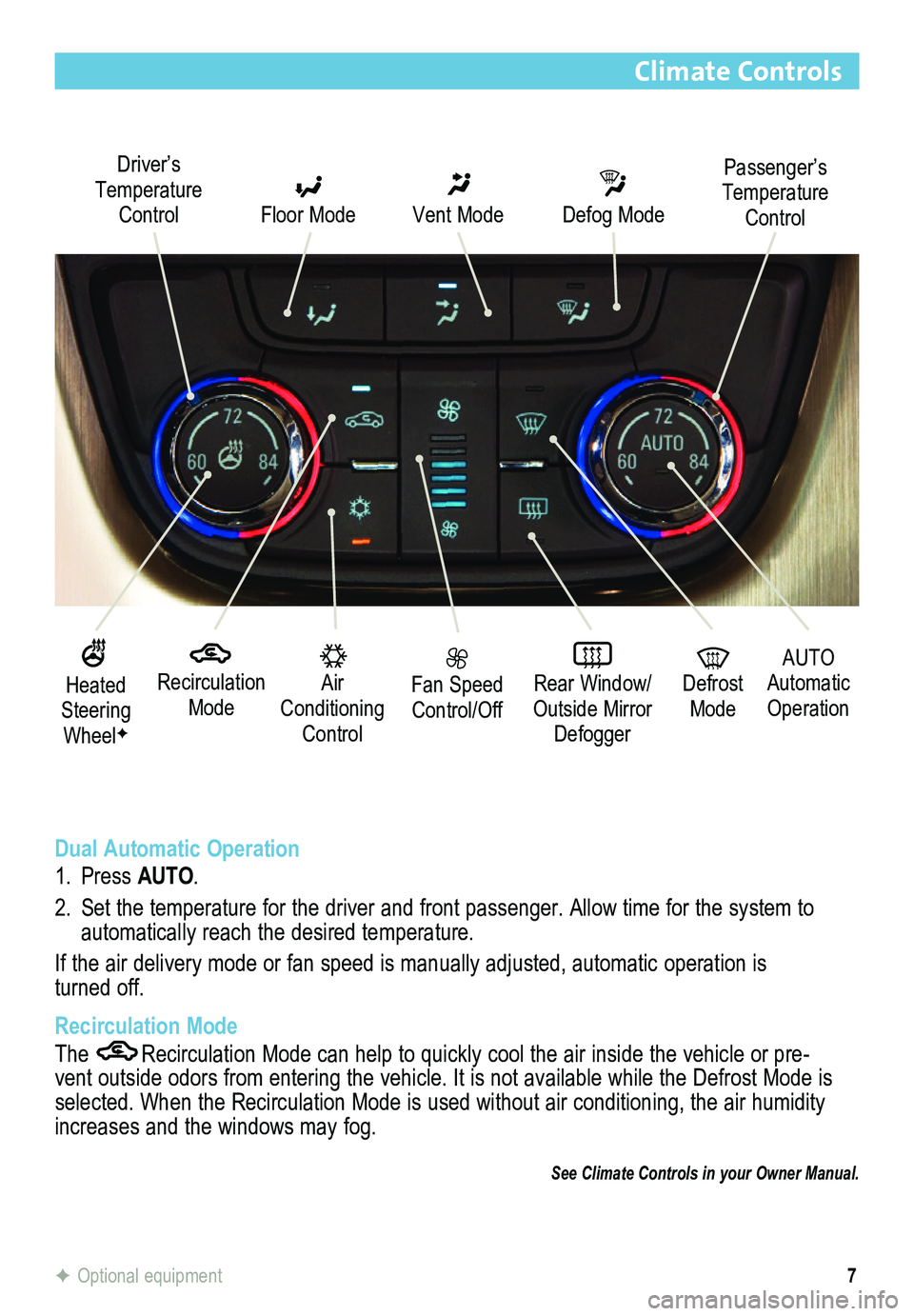
7
Climate Controls
Recirculation Mode
Driver’s Temperature Control Floor Mode
Vent Mode
Defog Mode
Fan Speed Control/Off
Rear Window/ Outside Mirror Defogger
Air Conditioning Control
AUTO
Automatic Operation
Defrost Mode
Dual Automatic Operation
1. Press AUTO.
2. Set the temperature for the driver and front passenger. Allow time for t\
he system to automatically reach the desired temperature.
If the air delivery mode or fan speed is manually adjusted, automatic operation is turned off.
Recirculation Mode
The Recirculation Mode can help to quickly cool the air inside the vehicle or pre-vent outside odors from entering the vehicle. It is not available while the Defrost Mode is selected. When the Recirculation Mode is used without air conditioning, the air humidity increases and the windows may fog.
See Climate Controls in your Owner Manual.
Passenger’s Temperature Control
Heated Steering WheelF
F Optional equipment
Page 13 of 20
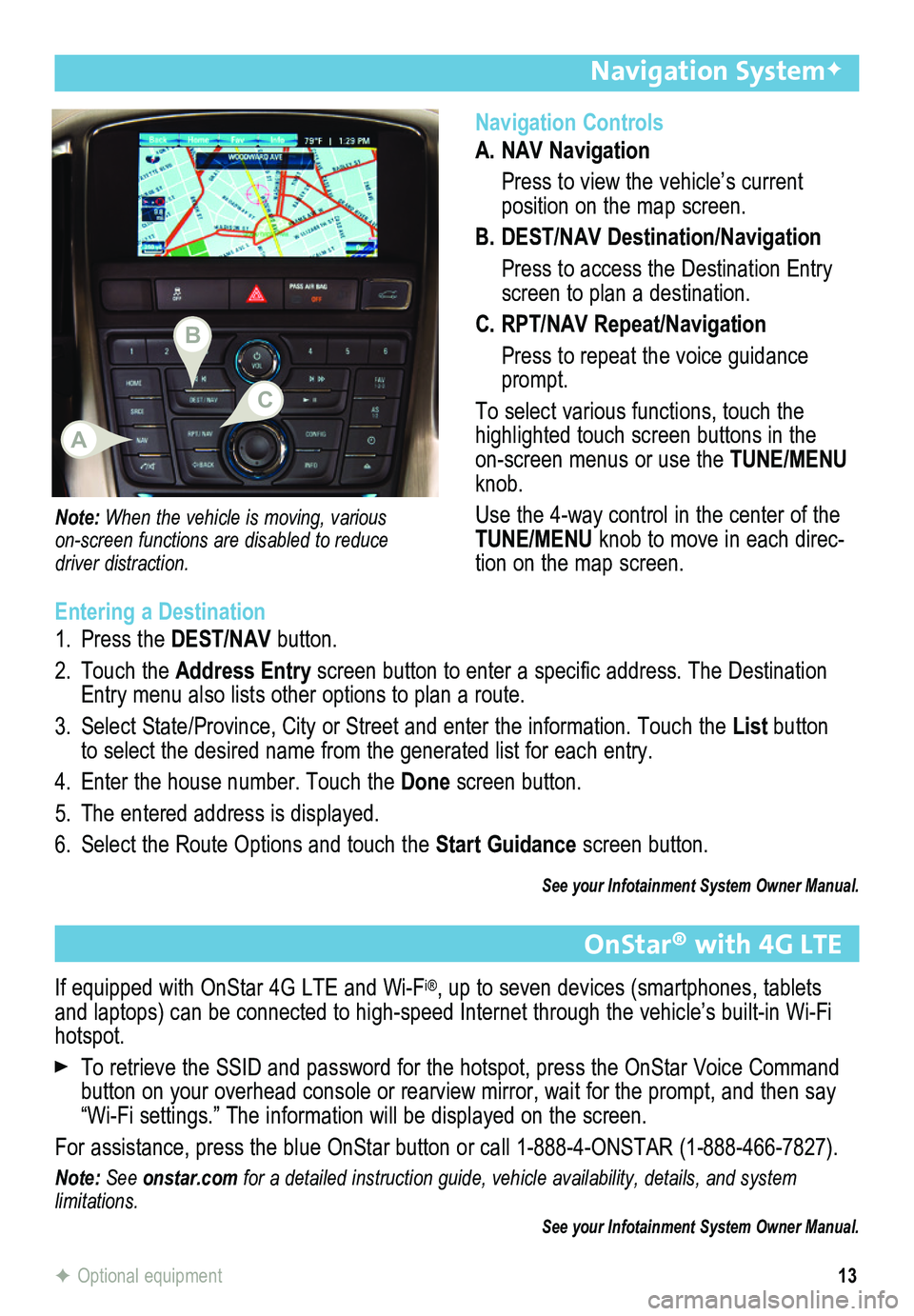
13
Navigation Controls
A. NAV Navigation
Press to view the vehicle’s current
position on the map screen.
B. DEST/NAV Destination/Navigation
Press to access the Destination Entry screen to plan a destination.
C. RPT/NAV Repeat/Navigation
Press to repeat the voice guidance prompt.
To select various functions, touch the highlighted touch screen buttons in the on-screen menus or use the TUNE/MENU knob.
Use the 4-way control in the center of the TUNE/MENU knob to move in each direc-tion on the map screen.
Navigation SystemF
Note: When the vehicle is moving, various
on-screen functions are disabled to reduce driver distraction.
Entering a Destination
1. Press the DEST/NAV button.
2. Touch the Address Entry screen button to enter a specific address. The Destination Entry menu also lists other options to plan a route.
3. Select State/Province, City or Street and enter the information. Touch the List button to select the desired name from the generated list for each entry.
4. Enter the house number. Touch the Done screen button.
5. The entered address is displayed.
6. Select the Route Options and touch the Start Guidance screen button.
See your Infotainment System Owner Manual.
F Optional equipment
OnStar® with 4G LTE
If equipped with OnStar 4G LTE and Wi-Fi®, up to seven devices (smartphones, tablets and laptops) can be connected to high-speed Internet through the vehicl\
e’s built-in Wi-Fi hotspot.
To retrieve the SSID and password for the hotspot, press the OnStar Voice Command button on your overhead console or rearview mirror, wait for the prompt,\
and then say “Wi-Fi settings.” The information will be displayed on the screen.
For assistance, press the blue OnStar button or call 1-888-4-ONSTAR (1-888-466-7827).
Note: See onstar.com for a detailed instruction guide, vehicle availability, details, and system limitations. See your Infotainment System Owner Manual.
B
A
C