bluetooth BUICK VERANO 2016 Get To Know Guide
[x] Cancel search | Manufacturer: BUICK, Model Year: 2016, Model line: VERANO, Model: BUICK VERANO 2016Pages: 20, PDF Size: 2.34 MB
Page 10 of 20
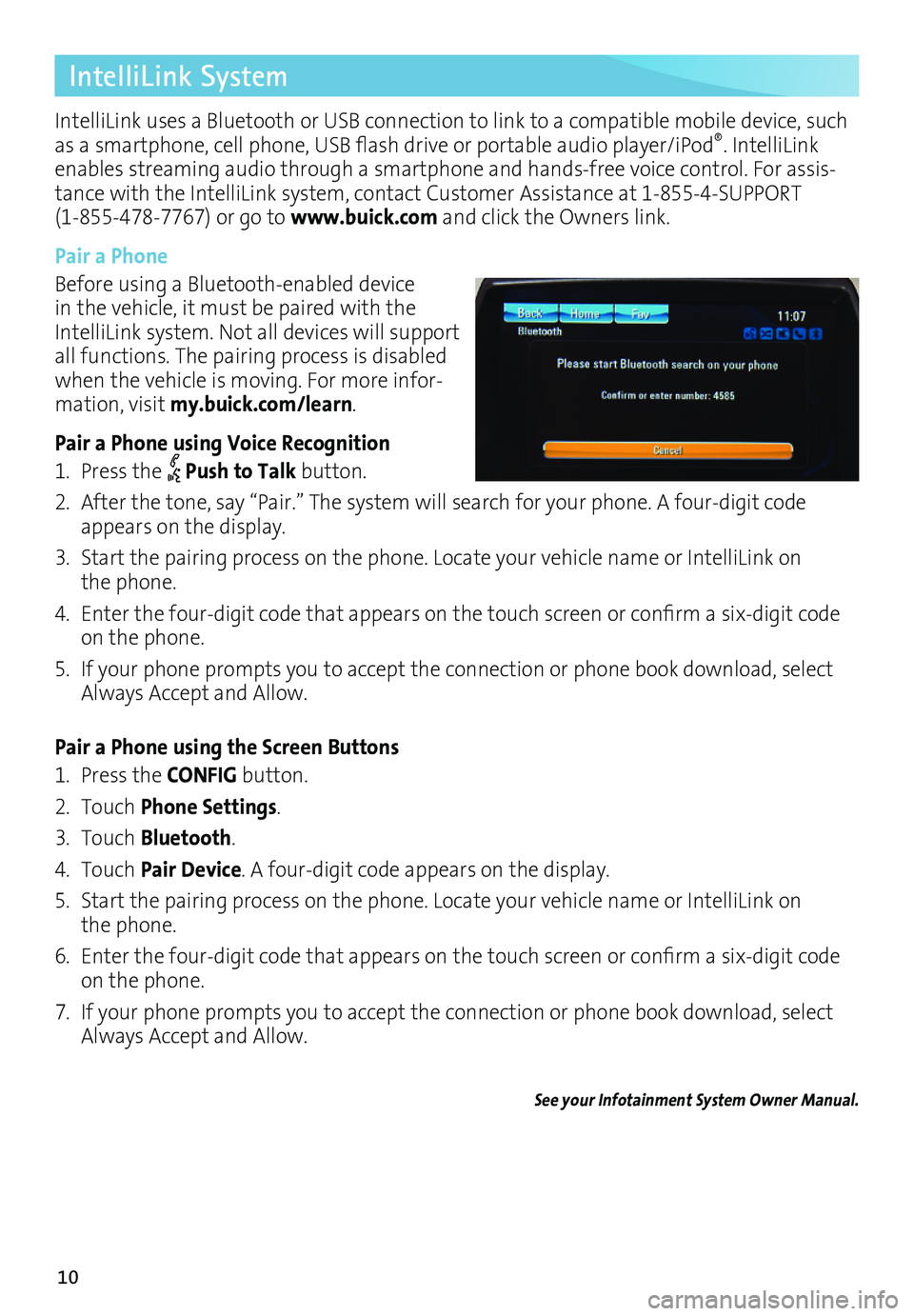
10
IntelliLink System
IntelliLink uses a Bluetooth or USB connection to link to a compatible mobile device, such as a smartphone, cell phone, USB flash drive or portable audio player/iPod®. IntelliLink enables streaming audio through a smartphone and handsfree voice control. For assistance with the IntelliLink system, contact Customer Assistance at 18554SUPPORT (18554787767) or go to www.buick.com and click the Owners link.
Pair a Phone
Before using a Bluetoothenabled device in the vehicle, it must be paired with the IntelliLink system. Not all devices will support all functions. The pairing process is disabled when the vehicle is moving. For more information, visit my.buick.com/learn.
Pair a Phone using Voice Recognition
1. Press the Push to Talk button.
2. After the tone, say “Pair.” The system will search for your phone. A fourdigit code appears on the display.
3. Start the pairing process on the phone. Locate your vehicle name or IntelliLink on the phone.
4. Enter the four-digit code that appears on the touch screen or confirm a six-digit code on the phone.
5. If your phone prompts you to accept the connection or phone book download, select Always Accept and Allow.
Pair a Phone using the Screen Buttons
1. Press the CONFIG button.
2. Touch Phone Settings.
3. Touch Bluetooth.
4. Touch Pair Device. A fourdigit code appears on the display.
5. Start the pairing process on the phone. Locate your vehicle name or IntelliLink on the phone.
6. Enter the four-digit code that appears on the touch screen or confirm a six-digit code on the phone.
7. If your phone prompts you to accept the connection or phone book download, select Always Accept and Allow.
See your Infotainment System Owner Manual.
Page 11 of 20
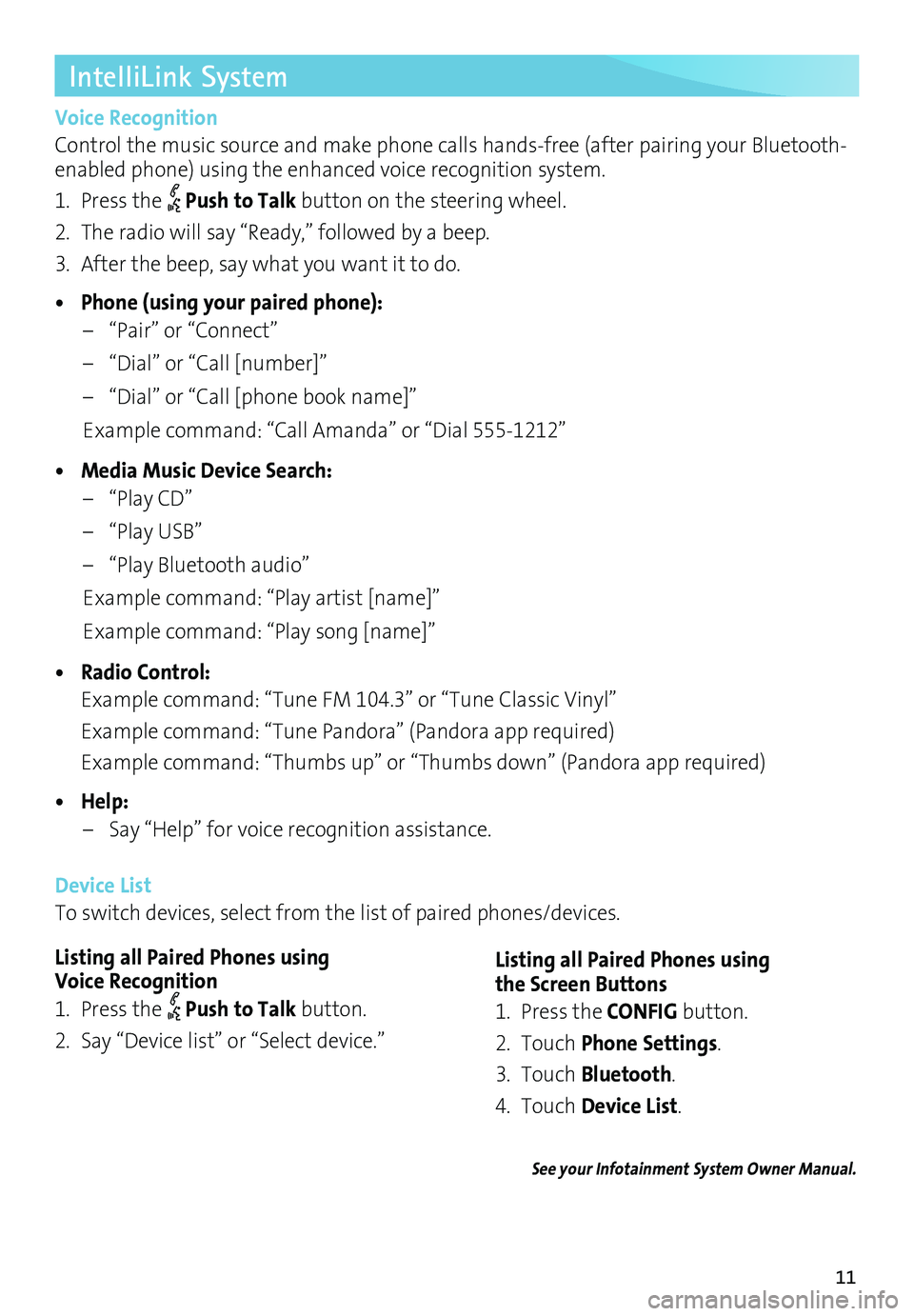
11
IntelliLink System
Voice Recognition
Control the music source and make phone calls handsfree (after pairing your Bluetoothenabled phone) using the enhanced voice recognition system.
1. Press the Push to Talk button on the steering wheel.
2. The radio will say “Ready,” followed by a beep.
3. After the beep, say what you want it to do.
• Phone (using your paired phone):
– “Pair” or “Connect”
– “Dial” or “Call [number]”
– “Dial” or “Call [phone book name]”
Example command: “Call Amanda” or “Dial 5551212”
• Media Music Device Search:
– “Play CD”
– “Play USB”
– “Play Bluetooth audio”
Example command: “Play artist [name]”
Example command: “Play song [name]”
• Radio Control:
Example command: “Tune FM 104.3” or “Tune Classic Vinyl”
Example command: “Tune Pandora” (Pandora app required)
Example command: “Thumbs up” or “Thumbs down” (Pandora app required)
• Help:
– Say “Help” for voice recognition assistance.
Device List
To switch devices, select from the list of paired phones/devices.
See your Infotainment System Owner Manual.
Listing all Paired Phones using Voice Recognition
1. Press the Push to Talk button.
2. Say “Device list” or “Select device.”
Listing all Paired Phones using the Screen Buttons
1. Press the CONFIG button.
2. Touch Phone Settings.
3. Touch Bluetooth.
4. Touch Device List.
Page 12 of 20
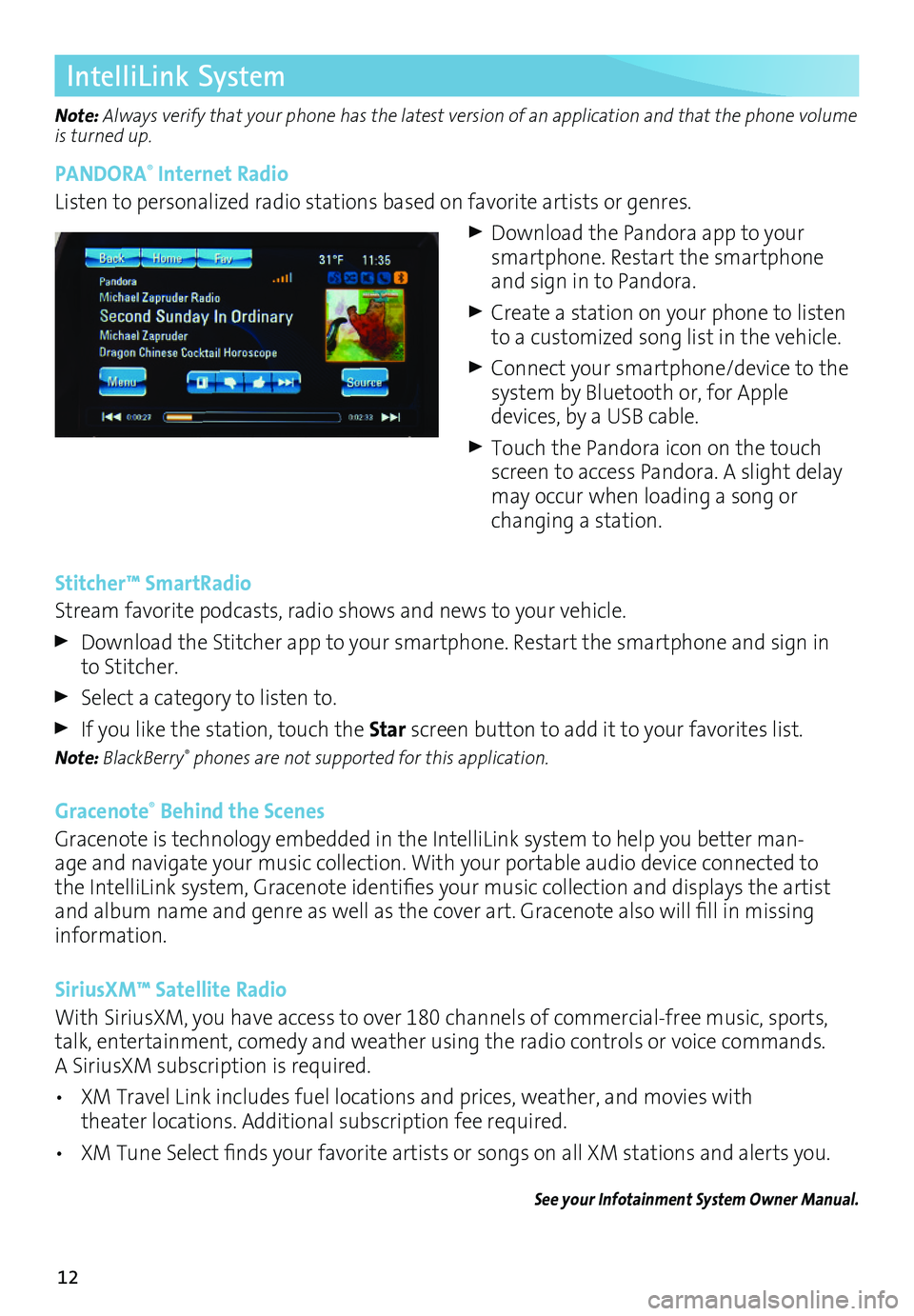
12
IntelliLink System
Note: Always verify that your phone has the latest version of an application and that the phone
volume is turned up.
PANDORA® Internet Radio
Listen to personalized radio stations based on favorite artists or genres.
Download the Pandora app to your smartphone. Restart the smartphone and sign in to Pandora.
Create a station on your phone to listen to a customized song list in the vehicle.
Connect your smartphone/device to the system by Bluetooth or, for Apple
devices, by a USB cable.
Touch the Pandora icon on the touch screen to access Pandora. A slight delay may occur when loading a song or changing a station.
Stitcher™ SmartRadio
Stream favorite podcasts, radio shows and news to your vehicle.
Download the Stitcher app to your smartphone. Restart the smartphone and sign in to Stitcher.
Select a category to listen to.
If you like the station, touch the Star screen button to add it to your favorites list.
Note: BlackBerry® phones are not supported for this application.
Gracenote® Behind the Scenes
Gracenote is technology embedded in the IntelliLink system to help you better manage and navigate your music collection. With your portable audio device connected to the IntelliLink system, Gracenote identifies your music collection and displays the artist and album name and genre as well as the cover art. Gracenote also will fill in missing information.
SiriusXM™ Satellite Radio
With SiriusXM, you have access to over 180 channels of commercialfree music, sports, talk, entertainment, comedy and weather using the radio controls or voice commands. A SiriusXM subscription is required.
• XM Travel Link includes fuel locations and prices, weather, and movies with theater locations. Additional subscription fee required.
• XM Tune Select finds your favorite artists or songs on all XM stations and alerts you.
See your Infotainment System Owner Manual.
Page 14 of 20
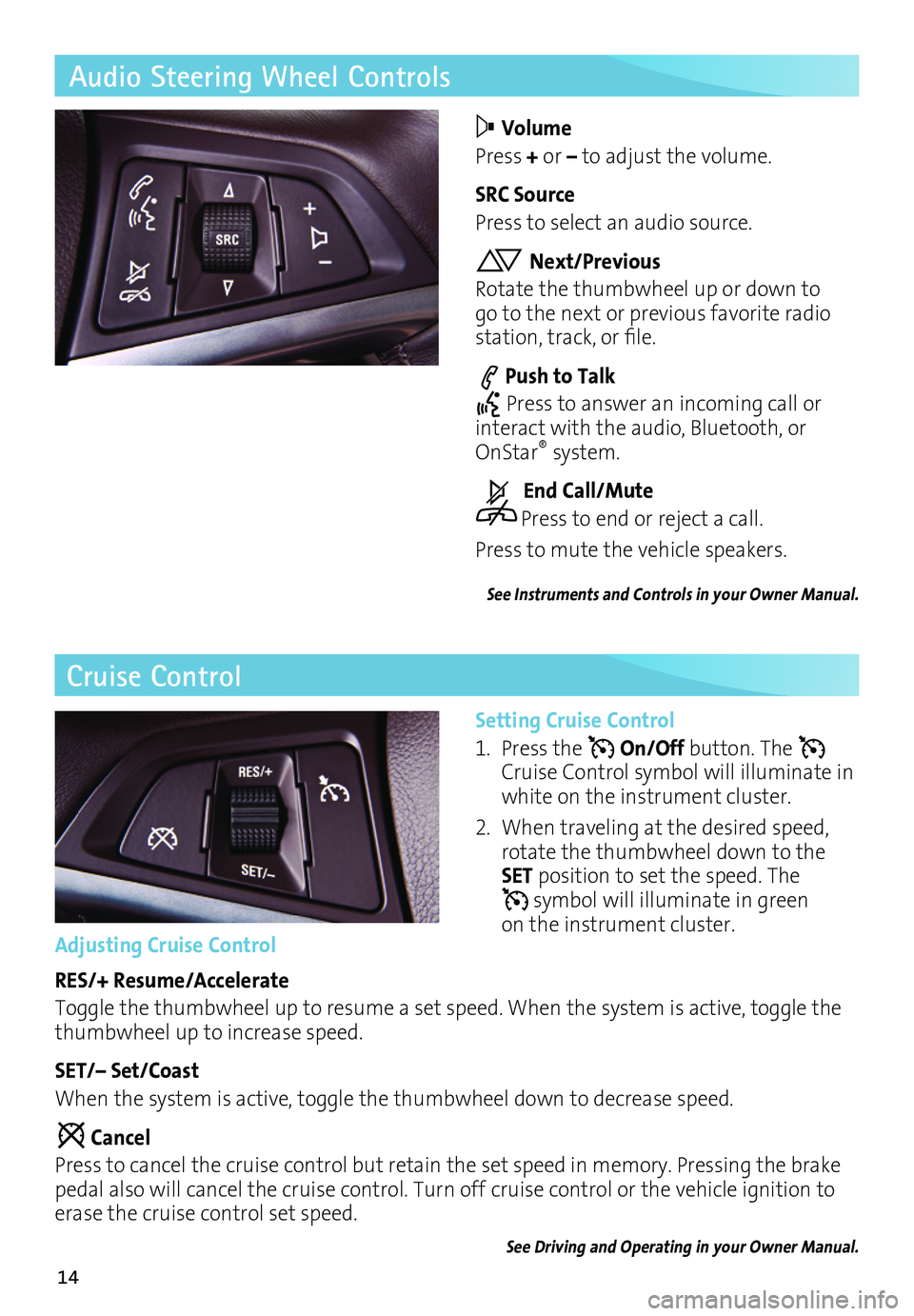
14
Audio Steering Wheel Controls
Volume
Press + or – to adjust the volume.
SRC Source
Press to select an audio source.
Next/Previous
Rotate the thumbwheel up or down to go to the next or previous favorite radio station, track, or file.
Push to Talk
Press to answer an incoming call or interact with the audio, Bluetooth, or OnStar® system.
End Call/Mute
Press to end or reject a call.
Press to mute the vehicle speakers.
See Instruments and Controls in your Owner Manual.
Cruise Control
Setting Cruise Control
1. Press the On/Off button. The Cruise Control symbol will illuminate in white on the instrument cluster.
2. When traveling at the desired speed, rotate the thumbwheel down to the SET position to set the speed. The symbol will illuminate in green on the instrument cluster.Adjusting Cruise Control
RES/+ Resume/Accelerate
Toggle the thumbwheel up to resume a set speed. When the system is active, toggle the thumbwheel up to increase speed.
SET/– Set/Coast
When the system is active, toggle the thumbwheel down to decrease speed.
Cancel
Press to cancel the cruise control but retain the set speed in memory. Pressing the brake pedal also will cancel the cruise control. Turn off cruise control or the vehicle ignition to erase the cruise control set speed.
See Driving and Operating in your Owner Manual.