pairing phone BUICK VERANO 2016 Get To Know Guide
[x] Cancel search | Manufacturer: BUICK, Model Year: 2016, Model line: VERANO, Model: BUICK VERANO 2016Pages: 20, PDF Size: 2.34 MB
Page 10 of 20
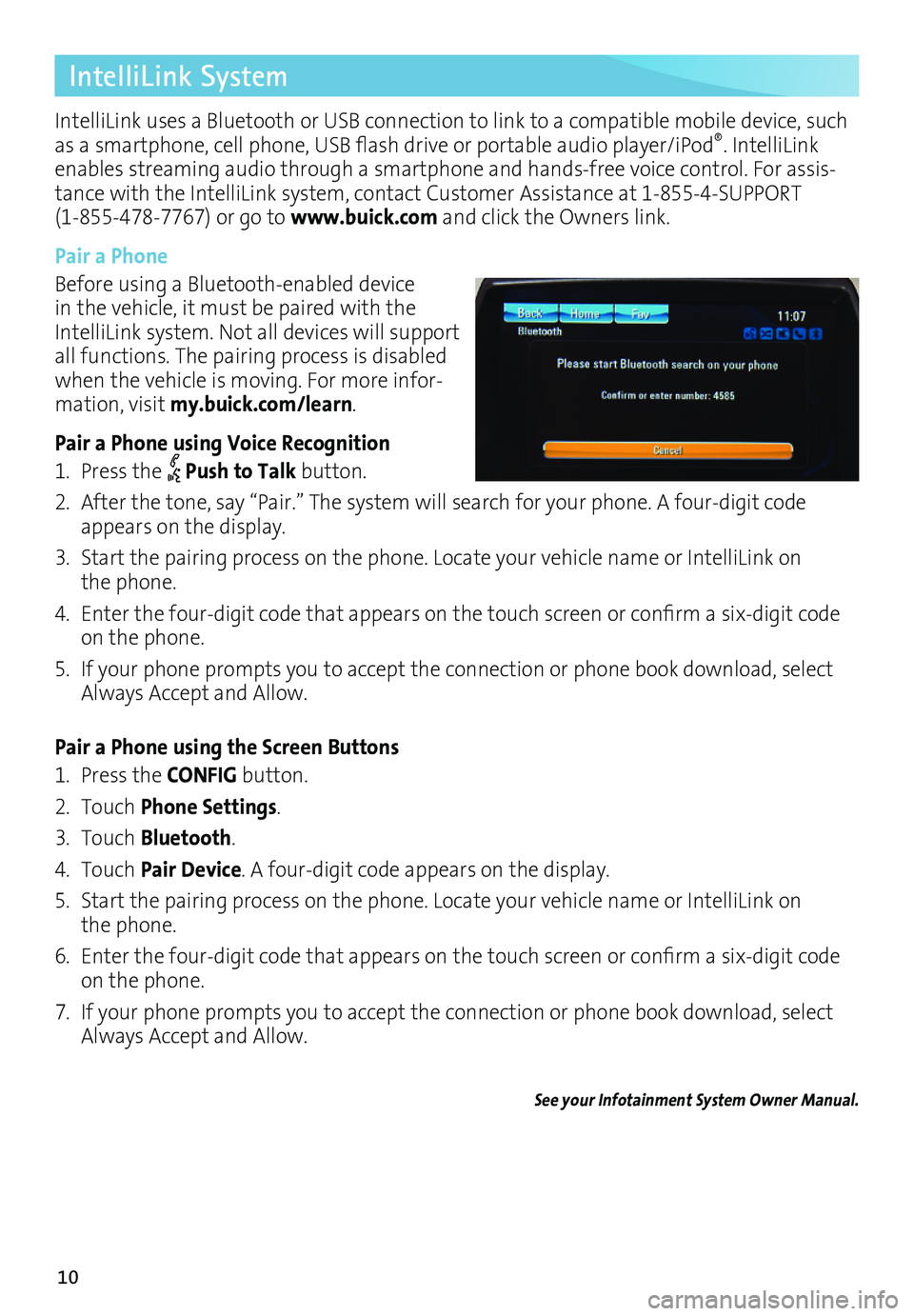
10
IntelliLink System
IntelliLink uses a Bluetooth or USB connection to link to a compatible mobile device, such as a smartphone, cell phone, USB flash drive or portable audio player/iPod®. IntelliLink enables streaming audio through a smartphone and handsfree voice control. For assistance with the IntelliLink system, contact Customer Assistance at 18554SUPPORT (18554787767) or go to www.buick.com and click the Owners link.
Pair a Phone
Before using a Bluetoothenabled device in the vehicle, it must be paired with the IntelliLink system. Not all devices will support all functions. The pairing process is disabled when the vehicle is moving. For more information, visit my.buick.com/learn.
Pair a Phone using Voice Recognition
1. Press the Push to Talk button.
2. After the tone, say “Pair.” The system will search for your phone. A fourdigit code appears on the display.
3. Start the pairing process on the phone. Locate your vehicle name or IntelliLink on the phone.
4. Enter the four-digit code that appears on the touch screen or confirm a six-digit code on the phone.
5. If your phone prompts you to accept the connection or phone book download, select Always Accept and Allow.
Pair a Phone using the Screen Buttons
1. Press the CONFIG button.
2. Touch Phone Settings.
3. Touch Bluetooth.
4. Touch Pair Device. A fourdigit code appears on the display.
5. Start the pairing process on the phone. Locate your vehicle name or IntelliLink on the phone.
6. Enter the four-digit code that appears on the touch screen or confirm a six-digit code on the phone.
7. If your phone prompts you to accept the connection or phone book download, select Always Accept and Allow.
See your Infotainment System Owner Manual.
Page 11 of 20
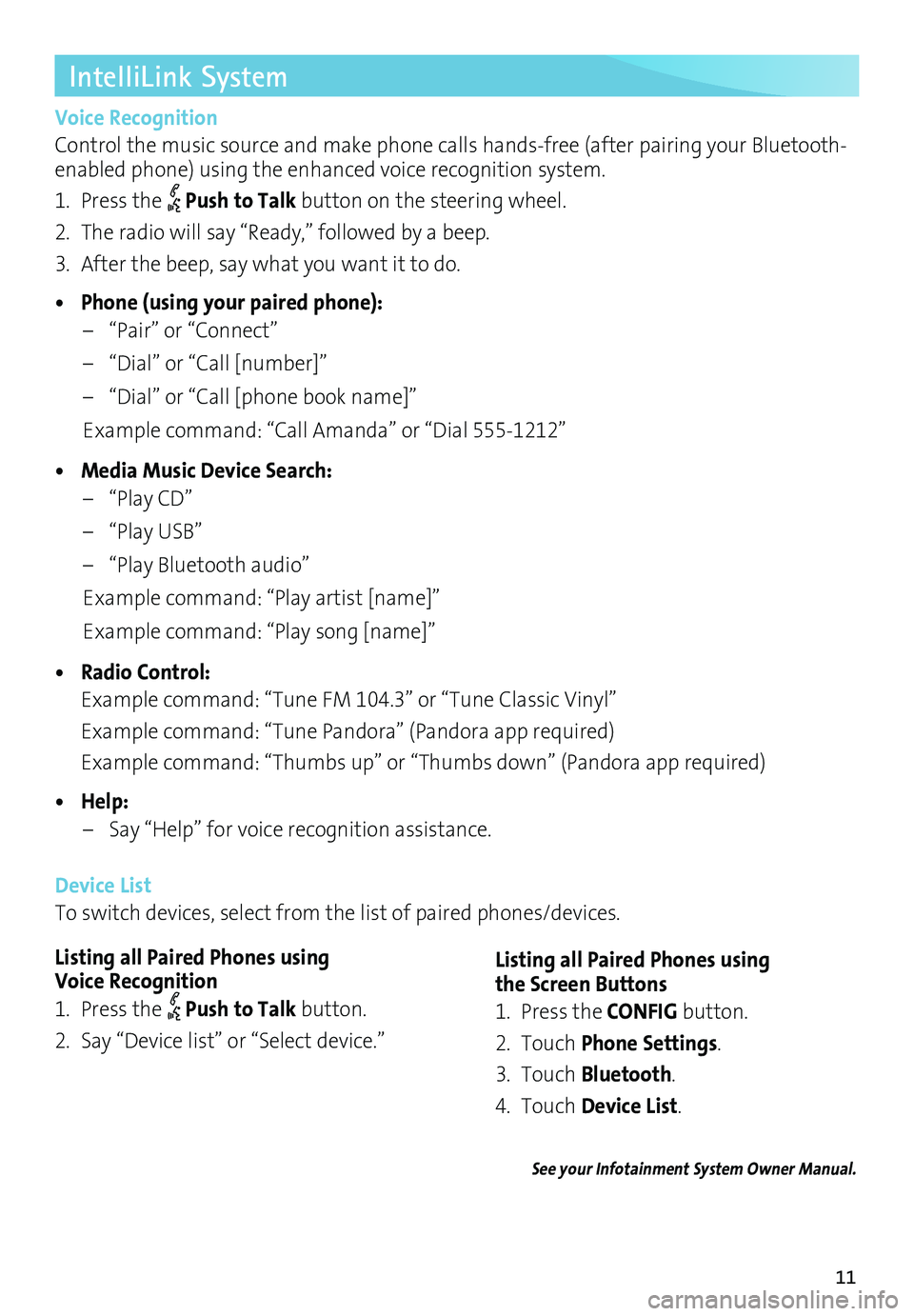
11
IntelliLink System
Voice Recognition
Control the music source and make phone calls handsfree (after pairing your Bluetoothenabled phone) using the enhanced voice recognition system.
1. Press the Push to Talk button on the steering wheel.
2. The radio will say “Ready,” followed by a beep.
3. After the beep, say what you want it to do.
• Phone (using your paired phone):
– “Pair” or “Connect”
– “Dial” or “Call [number]”
– “Dial” or “Call [phone book name]”
Example command: “Call Amanda” or “Dial 5551212”
• Media Music Device Search:
– “Play CD”
– “Play USB”
– “Play Bluetooth audio”
Example command: “Play artist [name]”
Example command: “Play song [name]”
• Radio Control:
Example command: “Tune FM 104.3” or “Tune Classic Vinyl”
Example command: “Tune Pandora” (Pandora app required)
Example command: “Thumbs up” or “Thumbs down” (Pandora app required)
• Help:
– Say “Help” for voice recognition assistance.
Device List
To switch devices, select from the list of paired phones/devices.
See your Infotainment System Owner Manual.
Listing all Paired Phones using Voice Recognition
1. Press the Push to Talk button.
2. Say “Device list” or “Select device.”
Listing all Paired Phones using the Screen Buttons
1. Press the CONFIG button.
2. Touch Phone Settings.
3. Touch Bluetooth.
4. Touch Device List.