USB CADILLAC ATS 2013 1.G Owners Manual
[x] Cancel search | Manufacturer: CADILLAC, Model Year: 2013, Model line: ATS, Model: CADILLAC ATS 2013 1.GPages: 450, PDF Size: 6.98 MB
Page 21 of 450
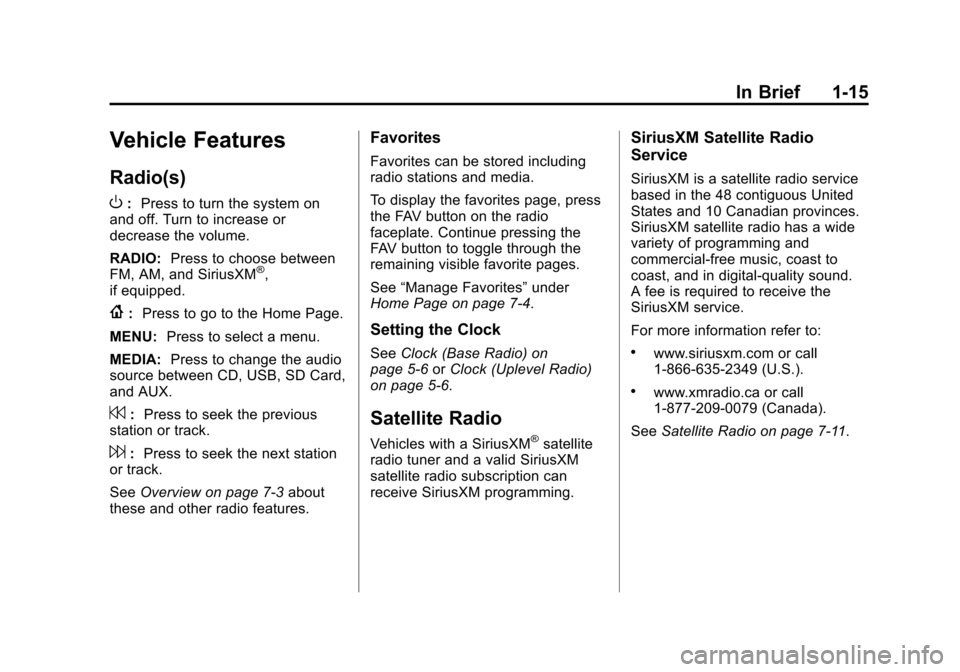
Black plate (15,1)Cadillac ATS Owner Manual - 2013 - CRC - 10/5/12
In Brief 1-15
Vehicle Features
Radio(s)
O
:Press to turn the system on
and off. Turn to increase or
decrease the volume.
RADIO: Press to choose between
FM, AM, and SiriusXM
®,
if equipped.
{: Press to go to the Home Page.
MENU: Press to select a menu.
MEDIA: Press to change the audio
source between CD, USB, SD Card,
and AUX.
7: Press to seek the previous
station or track.
6: Press to seek the next station
or track.
See Overview on page 7‑3 about
these and other radio features.
Favorites
Favorites can be stored including
radio stations and media.
To display the favorites page, press
the FAV button on the radio
faceplate. Continue pressing the
FAV button to toggle through the
remaining visible favorite pages.
See “Manage Favorites” under
Home Page on page 7‑4.
Setting the Clock
See Clock (Base Radio) on
page 5‑6 orClock (Uplevel Radio)
on page 5‑6.
Satellite Radio
Vehicles with a SiriusXM®satellite
radio tuner and a valid SiriusXM
satellite radio subscription can
receive SiriusXM programming.
SiriusXM Satellite Radio
Service
SiriusXM is a satellite radio service
based in the 48 contiguous United
States and 10 Canadian provinces.
SiriusXM satellite radio has a wide
variety of programming and
commercial-free music, coast to
coast, and in digital-quality sound.
A fee is required to receive the
SiriusXM service.
For more information refer to:
.www.siriusxm.com or call
1-866-635-2349 (U.S.).
.www.xmradio.ca or call
1-877-209-0079 (Canada).
See Satellite Radio on page 7‑11.
Page 22 of 450
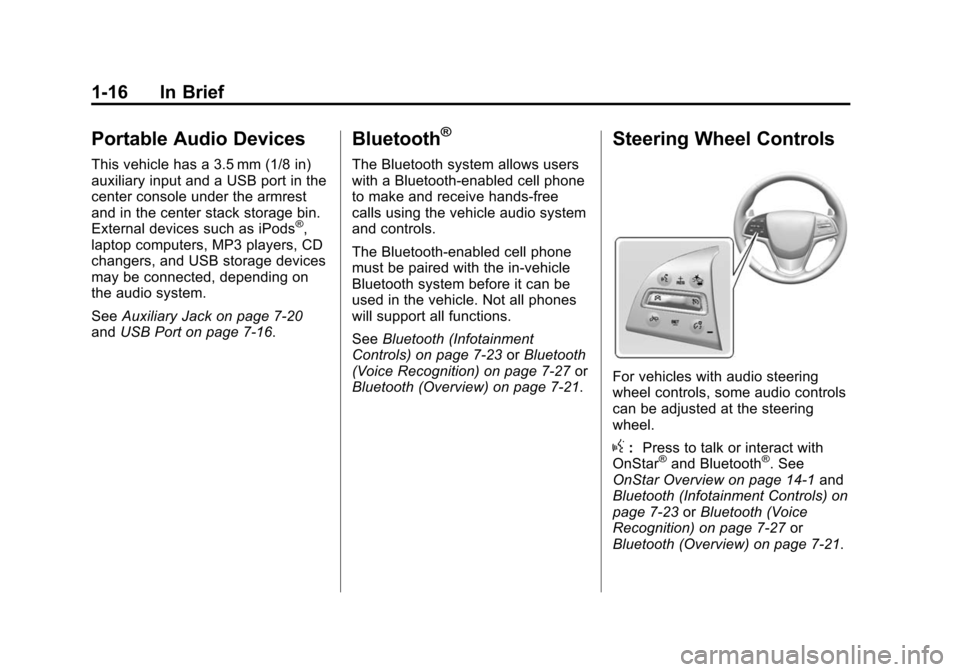
Black plate (16,1)Cadillac ATS Owner Manual - 2013 - CRC - 10/5/12
1-16 In Brief
Portable Audio Devices
This vehicle has a 3.5 mm (1/8 in)
auxiliary input and a USB port in the
center console under the armrest
and in the center stack storage bin.
External devices such as iPods
®,
laptop computers, MP3 players, CD
changers, and USB storage devices
may be connected, depending on
the audio system.
See Auxiliary Jack on page 7‑20
and USB Port on page 7‑16.
Bluetooth®
The Bluetooth system allows users
with a Bluetooth-enabled cell phone
to make and receive hands-free
calls using the vehicle audio system
and controls.
The Bluetooth-enabled cell phone
must be paired with the in-vehicle
Bluetooth system before it can be
used in the vehicle. Not all phones
will support all functions.
See Bluetooth (Infotainment
Controls) on page 7‑23 orBluetooth
(Voice Recognition) on page 7‑27 or
Bluetooth (Overview) on page 7‑21.
Steering Wheel Controls
For vehicles with audio steering
wheel controls, some audio controls
can be adjusted at the steering
wheel.
g: Press to talk or interact with
OnStar®and Bluetooth®. See
OnStar Overview on page 14‑1 and
Bluetooth (Infotainment Controls) on
page 7‑23 orBluetooth (Voice
Recognition) on page 7‑27 or
Bluetooth (Overview) on page 7‑21.
Page 107 of 450
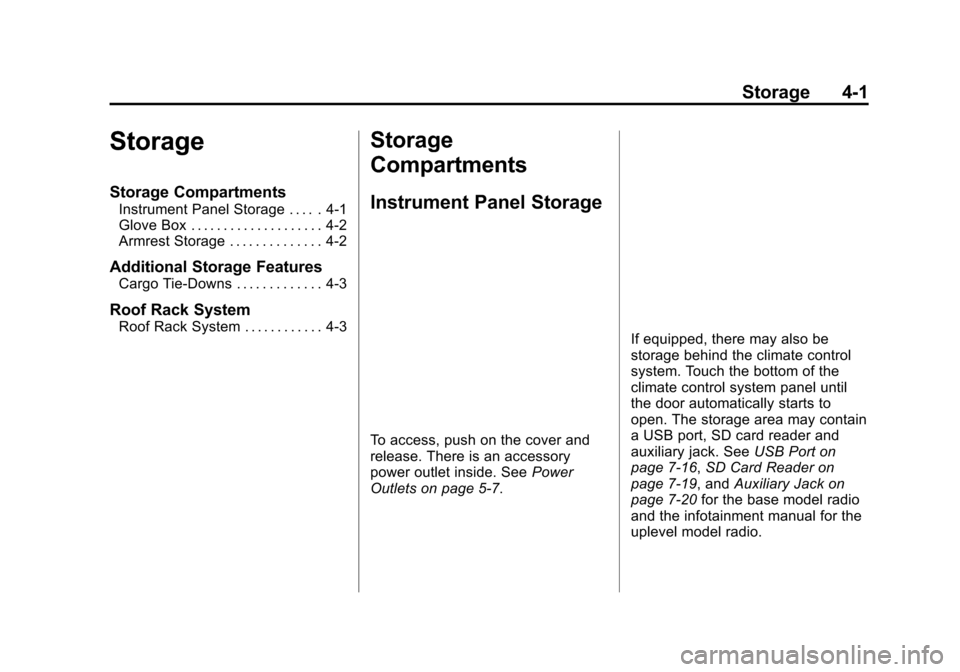
Black plate (1,1)Cadillac ATS Owner Manual - 2013 - CRC - 10/5/12
Storage 4-1
Storage
Storage Compartments
Instrument Panel Storage . . . . . 4-1
Glove Box . . . . . . . . . . . . . . . . . . . . 4-2
Armrest Storage . . . . . . . . . . . . . . 4-2
Additional Storage Features
Cargo Tie-Downs . . . . . . . . . . . . . 4-3
Roof Rack System
Roof Rack System . . . . . . . . . . . . 4-3
Storage
Compartments
Instrument Panel Storage
To access, push on the cover and
release. There is an accessory
power outlet inside. SeePower
Outlets on page 5‑7.
If equipped, there may also be
storage behind the climate control
system. Touch the bottom of the
climate control system panel until
the door automatically starts to
open. The storage area may contain
a USB port, SD card reader and
auxiliary jack. See USB Port on
page 7‑16, SD Card Reader on
page 7‑19, and Auxiliary Jack on
page 7‑20 for the base model radio
and the infotainment manual for the
uplevel model radio.
Page 108 of 450
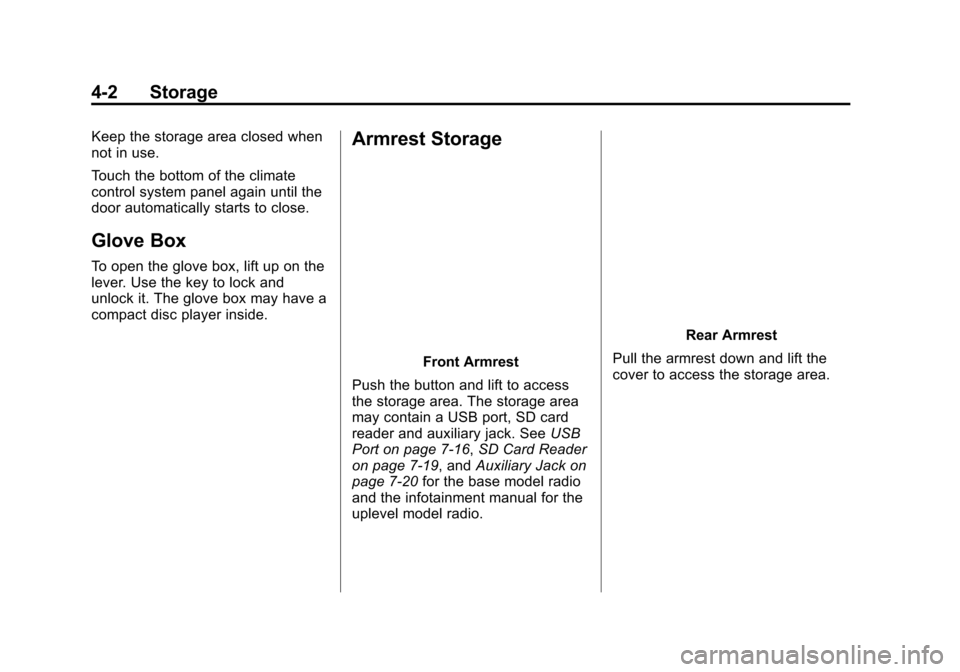
Black plate (2,1)Cadillac ATS Owner Manual - 2013 - CRC - 10/5/12
4-2 Storage
Keep the storage area closed when
not in use.
Touch the bottom of the climate
control system panel again until the
door automatically starts to close.
Glove Box
To open the glove box, lift up on the
lever. Use the key to lock and
unlock it. The glove box may have a
compact disc player inside.
Armrest Storage
Front Armrest
Push the button and lift to access
the storage area. The storage area
may contain a USB port, SD card
reader and auxiliary jack. See USB
Port on page 7‑16, SD Card Reader
on page 7‑19, and Auxiliary Jack on
page 7‑20 for the base model radio
and the infotainment manual for the
uplevel model radio.
Rear Armrest
Pull the armrest down and lift the
cover to access the storage area.
Page 173 of 450
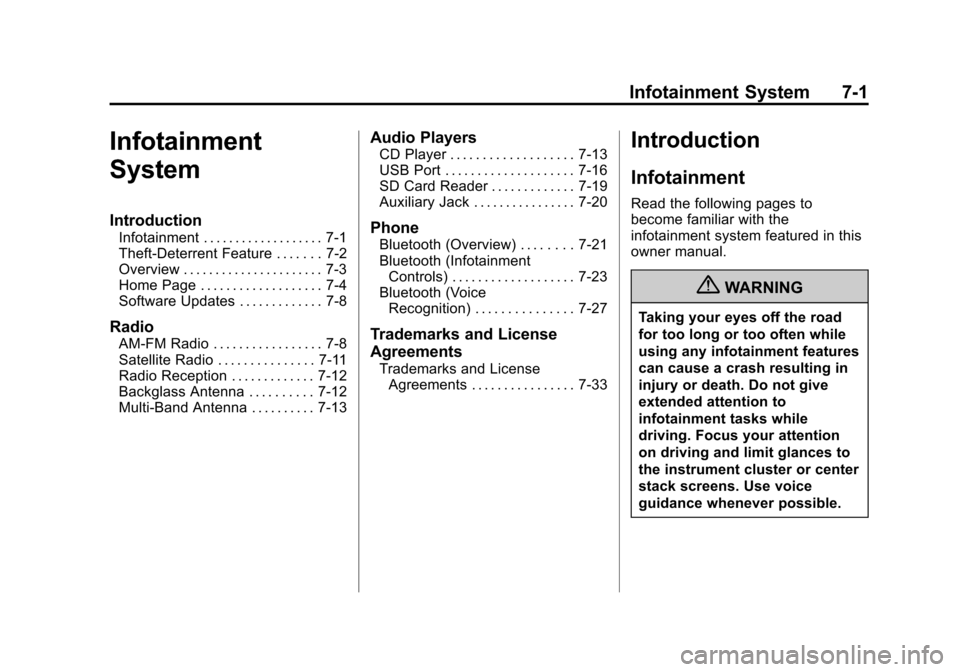
Black plate (1,1)Cadillac ATS Owner Manual - 2013 - CRC - 10/5/12
Infotainment System 7-1
Infotainment
System
Introduction
Infotainment . . . . . . . . . . . . . . . . . . . 7-1
Theft-Deterrent Feature . . . . . . . 7-2
Overview . . . . . . . . . . . . . . . . . . . . . . 7-3
Home Page . . . . . . . . . . . . . . . . . . . 7-4
Software Updates . . . . . . . . . . . . . 7-8
Radio
AM-FM Radio . . . . . . . . . . . . . . . . . 7-8
Satellite Radio . . . . . . . . . . . . . . . 7-11
Radio Reception . . . . . . . . . . . . . 7-12
Backglass Antenna . . . . . . . . . . 7-12
Multi-Band Antenna . . . . . . . . . . 7-13
Audio Players
CD Player . . . . . . . . . . . . . . . . . . . 7-13
USB Port . . . . . . . . . . . . . . . . . . . . 7-16
SD Card Reader . . . . . . . . . . . . . 7-19
Auxiliary Jack . . . . . . . . . . . . . . . . 7-20
Phone
Bluetooth (Overview) . . . . . . . . 7-21
Bluetooth (InfotainmentControls) . . . . . . . . . . . . . . . . . . . 7-23
Bluetooth (Voice Recognition) . . . . . . . . . . . . . . . 7-27
Trademarks and License
Agreements
Trademarks and LicenseAgreements . . . . . . . . . . . . . . . . 7-33
Introduction
Infotainment
Read the following pages to
become familiar with the
infotainment system featured in this
owner manual.
{WARNING
Taking your eyes off the road
for too long or too often while
using any infotainment features
can cause a crash resulting in
injury or death. Do not give
extended attention to
infotainment tasks while
driving. Focus your attention
on driving and limit glances to
the instrument cluster or center
stack screens. Use voice
guidance whenever possible.
Page 176 of 450
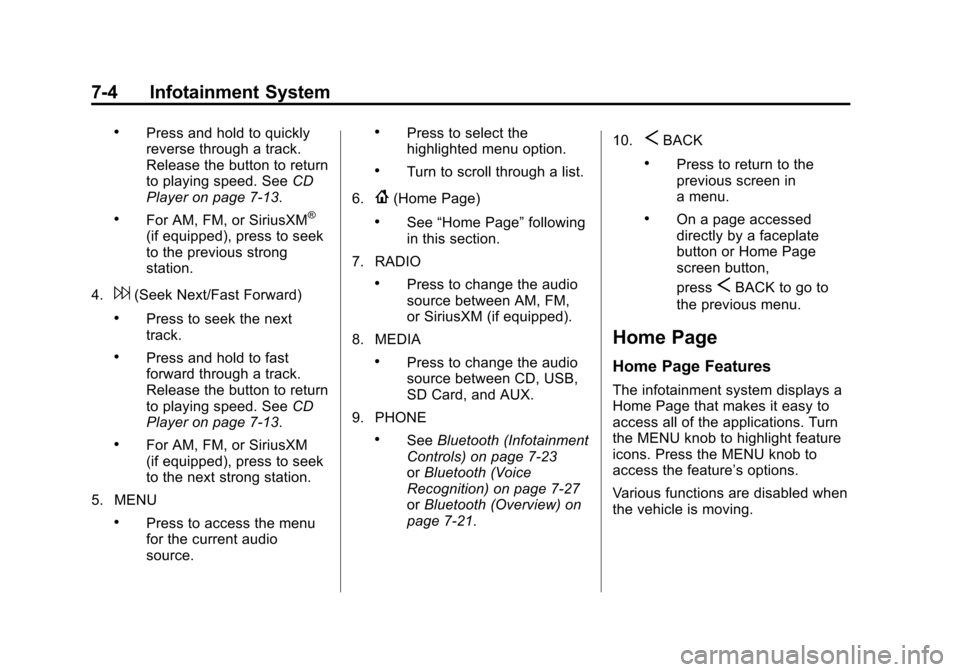
Black plate (4,1)Cadillac ATS Owner Manual - 2013 - CRC - 10/5/12
7-4 Infotainment System
.Press and hold to quickly
reverse through a track.
Release the button to return
to playing speed. SeeCD
Player on page 7‑13.
.For AM, FM, or SiriusXM®
(if equipped), press to seek
to the previous strong
station.
4.
6(Seek Next/Fast Forward)
.Press to seek the next
track.
.Press and hold to fast
forward through a track.
Release the button to return
to playing speed. See CD
Player on page 7‑13.
.For AM, FM, or SiriusXM
(if equipped), press to seek
to the next strong station.
5. MENU
.Press to access the menu
for the current audio
source.
.Press to select the
highlighted menu option.
.Turn to scroll through a list.
6.
{(Home Page)
.See “Home Page” following
in this section.
7. RADIO
.Press to change the audio
source between AM, FM,
or SiriusXM (if equipped).
8. MEDIA
.Press to change the audio
source between CD, USB,
SD Card, and AUX.
9. PHONE
.See Bluetooth (Infotainment
Controls) on page 7‑23
or Bluetooth (Voice
Recognition) on page 7‑27
or Bluetooth (Overview) on
page 7‑21. 10.
SBACK
.Press to return to the
previous screen in
a menu.
.On a page accessed
directly by a faceplate
button or Home Page
screen button,
press
SBACK to go to
the previous menu.
Home Page
Home Page Features
The infotainment system displays a
Home Page that makes it easy to
access all of the applications. Turn
the MENU knob to highlight feature
icons. Press the MENU knob to
access the feature’s options.
Various functions are disabled when
the vehicle is moving.
Page 177 of 450
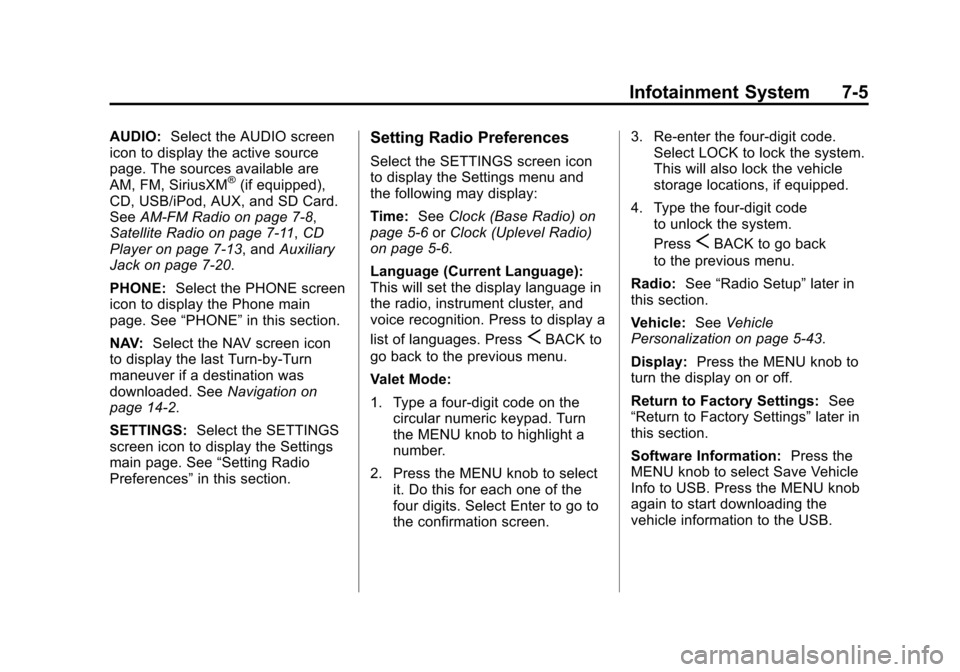
Black plate (5,1)Cadillac ATS Owner Manual - 2013 - CRC - 10/5/12
Infotainment System 7-5
AUDIO:Select the AUDIO screen
icon to display the active source
page. The sources available are
AM, FM, SiriusXM
®(if equipped),
CD, USB/iPod, AUX, and SD Card.
See AM-FM Radio on page 7‑8,
Satellite Radio on page 7‑11, CD
Player on page 7‑13, and Auxiliary
Jack on page 7‑20.
PHONE: Select the PHONE screen
icon to display the Phone main
page. See “PHONE”in this section.
NAV: Select the NAV screen icon
to display the last Turn-by-Turn
maneuver if a destination was
downloaded. See Navigation on
page 14‑2.
SETTINGS: Select the SETTINGS
screen icon to display the Settings
main page. See “Setting Radio
Preferences” in this section.
Setting Radio Preferences
Select the SETTINGS screen icon
to display the Settings menu and
the following may display:
Time:SeeClock (Base Radio) on
page 5‑6 orClock (Uplevel Radio)
on page 5‑6.
Language (Current Language):
This will set the display language in
the radio, instrument cluster, and
voice recognition. Press to display a
list of languages. Press
SBACK to
go back to the previous menu.
Valet Mode:
1. Type a four-digit code on the circular numeric keypad. Turn
the MENU knob to highlight a
number.
2. Press the MENU knob to select it. Do this for each one of the
four digits. Select Enter to go to
the confirmation screen. 3. Re-enter the four-digit code.
Select LOCK to lock the system.
This will also lock the vehicle
storage locations, if equipped.
4. Type the four-digit code to unlock the system.
Press
SBACK to go back
to the previous menu.
Radio: See“Radio Setup” later in
this section.
Vehicle: SeeVehicle
Personalization on page 5‑43.
Display: Press the MENU knob to
turn the display on or off.
Return to Factory Settings: See
“Return to Factory Settings” later in
this section.
Software Information: Press the
MENU knob to select Save Vehicle
Info to USB. Press the MENU knob
again to start downloading the
vehicle information to the USB.
Page 180 of 450
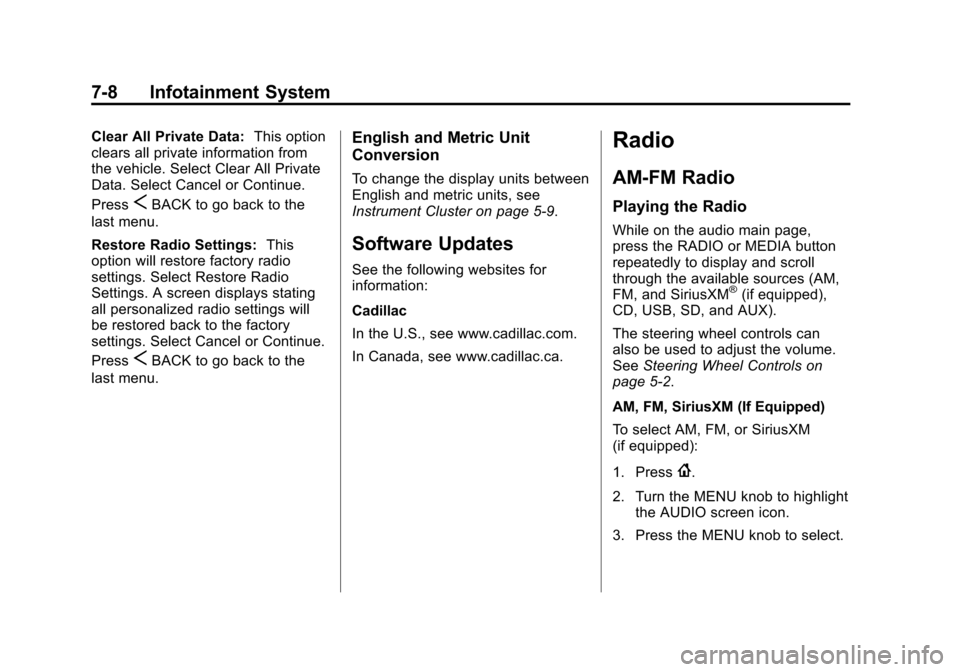
Black plate (8,1)Cadillac ATS Owner Manual - 2013 - CRC - 10/5/12
7-8 Infotainment System
Clear All Private Data:This option
clears all private information from
the vehicle. Select Clear All Private
Data. Select Cancel or Continue.
Press
SBACK to go back to the
last menu.
Restore Radio Settings: This
option will restore factory radio
settings. Select Restore Radio
Settings. A screen displays stating
all personalized radio settings will
be restored back to the factory
settings. Select Cancel or Continue.
Press
SBACK to go back to the
last menu.
English and Metric Unit
Conversion
To change the display units between
English and metric units, see
Instrument Cluster on page 5‑9.
Software Updates
See the following websites for
information:
Cadillac
In the U.S., see www.cadillac.com.
In Canada, see www.cadillac.ca.
Radio
AM-FM Radio
Playing the Radio
While on the audio main page,
press the RADIO or MEDIA button
repeatedly to display and scroll
through the available sources (AM,
FM, and SiriusXM
®(if equipped),
CD, USB, SD, and AUX).
The steering wheel controls can
also be used to adjust the volume.
See Steering Wheel Controls on
page 5‑2.
AM, FM, SiriusXM (If Equipped)
To select AM, FM, or SiriusXM
(if equipped):
1. Press
{.
2. Turn the MENU knob to highlight the AUDIO screen icon.
3. Press the MENU knob to select.
Page 188 of 450
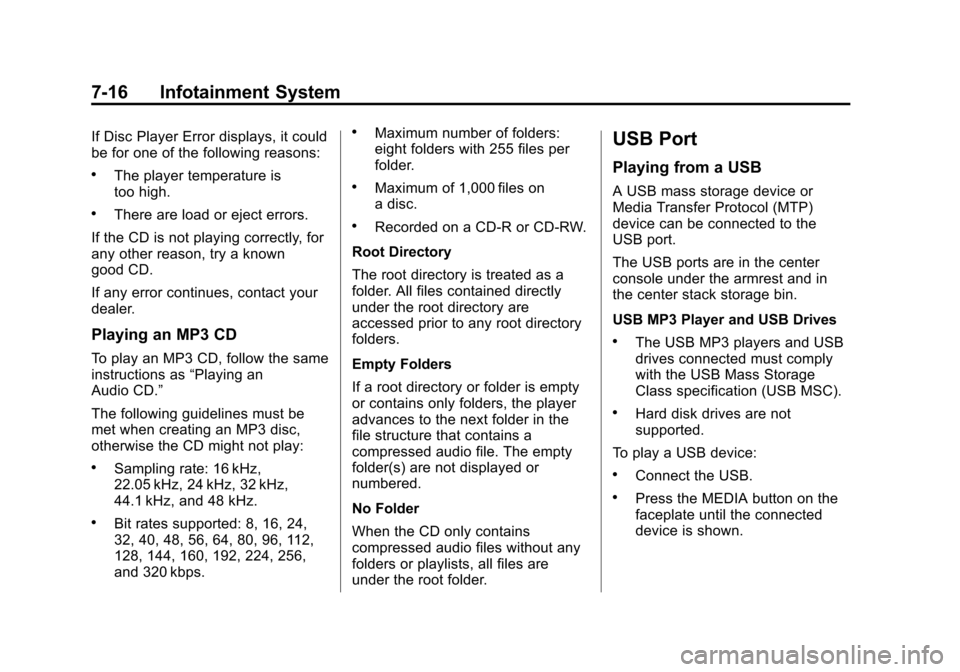
Black plate (16,1)Cadillac ATS Owner Manual - 2013 - CRC - 10/5/12
7-16 Infotainment System
If Disc Player Error displays, it could
be for one of the following reasons:
.The player temperature is
too high.
.There are load or eject errors.
If the CD is not playing correctly, for
any other reason, try a known
good CD.
If any error continues, contact your
dealer.
Playing an MP3 CD
To play an MP3 CD, follow the same
instructions as “Playing an
Audio CD.”
The following guidelines must be
met when creating an MP3 disc,
otherwise the CD might not play:
.Sampling rate: 16 kHz,
22.05 kHz, 24 kHz, 32 kHz,
44.1 kHz, and 48 kHz.
.Bit rates supported: 8, 16, 24,
32, 40, 48, 56, 64, 80, 96, 112,
128, 144, 160, 192, 224, 256,
and 320 kbps.
.Maximum number of folders:
eight folders with 255 files per
folder.
.Maximum of 1,000 files on
a disc.
.Recorded on a CD-R or CD-RW.
Root Directory
The root directory is treated as a
folder. All files contained directly
under the root directory are
accessed prior to any root directory
folders.
Empty Folders
If a root directory or folder is empty
or contains only folders, the player
advances to the next folder in the
file structure that contains a
compressed audio file. The empty
folder(s) are not displayed or
numbered.
No Folder
When the CD only contains
compressed audio files without any
folders or playlists, all files are
under the root folder.
USB Port
Playing from a USB
A USB mass storage device or
Media Transfer Protocol (MTP)
device can be connected to the
USB port.
The USB ports are in the center
console under the armrest and in
the center stack storage bin.
USB MP3 Player and USB Drives
.The USB MP3 players and USB
drives connected must comply
with the USB Mass Storage
Class specification (USB MSC).
.Hard disk drives are not
supported.
To play a USB device:
.Connect the USB.
.Press the MEDIA button on the
faceplate until the connected
device is shown.
Page 189 of 450
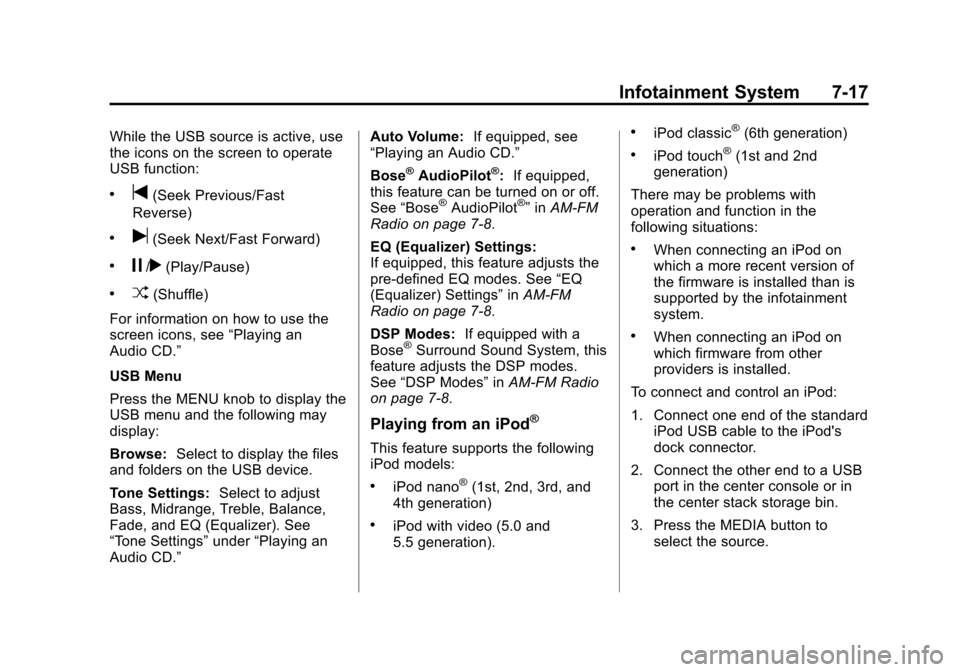
Black plate (17,1)Cadillac ATS Owner Manual - 2013 - CRC - 10/5/12
Infotainment System 7-17
While the USB source is active, use
the icons on the screen to operate
USB function:
.t(Seek Previous/Fast
Reverse)
.u(Seek Next/Fast Forward)
.j/r(Play/Pause)
.Z(Shuffle)
For information on how to use the
screen icons, see “Playing an
Audio CD.”
USB Menu
Press the MENU knob to display the
USB menu and the following may
display:
Browse: Select to display the files
and folders on the USB device.
Tone Settings: Select to adjust
Bass, Midrange, Treble, Balance,
Fade, and EQ (Equalizer). See
“Tone Settings” under“Playing an
Audio CD.” Auto Volume:
If equipped, see
“Playing an Audio CD.”
Bose
®AudioPilot®: If equipped,
this feature can be turned on or off.
See “Bose
®AudioPilot®”in AM-FM
Radio on page 7‑8.
EQ (Equalizer) Settings:
If equipped, this feature adjusts the
pre-defined EQ modes. See “EQ
(Equalizer) Settings” inAM-FM
Radio on page 7‑8.
DSP Modes: If equipped with a
Bose
®Surround Sound System, this
feature adjusts the DSP modes.
See “DSP Modes” inAM-FM Radio
on page 7‑8.
Playing from an iPod®
This feature supports the following
iPod models:
.iPod nano®(1st, 2nd, 3rd, and
4th generation)
.iPod with video (5.0 and
5.5 generation).
.iPod classic®(6th generation)
.iPod touch®(1st and 2nd
generation)
There may be problems with
operation and function in the
following situations:
.When connecting an iPod on
which a more recent version of
the firmware is installed than is
supported by the infotainment
system.
.When connecting an iPod on
which firmware from other
providers is installed.
To connect and control an iPod:
1. Connect one end of the standard iPod USB cable to the iPod's
dock connector.
2. Connect the other end to a USB port in the center console or in
the center stack storage bin.
3. Press the MEDIA button to select the source.