glove box CADILLAC ATS 2014 Convenience & Personalization Guide
[x] Cancel search | Manufacturer: CADILLAC, Model Year: 2014, Model line: ATS, Model: CADILLAC ATS 2014Pages: 20, PDF Size: 3.95 MB
Page 2 of 20
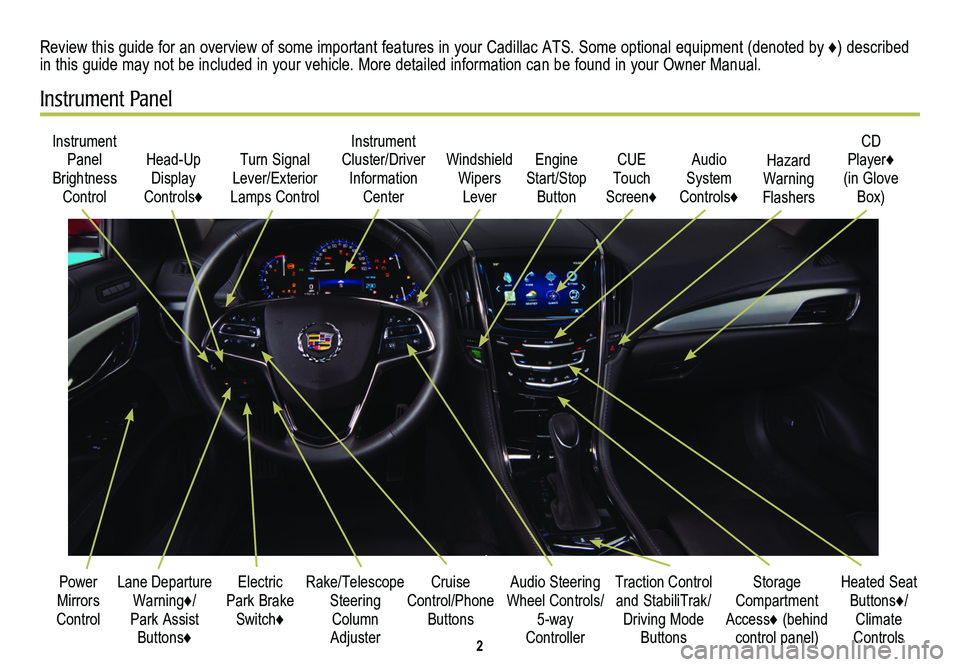
2
Electric Park Brake Switch♦
Instrument Panel Brightness
Control
Turn Signal Lever/Exterior
Lamps Control
Instrument Cluster/Driver Information
Center
Cruise Control/Phone Buttons
Rake/Telescope Steering Column Adjuster
Windshield Wipers
Lever
Audio Steering Wheel Controls/ 5-way Controller
Head-Up Display
Controls♦
Power Mirrors Control
Review this guide for an overview of some important features in your Cadillac ATS. Some optional equipment (denoted by ♦) described in this guide may not be included in your vehicle. More detailed information can be found in your Owner Manual.
Instrument Panel
CUE Touch
Screen♦
Traction Control and StabiliTrak/Driving Mode Buttons
Heated Seat Buttons♦/Climate Controls
Storage Compartment Access♦ (behind control panel)
Engine Start/Stop
Button
Audio System
Controls♦
CD Player♦ (in Glove
Box)
Hazard Warning Flashers
Lane Departure Warning♦/
Park Assist Buttons♦
Page 9 of 20
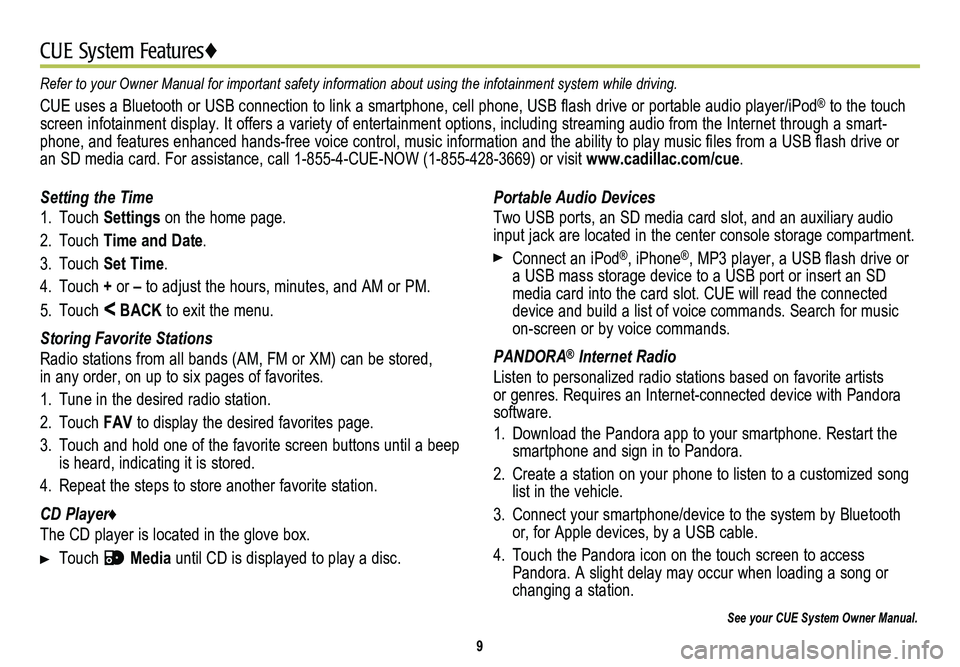
9
CUE System Features♦
See your CUE System Owner Manual.
Portable Audio Devices
Two USB ports, an SD media card slot, and an auxiliary audio input jack are located in the center console storage compartment.
Connect an iPod®, iPhone®, MP3 player, a USB flash drive or a USB mass storage device to a USB port or insert an SD media card into the card slot. CUE will read the connected device and build a list of voice commands. Search for music on-screen or by voice commands.
PANDORA® Internet Radio
Listen to personalized radio stations based on favorite artists or genres. Requires an Internet-connected device with Pandora software.
1. Download the Pandora app to your smartphone. Restart the smartphone and sign in to Pandora.
2. Create a station on your phone to listen to a customized song list in the vehicle.
3. Connect your smartphone/device to the system by Bluetooth or, for Apple devices, by a USB cable.
4. Touch the Pandora icon on the touch screen to access Pandora. A slight delay may occur when loading a song or changing a station.
Setting the Time
1. Touch Settings on the home page.
2. Touch Time and Date.
3. Touch Set Time.
4. Touch + or – to adjust the hours, minutes, and AM or PM.
5. Touch < BACK to exit the menu.
Storing Favorite Stations
Radio stations from all bands (AM, FM or XM) can be stored, in any order, on up to six pages of favorites.
1. Tune in the desired radio station.
2. Touch FAV to display the desired favorites page.
3. Touch and hold one of the favorite screen buttons until a beep is heard, indicating it is stored.
4. Repeat the steps to store another favorite station.
CD Player♦
The CD player is located in the glove box.
Touch Media until CD is displayed to play a disc.
Refer to your Owner Manual for important safety information about using \
the infotainment system while driving.
CUE uses a Bluetooth or USB connection to link a smartphone, cell phone, USB flash drive or portable audio player/iPod® to the touch screen infotainment display. It offers a variety of entertainment options, including streaming audio from the Internet through a smart-phone, and features enhanced hands-free voice control, music information and the ability to play music files from a USB flash drive or an SD media card. For assistance, call 1-855-4-CUE-NOW (1-855-428-3669) or visit www.cadillac.com/cue.
Page 12 of 20
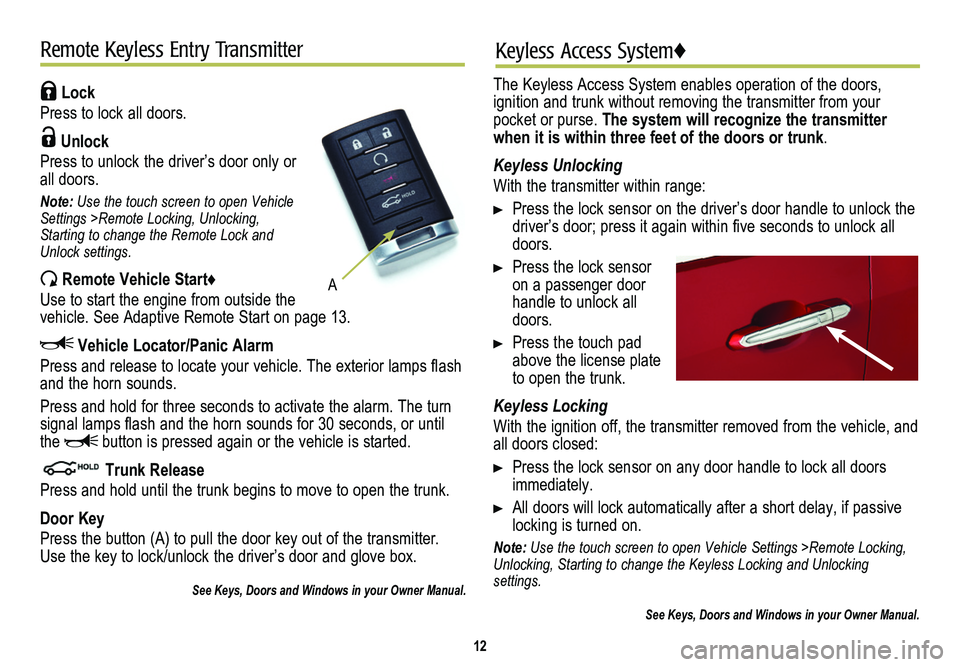
12
Remote Keyless Entry TransmitterKeyless Access System♦
Lock
Press to lock all doors.
Unlock
Press to unlock the driver’s door only or all doors.
Note: Use the touch screen to open Vehicle Settings >Remote Locking, Unlocking, Starting to change the Remote Lock and Unlock settings.
Remote Vehicle Start♦
Use to start the engine from outside the vehicle. See Adaptive Remote Start on page 13.
Vehicle Locator/Panic Alarm
Press and release to locate your vehicle. The exterior lamps flash and the horn sounds.
Press and hold for three seconds to activate the alarm. The turn signal lamps flash and the horn sounds for 30 seconds, or until the button is pressed again or the vehicle is started.
Trunk Release
Press and hold until the trunk begins to move to open the trunk.
Door Key
Press the button (A) to pull the door key out of the transmitter. Use the key to lock/unlock the driver’s door and glove box.
See Keys, Doors and Windows in your Owner Manual.
The Keyless Access System enables operation of the doors,
ignition and trunk without removing the transmitter from your pocket or purse. The system will recognize the transmitter when it is within three feet of the doors or trunk.
Keyless Unlocking
With the transmitter within range:
Press the lock sensor on the driver’s door handle to unlock the driver’s door; press it again within five seconds to unlock all doors.
Press the lock sensor on a passenger door handle to unlock all doors.
Press the touch pad above the license plate to open the trunk.
Keyless Locking
With the ignition off, the transmitter removed from the vehicle, and all doors closed:
Press the lock sensor on any door handle to lock all doors immediately.
All doors will lock automatically after a short delay, if passive locking is turned on.
Note: Use the touch screen to open Vehicle Settings >Remote Locking, Unlocking, Starting to change the Keyless Locking and Unlocking settings.
See Keys, Doors and Windows in your Owner Manual.
A