USB CADILLAC ATS 2015 1.G CUE Manual
[x] Cancel search | Manufacturer: CADILLAC, Model Year: 2015, Model line: ATS, Model: CADILLAC ATS 2015 1.GPages: 138, PDF Size: 1.05 MB
Page 32 of 138
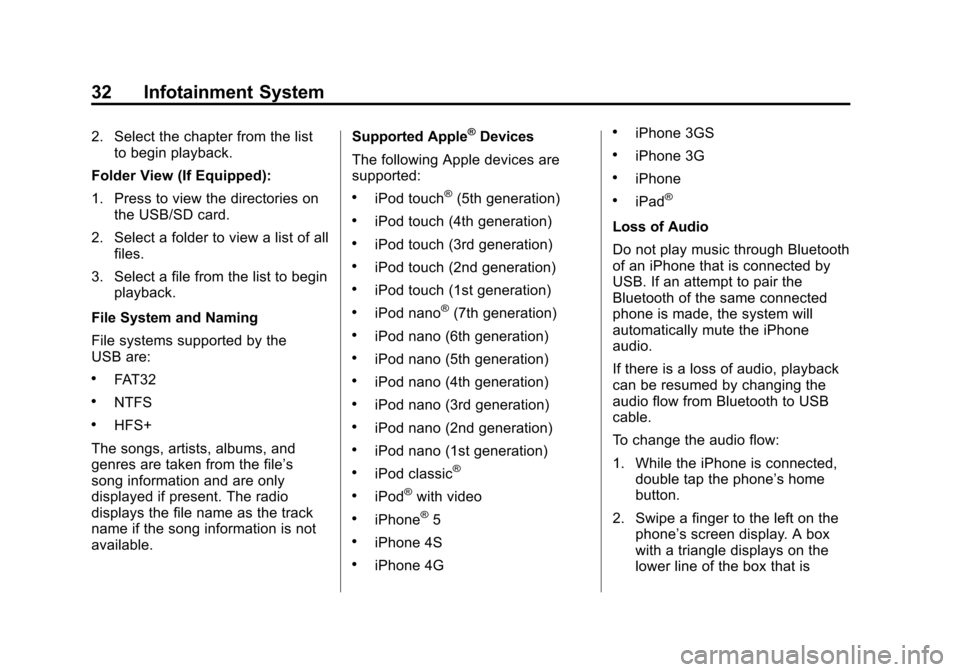
Black plate (32,1)Cadillac CUE Infotainment System (GMNA-Localizing-U.S./Canada-
7639728) - 2015 - CRC - 9/3/14
32 Infotainment System
2. Select the chapter from the listto begin playback.
Folder View (If Equipped):
1. Press to view the directories on the USB/SD card.
2. Select a folder to view a list of all files.
3. Select a file from the list to begin playback.
File System and Naming
File systems supported by the
USB are:
.FAT32
.NTFS
.HFS+
The songs, artists, albums, and
genres are taken from the file’s
song information and are only
displayed if present. The radio
displays the file name as the track
name if the song information is not
available. Supported Apple
®Devices
The following Apple devices are
supported:
.iPod touch®(5th generation)
.iPod touch (4th generation)
.iPod touch (3rd generation)
.iPod touch (2nd generation)
.iPod touch (1st generation)
.iPod nano®(7th generation)
.iPod nano (6th generation)
.iPod nano (5th generation)
.iPod nano (4th generation)
.iPod nano (3rd generation)
.iPod nano (2nd generation)
.iPod nano (1st generation)
.iPod classic®
.iPod®with video
.iPhone®5
.iPhone 4S
.iPhone 4G
.iPhone 3GS
.iPhone 3G
.iPhone
.iPad®
Loss of Audio
Do not play music through Bluetooth
of an iPhone that is connected by
USB. If an attempt to pair the
Bluetooth of the same connected
phone is made, the system will
automatically mute the iPhone
audio.
If there is a loss of audio, playback
can be resumed by changing the
audio flow from Bluetooth to USB
cable.
To change the audio flow:
1. While the iPhone is connected, double tap the phone’s home
button.
2. Swipe a finger to the left on the phone’s screen display. A box
with a triangle displays on the
lower line of the box that is
Page 33 of 138
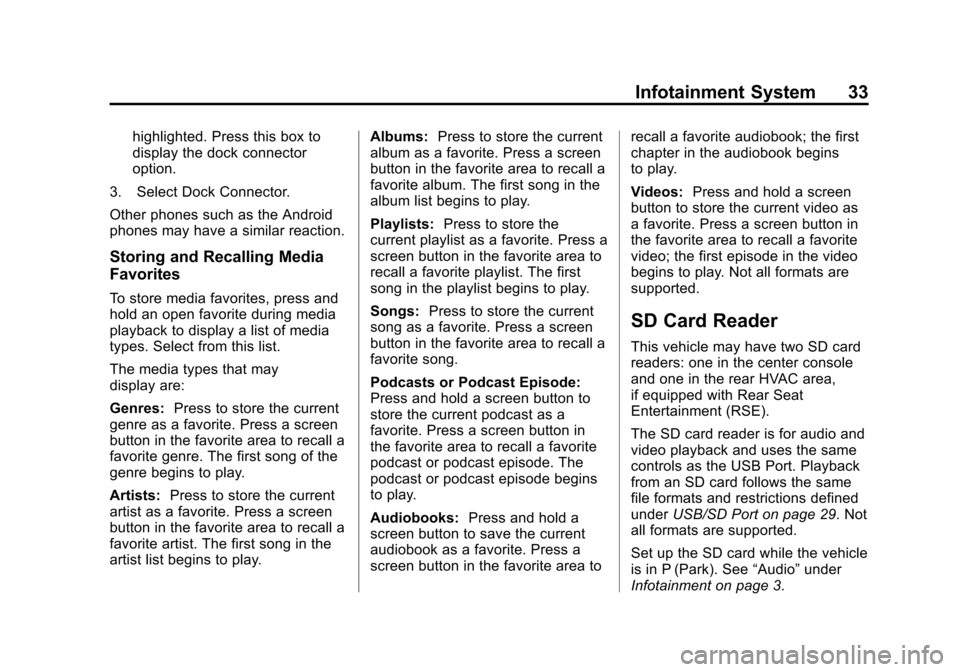
Black plate (33,1)Cadillac CUE Infotainment System (GMNA-Localizing-U.S./Canada-
7639728) - 2015 - CRC - 9/3/14
Infotainment System 33
highlighted. Press this box to
display the dock connector
option.
3. Select Dock Connector.
Other phones such as the Android
phones may have a similar reaction.
Storing and Recalling Media
Favorites
To store media favorites, press and
hold an open favorite during media
playback to display a list of media
types. Select from this list.
The media types that may
display are:
Genres: Press to store the current
genre as a favorite. Press a screen
button in the favorite area to recall a
favorite genre. The first song of the
genre begins to play.
Artists: Press to store the current
artist as a favorite. Press a screen
button in the favorite area to recall a
favorite artist. The first song in the
artist list begins to play. Albums:
Press to store the current
album as a favorite. Press a screen
button in the favorite area to recall a
favorite album. The first song in the
album list begins to play.
Playlists: Press to store the
current playlist as a favorite. Press a
screen button in the favorite area to
recall a favorite playlist. The first
song in the playlist begins to play.
Songs: Press to store the current
song as a favorite. Press a screen
button in the favorite area to recall a
favorite song.
Podcasts or Podcast Episode:
Press and hold a screen button to
store the current podcast as a
favorite. Press a screen button in
the favorite area to recall a favorite
podcast or podcast episode. The
podcast or podcast episode begins
to play.
Audiobooks: Press and hold a
screen button to save the current
audiobook as a favorite. Press a
screen button in the favorite area to recall a favorite audiobook; the first
chapter in the audiobook begins
to play.
Videos:
Press and hold a screen
button to store the current video as
a favorite. Press a screen button in
the favorite area to recall a favorite
video; the first episode in the video
begins to play. Not all formats are
supported.
SD Card Reader
This vehicle may have two SD card
readers: one in the center console
and one in the rear HVAC area,
if equipped with Rear Seat
Entertainment (RSE).
The SD card reader is for audio and
video playback and uses the same
controls as the USB Port. Playback
from an SD card follows the same
file formats and restrictions defined
under USB/SD Port on page 29. Not
all formats are supported.
Set up the SD card while the vehicle
is in P (Park). See “Audio”under
Infotainment on page 3.
Page 36 of 138
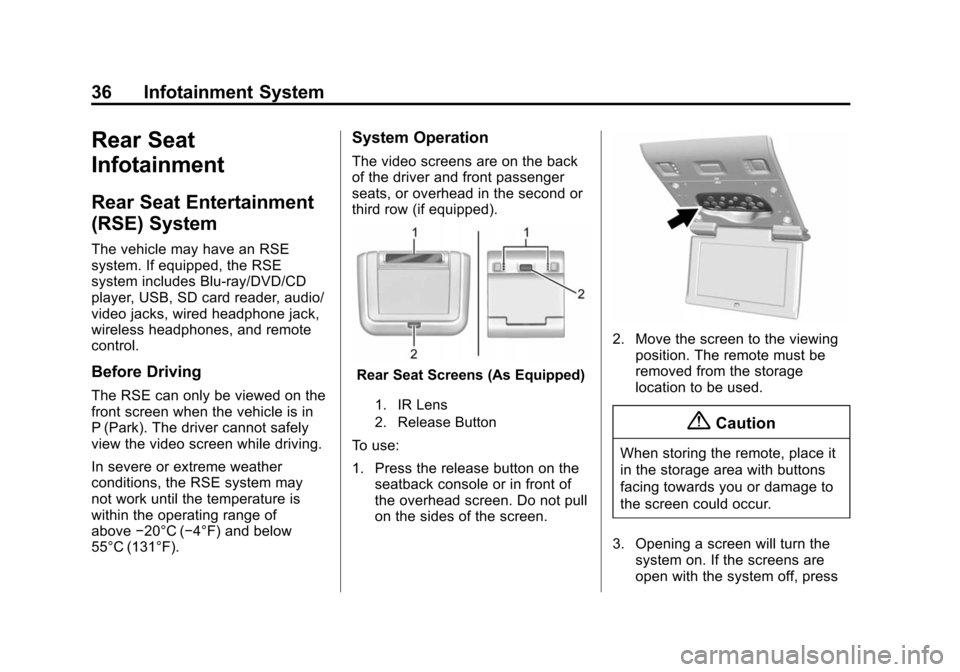
Black plate (36,1)Cadillac CUE Infotainment System (GMNA-Localizing-U.S./Canada-
7639728) - 2015 - CRC - 9/3/14
36 Infotainment System
Rear Seat
Infotainment
Rear Seat Entertainment
(RSE) System
The vehicle may have an RSE
system. If equipped, the RSE
system includes Blu-ray/DVD/CD
player, USB, SD card reader, audio/
video jacks, wired headphone jack,
wireless headphones, and remote
control.
Before Driving
The RSE can only be viewed on the
front screen when the vehicle is in
P (Park). The driver cannot safely
view the video screen while driving.
In severe or extreme weather
conditions, the RSE system may
not work until the temperature is
within the operating range of
above−20°C (−4°F) and below
55°C (131°F).
System Operation
The video screens are on the back
of the driver and front passenger
seats, or overhead in the second or
third row (if equipped).
Rear Seat Screens (As Equipped)
1. IR Lens
2. Release Button
To use:
1. Press the release button on the seatback console or in front of
the overhead screen. Do not pull
on the sides of the screen.
2. Move the screen to the viewingposition. The remote must be
removed from the storage
location to be used.
{Caution
When storing the remote, place it
in the storage area with buttons
facing towards you or damage to
the screen could occur.
3. Opening a screen will turn the system on. If the screens are
open with the system off, press
Page 37 of 138
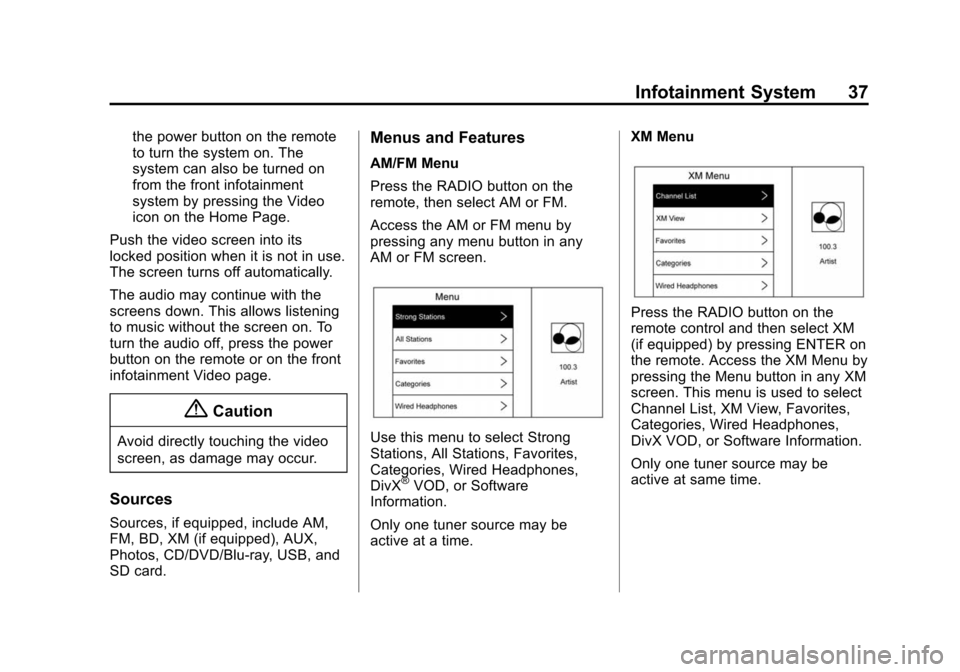
Black plate (37,1)Cadillac CUE Infotainment System (GMNA-Localizing-U.S./Canada-
7639728) - 2015 - CRC - 9/3/14
Infotainment System 37
the power button on the remote
to turn the system on. The
system can also be turned on
from the front infotainment
system by pressing the Video
icon on the Home Page.
Push the video screen into its
locked position when it is not in use.
The screen turns off automatically.
The audio may continue with the
screens down. This allows listening
to music without the screen on. To
turn the audio off, press the power
button on the remote or on the front
infotainment Video page.
{Caution
Avoid directly touching the video
screen, as damage may occur.
Sources
Sources, if equipped, include AM,
FM, BD, XM (if equipped), AUX,
Photos, CD/DVD/Blu-ray, USB, and
SD card.
Menus and Features
AM/FM Menu
Press the RADIO button on the
remote, then select AM or FM.
Access the AM or FM menu by
pressing any menu button in any
AM or FM screen.
Use this menu to select Strong
Stations, All Stations, Favorites,
Categories, Wired Headphones,
DivX
®VOD, or Software
Information.
Only one tuner source may be
active at a time. XM Menu
Press the RADIO button on the
remote control and then select XM
(if equipped) by pressing ENTER on
the remote. Access the XM Menu by
pressing the Menu button in any XM
screen. This menu is used to select
Channel List, XM View, Favorites,
Categories, Wired Headphones,
DivX VOD, or Software Information.
Only one tuner source may be
active at same time.
Page 38 of 138

Black plate (38,1)Cadillac CUE Infotainment System (GMNA-Localizing-U.S./Canada-
7639728) - 2015 - CRC - 9/3/14
38 Infotainment System
Disc Menu BD
Press MEDIA on the remote control
and then select CD/DVD/BD, USB,
SD, AUX, or Photo Viewer.
Press MENU on the remote control
once to display menus based on the
media.
Choose from POP UP MENU (BD
Only), TOP MENU, COLOR,
KEYPAD, DISC CONTROL, and
MORE (SETTINGS, PREVIOUS,
NEXT, STILLS OFF).
To close, press the MENU button or
4(Back) button, or wait for the
time out. Disc Menu DVD
Press MENU on the remote control
once to select from TOP MENU,
KEYPAD, STOP DISC, PHOTO,
and SETTINGS.
To close, press MENU or
4(Back),
or wait for the time out.
CD Menu
Select from:
.Track List
.Shuffle
.Disc Information (if available)
.Wired Headphones
.Brightness
.Player Setup: Audio
Compression, Auto Enter (if
available)
.DivX VOD
.Title Search (if available)
.Software Information
Pop Up Menu (BD Only)
Select POP UP MENU from the
menu options to display the disc
menu on top of the movie. Make a
selection to exit the Pop-up menu.
When the Pop-up menu is opened,
the overlay/Interaction Selector
menu will be closed. The Pop-up
menu is disc dependent and may or
may not time out on its own.
Top Menu BD/DVD
Select this item to display the menu
for the DVD or BD. Make a selection
to exit the TOP MENU. TOP MENU
is not available for BDAV, DVD-VR,
and AVC-REC.
Page 45 of 138
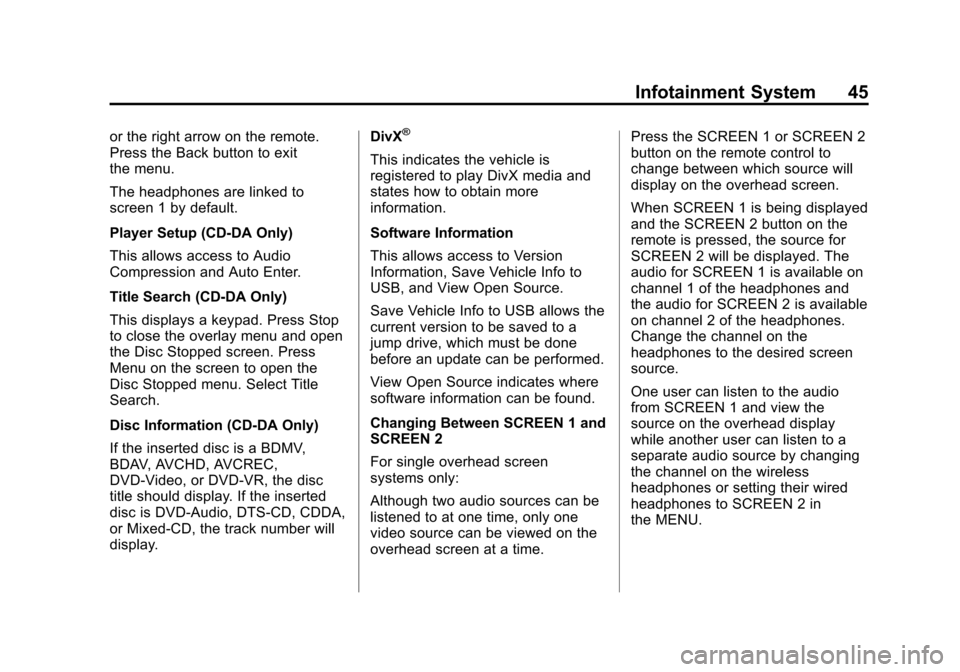
Black plate (45,1)Cadillac CUE Infotainment System (GMNA-Localizing-U.S./Canada-
7639728) - 2015 - CRC - 9/3/14
Infotainment System 45
or the right arrow on the remote.
Press the Back button to exit
the menu.
The headphones are linked to
screen 1 by default.
Player Setup (CD-DA Only)
This allows access to Audio
Compression and Auto Enter.
Title Search (CD-DA Only)
This displays a keypad. Press Stop
to close the overlay menu and open
the Disc Stopped screen. Press
Menu on the screen to open the
Disc Stopped menu. Select Title
Search.
Disc Information (CD-DA Only)
If the inserted disc is a BDMV,
BDAV, AVCHD, AVCREC,
DVD-Video, or DVD-VR, the disc
title should display. If the inserted
disc is DVD-Audio, DTS-CD, CDDA,
or Mixed-CD, the track number will
display.DivX®
This indicates the vehicle is
registered to play DivX media and
states how to obtain more
information.
Software Information
This allows access to Version
Information, Save Vehicle Info to
USB, and View Open Source.
Save Vehicle Info to USB allows the
current version to be saved to a
jump drive, which must be done
before an update can be performed.
View Open Source indicates where
software information can be found.
Changing Between SCREEN 1 and
SCREEN 2
For single overhead screen
systems only:
Although two audio sources can be
listened to at one time, only one
video source can be viewed on the
overhead screen at a time.Press the SCREEN 1 or SCREEN 2
button on the remote control to
change between which source will
display on the overhead screen.
When SCREEN 1 is being displayed
and the SCREEN 2 button on the
remote is pressed, the source for
SCREEN 2 will be displayed. The
audio for SCREEN 1 is available on
channel 1 of the headphones and
the audio for SCREEN 2 is available
on channel 2 of the headphones.
Change the channel on the
headphones to the desired screen
source.
One user can listen to the audio
from SCREEN 1 and view the
source on the overhead display
while another user can listen to a
separate audio source by changing
the channel on the wireless
headphones or setting their wired
headphones to SCREEN 2 in
the MENU.
Page 46 of 138
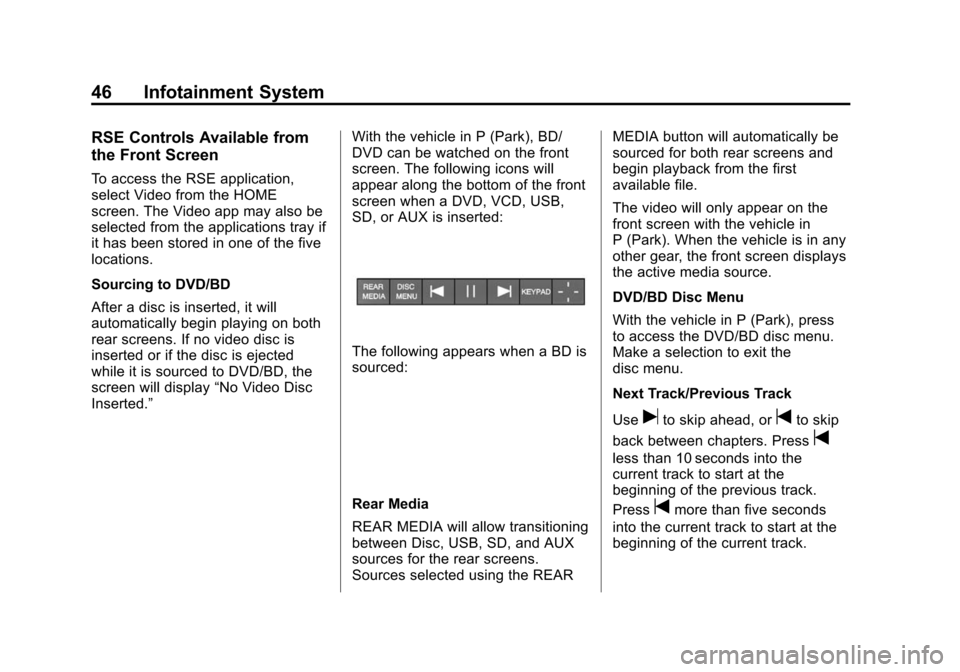
Black plate (46,1)Cadillac CUE Infotainment System (GMNA-Localizing-U.S./Canada-
7639728) - 2015 - CRC - 9/3/14
46 Infotainment System
RSE Controls Available from
the Front Screen
To access the RSE application,
select Video from the HOME
screen. The Video app may also be
selected from the applications tray if
it has been stored in one of the five
locations.
Sourcing to DVD/BD
After a disc is inserted, it will
automatically begin playing on both
rear screens. If no video disc is
inserted or if the disc is ejected
while it is sourced to DVD/BD, the
screen will display“No Video Disc
Inserted.” With the vehicle in P (Park), BD/
DVD can be watched on the front
screen. The following icons will
appear along the bottom of the front
screen when a DVD, VCD, USB,
SD, or AUX is inserted:
The following appears when a BD is
sourced:
Rear Media
REAR MEDIA will allow transitioning
between Disc, USB, SD, and AUX
sources for the rear screens.
Sources selected using the REARMEDIA button will automatically be
sourced for both rear screens and
begin playback from the first
available file.
The video will only appear on the
front screen with the vehicle in
P (Park). When the vehicle is in any
other gear, the front screen displays
the active media source.
DVD/BD Disc Menu
With the vehicle in P (Park), press
to access the DVD/BD disc menu.
Make a selection to exit the
disc menu.
Next Track/Previous Track
Use
uto skip ahead, ortto skip
back between chapters. Press
t
less than 10 seconds into the
current track to start at the
beginning of the previous track.
Press
tmore than five seconds
into the current track to start at the
beginning of the current track.
Page 47 of 138
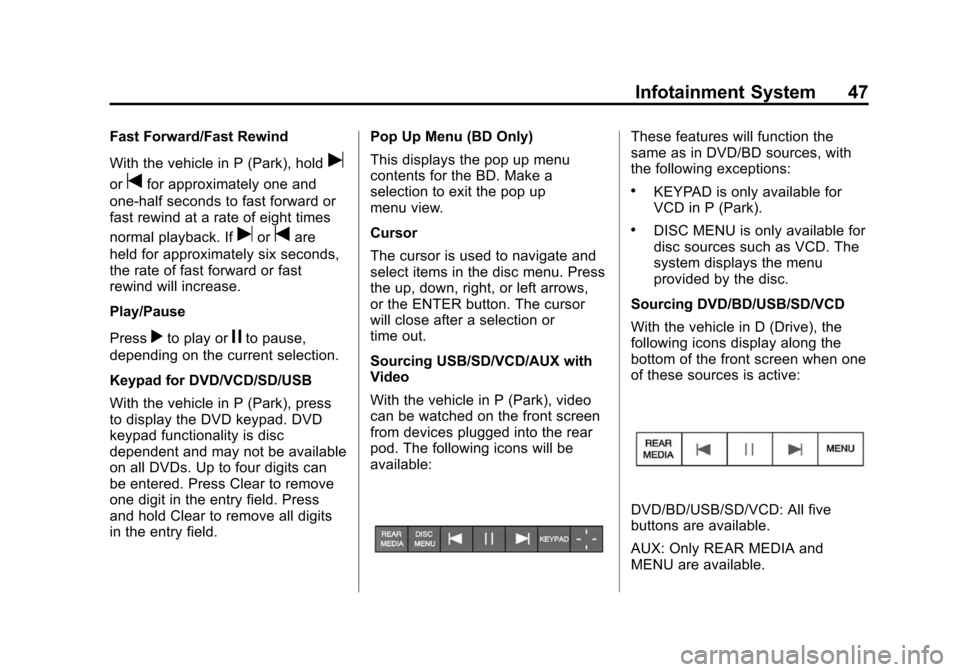
Black plate (47,1)Cadillac CUE Infotainment System (GMNA-Localizing-U.S./Canada-
7639728) - 2015 - CRC - 9/3/14
Infotainment System 47
Fast Forward/Fast Rewind
With the vehicle in P (Park), hold
u
ortfor approximately one and
one-half seconds to fast forward or
fast rewind at a rate of eight times
normal playback. If
uortare
held for approximately six seconds,
the rate of fast forward or fast
rewind will increase.
Play/Pause
Press
rto play orjto pause,
depending on the current selection.
Keypad for DVD/VCD/SD/USB
With the vehicle in P (Park), press
to display the DVD keypad. DVD
keypad functionality is disc
dependent and may not be available
on all DVDs. Up to four digits can
be entered. Press Clear to remove
one digit in the entry field. Press
and hold Clear to remove all digits
in the entry field. Pop Up Menu (BD Only)
This displays the pop up menu
contents for the BD. Make a
selection to exit the pop up
menu view.
Cursor
The cursor is used to navigate and
select items in the disc menu. Press
the up, down, right, or left arrows,
or the ENTER button. The cursor
will close after a selection or
time out.
Sourcing USB/SD/VCD/AUX with
Video
With the vehicle in P (Park), video
can be watched on the front screen
from devices plugged into the rear
pod. The following icons will be
available:
These features will function the
same as in DVD/BD sources, with
the following exceptions:
.KEYPAD is only available for
VCD in P (Park).
.DISC MENU is only available for
disc sources such as VCD. The
system displays the menu
provided by the disc.
Sourcing DVD/BD/USB/SD/VCD
With the vehicle in D (Drive), the
following icons display along the
bottom of the front screen when one
of these sources is active:
DVD/BD/USB/SD/VCD: All five
buttons are available.
AUX: Only REAR MEDIA and
MENU are available.
Page 48 of 138
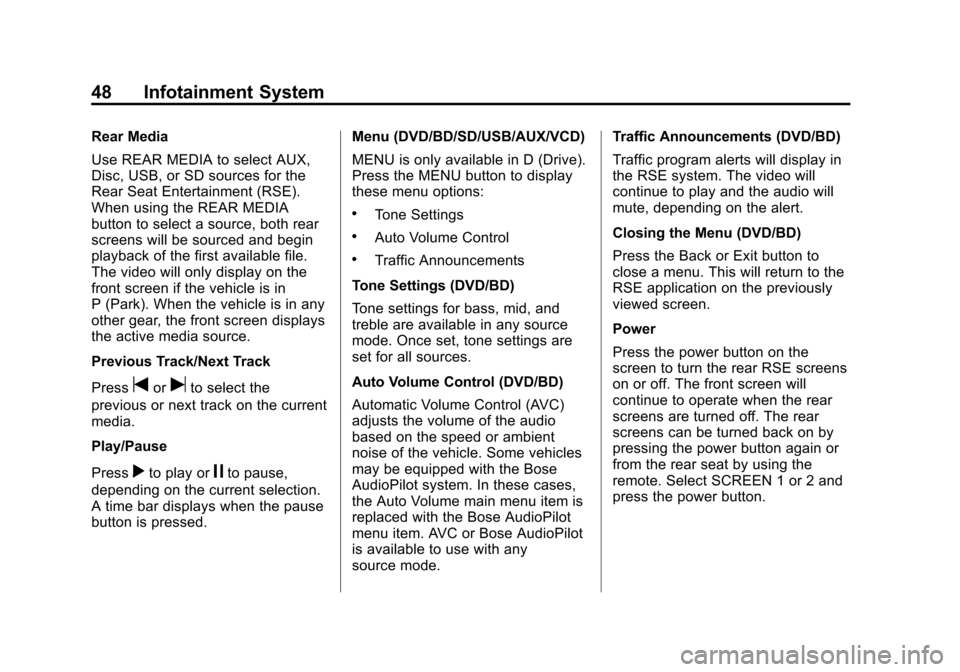
Black plate (48,1)Cadillac CUE Infotainment System (GMNA-Localizing-U.S./Canada-
7639728) - 2015 - CRC - 9/3/14
48 Infotainment System
Rear Media
Use REAR MEDIA to select AUX,
Disc, USB, or SD sources for the
Rear Seat Entertainment (RSE).
When using the REAR MEDIA
button to select a source, both rear
screens will be sourced and begin
playback of the first available file.
The video will only display on the
front screen if the vehicle is in
P (Park). When the vehicle is in any
other gear, the front screen displays
the active media source.
Previous Track/Next Track
Press
toruto select the
previous or next track on the current
media.
Play/Pause
Press
rto play orjto pause,
depending on the current selection.
A time bar displays when the pause
button is pressed. Menu (DVD/BD/SD/USB/AUX/VCD)
MENU is only available in D (Drive).
Press the MENU button to display
these menu options:
.Tone Settings
.Auto Volume Control
.Traffic Announcements
Tone Settings (DVD/BD)
Tone settings for bass, mid, and
treble are available in any source
mode. Once set, tone settings are
set for all sources.
Auto Volume Control (DVD/BD)
Automatic Volume Control (AVC)
adjusts the volume of the audio
based on the speed or ambient
noise of the vehicle. Some vehicles
may be equipped with the Bose
AudioPilot system. In these cases,
the Auto Volume main menu item is
replaced with the Bose AudioPilot
menu item. AVC or Bose AudioPilot
is available to use with any
source mode. Traffic Announcements (DVD/BD)
Traffic program alerts will display in
the RSE system. The video will
continue to play and the audio will
mute, depending on the alert.
Closing the Menu (DVD/BD)
Press the Back or Exit button to
close a menu. This will return to the
RSE application on the previously
viewed screen.
Power
Press the power button on the
screen to turn the rear RSE screens
on or off. The front screen will
continue to operate when the rear
screens are turned off. The rear
screens can be turned back on by
pressing the power button again or
from the rear seat by using the
remote. Select SCREEN 1 or 2 and
press the power button.
Page 50 of 138
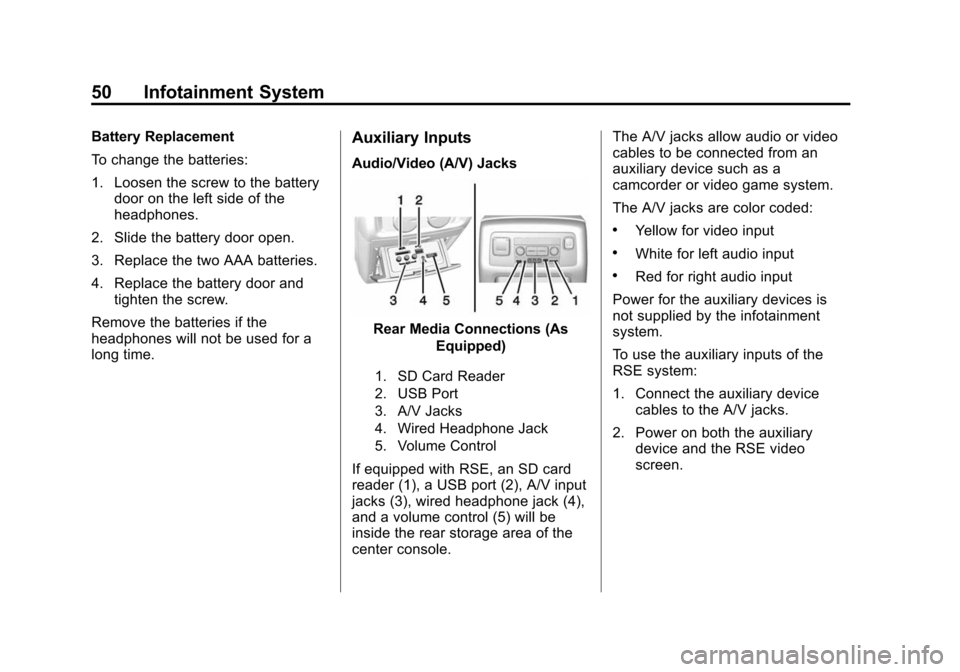
Black plate (50,1)Cadillac CUE Infotainment System (GMNA-Localizing-U.S./Canada-
7639728) - 2015 - CRC - 9/3/14
50 Infotainment System
Battery Replacement
To change the batteries:
1. Loosen the screw to the batterydoor on the left side of the
headphones.
2. Slide the battery door open.
3. Replace the two AAA batteries.
4. Replace the battery door and tighten the screw.
Remove the batteries if the
headphones will not be used for a
long time.Auxiliary Inputs
Audio/Video (A/V) Jacks
Rear Media Connections (As Equipped)
1. SD Card Reader
2. USB Port
3. A/V Jacks
4. Wired Headphone Jack
5. Volume Control
If equipped with RSE, an SD card
reader (1), a USB port (2), A/V input
jacks (3), wired headphone jack (4),
and a volume control (5) will be
inside the rear storage area of the
center console. The A/V jacks allow audio or video
cables to be connected from an
auxiliary device such as a
camcorder or video game system.
The A/V jacks are color coded:
.Yellow for video input
.White for left audio input
.Red for right audio input
Power for the auxiliary devices is
not supplied by the infotainment
system.
To use the auxiliary inputs of the
RSE system:
1. Connect the auxiliary device cables to the A/V jacks.
2. Power on both the auxiliary device and the RSE video
screen.