navigation CADILLAC ATS 2015 1.G CUE Manual
[x] Cancel search | Manufacturer: CADILLAC, Model Year: 2015, Model line: ATS, Model: CADILLAC ATS 2015 1.GPages: 138, PDF Size: 1.05 MB
Page 64 of 138
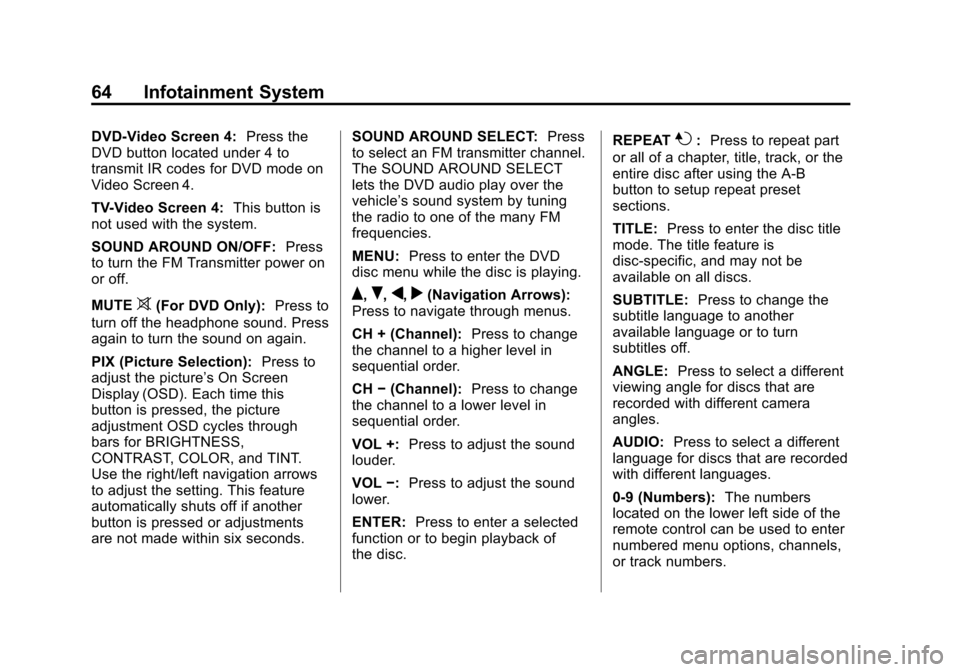
Black plate (64,1)Cadillac CUE Infotainment System (GMNA-Localizing-U.S./Canada-
7639728) - 2015 - CRC - 9/3/14
64 Infotainment System
DVD-Video Screen 4:Press the
DVD button located under 4 to
transmit IR codes for DVD mode on
Video Screen 4.
TV-Video Screen 4: This button is
not used with the system.
SOUND AROUND ON/OFF: Press
to turn the FM Transmitter power on
or off.
MUTE
>(For DVD Only): Press to
turn off the headphone sound. Press
again to turn the sound on again.
PIX (Picture Selection): Press to
adjust the picture’s On Screen
Display (OSD). Each time this
button is pressed, the picture
adjustment OSD cycles through
bars for BRIGHTNESS,
CONTRAST, COLOR, and TINT.
Use the right/left navigation arrows
to adjust the setting. This feature
automatically shuts off if another
button is pressed or adjustments
are not made within six seconds. SOUND AROUND SELECT:
Press
to select an FM transmitter channel.
The SOUND AROUND SELECT
lets the DVD audio play over the
vehicle’s sound system by tuning
the radio to one of the many FM
frequencies.
MENU: Press to enter the DVD
disc menu while the disc is playing.Q,R,q,r(Navigation Arrows):
Press to navigate through menus.
CH + (Channel): Press to change
the channel to a higher level in
sequential order.
CH −(Channel): Press to change
the channel to a lower level in
sequential order.
VOL +: Press to adjust the sound
louder.
VOL −:Press to adjust the sound
lower.
ENTER: Press to enter a selected
function or to begin playback of
the disc. REPEAT
7:
Press to repeat part
or all of a chapter, title, track, or the
entire disc after using the A-B
button to setup repeat preset
sections.
TITLE: Press to enter the disc title
mode. The title feature is
disc-specific, and may not be
available on all discs.
SUBTITLE: Press to change the
subtitle language to another
available language or to turn
subtitles off.
ANGLE: Press to select a different
viewing angle for discs that are
recorded with different camera
angles.
AUDIO: Press to select a different
language for discs that are recorded
with different languages.
0-9 (Numbers): The numbers
located on the lower left side of the
remote control can be used to enter
numbered menu options, channels,
or track numbers.
Page 66 of 138
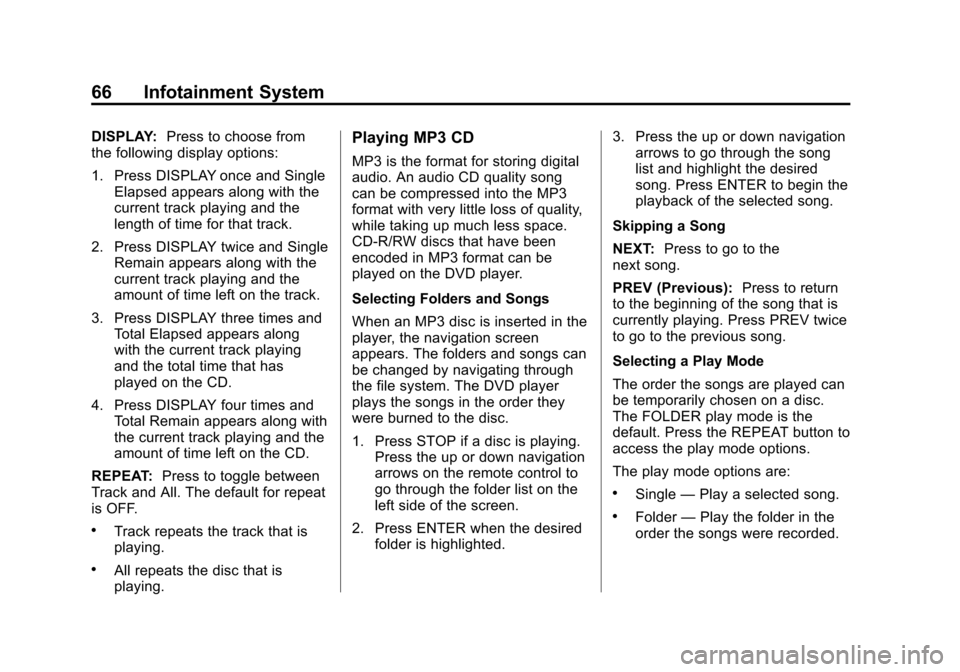
Black plate (66,1)Cadillac CUE Infotainment System (GMNA-Localizing-U.S./Canada-
7639728) - 2015 - CRC - 9/3/14
66 Infotainment System
DISPLAY:Press to choose from
the following display options:
1. Press DISPLAY once and Single
Elapsed appears along with the
current track playing and the
length of time for that track.
2. Press DISPLAY twice and Single Remain appears along with the
current track playing and the
amount of time left on the track.
3. Press DISPLAY three times and Total Elapsed appears along
with the current track playing
and the total time that has
played on the CD.
4. Press DISPLAY four times and Total Remain appears along with
the current track playing and the
amount of time left on the CD.
REPEAT: Press to toggle between
Track and All. The default for repeat
is OFF.
.Track repeats the track that is
playing.
.All repeats the disc that is
playing.
Playing MP3 CD
MP3 is the format for storing digital
audio. An audio CD quality song
can be compressed into the MP3
format with very little loss of quality,
while taking up much less space.
CD-R/RW discs that have been
encoded in MP3 format can be
played on the DVD player.
Selecting Folders and Songs
When an MP3 disc is inserted in the
player, the navigation screen
appears. The folders and songs can
be changed by navigating through
the file system. The DVD player
plays the songs in the order they
were burned to the disc.
1. Press STOP if a disc is playing. Press the up or down navigation
arrows on the remote control to
go through the folder list on the
left side of the screen.
2. Press ENTER when the desired folder is highlighted. 3. Press the up or down navigation
arrows to go through the song
list and highlight the desired
song. Press ENTER to begin the
playback of the selected song.
Skipping a Song
NEXT: Press to go to the
next song.
PREV (Previous): Press to return
to the beginning of the song that is
currently playing. Press PREV twice
to go to the previous song.
Selecting a Play Mode
The order the songs are played can
be temporarily chosen on a disc.
The FOLDER play mode is the
default. Press the REPEAT button to
access the play mode options.
The play mode options are:
.Single —Play a selected song.
.Folder —Play the folder in the
order the songs were recorded.
Page 68 of 138
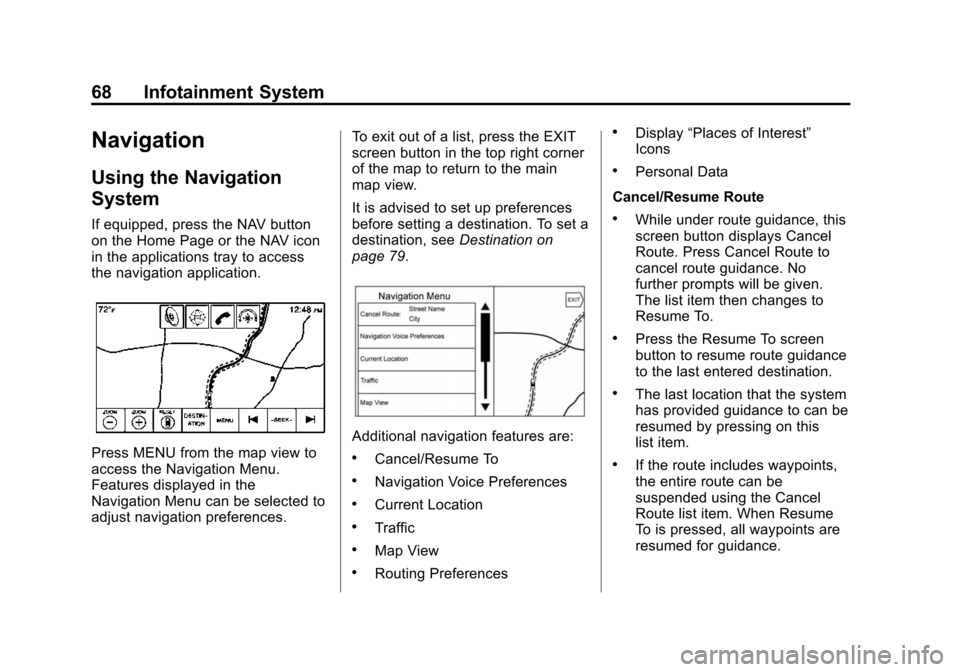
Black plate (68,1)Cadillac CUE Infotainment System (GMNA-Localizing-U.S./Canada-
7639728) - 2015 - CRC - 9/3/14
68 Infotainment System
Navigation
Using the Navigation
System
If equipped, press the NAV button
on the Home Page or the NAV icon
in the applications tray to access
the navigation application.
Press MENU from the map view to
access the Navigation Menu.
Features displayed in the
Navigation Menu can be selected to
adjust navigation preferences.To exit out of a list, press the EXIT
screen button in the top right corner
of the map to return to the main
map view.
It is advised to set up preferences
before setting a destination. To set a
destination, see
Destination on
page 79.
Additional navigation features are:
.Cancel/Resume To
.Navigation Voice Preferences
.Current Location
.Traffic
.Map View
.Routing Preferences
.Display “Places of Interest”
Icons
.Personal Data
Cancel/Resume Route
.While under route guidance, this
screen button displays Cancel
Route. Press Cancel Route to
cancel route guidance. No
further prompts will be given.
The list item then changes to
Resume To.
.Press the Resume To screen
button to resume route guidance
to the last entered destination.
.The last location that the system
has provided guidance to can be
resumed by pressing on this
list item.
.If the route includes waypoints,
the entire route can be
suspended using the Cancel
Route list item. When Resume
To is pressed, all waypoints are
resumed for guidance.
Page 69 of 138
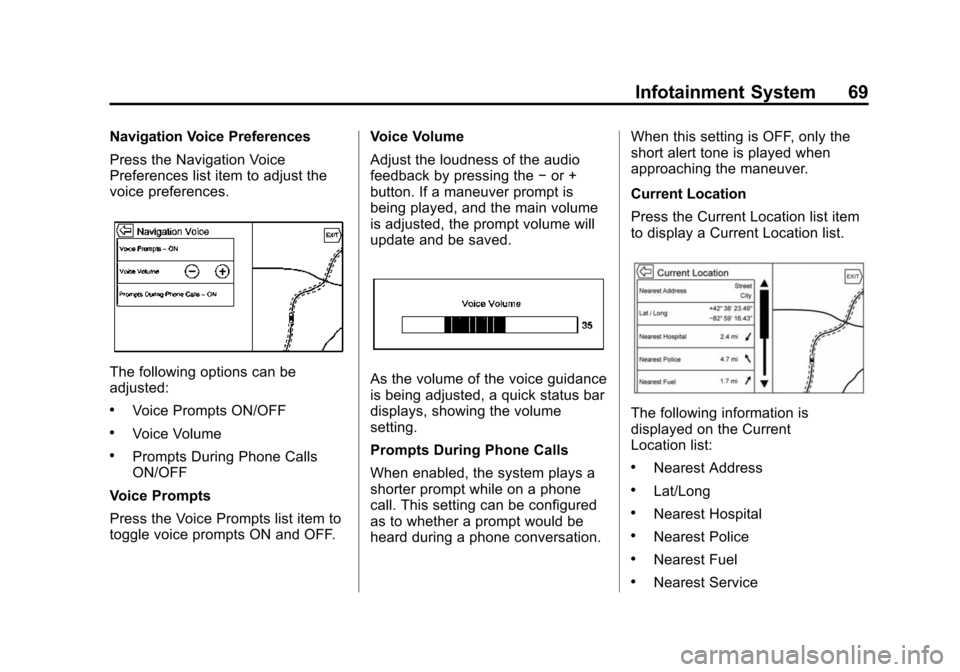
Black plate (69,1)Cadillac CUE Infotainment System (GMNA-Localizing-U.S./Canada-
7639728) - 2015 - CRC - 9/3/14
Infotainment System 69
Navigation Voice Preferences
Press the Navigation Voice
Preferences list item to adjust the
voice preferences.
The following options can be
adjusted:
.Voice Prompts ON/OFF
.Voice Volume
.Prompts During Phone Calls
ON/OFF
Voice Prompts
Press the Voice Prompts list item to
toggle voice prompts ON and OFF. Voice Volume
Adjust the loudness of the audio
feedback by pressing the
−or +
button. If a maneuver prompt is
being played, and the main volume
is adjusted, the prompt volume will
update and be saved.
As the volume of the voice guidance
is being adjusted, a quick status bar
displays, showing the volume
setting.
Prompts During Phone Calls
When enabled, the system plays a
shorter prompt while on a phone
call. This setting can be configured
as to whether a prompt would be
heard during a phone conversation. When this setting is OFF, only the
short alert tone is played when
approaching the maneuver.
Current Location
Press the Current Location list item
to display a Current Location list.
The following information is
displayed on the Current
Location list:
.Nearest Address
.Lat/Long
.Nearest Hospital
.Nearest Police
.Nearest Fuel
.Nearest Service
Page 74 of 138
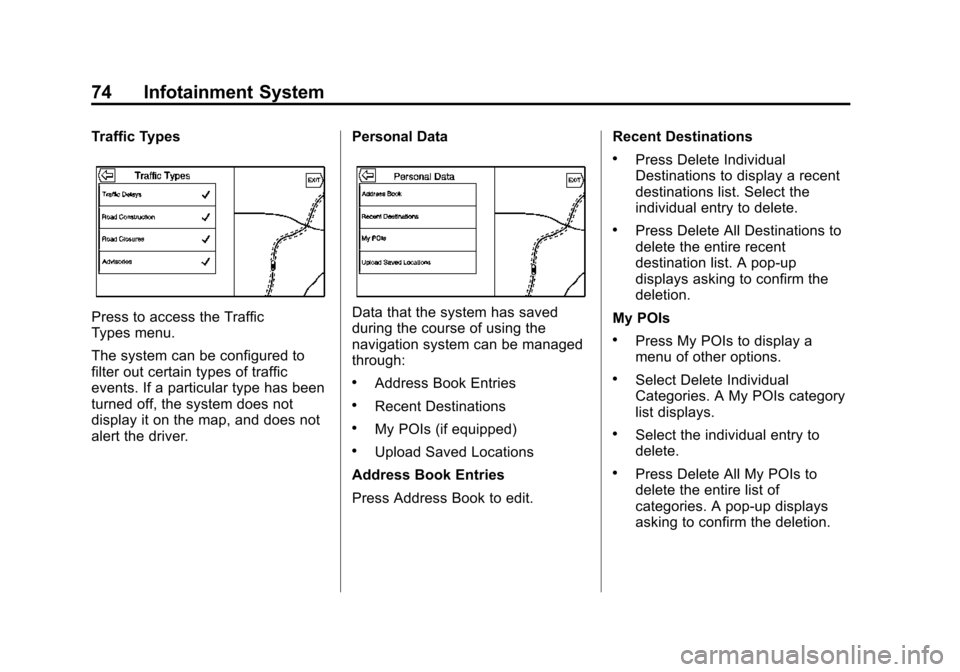
Black plate (74,1)Cadillac CUE Infotainment System (GMNA-Localizing-U.S./Canada-
7639728) - 2015 - CRC - 9/3/14
74 Infotainment System
Traffic Types
Press to access the Traffic
Types menu.
The system can be configured to
filter out certain types of traffic
events. If a particular type has been
turned off, the system does not
display it on the map, and does not
alert the driver.Personal DataData that the system has saved
during the course of using the
navigation system can be managed
through:
.Address Book Entries
.Recent Destinations
.My POIs (if equipped)
.Upload Saved Locations
Address Book Entries
Press Address Book to edit. Recent Destinations
.Press Delete Individual
Destinations to display a recent
destinations list. Select the
individual entry to delete.
.Press Delete All Destinations to
delete the entire recent
destination list. A pop-up
displays asking to confirm the
deletion.
My POIs
.Press My POIs to display a
menu of other options.
.Select Delete Individual
Categories. A My POIs category
list displays.
.Select the individual entry to
delete.
.Press Delete All My POIs to
delete the entire list of
categories. A pop-up displays
asking to confirm the deletion.
Page 76 of 138
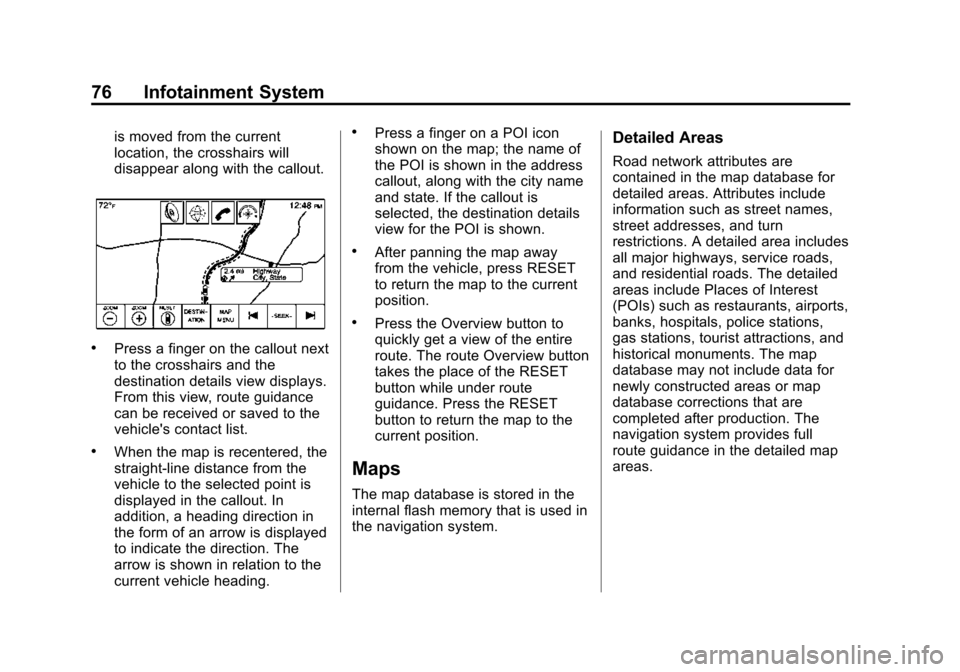
Black plate (76,1)Cadillac CUE Infotainment System (GMNA-Localizing-U.S./Canada-
7639728) - 2015 - CRC - 9/3/14
76 Infotainment System
is moved from the current
location, the crosshairs will
disappear along with the callout.
.Press a finger on the callout next
to the crosshairs and the
destination details view displays.
From this view, route guidance
can be received or saved to the
vehicle's contact list.
.When the map is recentered, the
straight-line distance from the
vehicle to the selected point is
displayed in the callout. In
addition, a heading direction in
the form of an arrow is displayed
to indicate the direction. The
arrow is shown in relation to the
current vehicle heading.
.Press a finger on a POI icon
shown on the map; the name of
the POI is shown in the address
callout, along with the city name
and state. If the callout is
selected, the destination details
view for the POI is shown.
.After panning the map away
from the vehicle, press RESET
to return the map to the current
position.
.Press the Overview button to
quickly get a view of the entire
route. The route Overview button
takes the place of the RESET
button while under route
guidance. Press the RESET
button to return the map to the
current position.
Maps
The map database is stored in the
internal flash memory that is used in
the navigation system.
Detailed Areas
Road network attributes are
contained in the map database for
detailed areas. Attributes include
information such as street names,
street addresses, and turn
restrictions. A detailed area includes
all major highways, service roads,
and residential roads. The detailed
areas include Places of Interest
(POIs) such as restaurants, airports,
banks, hospitals, police stations,
gas stations, tourist attractions, and
historical monuments. The map
database may not include data for
newly constructed areas or map
database corrections that are
completed after production. The
navigation system provides full
route guidance in the detailed map
areas.
Page 77 of 138
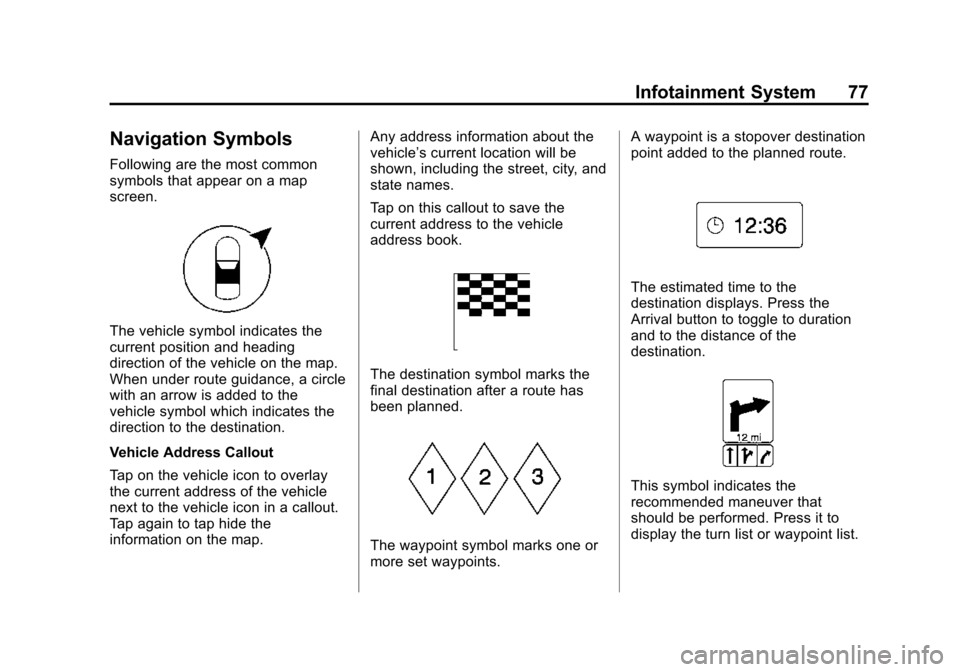
Black plate (77,1)Cadillac CUE Infotainment System (GMNA-Localizing-U.S./Canada-
7639728) - 2015 - CRC - 9/3/14
Infotainment System 77
Navigation Symbols
Following are the most common
symbols that appear on a map
screen.
The vehicle symbol indicates the
current position and heading
direction of the vehicle on the map.
When under route guidance, a circle
with an arrow is added to the
vehicle symbol which indicates the
direction to the destination.
Vehicle Address Callout
Tap on the vehicle icon to overlay
the current address of the vehicle
next to the vehicle icon in a callout.
Tap again to tap hide the
information on the map.Any address information about the
vehicle’s current location will be
shown, including the street, city, and
state names.
Tap on this callout to save the
current address to the vehicle
address book.
The destination symbol marks the
final destination after a route has
been planned.
The waypoint symbol marks one or
more set waypoints.A waypoint is a stopover destination
point added to the planned route.
The estimated time to the
destination displays. Press the
Arrival button to toggle to duration
and to the distance of the
destination.
This symbol indicates the
recommended maneuver that
should be performed. Press it to
display the turn list or waypoint list.
Page 79 of 138
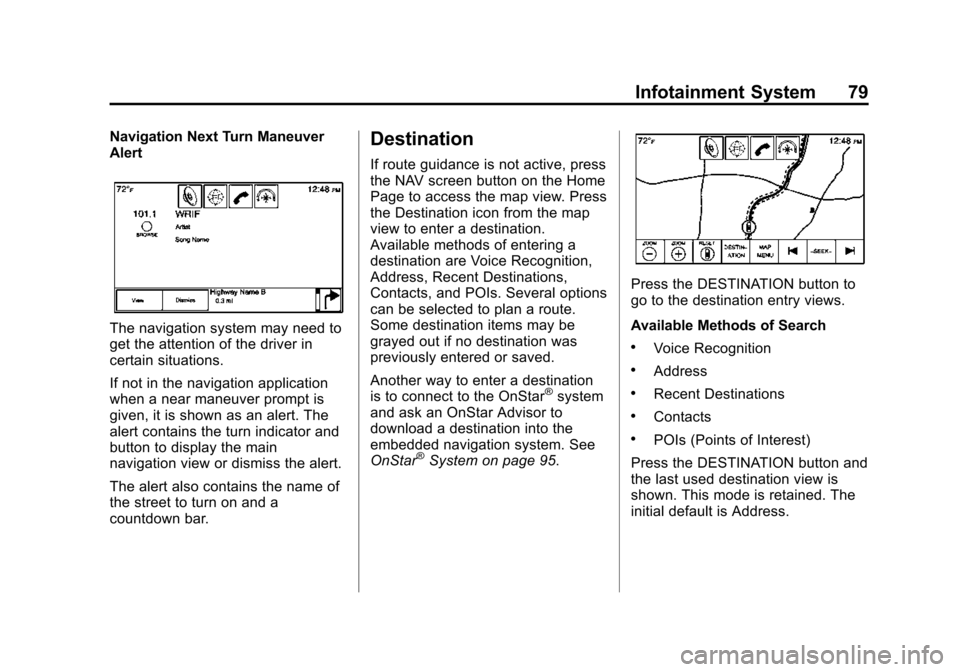
Black plate (79,1)Cadillac CUE Infotainment System (GMNA-Localizing-U.S./Canada-
7639728) - 2015 - CRC - 9/3/14
Infotainment System 79
Navigation Next Turn Maneuver
Alert
The navigation system may need to
get the attention of the driver in
certain situations.
If not in the navigation application
when a near maneuver prompt is
given, it is shown as an alert. The
alert contains the turn indicator and
button to display the main
navigation view or dismiss the alert.
The alert also contains the name of
the street to turn on and a
countdown bar.
Destination
If route guidance is not active, press
the NAV screen button on the Home
Page to access the map view. Press
the Destination icon from the map
view to enter a destination.
Available methods of entering a
destination are Voice Recognition,
Address, Recent Destinations,
Contacts, and POIs. Several options
can be selected to plan a route.
Some destination items may be
grayed out if no destination was
previously entered or saved.
Another way to enter a destination
is to connect to the OnStar
®system
and ask an OnStar Advisor to
download a destination into the
embedded navigation system. See
OnStar
®System on page 95.
Press the DESTINATION button to
go to the destination entry views.
Available Methods of Search
.Voice Recognition
.Address
.Recent Destinations
.Contacts
.POIs (Points of Interest)
Press the DESTINATION button and
the last used destination view is
shown. This mode is retained. The
initial default is Address.
Page 80 of 138
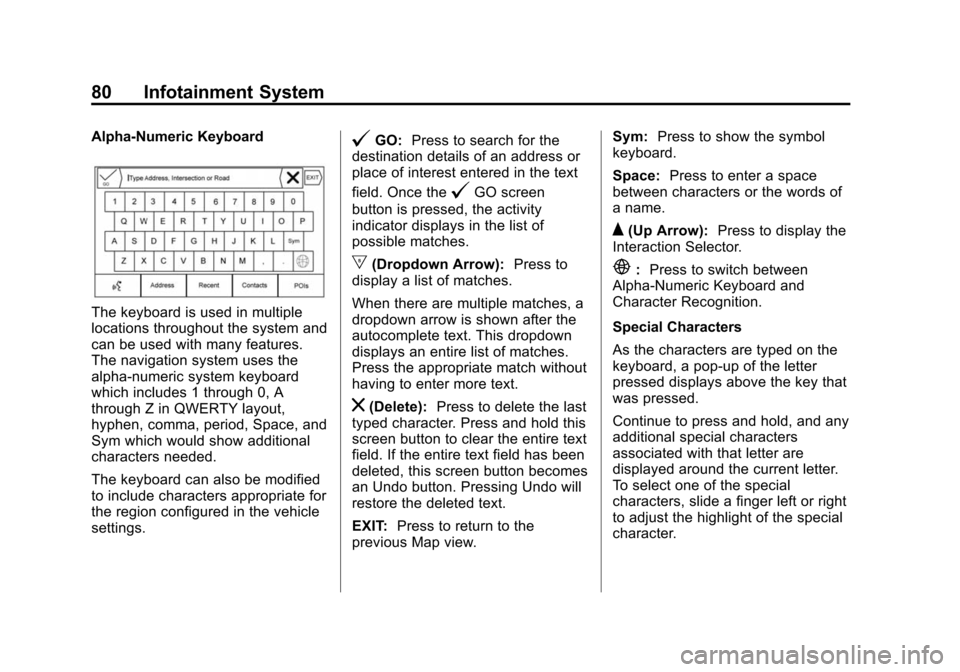
Black plate (80,1)Cadillac CUE Infotainment System (GMNA-Localizing-U.S./Canada-
7639728) - 2015 - CRC - 9/3/14
80 Infotainment System
Alpha-Numeric Keyboard
The keyboard is used in multiple
locations throughout the system and
can be used with many features.
The navigation system uses the
alpha-numeric system keyboard
which includes 1 through 0, A
through Z in QWERTY layout,
hyphen, comma, period, Space, and
Sym which would show additional
characters needed.
The keyboard can also be modified
to include characters appropriate for
the region configured in the vehicle
settings.
@GO:Press to search for the
destination details of an address or
place of interest entered in the text
field. Once the
@GO screen
button is pressed, the activity
indicator displays in the list of
possible matches.
|(Dropdown Arrow): Press to
display a list of matches.
When there are multiple matches, a
dropdown arrow is shown after the
autocomplete text. This dropdown
displays an entire list of matches.
Press the appropriate match without
having to enter more text.
z(Delete): Press to delete the last
typed character. Press and hold this
screen button to clear the entire text
field. If the entire text field has been
deleted, this screen button becomes
an Undo button. Pressing Undo will
restore the deleted text.
EXIT: Press to return to the
previous Map view. Sym:
Press to show the symbol
keyboard.
Space: Press to enter a space
between characters or the words of
a name.
Q(Up Arrow): Press to display the
Interaction Selector.
E: Press to switch between
Alpha-Numeric Keyboard and
Character Recognition.
Special Characters
As the characters are typed on the
keyboard, a pop-up of the letter
pressed displays above the key that
was pressed.
Continue to press and hold, and any
additional special characters
associated with that letter are
displayed around the current letter.
To select one of the special
characters, slide a finger left or right
to adjust the highlight of the special
character.
Page 92 of 138
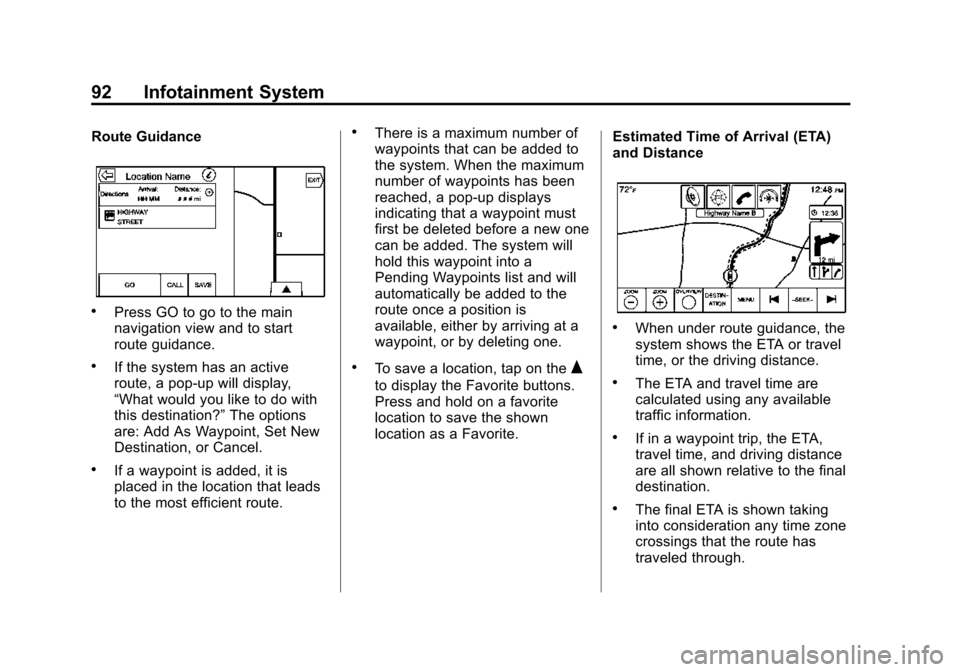
Black plate (92,1)Cadillac CUE Infotainment System (GMNA-Localizing-U.S./Canada-
7639728) - 2015 - CRC - 9/3/14
92 Infotainment System
Route Guidance
.Press GO to go to the main
navigation view and to start
route guidance.
.If the system has an active
route, a pop-up will display,
“What would you like to do with
this destination?”The options
are: Add As Waypoint, Set New
Destination, or Cancel.
.If a waypoint is added, it is
placed in the location that leads
to the most efficient route.
.There is a maximum number of
waypoints that can be added to
the system. When the maximum
number of waypoints has been
reached, a pop-up displays
indicating that a waypoint must
first be deleted before a new one
can be added. The system will
hold this waypoint into a
Pending Waypoints list and will
automatically be added to the
route once a position is
available, either by arriving at a
waypoint, or by deleting one.
.To save a location, tap on theQ
to display the Favorite buttons.
Press and hold on a favorite
location to save the shown
location as a Favorite. Estimated Time of Arrival (ETA)
and Distance
.When under route guidance, the
system shows the ETA or travel
time, or the driving distance.
.The ETA and travel time are
calculated using any available
traffic information.
.If in a waypoint trip, the ETA,
travel time, and driving distance
are all shown relative to the final
destination.
.The final ETA is shown taking
into consideration any time zone
crossings that the route has
traveled through.