remote control CADILLAC ATS 2015 1.G CUE Manual
[x] Cancel search | Manufacturer: CADILLAC, Model Year: 2015, Model line: ATS, Model: CADILLAC ATS 2015 1.GPages: 138, PDF Size: 1.05 MB
Page 66 of 138
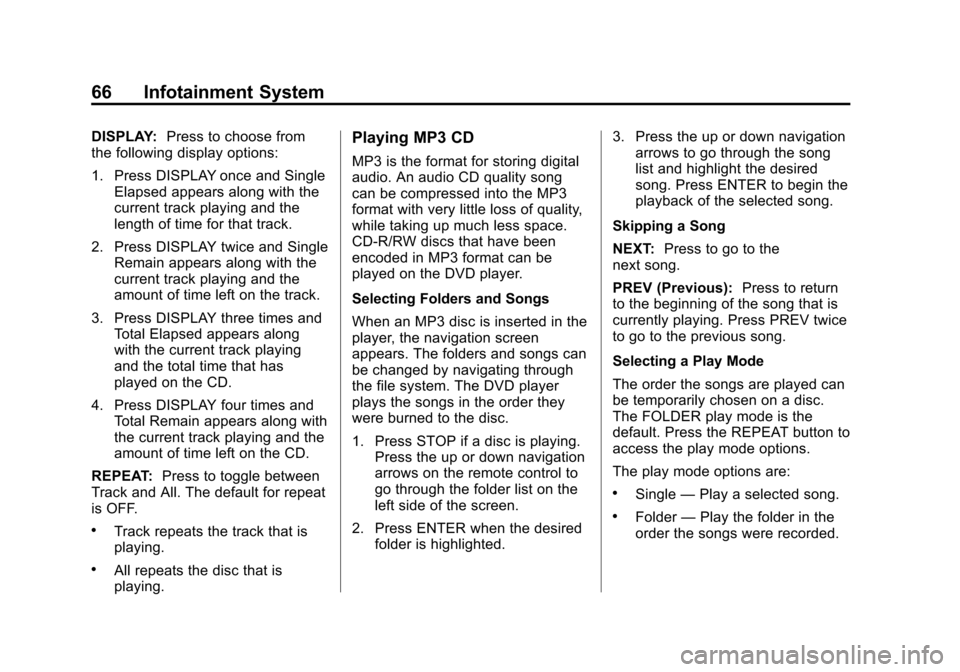
Black plate (66,1)Cadillac CUE Infotainment System (GMNA-Localizing-U.S./Canada-
7639728) - 2015 - CRC - 9/3/14
66 Infotainment System
DISPLAY:Press to choose from
the following display options:
1. Press DISPLAY once and Single
Elapsed appears along with the
current track playing and the
length of time for that track.
2. Press DISPLAY twice and Single Remain appears along with the
current track playing and the
amount of time left on the track.
3. Press DISPLAY three times and Total Elapsed appears along
with the current track playing
and the total time that has
played on the CD.
4. Press DISPLAY four times and Total Remain appears along with
the current track playing and the
amount of time left on the CD.
REPEAT: Press to toggle between
Track and All. The default for repeat
is OFF.
.Track repeats the track that is
playing.
.All repeats the disc that is
playing.
Playing MP3 CD
MP3 is the format for storing digital
audio. An audio CD quality song
can be compressed into the MP3
format with very little loss of quality,
while taking up much less space.
CD-R/RW discs that have been
encoded in MP3 format can be
played on the DVD player.
Selecting Folders and Songs
When an MP3 disc is inserted in the
player, the navigation screen
appears. The folders and songs can
be changed by navigating through
the file system. The DVD player
plays the songs in the order they
were burned to the disc.
1. Press STOP if a disc is playing. Press the up or down navigation
arrows on the remote control to
go through the folder list on the
left side of the screen.
2. Press ENTER when the desired folder is highlighted. 3. Press the up or down navigation
arrows to go through the song
list and highlight the desired
song. Press ENTER to begin the
playback of the selected song.
Skipping a Song
NEXT: Press to go to the
next song.
PREV (Previous): Press to return
to the beginning of the song that is
currently playing. Press PREV twice
to go to the previous song.
Selecting a Play Mode
The order the songs are played can
be temporarily chosen on a disc.
The FOLDER play mode is the
default. Press the REPEAT button to
access the play mode options.
The play mode options are:
.Single —Play a selected song.
.Folder —Play the folder in the
order the songs were recorded.
Page 67 of 138
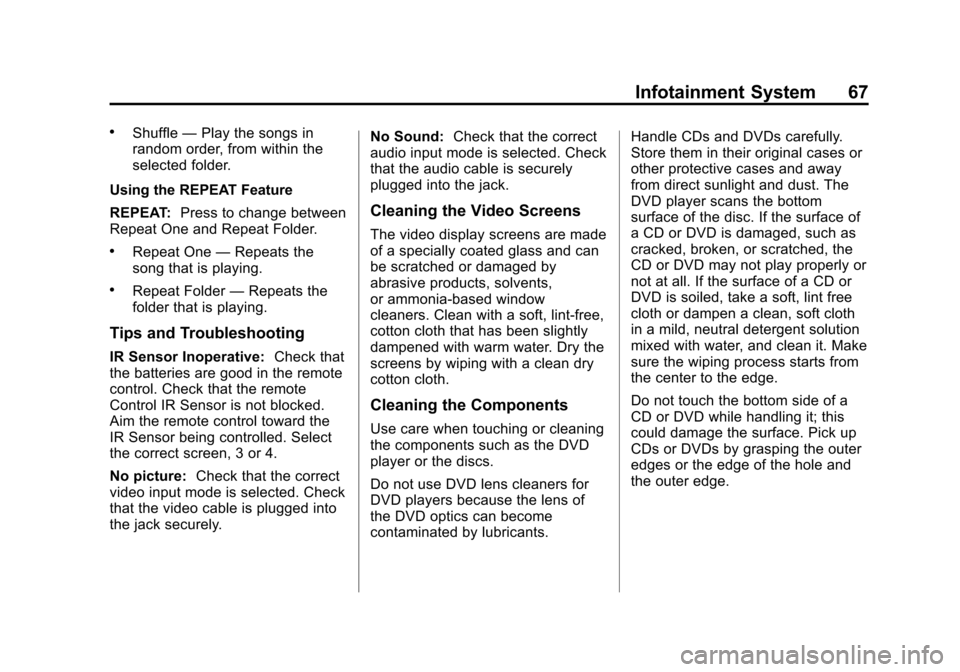
Black plate (67,1)Cadillac CUE Infotainment System (GMNA-Localizing-U.S./Canada-
7639728) - 2015 - CRC - 9/3/14
Infotainment System 67
.Shuffle—Play the songs in
random order, from within the
selected folder.
Using the REPEAT Feature
REPEAT: Press to change between
Repeat One and Repeat Folder.
.Repeat One —Repeats the
song that is playing.
.Repeat Folder —Repeats the
folder that is playing.
Tips and Troubleshooting
IR Sensor Inoperative: Check that
the batteries are good in the remote
control. Check that the remote
Control IR Sensor is not blocked.
Aim the remote control toward the
IR Sensor being controlled. Select
the correct screen, 3 or 4.
No picture: Check that the correct
video input mode is selected. Check
that the video cable is plugged into
the jack securely. No Sound:
Check that the correct
audio input mode is selected. Check
that the audio cable is securely
plugged into the jack.
Cleaning the Video Screens
The video display screens are made
of a specially coated glass and can
be scratched or damaged by
abrasive products, solvents,
or ammonia-based window
cleaners. Clean with a soft, lint-free,
cotton cloth that has been slightly
dampened with warm water. Dry the
screens by wiping with a clean dry
cotton cloth.
Cleaning the Components
Use care when touching or cleaning
the components such as the DVD
player or the discs.
Do not use DVD lens cleaners for
DVD players because the lens of
the DVD optics can become
contaminated by lubricants. Handle CDs and DVDs carefully.
Store them in their original cases or
other protective cases and away
from direct sunlight and dust. The
DVD player scans the bottom
surface of the disc. If the surface of
a CD or DVD is damaged, such as
cracked, broken, or scratched, the
CD or DVD may not play properly or
not at all. If the surface of a CD or
DVD is soiled, take a soft, lint free
cloth or dampen a clean, soft cloth
in a mild, neutral detergent solution
mixed with water, and clean it. Make
sure the wiping process starts from
the center to the edge.
Do not touch the bottom side of a
CD or DVD while handling it; this
could damage the surface. Pick up
CDs or DVDs by grasping the outer
edges or the edge of the hole and
the outer edge.
Page 137 of 138
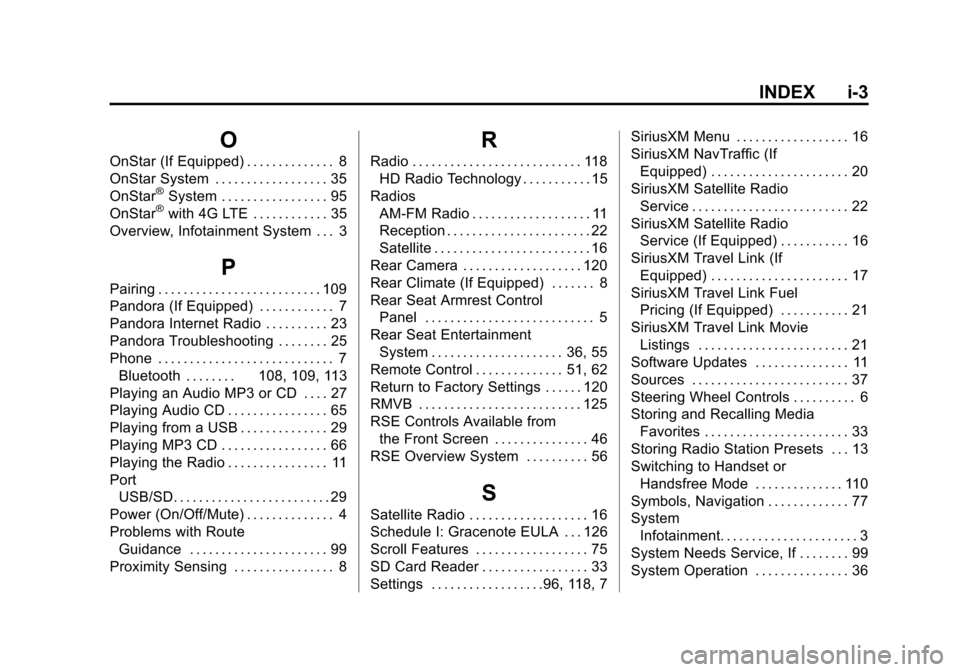
Black plate (3,1)Cadillac CUE Infotainment System (GMNA-Localizing-U.S./Canada-
7639728) - 2015 - CRC - 9/3/14
INDEX i-3
O
OnStar (If Equipped) . . . . . . . . . . . . . . 8
OnStar System . . . . . . . . . . . . . . . . . . 35
OnStar
®System . . . . . . . . . . . . . . . . . 95
OnStar®with 4G LTE . . . . . . . . . . . . 35
Overview, Infotainment System . . . 3
P
Pairing . . . . . . . . . . . . . . . . . . . . . . . . . . 109
Pandora (If Equipped) . . . . . . . . . . . . 7
Pandora Internet Radio . . . . . . . . . . 23
Pandora Troubleshooting . . . . . . . . 25
Phone . . . . . . . . . . . . . . . . . . . . . . . . . . . . 7 Bluetooth . . . . . . . . 108, 109, 113
Playing an Audio MP3 or CD . . . . 27
Playing Audio CD . . . . . . . . . . . . . . . . 65
Playing from a USB . . . . . . . . . . . . . . 29
Playing MP3 CD . . . . . . . . . . . . . . . . . 66
Playing the Radio . . . . . . . . . . . . . . . . 11
Port USB/SD. . . . . . . . . . . . . . . . . . . . . . . . . 29
Power (On/Off/Mute) . . . . . . . . . . . . . . 4
Problems with Route Guidance . . . . . . . . . . . . . . . . . . . . . . 99
Proximity Sensing . . . . . . . . . . . . . . . . 8
R
Radio . . . . . . . . . . . . . . . . . . . . . . . . . . . 118 HD Radio Technology . . . . . . . . . . . 15
Radios AM-FM Radio . . . . . . . . . . . . . . . . . . . 11
Reception . . . . . . . . . . . . . . . . . . . . . . . 22
Satellite . . . . . . . . . . . . . . . . . . . . . . . . . 16
Rear Camera . . . . . . . . . . . . . . . . . . . 120
Rear Climate (If Equipped) . . . . . . . 8
Rear Seat Armrest Control Panel . . . . . . . . . . . . . . . . . . . . . . . . . . . 5
Rear Seat Entertainment System . . . . . . . . . . . . . . . . . . . . . 36, 55
Remote Control . . . . . . . . . . . . . . 51, 62
Return to Factory Settings . . . . . . 120
RMVB . . . . . . . . . . . . . . . . . . . . . . . . . . 125
RSE Controls Available from the Front Screen . . . . . . . . . . . . . . . 46
RSE Overview System . . . . . . . . . . 56
S
Satellite Radio . . . . . . . . . . . . . . . . . . . 16
Schedule I: Gracenote EULA . . . 126
Scroll Features . . . . . . . . . . . . . . . . . . 75
SD Card Reader . . . . . . . . . . . . . . . . . 33
Settings . . . . . . . . . . . . . . . . . .96, 118, 7 SiriusXM Menu . . . . . . . . . . . . . . . . . . 16
SiriusXM NavTraffic (If
Equipped) . . . . . . . . . . . . . . . . . . . . . . 20
SiriusXM Satellite Radio Service . . . . . . . . . . . . . . . . . . . . . . . . . 22
SiriusXM Satellite Radio Service (If Equipped) . . . . . . . . . . . 16
SiriusXM Travel Link (If Equipped) . . . . . . . . . . . . . . . . . . . . . . 17
SiriusXM Travel Link Fuel Pricing (If Equipped) . . . . . . . . . . . 21
SiriusXM Travel Link Movie Listings . . . . . . . . . . . . . . . . . . . . . . . . 21
Software Updates . . . . . . . . . . . . . . . 11
Sources . . . . . . . . . . . . . . . . . . . . . . . . . 37
Steering Wheel Controls . . . . . . . . . . 6
Storing and Recalling Media Favorites . . . . . . . . . . . . . . . . . . . . . . . 33
Storing Radio Station Presets . . . 13
Switching to Handset or Handsfree Mode . . . . . . . . . . . . . . 110
Symbols, Navigation . . . . . . . . . . . . . 77
System Infotainment. . . . . . . . . . . . . . . . . . . . . . 3
System Needs Service, If . . . . . . . . 99
System Operation . . . . . . . . . . . . . . . 36