climate control CADILLAC ATS 2015 1.G Personalization Guide
[x] Cancel search | Manufacturer: CADILLAC, Model Year: 2015, Model line: ATS, Model: CADILLAC ATS 2015 1.GPages: 20, PDF Size: 1.77 MB
Page 2 of 20

2
Electric
Park Brake Switch♦
Instrument
Panel
Brightness Control Turn Signal
Lever/Exterior
Lamps Control Instrument
Cluster/Driver Information Center
Cruise Control/ Voice
Recognition Buttons
Rake/Telescope
Steering Column
Adjuster Windshield
Wipers Lever
Audio Steering
Wheel Controls/ 5-way Control
Head-Up
Display
Controls♦
Power
Mirrors
Control
Review this guide for an overview of some important features in your Cadillac ATS. Some optional equipment (denoted by ♦) described in
this guide may not be included in your vehicle. More detailed informatio\
n can be found in your Owner Manual.
CUE
Touch
Screen♦
Traction Control and StabiliTrak/ Driving Mode Buttons Heated Seat
Buttons♦/Climate
Controls
Storage
Compartment
Access♦ (behind control panel)
Engine
Start/Stop Button Audio
System
Controls♦ Hazard
Warning
Flashers
Lane Departure Warning♦/Lane Keep Assist♦/
Parking Assist Buttons♦
INSTRUMENT PANEL
Page 4 of 20
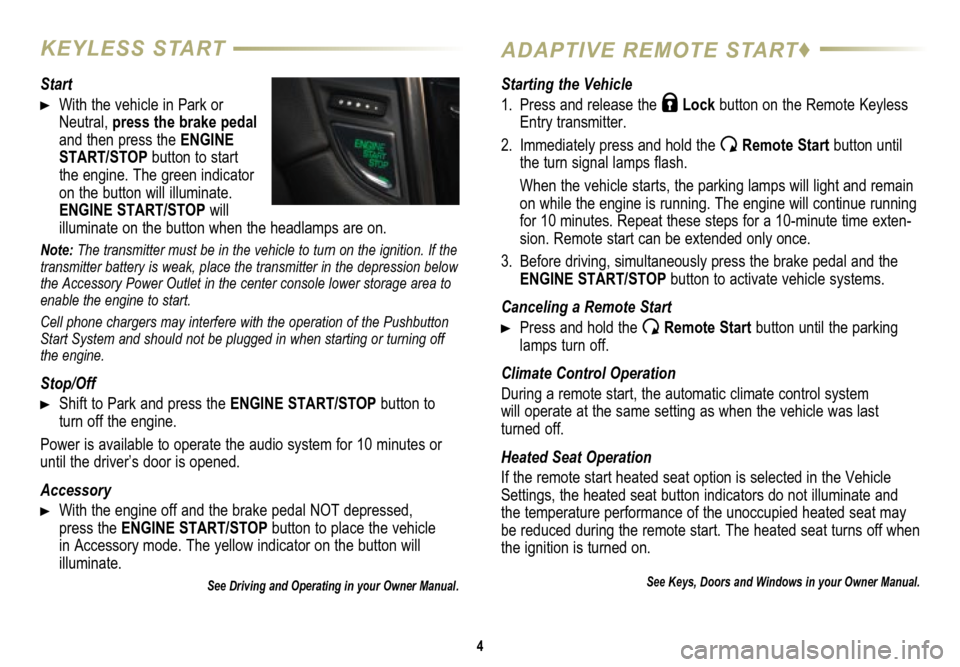
4
KEYLESS STARTADAPTIVE REMOTE START♦
Start
With the vehicle in Park or
Neutral, press the brake pedal
and then press the ENGINE
START/STOP button to start
the engine. The green indicator
on the button will illuminate.
ENGINE START/STOP will
illuminate on the button when the headlamps are on.
Note: The transmitter must be in the vehicle to turn on the ignition. If the
transmitter battery is weak, place the transmitter in the depression below
the Accessory Power Outlet in the center console lower storage area to
enable the engine to start.
Cell phone chargers may interfere with the operation of the Pushbutton
Start System and should not be plugged in when starting or turning off
the engine.
Stop/Off
Shift to Park and press the ENGINE START/STOP button to
turn off the engine.
Power is available to operate the audio system for 10 minutes or
until the driver’s door is opened.
Accessory
With the engine off and the brake pedal NOT depressed,
press the ENGINE START/STOP button to place the vehicle
in Accessory mode. The yellow indicator on the button will
illuminate.
See Driving and Operating in your Owner Manual.
Starting the Vehicle
1. Press and release the
Lock button on the Remote Keyless
Entry transmitter.
2. Immediately press and hold the
Remote Start button until
the turn signal lamps flash.
When the vehicle starts, the parking lamps will light and remain
on while the engine is running. The engine will continue running
for 10 minutes. Repeat these steps for a 10-minute time exten
-sion. Remote start can be extended only once.
3. Before driving, simultaneously press the brake pedal and the
ENGINE START/STOP button to activate vehicle systems.
Canceling a Remote Start
Press and hold the Remote Start button until the parking
lamps turn off.
Climate Control Operation
During a remote start, the automatic climate control system
will operate at the same setting as when the vehicle was last turned off.
Heated Seat Operation
If the remote start heated seat option is selected in the Vehicle
Settings, the heated seat button indicators do not illuminate and
the temperature performance of the unoccupied heated seat may
be reduced during the remote start. The heated seat turns off when
the ignition is turned on.
See Keys, Doors and Windows in your Owner Manual.
Page 8 of 20

8
TOUCH SCREEN AND CONTROLS♦
Applications: Touch the screen icon to access the desired application
See your CUE Infotainment System Manual.
Power/Mute: Press and hold to turn CUE On/Off; Press to mute/ unmute audio
Climate Control Fan Speed
Defrost Mode
Driver’s Temperature
Control Additional Pages:
Touch to view additional
pages of applications
Interaction Selector:
Touch to display the favorites list.
Passenger’s Temperature Control
Passenger’s Heated Seat Control♦
Driver’s Heated Seat Control♦
The controls use capacitive technology – simply touch the icon/text to access a feature or adjust a function.
VOLUME: Touch arrows or swipe
finger above chrome bar
AUTO:
Automatic Climate Control Operation
Rear Window Defog
Recirculation Mode
Home Page
Storage Compartment with USB Port and
Dockspot♦: Press and
hold the bright bar to open/close
Page 13 of 20
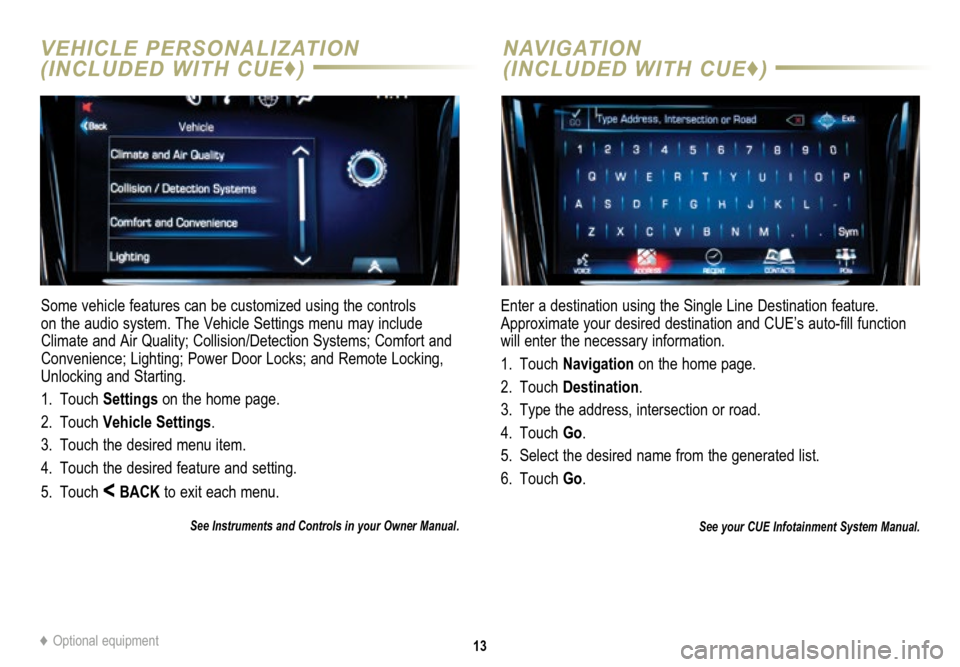
13
VEHICLE PERSONALIZATION
(INCLUDED WITH CUE♦)NAVIGATION
(INCLUDED WITH CUE♦
)
Some vehicle features can be customized using the controls
on the audio system. The Vehicle Settings menu may include
Climate and Air Quality; Collision/Detection Systems; Comfort and
Convenience; Lighting; Power Door Locks; and Remote Locking,
Unlocking and Starting.
1. Touch Settings on the home page.
2. Touch Vehicle Settings.
3. Touch the desired menu item.
4. Touch the desired feature and setting.
5. Touch
< BACK to exit each menu.
See Instruments and Controls in your Owner Manual.
Enter a destination using the Single Line Destination feature.
Approximate your desired destination and CUE’s auto-fill function
will enter the necessary information.
1. Touch Navigation on the home page.
2. Touch Destination.
3. Type the address, intersection or road.
4. Touch Go.
5. Select the desired name from the generated list.
6. Touch Go.
See your CUE Infotainment System Manual.
♦ Optional equipment
Page 14 of 20
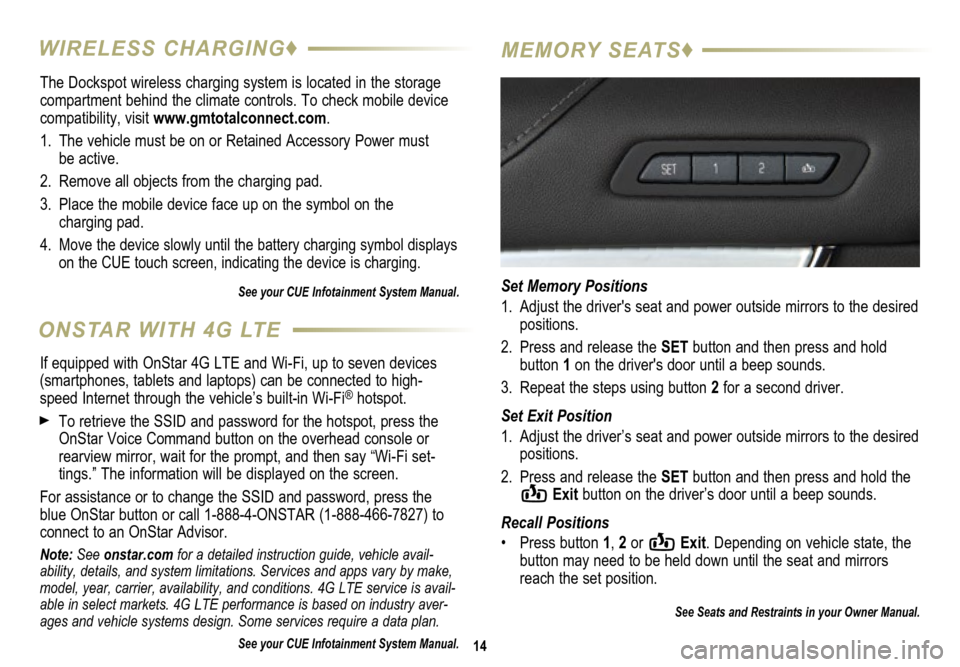
The Dockspot wireless charging system is located in the storage
compartment behind the climate controls. To check mobile device
compatibility, visit www.gmtotalconnect.com.
1. The vehicle must be on or Retained Accessory Power must
be active.
2. Remove all objects from the charging pad.
3. Place the mobile device face up on the symbol on the
charging pad.
4.
Move the device slowly until the battery charging symbol displays
on the CUE touch screen, indicating the device is charging.
See your CUE Infotainment System Manual.
14
WIRELESS CHARGING♦ MEMORY SEATS♦
Set Memory Positions
1. Adjust the driver's seat and power outside mirrors to the desired
positions.
2. Press and release the SET button and then press and hold
button 1 on the driver's door until a beep sounds.
3. Repeat the steps using button 2 for a second driver.
Set Exit Position
1. Adjust the driver’s seat and power outside mirrors to the desired
positions.
2. Press and release the SET button and then press and hold the
Exit button on the driver’s door until a beep sounds.
Recall Positions
• Press button 1, 2 or
Exit. Depending on vehicle state, the
button may need to be held down until the seat and mirrors
reach the set position.
See Seats and Restraints in your Owner Manual.
ONSTAR WITH 4G LTE
If equipped with OnStar 4G LTE and Wi-Fi, up to seven devices
(smartphones, tablets and laptops) can be connected to high-
speed Internet through the vehicle’s built-in Wi-Fi
® hotspot.
To retrieve the SSID and password for the hotspot, press the
OnStar Voice Command button on the overhead console or
rearview mirror, wait for the prompt, and then say “Wi-Fi set
-tings.” The information will be displayed on the screen.
For assistance or to change the SSID and password, press the
blue OnStar button or call 1-888-4-ONSTAR (1-888-466-7827) to
connect to an OnStar Advisor.
Note: See onstar.com for a detailed instruction guide, vehicle avail-
ability, details, and system limitations. Services and apps vary by make,
model, year, carrier, availability, and conditions. 4G LTE service is avail-
able in select markets. 4G LTE performance is based on industry aver-
ages and vehicle systems design. Some services require a data plan.
See your CUE Infotainment System Manual.