CD player CADILLAC ATS 2016 1.G CUE Manual
[x] Cancel search | Manufacturer: CADILLAC, Model Year: 2016, Model line: ATS, Model: CADILLAC ATS 2016 1.GPages: 94, PDF Size: 0.96 MB
Page 24 of 94

Cadillac CUE Infotainment System (GMNA-Localizing-MidEast-9369286) -
2016 - crc - 5/14/15
Rear Seat Infotainment 23
Rear Seat
Infotainment
Rear Seat Entertainment
(RSE) System
If equipped, the system includes a
Blu-ray/DVD/CD player, USB, SD,
audio/video jacks, wireless
headphones, and a remote control.
The remote control is used to select
the same or a different source for
each screen from the rear seats.
Video can be viewed from the front
by pressing the Video screen icon,
if the vehicle is in P (Park). Audio
will be heard over the speakers.
If another screen icon is selected,
the video on the rear screen will
continue to play but the audio on the
speakers will change to the source
selected.
To resume play of the video where it
left off, Pseudo Resume must be
on. See“Player Setup BD/DVD"
later in this section. The RSE system may not operate
properly until the temperature is
above
−20 °C (−4 °F) and below 55 °
C (131 °F).
System Operation
The video screens are on the back
of the driver and front passenger
seats, or overhead in the second or
third row (if equipped).
Rear Seat Screens (As Equipped)
1. IR Lens
2. Release Button
To use :
1. Press the release button on the seatback console or in front of
the overhead screen. Do not
pull on the sides of the screen.
2. Move the screen to the viewingposition. The remote must be
removed from the storage
location to be used.
Caution
When storing the remote, place it
in the storage area with the
buttons facing toward you or
damage to the screen could
occur.
Page 26 of 94
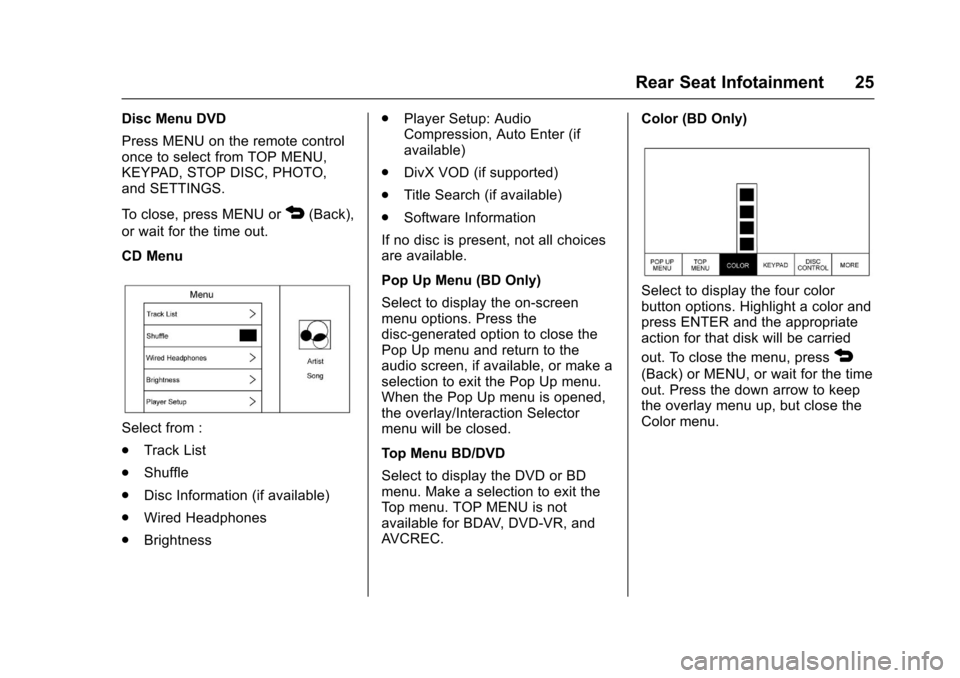
Cadillac CUE Infotainment System (GMNA-Localizing-MidEast-9369286) -
2016 - crc - 5/14/15
Rear Seat Infotainment 25
Disc Menu DVD
Press MENU on the remote control
once to select from TOP MENU,
KEYPAD, STOP DISC, PHOTO,
and SETTINGS.
To close, press MENU or
4(Back),
or wait for the time out.
CD Menu
Select from :
. Track List
. Shuffle
. Disc Information (if available)
. Wired Headphones
. Brightness .
Player Setup: Audio
Compression, Auto Enter (if
available)
. DivX VOD (if supported)
. Title Search (if available)
. Software Information
If no disc is present, not all choices
are available.
Pop Up Menu (BD Only)
Select to display the on-screen
menu options. Press the
disc-generated option to close the
Pop Up menu and return to the
audio screen, if available, or make a
selection to exit the Pop Up menu.
When the Pop Up menu is opened,
the overlay/Interaction Selector
menu will be closed.
Top Menu BD/DVD
Select to display the DVD or BD
menu. Make a selection to exit the
Top menu. TOP MENU is not
available for BDAV, DVD-VR, and
AVCREC. Color (BD Only)
Select to display the four color
button options. Highlight a color and
press ENTER and the appropriate
action for that disk will be carried
out. To close the menu, press
4
(Back) or MENU, or wait for the time
out. Press the down arrow to keep
the overlay menu up, but close the
Color menu.
Page 27 of 94
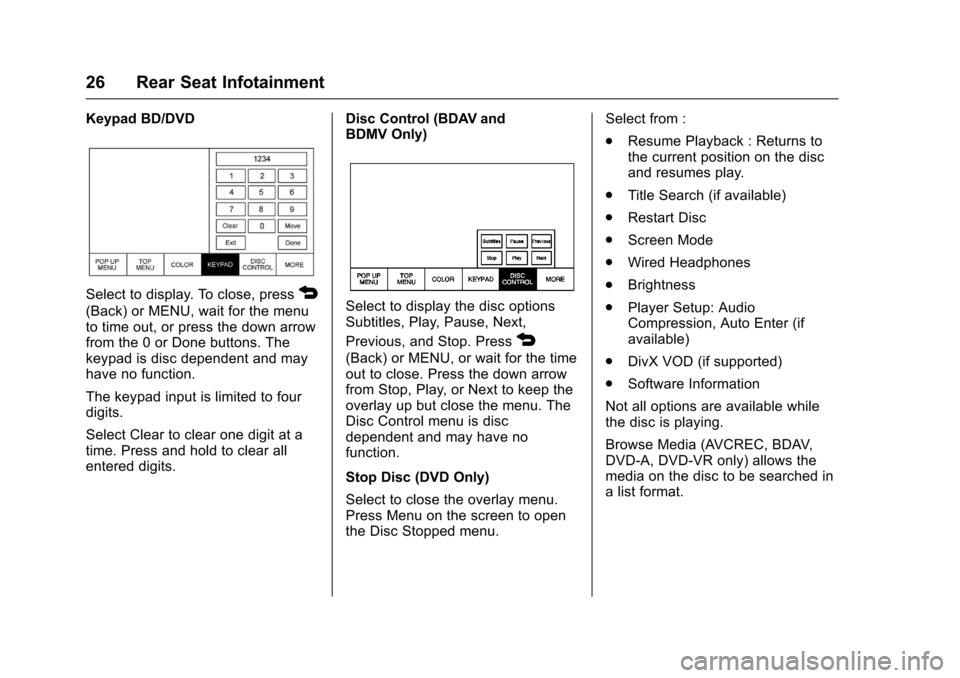
Cadillac CUE Infotainment System (GMNA-Localizing-MidEast-9369286) -
2016 - crc - 5/14/15
26 Rear Seat Infotainment
Keypad BD/DVD
Select to display. To close, press4
(Back) or MENU, wait for the menu
to time out, or press the down arrow
from the 0 or Done buttons. The
keypad is disc dependent and may
have no function.
The keypad input is limited to four
digits.
Select Clear to clear one digit at a
time. Press and hold to clear all
entered digits.Disc Control (BDAV and
BDMV Only)Select to display the disc options
Subtitles, Play, Pause, Next,
Previous, and Stop. Press
4
(Back) or MENU, or wait for the time
out to close. Press the down arrow
from Stop, Play, or Next to keep the
overlay up but close the menu. The
Disc Control menu is disc
dependent and may have no
function.
Stop Disc (DVD Only)
Select to close the overlay menu.
Press Menu on the screen to open
the Disc Stopped menu.Select from :
.
Resume Playback : Returns to
the current position on the disc
and resumes play.
. Title Search (if available)
. Restart Disc
. Screen Mode
. Wired Headphones
. Brightness
. Player Setup: Audio
Compression, Auto Enter (if
available)
. DivX VOD (if supported)
. Software Information
Not all options are available while
the disc is playing.
Browse Media (AVCREC, BDAV,
DVD-A, DVD-VR only) allows the
media on the disc to be searched in
a list format.
Page 28 of 94
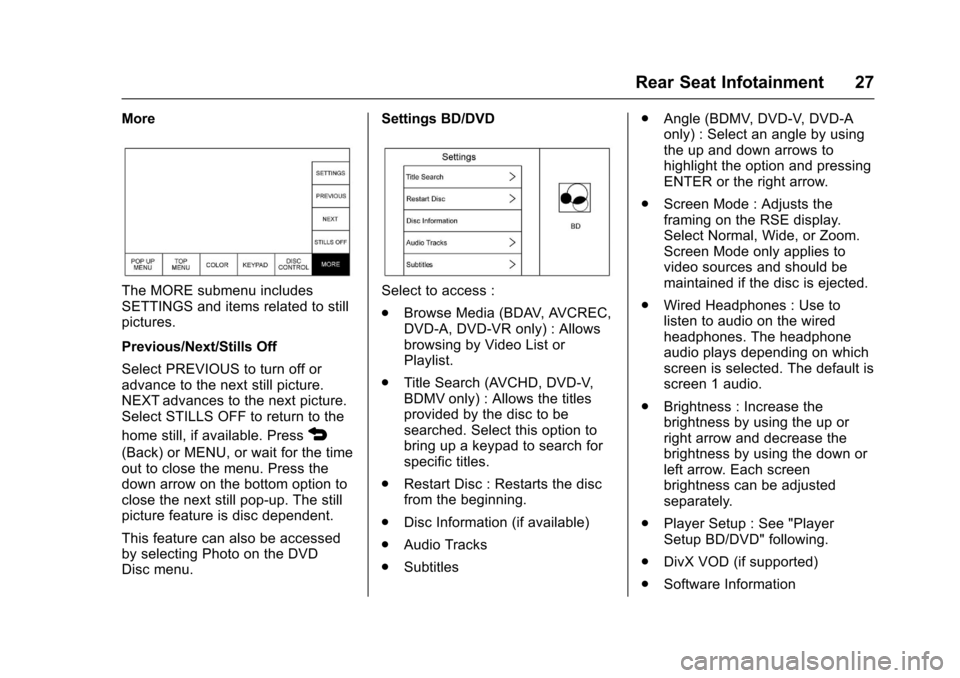
Cadillac CUE Infotainment System (GMNA-Localizing-MidEast-9369286) -
2016 - crc - 5/14/15
Rear Seat Infotainment 27
More
The MORE submenu includes
SETTINGS and items related to still
pictures.
Previous/Next/Stills Off
Select PREVIOUS to turn off or
advance to the next still picture.
NEXT advances to the next picture.
Select STILLS OFF to return to the
home still, if available. Press
4
(Back) or MENU, or wait for the time
out to close the menu. Press the
down arrow on the bottom option to
close the next still pop-up. The still
picture feature is disc dependent.
This feature can also be accessed
by selecting Photo on the DVD
Disc menu.Settings BD/DVD
Select to access :
.
Browse Media (BDAV, AVCREC,
DVD-A, DVD-VR only) : Allows
browsing by Video List or
Playlist.
. Title Search (AVCHD, DVD-V,
BDMV only) : Allows the titles
provided by the disc to be
searched. Select this option to
bring up a keypad to search for
specific titles.
. Restart Disc : Restarts the disc
from the beginning.
. Disc Information (if available)
. Audio Tracks
. Subtitles .
Angle (BDMV, DVD-V, DVD-A
only) : Select an angle by using
the up and down arrows to
highlight the option and pressing
ENTER or the right arrow.
. Screen Mode : Adjusts the
framing on the RSE display.
Select Normal, Wide, or Zoom.
Screen Mode only applies to
video sources and should be
maintained if the disc is ejected.
. Wired Headphones : Use to
listen to audio on the wired
headphones. The headphone
audio plays depending on which
screen is selected. The default is
screen 1 audio.
. Brightness : Increase the
brightness by using the up or
right arrow and decrease the
brightness by using the down or
left arrow. Each screen
brightness can be adjusted
separately.
. Player Setup : See "Player
Setup BD/DVD" following.
. DivX VOD (if supported)
. Software Information
Page 29 of 94
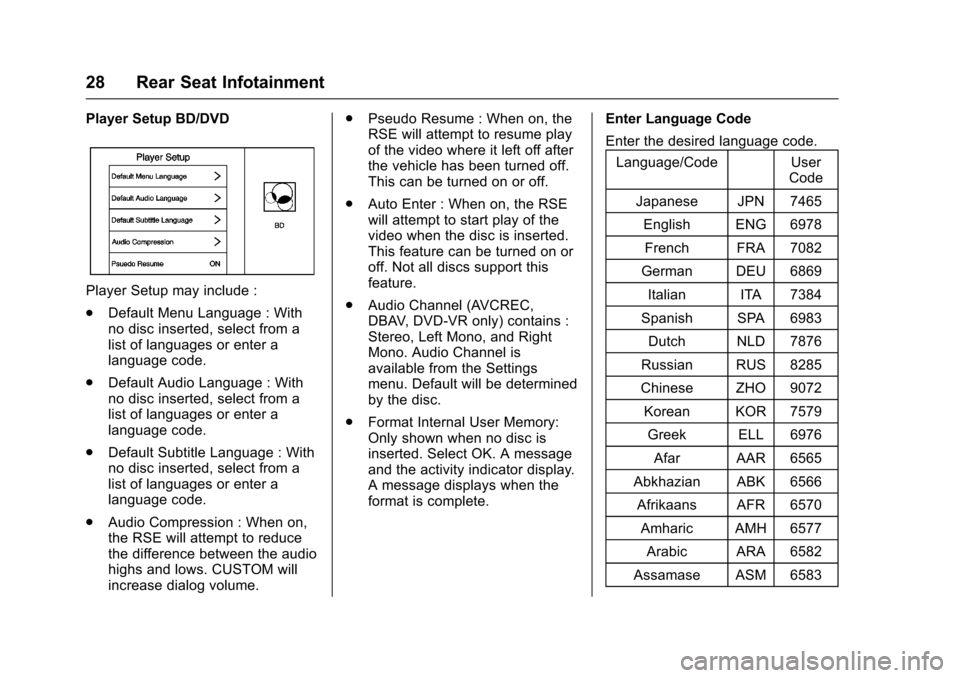
Cadillac CUE Infotainment System (GMNA-Localizing-MidEast-9369286) -
2016 - crc - 5/14/15
28 Rear Seat Infotainment
Player Setup BD/DVD
Player Setup may include :
.Default Menu Language : With
no disc inserted, select from a
list of languages or enter a
language code.
. Default Audio Language : With
no disc inserted, select from a
list of languages or enter a
language code.
. Default Subtitle Language : With
no disc inserted, select from a
list of languages or enter a
language code.
. Audio Compression : When on,
the RSE will attempt to reduce
the difference between the audio
highs and lows. CUSTOM will
increase dialog volume. .
Pseudo Resume : When on, the
RSE will attempt to resume play
of the video where it left off after
the vehicle has been turned off.
This can be turned on or off.
. Auto Enter : When on, the RSE
will attempt to start play of the
video when the disc is inserted.
This feature can be turned on or
off. Not all discs support this
feature.
. Audio Channel (AVCREC,
DBAV, DVD-VR only) contains :
Stereo, Left Mono, and Right
Mono. Audio Channel is
available from the Settings
menu. Default will be determined
by the disc.
. Format Internal User Memory:
Only shown when no disc is
inserted. Select OK. A message
and the activity indicator display.
A message displays when the
format is complete. Enter Language Code
Enter the desired language code.
Language/Code User Code
Japanese JPN 7465 English ENG 6978French FRA 7082
German DEU 6869
Italian ITA 7384
Spanish SPA 6983 Dutch NLD 7876
Russian RUS 8285
Chinese ZHO 9072 Korean KOR 7579 Greek ELL 6976
Afar AAR 6565
Abkhazian ABK 6566 Afrikaans AFR 6570 Amharic AMH 6577
Arabic ARA 6582
Assamase ASM 6583
Page 33 of 94
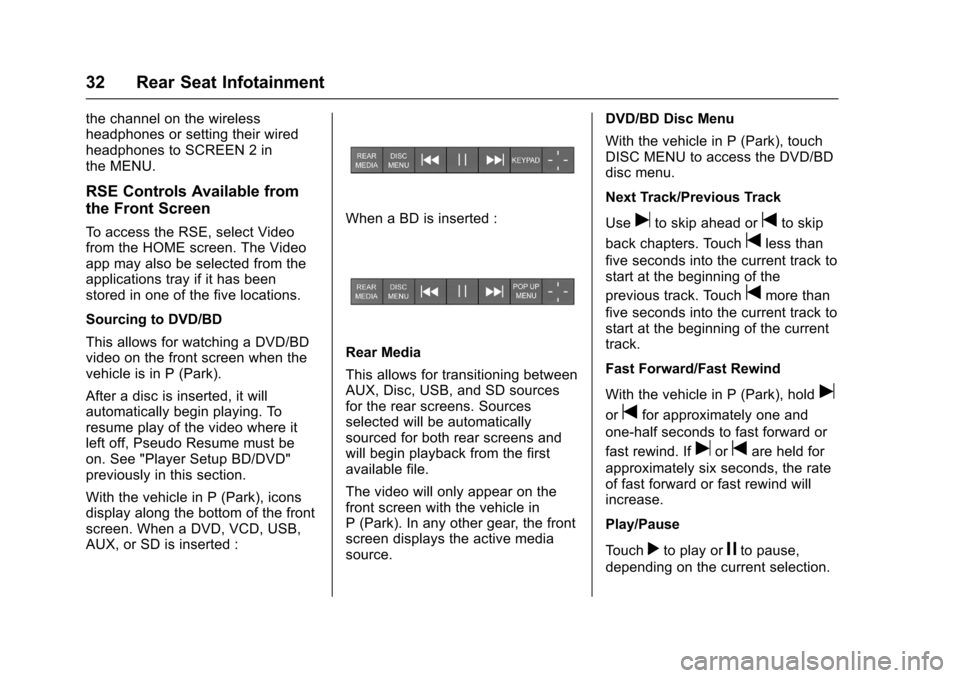
Cadillac CUE Infotainment System (GMNA-Localizing-MidEast-9369286) -
2016 - crc - 5/14/15
32 Rear Seat Infotainment
the channel on the wireless
headphones or setting their wired
headphones to SCREEN 2 in
the MENU.
RSE Controls Available from
the Front Screen
To access the RSE, select Video
from the HOME screen. The Video
app may also be selected from the
applications tray if it has been
stored in one of the five locations.
Sourcing to DVD/BD
This allows for watching a DVD/BD
video on the front screen when the
vehicle is in P (Park).
After a disc is inserted, it will
automatically begin playing. To
resume play of the video where it
left off, Pseudo Resume must be
on. See "Player Setup BD/DVD"
previously in this section.
With the vehicle in P (Park), icons
display along the bottom of the front
screen. When a DVD, VCD, USB,
AUX, or SD is inserted :When a BD is inserted :
Rear Media
This allows for transitioning between
AUX, Disc, USB, and SD sources
for the rear screens. Sources
selected will be automatically
sourced for both rear screens and
will begin playback from the first
available file.
The video will only appear on the
front screen with the vehicle in
P (Park). In any other gear, the front
screen displays the active media
source.DVD/BD Disc Menu
With the vehicle in P (Park), touch
DISC MENU to access the DVD/BD
disc menu.
Next Track/Previous Track
Use
uto skip ahead ortto skip
back chapters. Touch
tless than
five seconds into the current track to
start at the beginning of the
previous track. Touch
tmore than
five seconds into the current track to
start at the beginning of the current
track.
Fast Forward/Fast Rewind
With the vehicle in P (Park), hold
u
ortfor approximately one and
one-half seconds to fast forward or
fast rewind. If
uortare held for
approximately six seconds, the rate
of fast forward or fast rewind will
increase.
Play/Pause
Touch
rto play orjto pause,
depending on the current selection.
Page 37 of 94
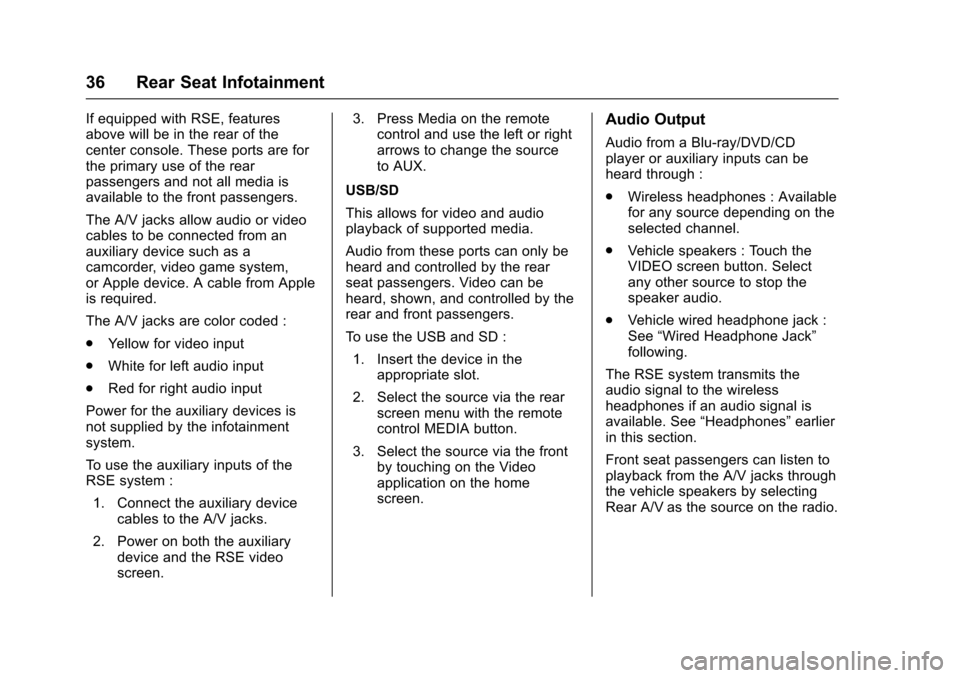
Cadillac CUE Infotainment System (GMNA-Localizing-MidEast-9369286) -
2016 - crc - 5/14/15
36 Rear Seat Infotainment
If equipped with RSE, features
above will be in the rear of the
center console. These ports are for
the primary use of the rear
passengers and not all media is
available to the front passengers.
The A/V jacks allow audio or video
cables to be connected from an
auxiliary device such as a
camcorder, video game system,
or Apple device. A cable from Apple
is required.
The A/V jacks are color coded :
.Yellow for video input
. White for left audio input
. Red for right audio input
Power for the auxiliary devices is
not supplied by the infotainment
system.
To use the auxiliary inputs of the
RSE system :
1. Connect the auxiliary device cables to the A/V jacks.
2. Power on both the auxiliary device and the RSE video
screen. 3. Press Media on the remote
control and use the left or right
arrows to change the source
to AUX.
USB/SD
This allows for video and audio
playback of supported media.
Audio from these ports can only be
heard and controlled by the rear
seat passengers. Video can be
heard, shown, and controlled by the
rear and front passengers.
To use the USB and SD : 1. Insert the device in the appropriate slot.
2. Select the source via the rear screen menu with the remote
control MEDIA button.
3. Select the source via the front by touching on the Video
application on the home
screen.Audio Output
Audio from a Blu-ray/DVD/CD
player or auxiliary inputs can be
heard through :
.Wireless headphones : Available
for any source depending on the
selected channel.
. Vehicle speakers : Touch the
VIDEO screen button. Select
any other source to stop the
speaker audio.
. Vehicle wired headphone jack :
See “Wired Headphone Jack”
following.
The RSE system transmits the
audio signal to the wireless
headphones if an audio signal is
available. See “Headphones” earlier
in this section.
Front seat passengers can listen to
playback from the A/V jacks through
the vehicle speakers by selecting
Rear A/V as the source on the radio.
Page 41 of 94
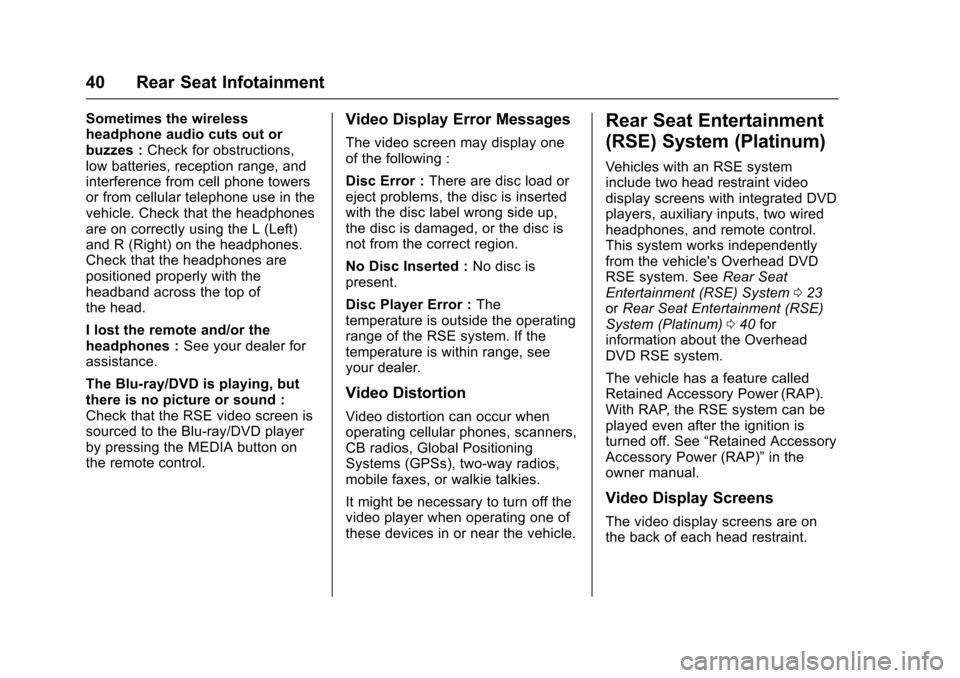
Cadillac CUE Infotainment System (GMNA-Localizing-MidEast-9369286) -
2016 - crc - 5/14/15
40 Rear Seat Infotainment
Sometimes the wireless
headphone audio cuts out or
buzzes :Check for obstructions,
low batteries, reception range, and
interference from cell phone towers
or from cellular telephone use in the
vehicle. Check that the headphones
are on correctly using the L (Left)
and R (Right) on the headphones.
Check that the headphones are
positioned properly with the
headband across the top of
the head.
I lost the remote and/or the
headphones : See your dealer for
assistance.
The Blu-ray/DVD is playing, but
there is no picture or sound :
Check that the RSE video screen is
sourced to the Blu-ray/DVD player
by pressing the MEDIA button on
the remote control.Video Display Error Messages
The video screen may display one
of the following :
Disc Error : There are disc load or
eject problems, the disc is inserted
with the disc label wrong side up,
the disc is damaged, or the disc is
not from the correct region.
No Disc Inserted : No disc is
present.
Disc Player Error : The
temperature is outside the operating
range of the RSE system. If the
temperature is within range, see
your dealer.
Video Distortion
Video distortion can occur when
operating cellular phones, scanners,
CB radios, Global Positioning
Systems (GPSs), two-way radios,
mobile faxes, or walkie talkies.
It might be necessary to turn off the
video player when operating one of
these devices in or near the vehicle.
Rear Seat Entertainment
(RSE) System (Platinum)
Vehicles with an RSE system
include two head restraint video
display screens with integrated DVD
players, auxiliary inputs, two wired
headphones, and remote control.
This system works independently
from the vehicle's Overhead DVD
RSE system. See Rear Seat
Entertainment (RSE) System 023
or Rear Seat Entertainment (RSE)
System (Platinum) 040 for
information about the Overhead
DVD RSE system.
The vehicle has a feature called
Retained Accessory Power (RAP).
With RAP, the RSE system can be
played even after the ignition is
turned off. See “Retained Accessory
Accessory Power (RAP)” in the
owner manual.
Video Display Screens
The video display screens are on
the back of each head restraint.
Page 42 of 94
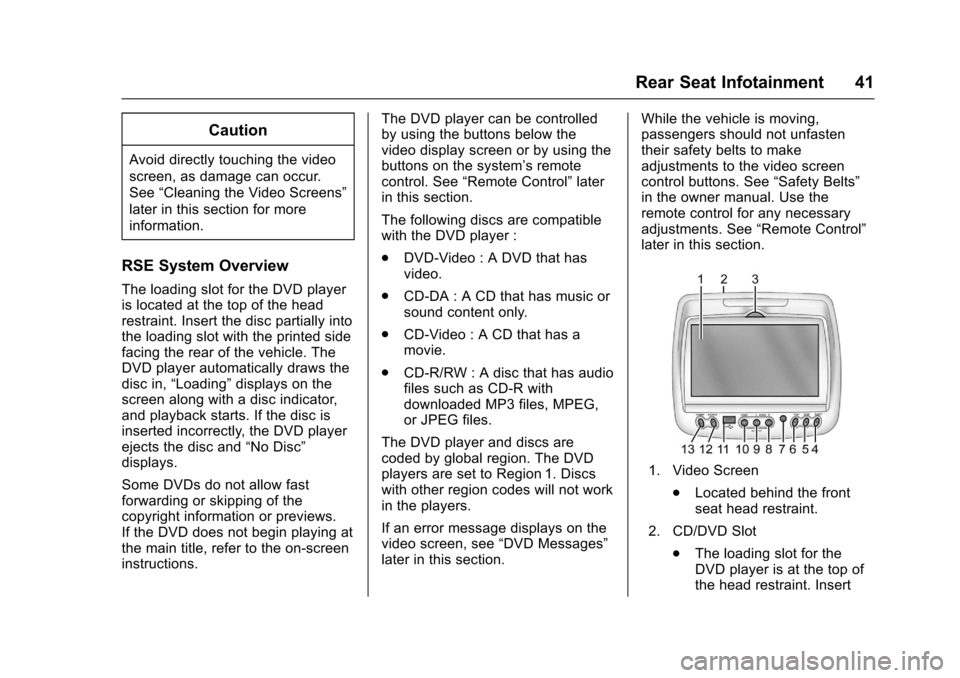
Cadillac CUE Infotainment System (GMNA-Localizing-MidEast-9369286) -
2016 - crc - 5/14/15
Rear Seat Infotainment 41
Caution
Avoid directly touching the video
screen, as damage can occur.
See“Cleaning the Video Screens”
later in this section for more
information.
RSE System Overview
The loading slot for the DVD player
is located at the top of the head
restraint. Insert the disc partially into
the loading slot with the printed side
facing the rear of the vehicle. The
DVD player automatically draws the
disc in, “Loading” displays on the
screen along with a disc indicator,
and playback starts. If the disc is
inserted incorrectly, the DVD player
ejects the disc and “No Disc”
displays.
Some DVDs do not allow fast
forwarding or skipping of the
copyright information or previews.
If the DVD does not begin playing at
the main title, refer to the on-screen
instructions. The DVD player can be controlled
by using the buttons below the
video display screen or by using the
buttons on the system’s remote
control. See
“Remote Control” later
in this section.
The following discs are compatible
with the DVD player :
. DVD-Video : A DVD that has
video.
. CD-DA : A CD that has music or
sound content only.
. CD-Video : A CD that has a
movie.
. CD-R/RW : A disc that has audio
files such as CD-R with
downloaded MP3 files, MPEG,
or JPEG files.
The DVD player and discs are
coded by global region. The DVD
players are set to Region 1. Discs
with other region codes will not work
in the players.
If an error message displays on the
video screen, see “DVD Messages”
later in this section. While the vehicle is moving,
passengers should not unfasten
their safety belts to make
adjustments to the video screen
control buttons. See
“Safety Belts”
in the owner manual. Use the
remote control for any necessary
adjustments. See “Remote Control”
later in this section.
1. Video Screen
.Located behind the front
seat head restraint.
2. CD/DVD Slot .The loading slot for the
DVD player is at the top of
the head restraint. Insert
Page 43 of 94
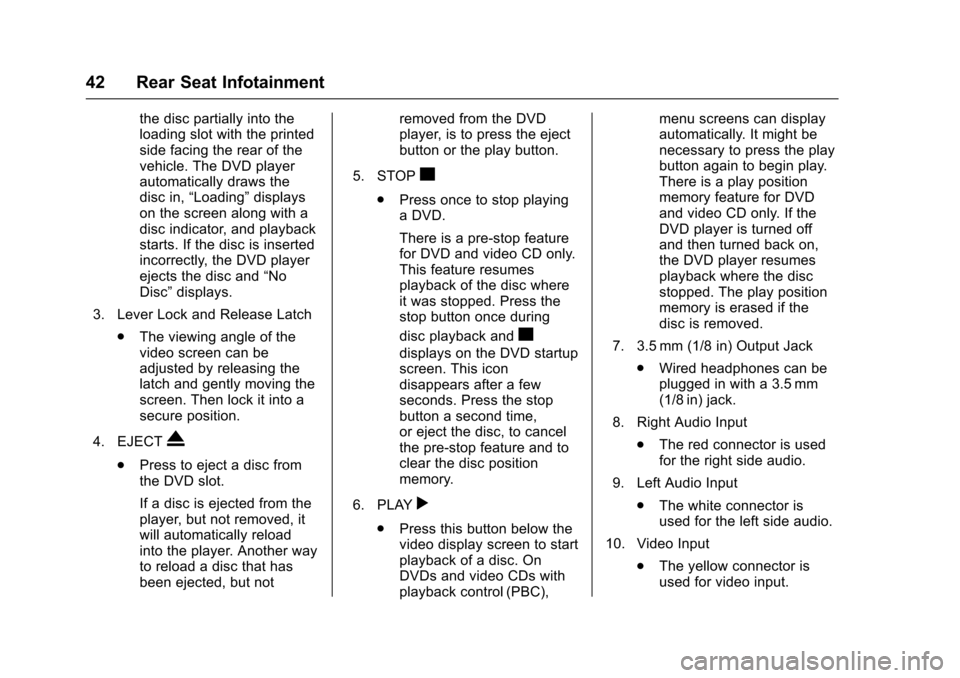
Cadillac CUE Infotainment System (GMNA-Localizing-MidEast-9369286) -
2016 - crc - 5/14/15
42 Rear Seat Infotainment
the disc partially into the
loading slot with the printed
side facing the rear of the
vehicle. The DVD player
automatically draws the
disc in,“Loading” displays
on the screen along with a
disc indicator, and playback
starts. If the disc is inserted
incorrectly, the DVD player
ejects the disc and “No
Disc” displays.
3. Lever Lock and Release Latch .The viewing angle of the
video screen can be
adjusted by releasing the
latch and gently moving the
screen. Then lock it into a
secure position.
4. EJECT
X
. Press to eject a disc from
the DVD slot.
If a disc is ejected from the
player, but not removed, it
will automatically reload
into the player. Another way
to reload a disc that has
been ejected, but not removed from the DVD
player, is to press the eject
button or the play button.
5. STOP
c
. Press once to stop playing
a DVD.
There is a pre-stop feature
for DVD and video CD only.
This feature resumes
playback of the disc where
it was stopped. Press the
stop button once during
disc playback and
c
displays on the DVD startup
screen. This icon
disappears after a few
seconds. Press the stop
button a second time,
or eject the disc, to cancel
the pre-stop feature and to
clear the disc position
memory.
6. PLAY
r
. Press this button below the
video display screen to start
playback of a disc. On
DVDs and video CDs with
playback control (PBC), menu screens can display
automatically. It might be
necessary to press the play
button again to begin play.
There is a play position
memory feature for DVD
and video CD only. If the
DVD player is turned off
and then turned back on,
the DVD player resumes
playback where the disc
stopped. The play position
memory is erased if the
disc is removed.
7. 3.5 mm (1/8 in) Output Jack .Wired headphones can be
plugged in with a 3.5 mm
(1/8 in) jack.
8. Right Audio Input .The red connector is used
for the right side audio.
9. Left Audio Input .The white connector is
used for the left side audio.
10. Video Input .The yellow connector is
used for video input.