rear entertainment CADILLAC ATS 2016 1.G CUE Manual
[x] Cancel search | Manufacturer: CADILLAC, Model Year: 2016, Model line: ATS, Model: CADILLAC ATS 2016 1.GPages: 94, PDF Size: 0.96 MB
Page 7 of 94
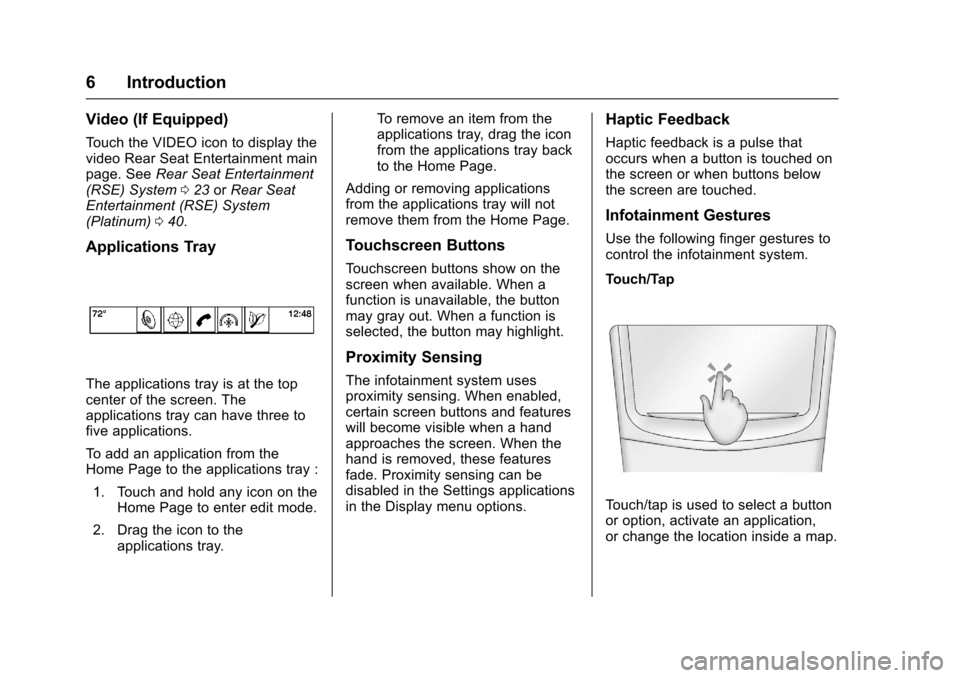
Cadillac CUE Infotainment System (GMNA-Localizing-MidEast-9369286) -
2016 - crc - 5/14/15
6 Introduction
Video (If Equipped)
Touch the VIDEO icon to display the
video Rear Seat Entertainment main
page. SeeRear Seat Entertainment
(RSE) System 023 orRear Seat
Entertainment (RSE) System
(Platinum) 040.
Applications Tray
The applications tray is at the top
center of the screen. The
applications tray can have three to
five applications.
To add an application from the
Home Page to the applications tray :
1. Touch and hold any icon on the Home Page to enter edit mode.
2. Drag the icon to the applications tray. To remove an item from the
applications tray, drag the icon
from the applications tray back
to the Home Page.
Adding or removing applications
from the applications tray will not
remove them from the Home Page.
Touchscreen Buttons
Touchscreen buttons show on the
screen when available. When a
function is unavailable, the button
may gray out. When a function is
selected, the button may highlight.
Proximity Sensing
The infotainment system uses
proximity sensing. When enabled,
certain screen buttons and features
will become visible when a hand
approaches the screen. When the
hand is removed, these features
fade. Proximity sensing can be
disabled in the Settings applications
in the Display menu options.
Haptic Feedback
Haptic feedback is a pulse that
occurs when a button is touched on
the screen or when buttons below
the screen are touched.
Infotainment Gestures
Use the following finger gestures to
control the infotainment system.
Touch/Tap
Touch/tap is used to select a button
or option, activate an application,
or change the location inside a map.
Page 18 of 94
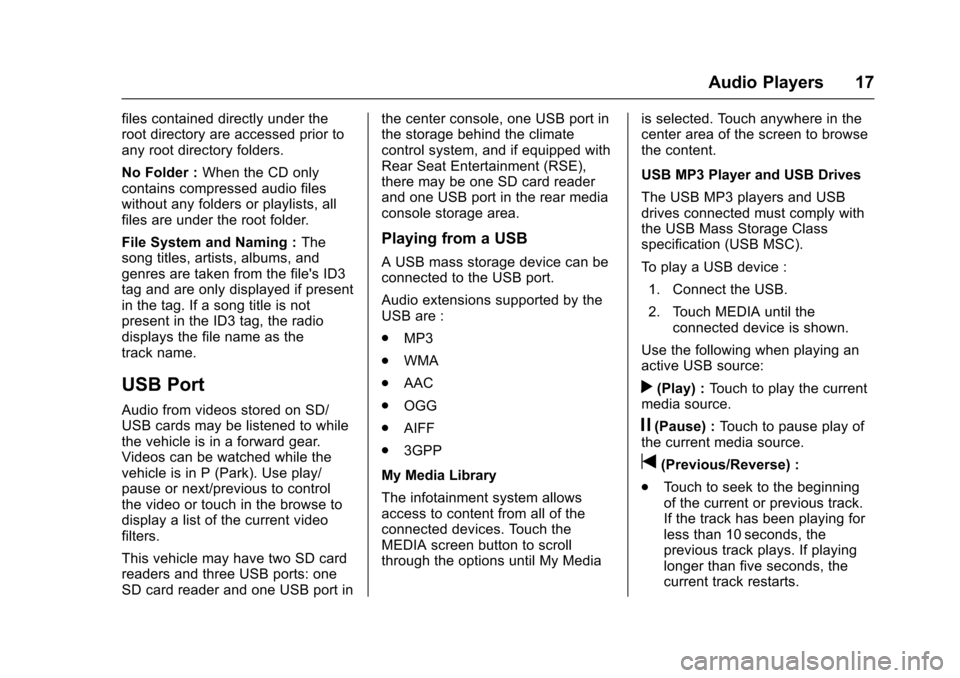
Cadillac CUE Infotainment System (GMNA-Localizing-MidEast-9369286) -
2016 - crc - 5/14/15
Audio Players 17
files contained directly under the
root directory are accessed prior to
any root directory folders.
No Folder :When the CD only
contains compressed audio files
without any folders or playlists, all
files are under the root folder.
File System and Naming : The
song titles, artists, albums, and
genres are taken from the file's ID3
tag and are only displayed if present
in the tag. If a song title is not
present in the ID3 tag, the radio
displays the file name as the
track name.
USB Port
Audio from videos stored on SD/
USB cards may be listened to while
the vehicle is in a forward gear.
Videos can be watched while the
vehicle is in P (Park). Use play/
pause or next/previous to control
the video or touch in the browse to
display a list of the current video
filters.
This vehicle may have two SD card
readers and three USB ports: one
SD card reader and one USB port in the center console, one USB port in
the storage behind the climate
control system, and if equipped with
Rear Seat Entertainment (RSE),
there may be one SD card reader
and one USB port in the rear media
console storage area.
Playing from a USB
A USB mass storage device can be
connected to the USB port.
Audio extensions supported by the
USB are :
.
MP3
. WMA
. AAC
. OGG
. AIFF
. 3GPP
My Media Library
The infotainment system allows
access to content from all of the
connected devices. Touch the
MEDIA screen button to scroll
through the options until My Media is selected. Touch anywhere in the
center area of the screen to browse
the content.
USB MP3 Player and USB Drives
The USB MP3 players and USB
drives connected must comply with
the USB Mass Storage Class
specification (USB MSC).
To play a USB device :
1. Connect the USB.
2. Touch MEDIA until the connected device is shown.
Use the following when playing an
active USB source:
r(Play) : Touch to play the current
media source.
j(Pause) : Touch to pause play of
the current media source.
t(Previous/Reverse) :
. Touch to seek to the beginning
of the current or previous track.
If the track has been playing for
less than 10 seconds, the
previous track plays. If playing
longer than five seconds, the
current track restarts.
Page 22 of 94
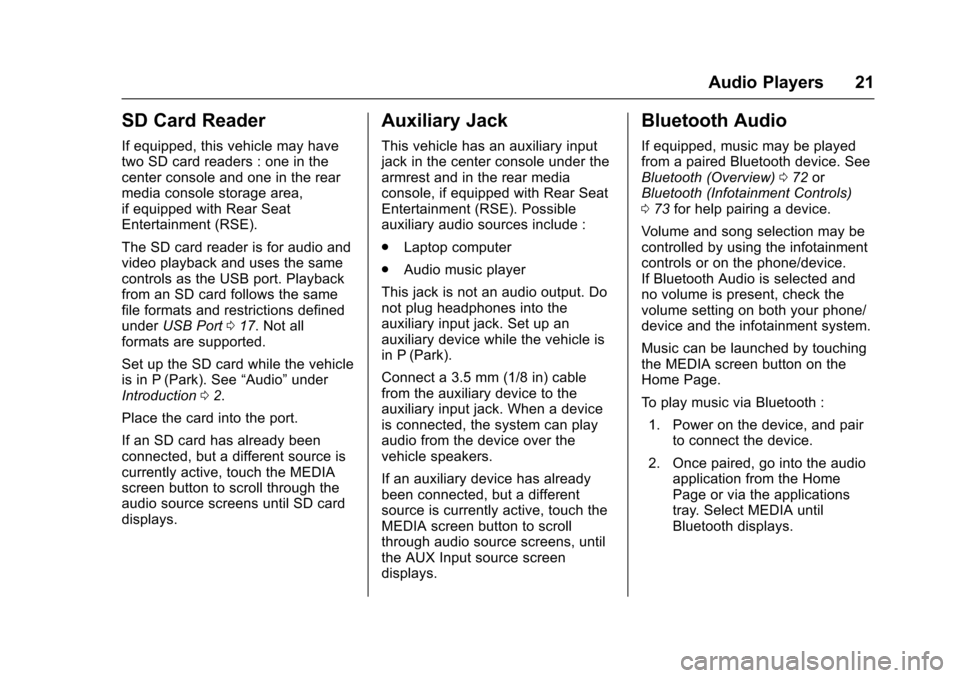
Cadillac CUE Infotainment System (GMNA-Localizing-MidEast-9369286) -
2016 - crc - 5/14/15
Audio Players 21
SD Card Reader
If equipped, this vehicle may have
two SD card readers : one in the
center console and one in the rear
media console storage area,
if equipped with Rear Seat
Entertainment (RSE).
The SD card reader is for audio and
video playback and uses the same
controls as the USB port. Playback
from an SD card follows the same
file formats and restrictions defined
underUSB Port 017. Not all
formats are supported.
Set up the SD card while the vehicle
is in P (Park). See “Audio”under
Introduction 02.
Place the card into the port.
If an SD card has already been
connected, but a different source is
currently active, touch the MEDIA
screen button to scroll through the
audio source screens until SD card
displays.
Auxiliary Jack
This vehicle has an auxiliary input
jack in the center console under the
armrest and in the rear media
console, if equipped with Rear Seat
Entertainment (RSE). Possible
auxiliary audio sources include :
. Laptop computer
. Audio music player
This jack is not an audio output. Do
not plug headphones into the
auxiliary input jack. Set up an
auxiliary device while the vehicle is
in P (Park).
Connect a 3.5 mm (1/8 in) cable
from the auxiliary device to the
auxiliary input jack. When a device
is connected, the system can play
audio from the device over the
vehicle speakers.
If an auxiliary device has already
been connected, but a different
source is currently active, touch the
MEDIA screen button to scroll
through audio source screens, until
the AUX Input source screen
displays.
Bluetooth Audio
If equipped, music may be played
from a paired Bluetooth device. See
Bluetooth (Overview) 072 or
Bluetooth (Infotainment Controls)
0 73 for help pairing a device.
Volume and song selection may be
controlled by using the infotainment
controls or on the phone/device.
If Bluetooth Audio is selected and
no volume is present, check the
volume setting on both your phone/
device and the infotainment system.
Music can be launched by touching
the MEDIA screen button on the
Home Page.
To play music via Bluetooth : 1. Power on the device, and pair to connect the device.
2. Once paired, go into the audio application from the Home
Page or via the applications
tray. Select MEDIA until
Bluetooth displays.
Page 24 of 94

Cadillac CUE Infotainment System (GMNA-Localizing-MidEast-9369286) -
2016 - crc - 5/14/15
Rear Seat Infotainment 23
Rear Seat
Infotainment
Rear Seat Entertainment
(RSE) System
If equipped, the system includes a
Blu-ray/DVD/CD player, USB, SD,
audio/video jacks, wireless
headphones, and a remote control.
The remote control is used to select
the same or a different source for
each screen from the rear seats.
Video can be viewed from the front
by pressing the Video screen icon,
if the vehicle is in P (Park). Audio
will be heard over the speakers.
If another screen icon is selected,
the video on the rear screen will
continue to play but the audio on the
speakers will change to the source
selected.
To resume play of the video where it
left off, Pseudo Resume must be
on. See“Player Setup BD/DVD"
later in this section. The RSE system may not operate
properly until the temperature is
above
−20 °C (−4 °F) and below 55 °
C (131 °F).
System Operation
The video screens are on the back
of the driver and front passenger
seats, or overhead in the second or
third row (if equipped).
Rear Seat Screens (As Equipped)
1. IR Lens
2. Release Button
To use :
1. Press the release button on the seatback console or in front of
the overhead screen. Do not
pull on the sides of the screen.
2. Move the screen to the viewingposition. The remote must be
removed from the storage
location to be used.
Caution
When storing the remote, place it
in the storage area with the
buttons facing toward you or
damage to the screen could
occur.
Page 41 of 94
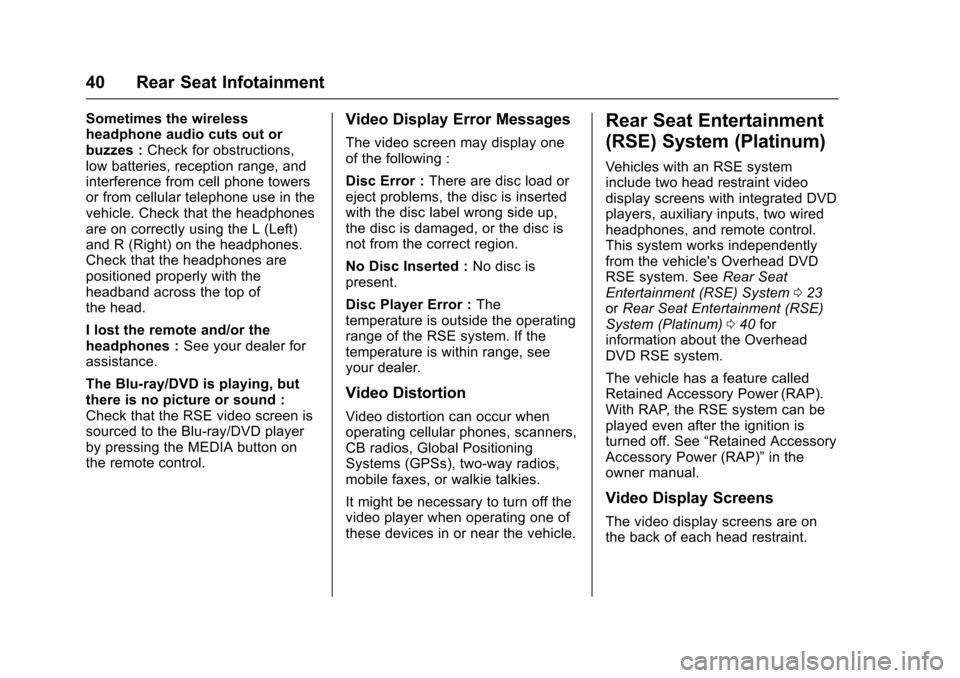
Cadillac CUE Infotainment System (GMNA-Localizing-MidEast-9369286) -
2016 - crc - 5/14/15
40 Rear Seat Infotainment
Sometimes the wireless
headphone audio cuts out or
buzzes :Check for obstructions,
low batteries, reception range, and
interference from cell phone towers
or from cellular telephone use in the
vehicle. Check that the headphones
are on correctly using the L (Left)
and R (Right) on the headphones.
Check that the headphones are
positioned properly with the
headband across the top of
the head.
I lost the remote and/or the
headphones : See your dealer for
assistance.
The Blu-ray/DVD is playing, but
there is no picture or sound :
Check that the RSE video screen is
sourced to the Blu-ray/DVD player
by pressing the MEDIA button on
the remote control.Video Display Error Messages
The video screen may display one
of the following :
Disc Error : There are disc load or
eject problems, the disc is inserted
with the disc label wrong side up,
the disc is damaged, or the disc is
not from the correct region.
No Disc Inserted : No disc is
present.
Disc Player Error : The
temperature is outside the operating
range of the RSE system. If the
temperature is within range, see
your dealer.
Video Distortion
Video distortion can occur when
operating cellular phones, scanners,
CB radios, Global Positioning
Systems (GPSs), two-way radios,
mobile faxes, or walkie talkies.
It might be necessary to turn off the
video player when operating one of
these devices in or near the vehicle.
Rear Seat Entertainment
(RSE) System (Platinum)
Vehicles with an RSE system
include two head restraint video
display screens with integrated DVD
players, auxiliary inputs, two wired
headphones, and remote control.
This system works independently
from the vehicle's Overhead DVD
RSE system. See Rear Seat
Entertainment (RSE) System 023
or Rear Seat Entertainment (RSE)
System (Platinum) 040 for
information about the Overhead
DVD RSE system.
The vehicle has a feature called
Retained Accessory Power (RAP).
With RAP, the RSE system can be
played even after the ignition is
turned off. See “Retained Accessory
Accessory Power (RAP)” in the
owner manual.
Video Display Screens
The video display screens are on
the back of each head restraint.
Page 94 of 94
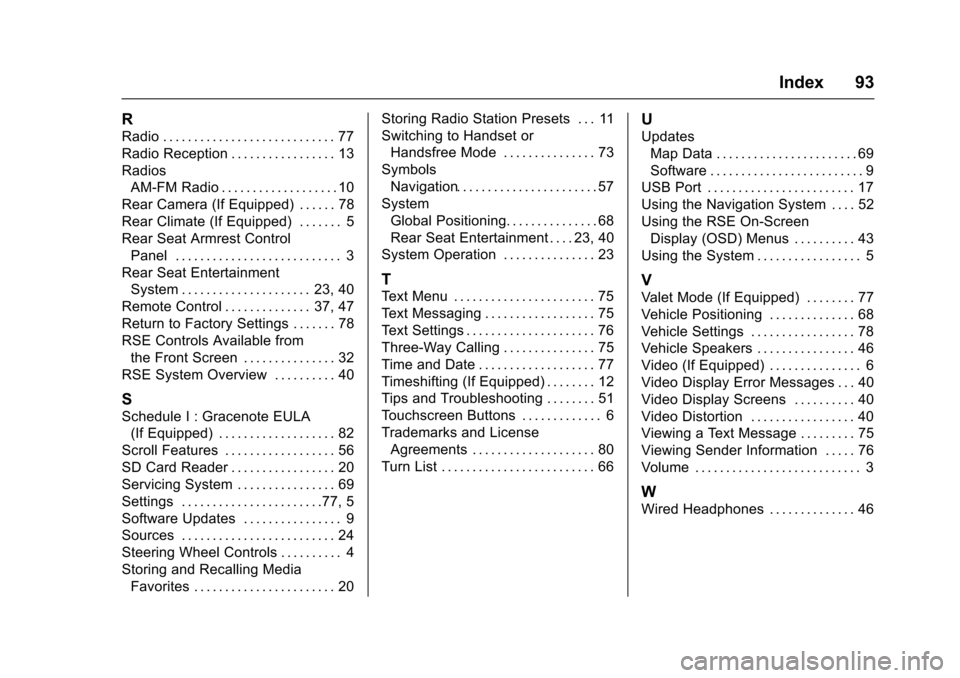
Cadillac CUE Infotainment System (GMNA-Localizing-MidEast-9369286) -
2016 - crc - 5/14/15
Index 93
R
Radio . . . . . . . . . . . . . . . . . . . . . . . . . . . . 77
Radio Reception . . . . . . . . . . . . . . . . . 13
RadiosAM-FM Radio . . . . . . . . . . . . . . . . . . . 10
Rear Camera (If Equipped) . . . . . . 78
Rear Climate (If Equipped) . . . . . . . 5
Rear Seat Armrest Control Panel . . . . . . . . . . . . . . . . . . . . . . . . . . . 3
Rear Seat Entertainment
System . . . . . . . . . . . . . . . . . . . . . 23, 40
Remote Control . . . . . . . . . . . . . . 37, 47
Return to Factory Settings . . . . . . . 78
RSE Controls Available from the Front Screen . . . . . . . . . . . . . . . 32
RSE System Overview . . . . . . . . . . 40
S
Schedule I : Gracenote EULA (If Equipped) . . . . . . . . . . . . . . . . . . . 82
Scroll Features . . . . . . . . . . . . . . . . . . 56
SD Card Reader . . . . . . . . . . . . . . . . . 20
Servicing System . . . . . . . . . . . . . . . . 69
Settings . . . . . . . . . . . . . . . . . . . . . . .77, 5
Software Updates . . . . . . . . . . . . . . . . 9
Sources . . . . . . . . . . . . . . . . . . . . . . . . . 24
Steering Wheel Controls . . . . . . . . . . 4
Storing and Recalling Media Favorites . . . . . . . . . . . . . . . . . . . . . . . 20 Storing Radio Station Presets . . . 11
Switching to Handset or
Handsfree Mode . . . . . . . . . . . . . . . 73
Symbols Navigation. . . . . . . . . . . . . . . . . . . . . . . 57
System Global Positioning. . . . . . . . . . . . . . . 68
Rear Seat Entertainment . . . . 23, 40
System Operation . . . . . . . . . . . . . . . 23
T
Text Menu . . . . . . . . . . . . . . . . . . . . . . . 75
Text Messaging . . . . . . . . . . . . . . . . . . 75
Text Settings . . . . . . . . . . . . . . . . . . . . . 76
Three-Way Calling . . . . . . . . . . . . . . . 75
Time and Date . . . . . . . . . . . . . . . . . . . 77
Timeshifting (If Equipped) . . . . . . . . 12
Tips and Troubleshooting . . . . . . . . 51
Touchscreen Buttons . . . . . . . . . . . . . 6
Trademarks and License Agreements . . . . . . . . . . . . . . . . . . . . 80
Turn List . . . . . . . . . . . . . . . . . . . . . . . . . 66
U
Updates Map Data . . . . . . . . . . . . . . . . . . . . . . . 69
Software . . . . . . . . . . . . . . . . . . . . . . . . . 9
USB Port . . . . . . . . . . . . . . . . . . . . . . . . 17
Using the Navigation System . . . . 52
Using the RSE On-Screen
Display (OSD) Menus . . . . . . . . . . 43
Using the System . . . . . . . . . . . . . . . . . 5
V
Valet Mode (If Equipped) . . . . . . . . 77
Vehicle Positioning . . . . . . . . . . . . . . 68
Vehicle Settings . . . . . . . . . . . . . . . . . 78
Vehicle Speakers . . . . . . . . . . . . . . . . 46
Video (If Equipped) . . . . . . . . . . . . . . . 6
Video Display Error Messages . . . 40
Video Display Screens . . . . . . . . . . 40
Video Distortion . . . . . . . . . . . . . . . . . 40
Viewing a Text Message . . . . . . . . . 75
Viewing Sender Information . . . . . 76
Volume . . . . . . . . . . . . . . . . . . . . . . . . . . . 3
W
Wired Headphones . . . . . . . . . . . . . . 46