infotainment CADILLAC ATS 2019 Convenience & Personalization Guide
[x] Cancel search | Manufacturer: CADILLAC, Model Year: 2019, Model line: ATS, Model: CADILLAC ATS 2019Pages: 20, PDF Size: 2.75 MB
Page 5 of 20
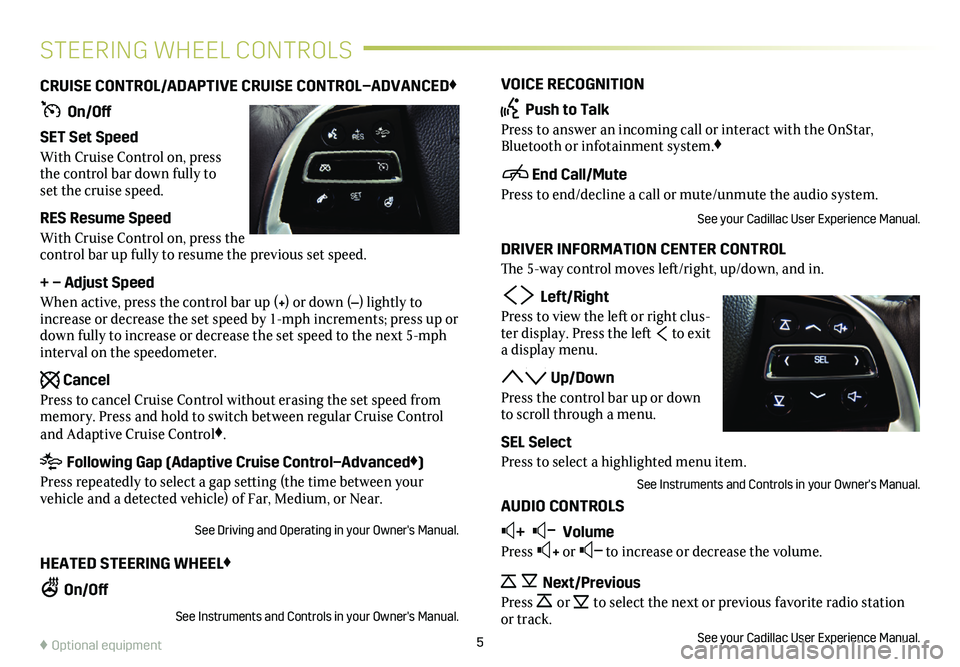
VOICE RECOGNITION
Push to Talk
Press to answer an incoming call or interact with the OnStar, Bluetooth or infotainment system.♦
End Call/Mute
Press to end/decline a call or mute/unmute the audio system.
See your Cadillac User Experience Manual.
DRIVER INFORMATION CENTER CONTROL
The 5-way control moves left/right, up/down, and in.
Left/Right
Press to view the left or right clus-ter display. Press the left to exit a display menu.
Up/Down
Press the control bar up or down to scroll through a menu.
SEL Select
Press to select a highlighted menu item.
See Instruments and Controls in your Owner's Manual.
AUDIO CONTROLS
+ – Volume
Press + or – to increase or decrease the volume.
Next/Previous
Press or to select the next or previous favorite radio
station or track.See your Cadillac User Experience Manual.
CRUISE CONTROL/ADAPTIVE CRUISE CONTROL–ADVANCED♦
On/Off
SET Set Speed
With Cruise Control on, press the control bar down fully to set the cruise speed.
RES Resume Speed
With Cruise Control on, press the control bar up fully to resume the previous set speed.
+ – Adjust Speed
When active, press the control bar up (+) or down (–) lightly to increase or decrease the set speed by 1-mph increments; press up or down fully to increase or decrease the set speed to the next 5-mph interval on the speedometer.
Cancel
Press to cancel Cruise Control without erasing the set speed from memory. Press and hold to switch between regular Cruise Control and Adaptive Cruise Control♦.
Following Gap (Adaptive Cruise Control–Advanced♦)
Press repeatedly to select a gap setting (the time between your vehicle and a detected vehicle) of Far, Medium, or Near.
See Driving and Operating in your Owner's Manual.
HEATED STEERING WHEEL♦
On/Off
See Instruments and Controls in your Owner's Manual.
5
STEERING WHEEL CONTROLS
♦ Optional equipment
Page 8 of 20
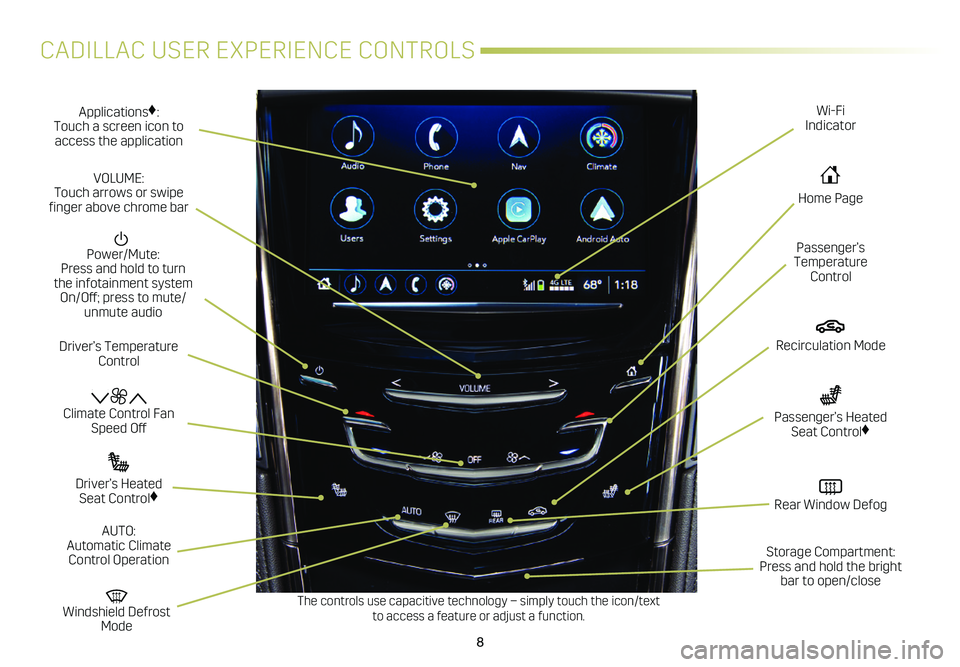
8
CADILLAC USER EXPERIENCE CONTROLS
Applications♦: Touch a screen icon to access the application
Wi-Fi Indicator
Power/Mute: Press and hold to turn the infotainment system On/Off; press to mute/unmute audio
Climate Control Fan Speed Off
Windshield Defrost Mode
Driver’s Temperature Control
Passenger’s Temperature Control
Passenger’s Heated Seat Control♦
Driver’s Heated Seat Control♦
The controls use capacitive technology – simply touch the icon/text to access a feature or adjust a function.
VOLUME: Touch arrows or swipe finger above chrome bar
AUTO: Automatic Climate Control Operation
Rear Window Defog
Recirculation Mode
Home Page
Storage Compartment: Press and hold the bright bar to open/close
Page 9 of 20
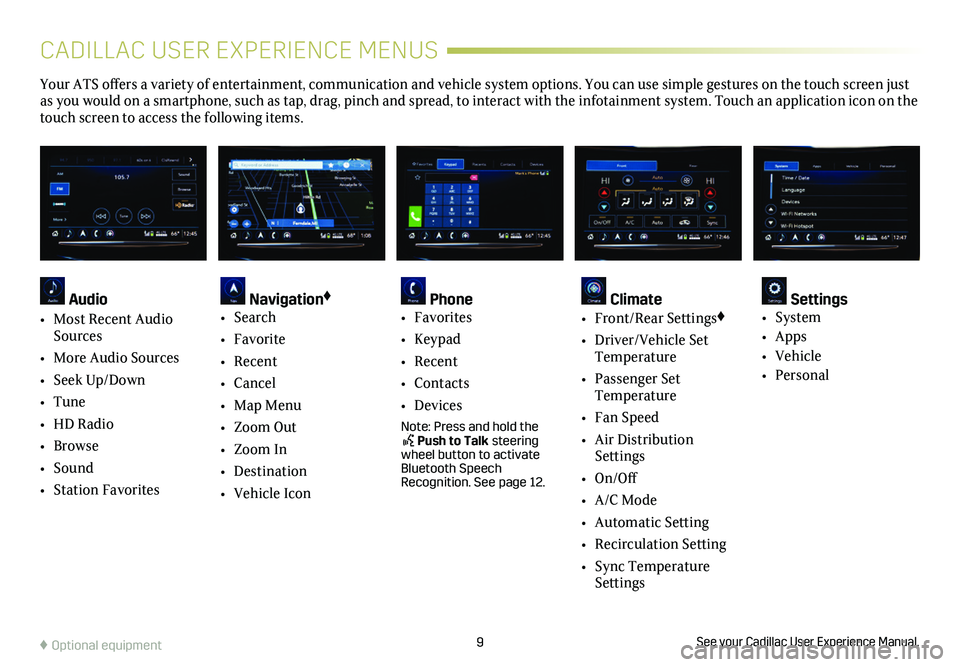
9See your Cadillac User Experience Manual.♦ Optional equipment
CADILLAC USER EXPERIENCE MENUS
Your ATS offers a variety of entertainment, communication and vehicle system options. You can use simple gestures on the touch screen just as you would on a smartphone, such as tap, drag, pinch and spread, to in\
teract with the infotainment system. Touch an application icon on the touch screen to access the following items.
Audio
• Most Recent Audio Sources
• More Audio Sources
• Seek Up/Down
• Tune
• HD Radio
• Browse
• Sound
• Station Favorites
Navigation♦
• Search
• Favorite
• Recent
• Cancel
• Map Menu
• Zoom Out
• Zoom In
• Destination
• Vehicle Icon
Phone • Favorites
• Keypad
• Recent
• Contacts
• Devices
Note: Press and hold the Push to Talk steering wheel button to activate Bluetooth Speech Recognition. See page 12.
Climate • Front/Rear Settings♦
• Driver/Vehicle Set Temperature
• Passenger Set Temperature
• Fan Speed
• Air Distribution Settings
• On/Off
• A/C Mode
• Automatic Setting
• Recirculation Setting
• Sync Temperature Settings
Settings • System
• Apps
• Vehicle
• Personal
Page 10 of 20
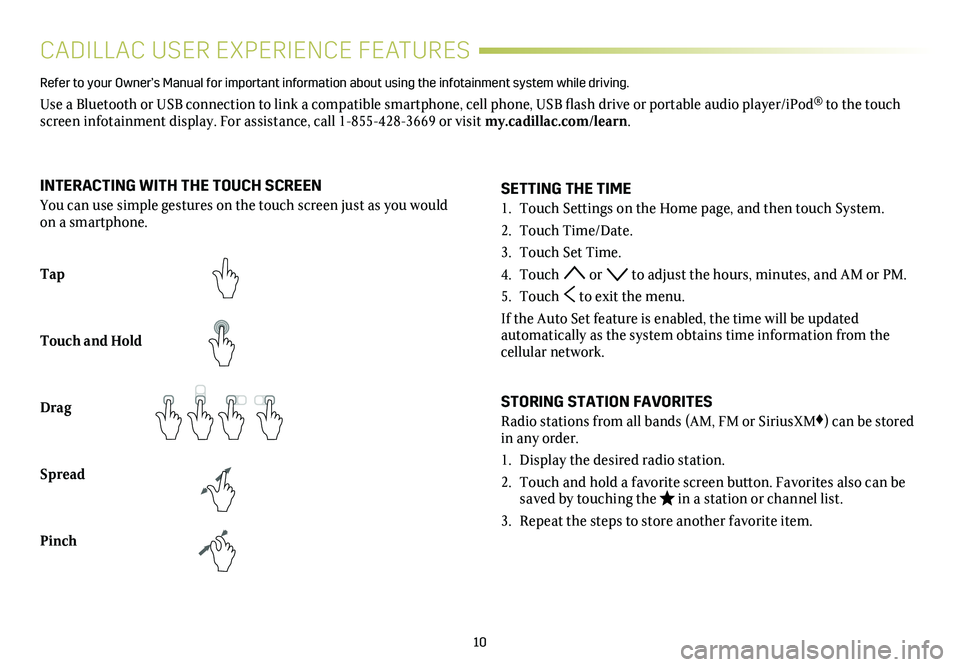
10
CADILLAC USER EXPERIENCE FEATURES
Refer to your Owner’s Manual for important information about using the info\
tainment system while driving.
Use a Bluetooth or USB connection to link a compatible smartphone, cell phone, USB flash drive or portable audio player/iPod® to the touch screen infotainment display. For assistance, call 1-855-428-3669 or visit my.cadillac.com/learn.
Tap
Touch and Hold
Drag
Spread
Pinch
2X2X
2X2X
2X
SETTING THE TIME
1. Touch Settings on the Home page, and then touch System.
2. Touch Time/Date.
3. Touch Set Time.
4. Touch or to adjust the hours, minutes, and AM or PM.
5. Touch to exit the menu.
If the Auto Set feature is enabled, the time will be updated
automatically as the system obtains time information from the cellular network.
STORING STATION FAVORITES
Radio stations from all bands (AM, FM or SiriusXM♦) can be stored in any order.
1. Display the desired radio station.
2. Touch and hold a favorite screen button. Favorites also can be saved by touching the in a station or channel list.
3. Repeat the steps to store another favorite item.
INTERACTING WITH THE TOUCH SCREEN
You can use simple gestures on the touch screen just as you would on a smartphone.
Page 11 of 20
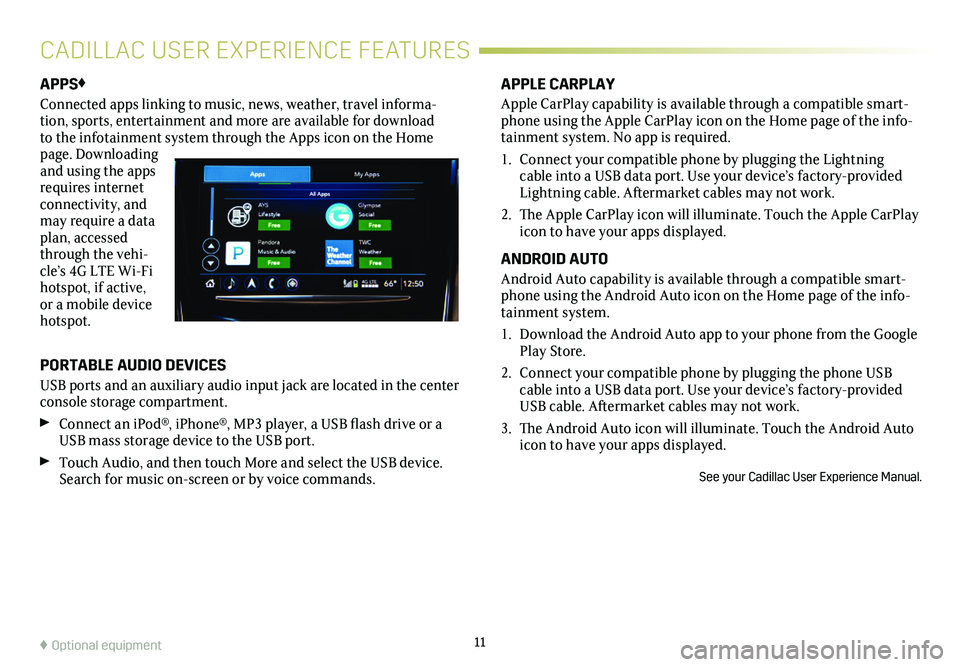
11
APPS♦
Connected apps linking to music, news, weather, travel informa-tion, sports, entertainment and more are available for download to the infotainment system through the Apps icon on the Home page. Downloading and using the apps requires internet connectivity, and may require a data plan, accessed through the vehi-cle’s 4G LTE Wi-Fi hotspot, if active, or a mobile device hotspot.
PORTABLE AUDIO DEVICES
USB ports and an auxiliary audio input jack are located in the center console storage compartment.
Connect an iPod®, iPhone®, MP3 player, a USB flash drive or a USB mass storage device to the USB port.
Touch Audio, and then touch More and select the USB device.Search for music on-screen or by voice commands.
APPLE CARPLAY
Apple CarPlay capability is available through a compatible smart-phone using the Apple CarPlay icon on the Home page of the info-tainment system. No app is required.
1. Connect your compatible phone by plugging the Lightning cable into a USB data port. Use your device’s factory-provided Lightning cable. Aftermarket cables may not work.
2. The Apple CarPlay icon will illuminate. Touch the Apple CarPlay icon to have your apps displayed.
ANDROID AUTO
Android Auto capability is available through a compatible smart-phone using the Android Auto icon on the Home page of the info-tainment system.
1. Download the Android Auto app to your phone from the Google Play Store.
2. Connect your compatible phone by plugging the phone USB cable into a USB data port. Use your device’s factory-provided USB cable. Aftermarket cables may not work.
3. The Android Auto icon will illuminate. Touch the Android Auto icon to have your apps displayed.
See your Cadillac User Experience Manual.
♦ Optional equipment
CADILLAC USER EXPERIENCE FEATURES
Page 12 of 20
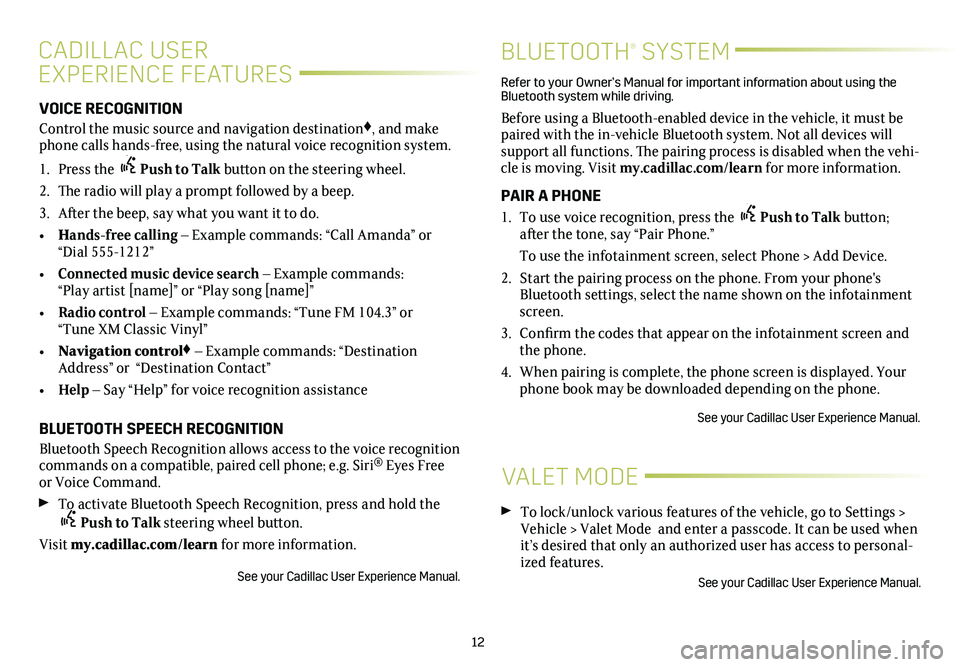
12
CADILLAC USER
EXPERIENCE FEATURES
BLUETOOTH® SYSTEM
VOICE RECOGNITION
Control the music source and navigation destination♦, and make phone calls hands-free, using the natural voice recognition system.
1. Press the Push to Talk button on the steering wheel.
2. The radio will play a prompt followed by a beep.
3. After the beep, say what you want it to do.
• Hands-free calling – Example commands: “Call Amanda” or “Dial 555-1212”
• Connected music device search – Example commands: “Play artist [name]” or “Play song [name]”
• Radio control – Example commands: “Tune FM 104.3” or “Tune XM Classic Vinyl”
• Navigation control♦ – Example commands: “Destination Address” or “Destination Contact”
• Help – Say “Help” for voice recognition assistance
BLUETOOTH SPEECH RECOGNITION
Bluetooth Speech Recognition allows access to the voice recognition commands on a compatible, paired cell phone; e.g. Siri® Eyes Free or Voice Command.
To activate Bluetooth Speech Recognition, press and hold thePush to Talk steering wheel button.
Visit my.cadillac.com/learn for more information.
See your Cadillac User Experience Manual.
Refer to your Owner’s Manual for important information about using the Bluetooth system while driving.
Before using a Bluetooth-enabled device in the vehicle, it must be paired with the in-vehicle Bluetooth system. Not all devices will support all functions. The pairing process is disabled when the vehi-cle is moving. Visit my.cadillac.com/learn for more information.
PAIR A PHONE
1. To use voice recognition, press the Push to Talk button; after the tone, say “Pair Phone.”
To use the infotainment screen, select Phone > Add Device.
2. Start the pairing process on the phone. From your phone's Bluetooth settings, select the name shown on the infotainment screen.
3. Confirm the codes that appear on the infotainment screen and the phone.
4. When pairing is complete, the phone screen is displayed. Your phone book may be downloaded depending on the phone.
See your Cadillac User Experience Manual.
VALET MODE
To lock/unlock various features of the vehicle, go to Settings > Vehicle > Valet Mode and enter a passcode. It can be used when it’s desired that only an authorized user has access to personal-ized features.
See your Cadillac User Experience Manual.
Page 14 of 20
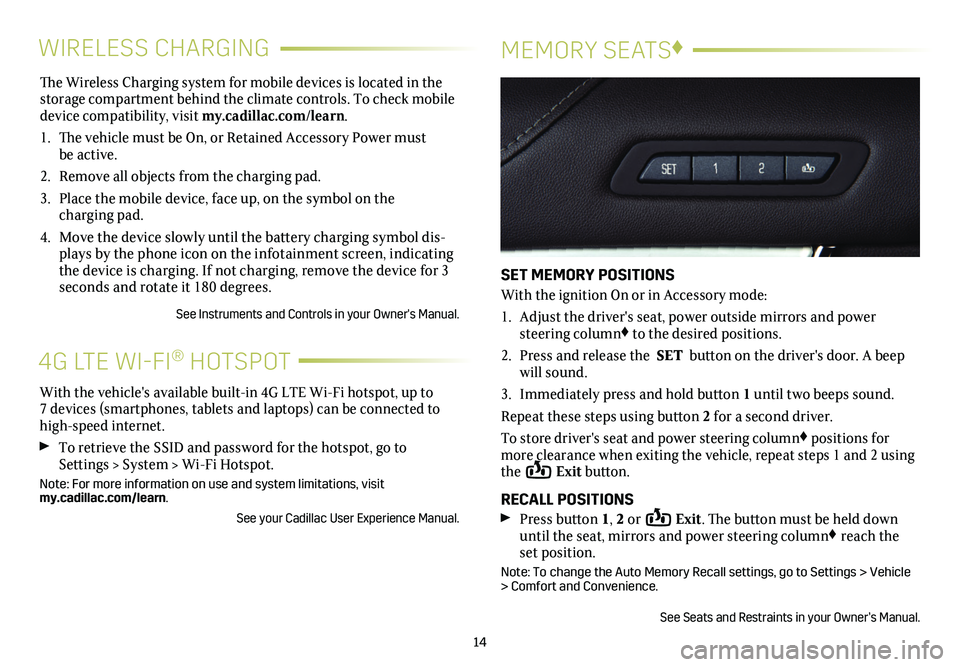
The Wireless Charging system for mobile devices is located in the storage com partment behind the climate controls. To check mobile device compatibility, visit my.cadillac.com/learn.
1. The vehicle must be On, or Retained Accessory Power must be active.
2. Remove all objects from the charging pad.
3. Place the mobile device, face up, on the symbol on the
charging pad.
4. Move the device slowly until the battery charging symbol dis-plays by the phone icon on the infotainment screen, indicating the device is charging. If not charging, remove the device for 3 seconds and rotate it 180 degrees.
See Instruments and Controls in your Owner's Manual.
14
WIRELESS CHARGINGMEMORY SEATS♦
SET MEMORY POSITIONS
With the ignition On or in Accessory mode:
1. Adjust the driver's seat, power outside mirrors and power steering column♦ to the desired positions.
2. Press and release the SET button on the driver's door. A beep will sound.
3. Immediately press and hold button 1 until two beeps sound.
Repeat these steps using button 2 for a second driver.
To store driver's seat and power steering column♦ positions for more clearance when exiting the vehicle, repeat steps 1 and 2 using the Exit button.
RECALL POSITIONS Press button 1, 2 or Exit. The button must be held down until the seat, mirrors and power steering column♦ reach the set position.
Note: To change the Auto Memory Recall settings, go to Settings > Vehicle > Comfort and Convenience.
See Seats and Restraints in your Owner’s Manual.
With the vehicle's available built-in 4G LTE Wi-Fi hotspot, up to 7 devices (smartphones, tablets and laptops) can be connected to high-speed internet.
To retrieve the SSID and password for the hotspot, go to Settings > System > Wi-Fi Hotspot.
Note: For more information on use and system limitations, visit my.cadillac.com/learn.
See your Cadillac User Experience Manual.
4G LTE WI-FI® HOTSPOT
Page 16 of 20
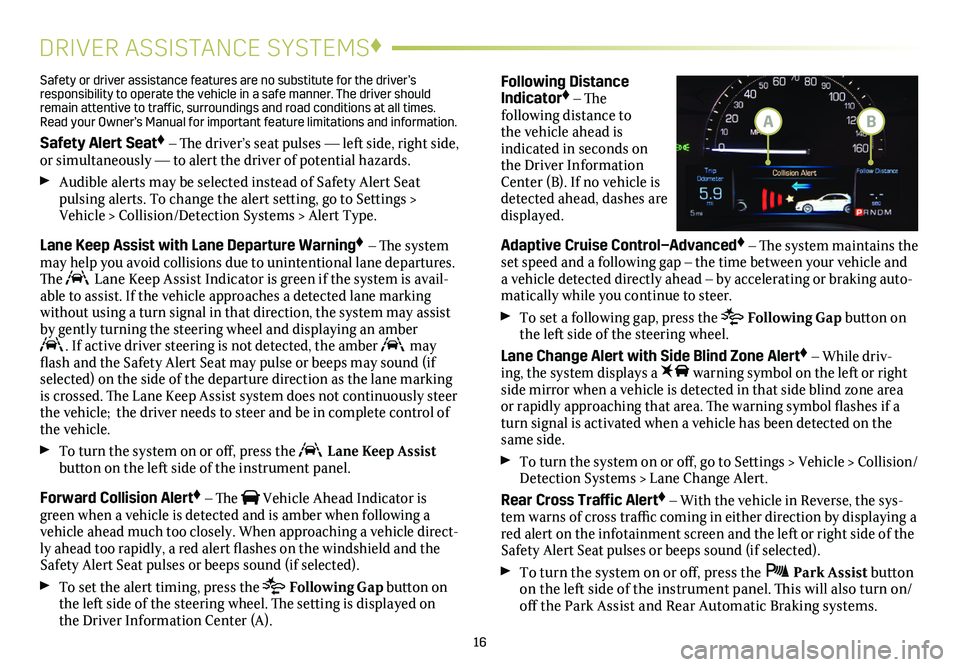
16
DRIVER ASSISTANCE SYSTEMS♦
Safety or driver assistance features are no substitute for the driver’s responsibility to operate the vehicle in a safe manner. The driver should remain attentive to traffic, surroundings and road conditions at all times. Read your Owner’s Manual for important feature limitations and information\
.
Safety Alert Seat♦ – The driver’s seat pulses — left side, right side, or simultaneously — to alert the driver of potential hazards.
Audible alerts may be selected instead of Safety Alert Seat
pulsing alerts. To change the alert setting, go to Settings > Vehicle > Collision/Detection Systems > Alert Type.
Lane Keep Assist with Lane Departure Warning♦ – The system may help you avoid collisions due to unintentional lane departures. The Lane Keep Assist Indicator is green if the system is avail-able to assist. If the vehicle approaches a detected lane marking without using a turn signal in that direction, the system may assist by gently turning the steering wheel and displaying an amber . If active driver steering is not detected, the amber may flash and the Safety Alert Seat may pulse or beeps may sound (if selected) on the side of the departure direction as the lane marking is crossed. The Lane Keep Assist system does not continuously steer the vehicle; the driver needs to steer and be in complete control of the vehicle.
To turn the
system on or off, press the Lane Keep Assist button on the left side of the instrument panel.
Forward Collision Alert♦ – The Vehicle Ahead Indicator is green when a vehicle is detected and is amber when following a vehicle ahead much too closely. When approaching a vehicle direct-ly ahead too rapidly, a red alert flashes on the windshield and the Safety Alert Seat pulses or beeps sound (if selected).
To set the alert timing, press the Following Gap button on the left side of the steering wheel. The setting is displayed on the Driver Information Center (A).
Following Distance Indicator♦ – The
following distance to the vehicle ahead is indicated in seconds on the Driver Information Center (B). If no vehicle is detected ahead, dashes are displayed.
Adaptive Cruise Control–Advanced♦ – The system maintains the set speed and a following gap – the time between your vehicle and a vehicle detected directly ahead – by accelerating or braking auto-matically while you continue to steer.
To set a following gap, press the Following Gap button on the left side of the steering wheel.
Lane Change Alert with Side Blind Zone Alert♦ – While driv-ing, the system displays a warning symbol on the left or right side mirror when a vehicle is detected in that side blind zone area or
rapidly approaching that area. The warning symbol flashes if a turn signal is activated when a vehicle has been detected on the same side.
To turn the
system on or off, go to Settings > Vehicle > Collision/Detection Systems > Lane Change Alert.
Rear Cross Traffic Alert♦ – With the vehicle in Reverse, the sys-tem warns of cross traffic coming in either direction by displaying a red alert on the infotainment screen and the left or right side of the Safety Alert Seat pulses or beeps sound (if selected).
To turn the system on or off, press the Park Assist
button on the left side of the instrument panel. This will also turn on/off the Park Assist and Rear Automatic Braking systems.
BA