key CADILLAC ATS V 2017 1.G CUE Manual
[x] Cancel search | Manufacturer: CADILLAC, Model Year: 2017, Model line: ATS V, Model: CADILLAC ATS V 2017 1.GPages: 109, PDF Size: 0.69 MB
Page 64 of 109
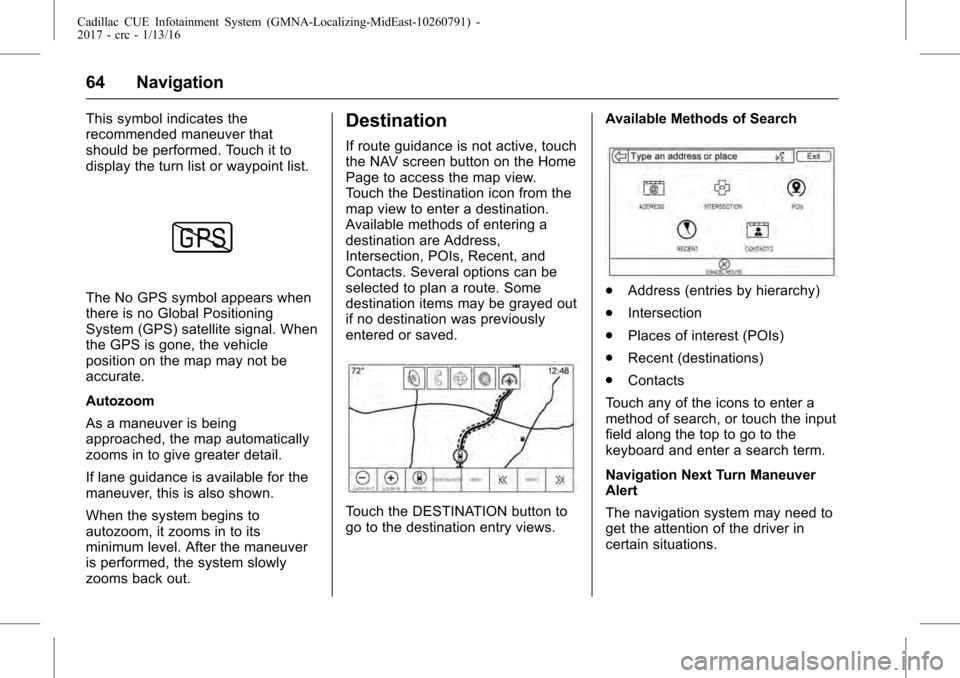
Cadillac CUE Infotainment System (GMNA-Localizing-MidEast-10260791) -
2017 - crc - 1/13/16
64 Navigation
This symbol indicates the
recommended maneuver that
should be performed. Touch it to
display the turn list or waypoint list.
The No GPS symbol appears when
there is no Global Positioning
System (GPS) satellite signal. When
the GPS is gone, the vehicle
position on the map may not be
accurate.
Autozoom
As a maneuver is being
approached, the map automatically
zooms in to give greater detail.
If lane guidance is available for the
maneuver, this is also shown.
When the system begins to
autozoom, it zooms in to its
minimum level. After the maneuver
is performed, the system slowly
zooms back out.
Destination
If route guidance is not active, touch
the NAV screen button on the Home
Page to access the map view.
Touch the Destination icon from the
map view to enter a destination.
Available methods of entering a
destination are Address,
Intersection, POIs, Recent, and
Contacts. Several options can be
selected to plan a route. Some
destination items may be grayed out
if no destination was previously
entered or saved.
Touch the DESTINATION button to
go to the destination entry views.Available Methods of Search
.
Address (entries by hierarchy)
. Intersection
. Places of interest (POIs)
. Recent (destinations)
. Contacts
Touch any of the icons to enter a
method of search, or touch the input
field along the top to go to the
keyboard and enter a search term.
Navigation Next Turn Maneuver
Alert
The navigation system may need to
get the attention of the driver in
certain situations.
Page 65 of 109
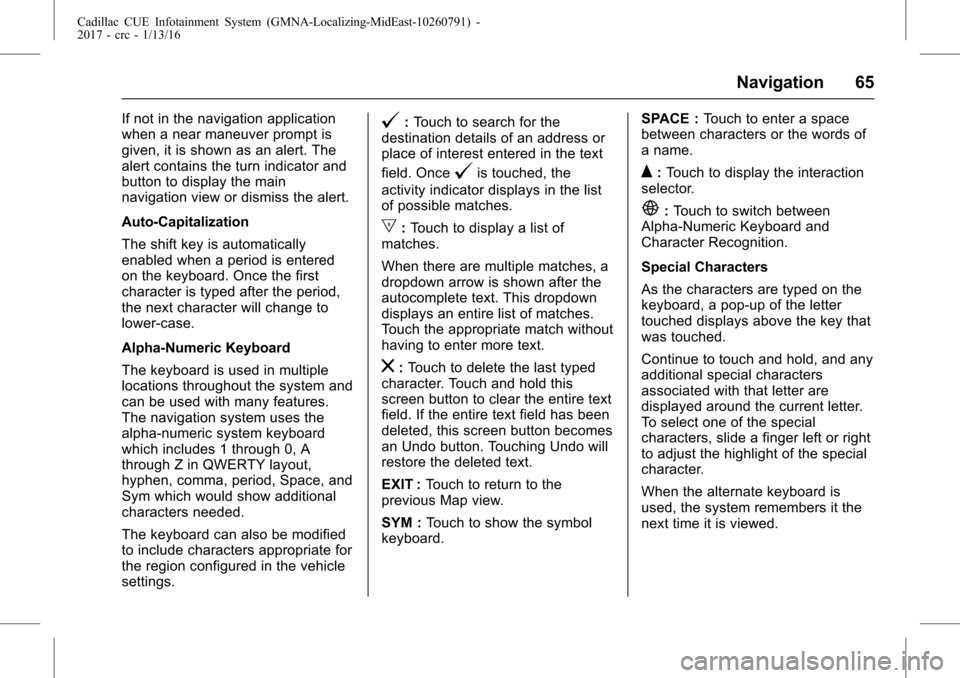
Cadillac CUE Infotainment System (GMNA-Localizing-MidEast-10260791) -
2017 - crc - 1/13/16
Navigation 65
If not in the navigation application
when a near maneuver prompt is
given, it is shown as an alert. The
alert contains the turn indicator and
button to display the main
navigation view or dismiss the alert.
Auto-Capitalization
The shift key is automatically
enabled when a period is entered
on the keyboard. Once the first
character is typed after the period,
the next character will change to
lower-case.
Alpha-Numeric Keyboard
The keyboard is used in multiple
locations throughout the system and
can be used with many features.
The navigation system uses the
alpha-numeric system keyboard
which includes 1 through 0, A
through Z in QWERTY layout,
hyphen, comma, period, Space, and
Sym which would show additional
characters needed.
The keyboard can also be modified
to include characters appropriate for
the region configured in the vehicle
settings.@:Touch to search for the
destination details of an address or
place of interest entered in the text
field. Once
@is touched, the
activity indicator displays in the list
of possible matches.
|: Touch to display a list of
matches.
When there are multiple matches, a
dropdown arrow is shown after the
autocomplete text. This dropdown
displays an entire list of matches.
Touch the appropriate match without
having to enter more text.
z: Touch to delete the last typed
character. Touch and hold this
screen button to clear the entire text
field. If the entire text field has been
deleted, this screen button becomes
an Undo button. Touching Undo will
restore the deleted text.
EXIT : Touch to return to the
previous Map view.
SYM : Touch to show the symbol
keyboard. SPACE :
Touch to enter a space
between characters or the words of
a name.
Q: Touch to display the interaction
selector.
E: Touch to switch between
Alpha-Numeric Keyboard and
Character Recognition.
Special Characters
As the characters are typed on the
keyboard, a pop-up of the letter
touched displays above the key that
was touched.
Continue to touch and hold, and any
additional special characters
associated with that letter are
displayed around the current letter.
To select one of the special
characters, slide a finger left or right
to adjust the highlight of the special
character.
When the alternate keyboard is
used, the system remembers it the
next time it is viewed.
Page 66 of 109
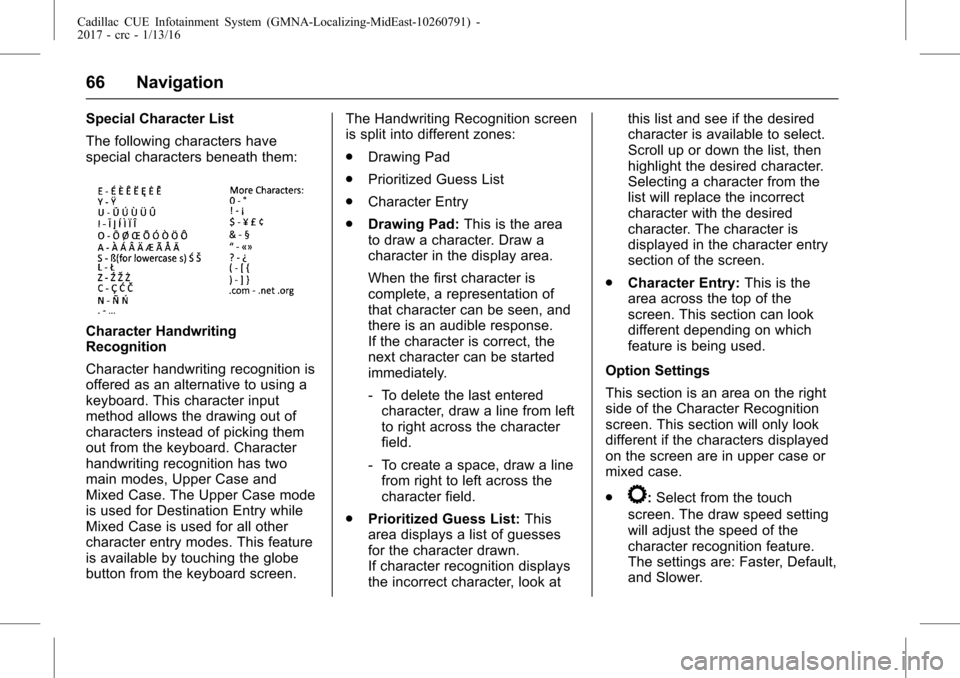
Cadillac CUE Infotainment System (GMNA-Localizing-MidEast-10260791) -
2017 - crc - 1/13/16
66 Navigation
Special Character List
The following characters have
special characters beneath them:
Character Handwriting
Recognition
Character handwriting recognition is
offered as an alternative to using a
keyboard. This character input
method allows the drawing out of
characters instead of picking them
out from the keyboard. Character
handwriting recognition has two
main modes, Upper Case and
Mixed Case. The Upper Case mode
is used for Destination Entry while
Mixed Case is used for all other
character entry modes. This feature
is available by touching the globe
button from the keyboard screen.The Handwriting Recognition screen
is split into different zones:
.
Drawing Pad
. Prioritized Guess List
. Character Entry
. Drawing Pad: This is the area
to draw a character. Draw a
character in the display area.
When the first character is
complete, a representation of
that character can be seen, and
there is an audible response.
If the character is correct, the
next character can be started
immediately.
‐ To delete the last entered
character, draw a line from left
to right across the character
field.
‐ To create a space, draw a line
from right to left across the
character field.
. Prioritized Guess List: This
area displays a list of guesses
for the character drawn.
If character recognition displays
the incorrect character, look at this list and see if the desired
character is available to select.
Scroll up or down the list, then
highlight the desired character.
Selecting a character from the
list will replace the incorrect
character with the desired
character. The character is
displayed in the character entry
section of the screen.
. Character Entry: This is the
area across the top of the
screen. This section can look
different depending on which
feature is being used.
Option Settings
This section is an area on the right
side of the Character Recognition
screen. This section will only look
different if the characters displayed
on the screen are in upper case or
mixed case.
.
k: Select from the touch
screen. The draw speed setting
will adjust the speed of the
character recognition feature.
The settings are: Faster, Default,
and Slower.
Page 68 of 109
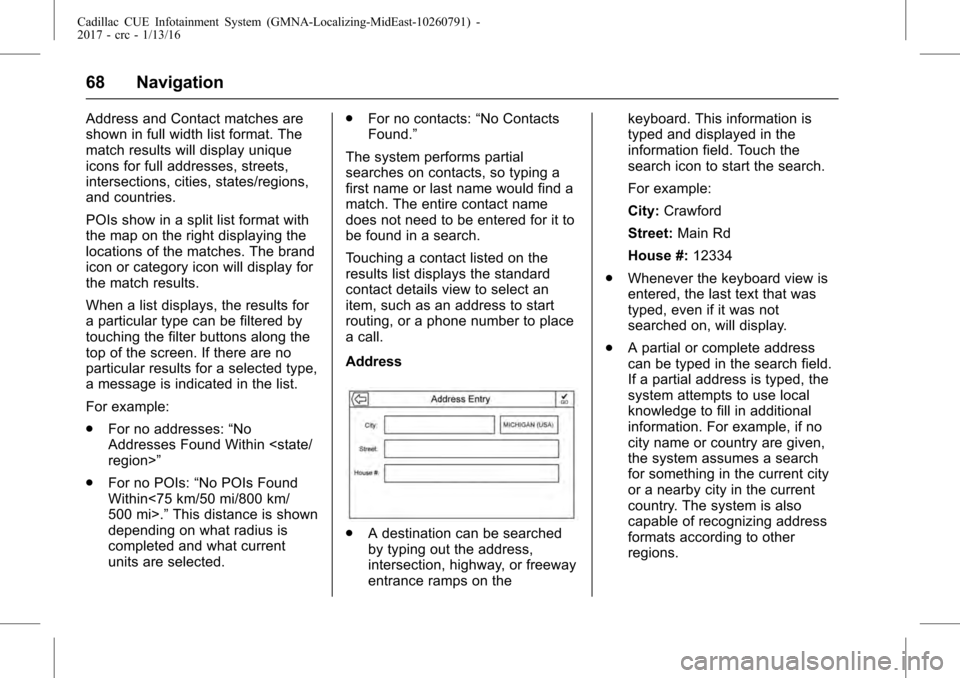
Cadillac CUE Infotainment System (GMNA-Localizing-MidEast-10260791) -
2017 - crc - 1/13/16
68 Navigation
Address and Contact matches are
shown in full width list format. The
match results will display unique
icons for full addresses, streets,
intersections, cities, states/regions,
and countries.
POIs show in a split list format with
the map on the right displaying the
locations of the matches. The brand
icon or category icon will display for
the match results.
When a list displays, the results for
a particular type can be filtered by
touching the filter buttons along the
top of the screen. If there are no
particular results for a selected type,
a message is indicated in the list.
For example:
.For no addresses: “No
Addresses Found Within
. For no POIs: “No POIs Found
Within<75 km/50 mi/800 km/
500 mi>.” This distance is shown
depending on what radius is
completed and what current
units are selected. .
For no contacts: “No Contacts
Found.”
The system performs partial
searches on contacts, so typing a
first name or last name would find a
match. The entire contact name
does not need to be entered for it to
be found in a search.
Touching a contact listed on the
results list displays the standard
contact details view to select an
item, such as an address to start
routing, or a phone number to place
a call.
Address
. A destination can be searched
by typing out the address,
intersection, highway, or freeway
entrance ramps on the keyboard. This information is
typed and displayed in the
information field. Touch the
search icon to start the search.
For example:
City:
Crawford
Street: Main Rd
House #: 12334
. Whenever the keyboard view is
entered, the last text that was
typed, even if it was not
searched on, will display.
. A partial or complete address
can be typed in the search field.
If a partial address is typed, the
system attempts to use local
knowledge to fill in additional
information. For example, if no
city name or country are given,
the system assumes a search
for something in the current city
or a nearby city in the current
country. The system is also
capable of recognizing address
formats according to other
regions.
Page 69 of 109
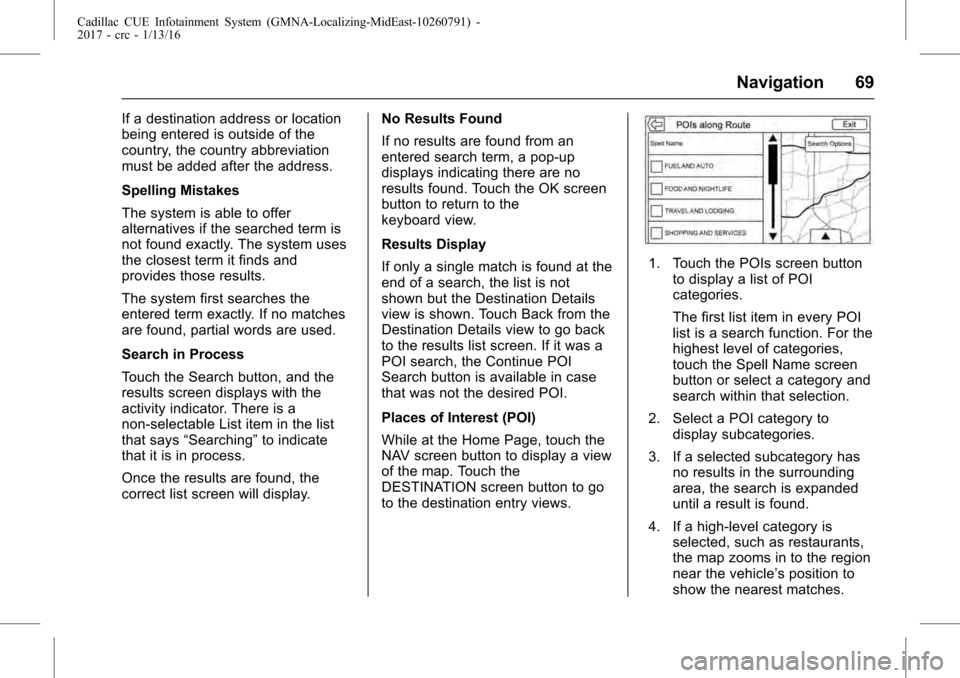
Cadillac CUE Infotainment System (GMNA-Localizing-MidEast-10260791) -
2017 - crc - 1/13/16
Navigation 69
If a destination address or location
being entered is outside of the
country, the country abbreviation
must be added after the address.
Spelling Mistakes
The system is able to offer
alternatives if the searched term is
not found exactly. The system uses
the closest term it finds and
provides those results.
The system first searches the
entered term exactly. If no matches
are found, partial words are used.
Search in Process
Touch the Search button, and the
results screen displays with the
activity indicator. There is a
non-selectable List item in the list
that says“Searching” to indicate
that it is in process.
Once the results are found, the
correct list screen will display. No Results Found
If no results are found from an
entered search term, a pop-up
displays indicating there are no
results found. Touch the OK screen
button to return to the
keyboard view.
Results Display
If only a single match is found at the
end of a search, the list is not
shown but the Destination Details
view is shown. Touch Back from the
Destination Details view to go back
to the results list screen. If it was a
POI search, the Continue POI
Search button is available in case
that was not the desired POI.
Places of Interest (POI)
While at the Home Page, touch the
NAV screen button to display a view
of the map. Touch the
DESTINATION screen button to go
to the destination entry views.
1. Touch the POIs screen button
to display a list of POI
categories.
The first list item in every POI
list is a search function. For the
highest level of categories,
touch the Spell Name screen
button or select a category and
search within that selection.
2. Select a POI category to display subcategories.
3. If a selected subcategory has no results in the surrounding
area, the search is expanded
until a result is found.
4. If a high-level category is selected, such as restaurants,
the map zooms in to the region
near the vehicle’s position to
show the nearest matches.
Page 70 of 109
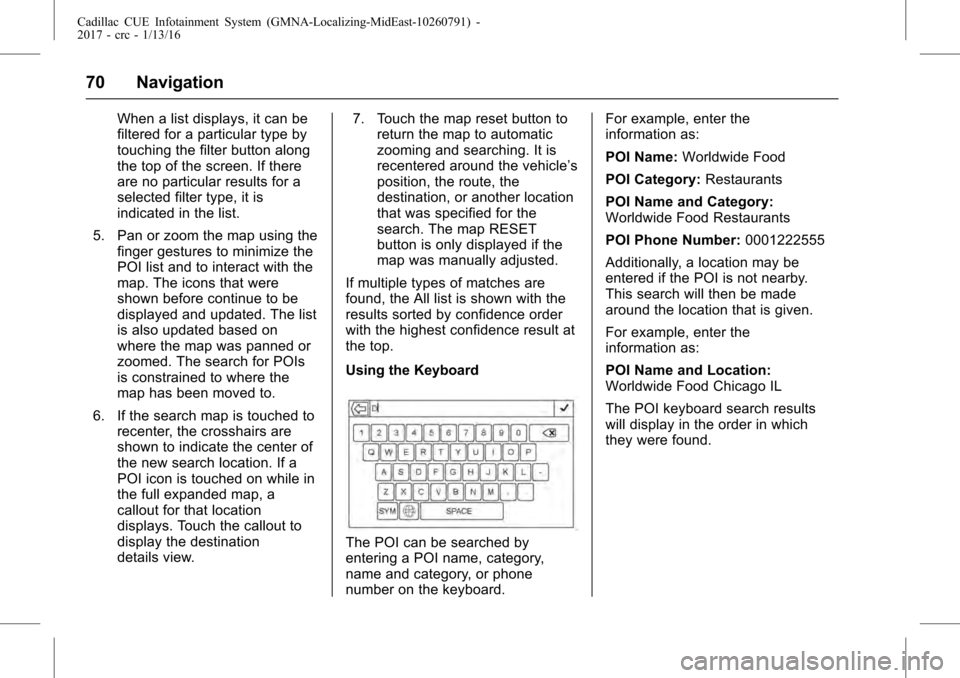
Cadillac CUE Infotainment System (GMNA-Localizing-MidEast-10260791) -
2017 - crc - 1/13/16
70 Navigation
When a list displays, it can be
filtered for a particular type by
touching the filter button along
the top of the screen. If there
are no particular results for a
selected filter type, it is
indicated in the list.
5. Pan or zoom the map using the finger gestures to minimize the
POI list and to interact with the
map. The icons that were
shown before continue to be
displayed and updated. The list
is also updated based on
where the map was panned or
zoomed. The search for POIs
is constrained to where the
map has been moved to.
6. If the search map is touched to recenter, the crosshairs are
shown to indicate the center of
the new search location. If a
POI icon is touched on while in
the full expanded map, a
callout for that location
displays. Touch the callout to
display the destination
details view. 7. Touch the map reset button to
return the map to automatic
zooming and searching. It is
recentered around the vehicle’s
position, the route, the
destination, or another location
that was specified for the
search. The map RESET
button is only displayed if the
map was manually adjusted.
If multiple types of matches are
found, the All list is shown with the
results sorted by confidence order
with the highest confidence result at
the top.
Using the Keyboard
The POI can be searched by
entering a POI name, category,
name and category, or phone
number on the keyboard. For example, enter the
information as:
POI Name:
Worldwide Food
POI Category: Restaurants
POI Name and Category:
Worldwide Food Restaurants
POI Phone Number: 0001222555
Additionally, a location may be
entered if the POI is not nearby.
This search will then be made
around the location that is given.
For example, enter the
information as:
POI Name and Location:
Worldwide Food Chicago IL
The POI keyboard search results
will display in the order in which
they were found.
Page 71 of 109
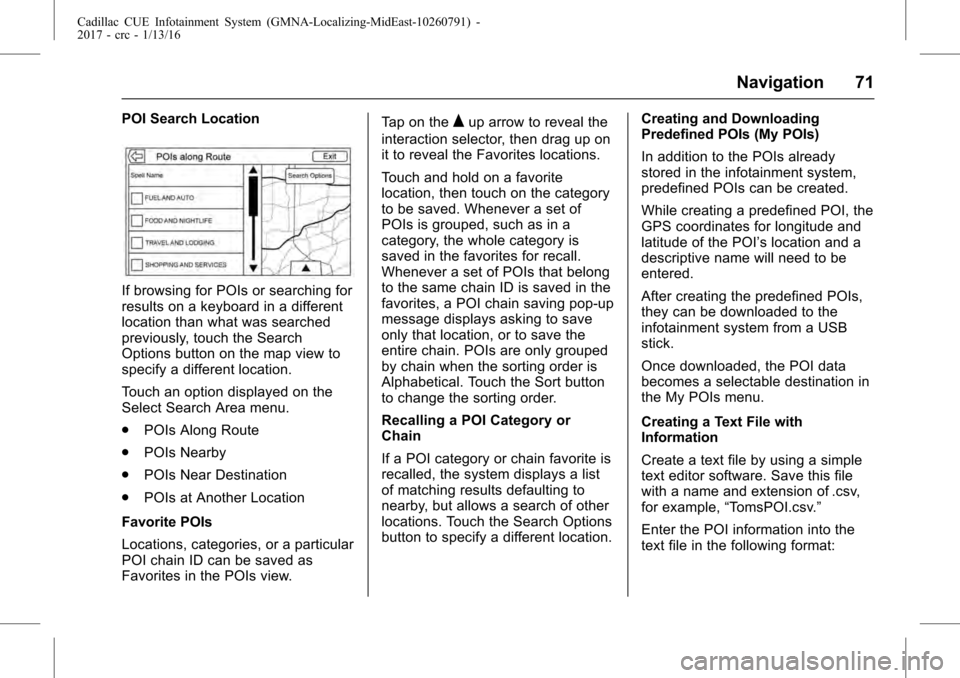
Cadillac CUE Infotainment System (GMNA-Localizing-MidEast-10260791) -
2017 - crc - 1/13/16
Navigation 71
POI Search Location
If browsing for POIs or searching for
results on a keyboard in a different
location than what was searched
previously, touch the Search
Options button on the map view to
specify a different location.
Touch an option displayed on the
Select Search Area menu.
.POIs Along Route
. POIs Nearby
. POIs Near Destination
. POIs at Another Location
Favorite POIs
Locations, categories, or a particular
POI chain ID can be saved as
Favorites in the POIs view. Tap on the
Qup arrow to reveal the
interaction selector, then drag up on
it to reveal the Favorites locations.
Touch and hold on a favorite
location, then touch on the category
to be saved. Whenever a set of
POIs is grouped, such as in a
category, the whole category is
saved in the favorites for recall.
Whenever a set of POIs that belong
to the same chain ID is saved in the
favorites, a POI chain saving pop-up
message displays asking to save
only that location, or to save the
entire chain. POIs are only grouped
by chain when the sorting order is
Alphabetical. Touch the Sort button
to change the sorting order.
Recalling a POI Category or
Chain
If a POI category or chain favorite is
recalled, the system displays a list
of matching results defaulting to
nearby, but allows a search of other
locations. Touch the Search Options
button to specify a different location. Creating and Downloading
Predefined POIs (My POIs)
In addition to the POIs already
stored in the infotainment system,
predefined POIs can be created.
While creating a predefined POI, the
GPS coordinates for longitude and
latitude of the POI’s location and a
descriptive name will need to be
entered.
After creating the predefined POIs,
they can be downloaded to the
infotainment system from a USB
stick.
Once downloaded, the POI data
becomes a selectable destination in
the My POIs menu.
Creating a Text File with
Information
Create a text file by using a simple
text editor software. Save this file
with a name and extension of .csv,
for example,
“TomsPOI.csv.”
Enter the POI information into the
text file in the following format:
Page 77 of 109
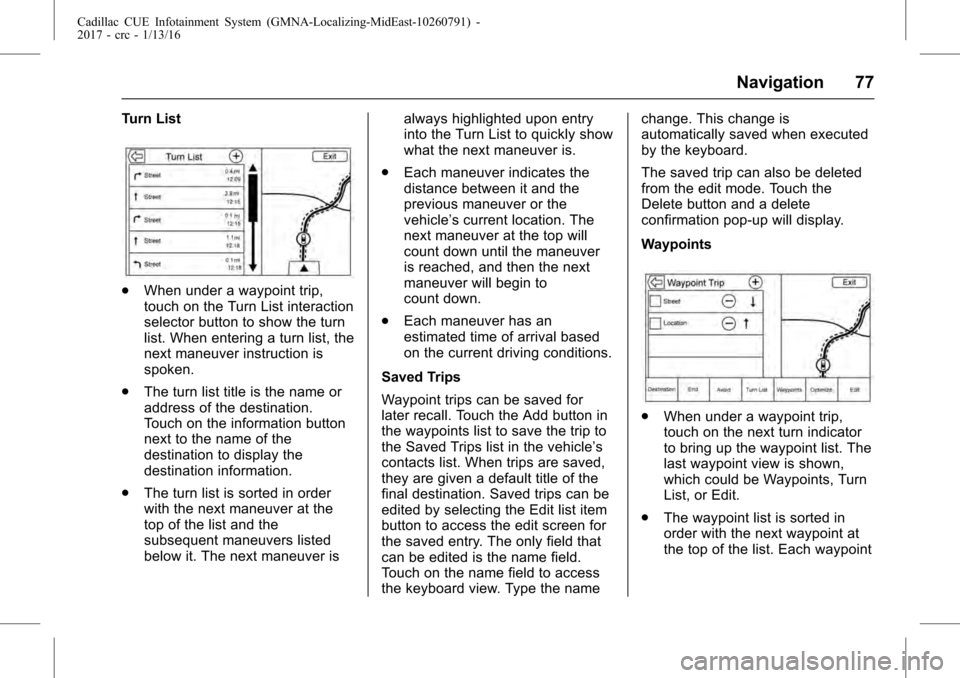
Cadillac CUE Infotainment System (GMNA-Localizing-MidEast-10260791) -
2017 - crc - 1/13/16
Navigation 77
Turn List
.When under a waypoint trip,
touch on the Turn List interaction
selector button to show the turn
list. When entering a turn list, the
next maneuver instruction is
spoken.
. The turn list title is the name or
address of the destination.
Touch on the information button
next to the name of the
destination to display the
destination information.
. The turn list is sorted in order
with the next maneuver at the
top of the list and the
subsequent maneuvers listed
below it. The next maneuver is always highlighted upon entry
into the Turn List to quickly show
what the next maneuver is.
. Each maneuver indicates the
distance between it and the
previous maneuver or the
vehicle’s current location. The
next maneuver at the top will
count down until the maneuver
is reached, and then the next
maneuver will begin to
count down.
. Each maneuver has an
estimated time of arrival based
on the current driving conditions.
Saved Trips
Waypoint trips can be saved for
later recall. Touch the Add button in
the waypoints list to save the trip to
the Saved Trips list in the vehicle’s
contacts list. When trips are saved,
they are given a default title of the
final destination. Saved trips can be
edited by selecting the Edit list item
button to access the edit screen for
the saved entry. The only field that
can be edited is the name field.
Touch on the name field to access
the keyboard view. Type the name change. This change is
automatically saved when executed
by the keyboard.
The saved trip can also be deleted
from the edit mode. Touch the
Delete button and a delete
confirmation pop-up will display.
Waypoints
.
When under a waypoint trip,
touch on the next turn indicator
to bring up the waypoint list. The
last waypoint view is shown,
which could be Waypoints, Turn
List, or Edit.
. The waypoint list is sorted in
order with the next waypoint at
the top of the list. Each waypoint
Page 82 of 109
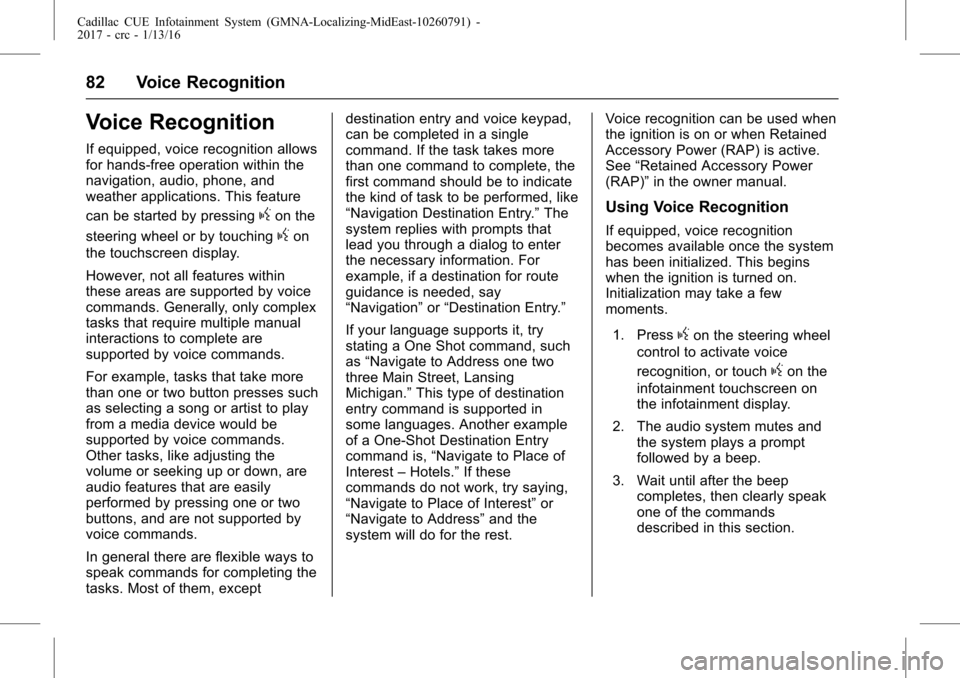
Cadillac CUE Infotainment System (GMNA-Localizing-MidEast-10260791) -
2017 - crc - 1/13/16
82 Voice Recognition
Voice Recognition
If equipped, voice recognition allows
for hands-free operation within the
navigation, audio, phone, and
weather applications. This feature
can be started by pressing
gon the
steering wheel or by touching
gon
the touchscreen display.
However, not all features within
these areas are supported by voice
commands. Generally, only complex
tasks that require multiple manual
interactions to complete are
supported by voice commands.
For example, tasks that take more
than one or two button presses such
as selecting a song or artist to play
from a media device would be
supported by voice commands.
Other tasks, like adjusting the
volume or seeking up or down, are
audio features that are easily
performed by pressing one or two
buttons, and are not supported by
voice commands.
In general there are flexible ways to
speak commands for completing the
tasks. Most of them, except destination entry and voice keypad,
can be completed in a single
command. If the task takes more
than one command to complete, the
first command should be to indicate
the kind of task to be performed, like
“Navigation Destination Entry.”
The
system replies with prompts that
lead you through a dialog to enter
the necessary information. For
example, if a destination for route
guidance is needed, say
“Navigation” or“Destination Entry.”
If your language supports it, try
stating a One Shot command, such
as “Navigate to Address one two
three Main Street, Lansing
Michigan.” This type of destination
entry command is supported in
some languages. Another example
of a One-Shot Destination Entry
command is, “Navigate to Place of
Interest –Hotels.” If these
commands do not work, try saying,
“Navigate to Place of Interest” or
“Navigate to Address” and the
system will do for the rest. Voice recognition can be used when
the ignition is on or when Retained
Accessory Power (RAP) is active.
See
“Retained Accessory Power
(RAP)” in the owner manual.
Using Voice Recognition
If equipped, voice recognition
becomes available once the system
has been initialized. This begins
when the ignition is turned on.
Initialization may take a few
moments.
1. Press
gon the steering wheel
control to activate voice
recognition, or touch
gon the
infotainment touchscreen on
the infotainment display.
2. The audio system mutes and the system plays a prompt
followed by a beep.
3. Wait until after the beep completes, then clearly speak
one of the commands
described in this section.
Page 87 of 109
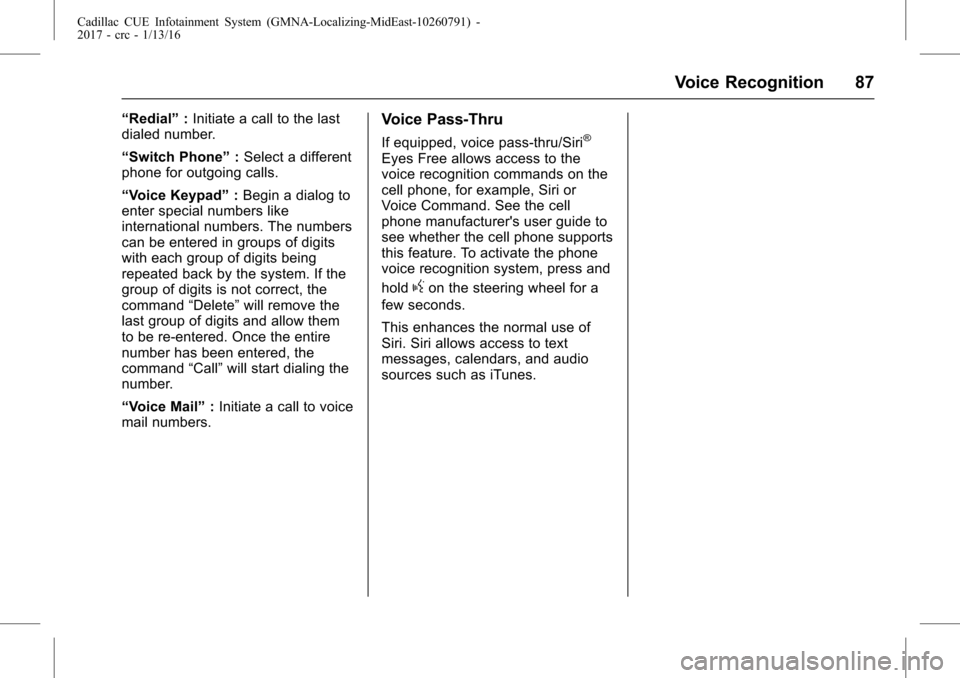
Cadillac CUE Infotainment System (GMNA-Localizing-MidEast-10260791) -
2017 - crc - 1/13/16
Voice Recognition 87
“Redial”:Initiate a call to the last
dialed number.
“Switch Phone” :Select a different
phone for outgoing calls.
“Voice Keypad” :Begin a dialog to
enter special numbers like
international numbers. The numbers
can be entered in groups of digits
with each group of digits being
repeated back by the system. If the
group of digits is not correct, the
command “Delete”will remove the
last group of digits and allow them
to be re-entered. Once the entire
number has been entered, the
command “Call”will start dialing the
number.
“Voice Mail” :Initiate a call to voice
mail numbers.Voice Pass-Thru
If equipped, voice pass-thru/Siri®
Eyes Free allows access to the
voice recognition commands on the
cell phone, for example, Siri or
Voice Command. See the cell
phone manufacturer's user guide to
see whether the cell phone supports
this feature. To activate the phone
voice recognition system, press and
hold
gon the steering wheel for a
few seconds.
This enhances the normal use of
Siri. Siri allows access to text
messages, calendars, and audio
sources such as iTunes.