pairing phone CADILLAC CT4 2020 Convenience & Personalization Guide
[x] Cancel search | Manufacturer: CADILLAC, Model Year: 2020, Model line: CT4, Model: CADILLAC CT4 2020Pages: 20, PDF Size: 3.25 MB
Page 7 of 20
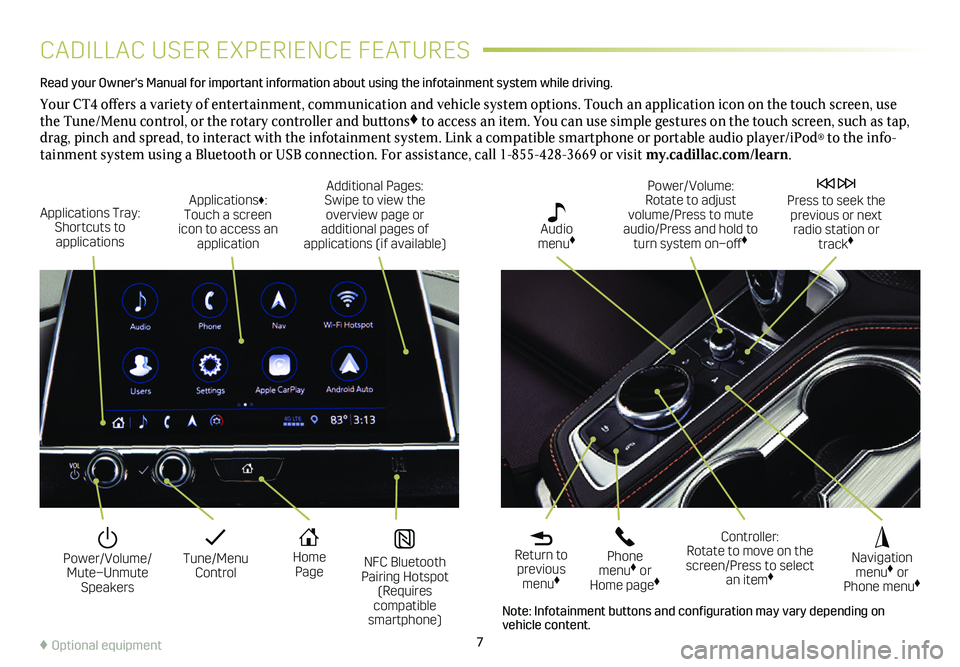
7
CADILLAC USER EXPERIENCE FEATURES
Read your Owner's Manual for important information about using the infot\
ainment system while driving.
Your CT4 offers a variety of entertainment, communication and vehicle system options. Touch an application icon on the touch screen, use the Tune/Menu control, or the rotary controller and buttons♦ to access an item. You can use simple gestures on the touch screen, suc\
h as tap, drag, pinch and spread, to interact with the infotainment system. Link a compatible smartphone or portable audio player/iPod® to the info-tainment system using a Bluetooth or USB connection. For assistance, call 1-855-428-3669 or visit my.cadillac.com/learn.
Tune/Menu Control
Power/Volume/ Mute–Unmute Speakers
NFC Bluetooth Pairing Hotspot (Requires compatible smartphone)
Home Page
Additional Pages: Swipe to view the overview page or additional pages of applications (if available)
Applications Tray: Shortcuts to applications
Applications♦: Touch a screen icon to access an application
Power/Volume: Rotate to adjust volume/Press to mute audio/Press and hold to turn system on–off♦
Press to seek the previous or next radio station or track♦
Return to previous menu♦
Controller: Rotate to move on the screen/Press to select an item♦
Phone menu♦ or Home page♦
Navigation menu♦ or Phone menu♦
Audio menu♦
♦ Optional equipment
Note: Infotainment buttons and configuration may vary depending on vehicle content.
Page 10 of 20
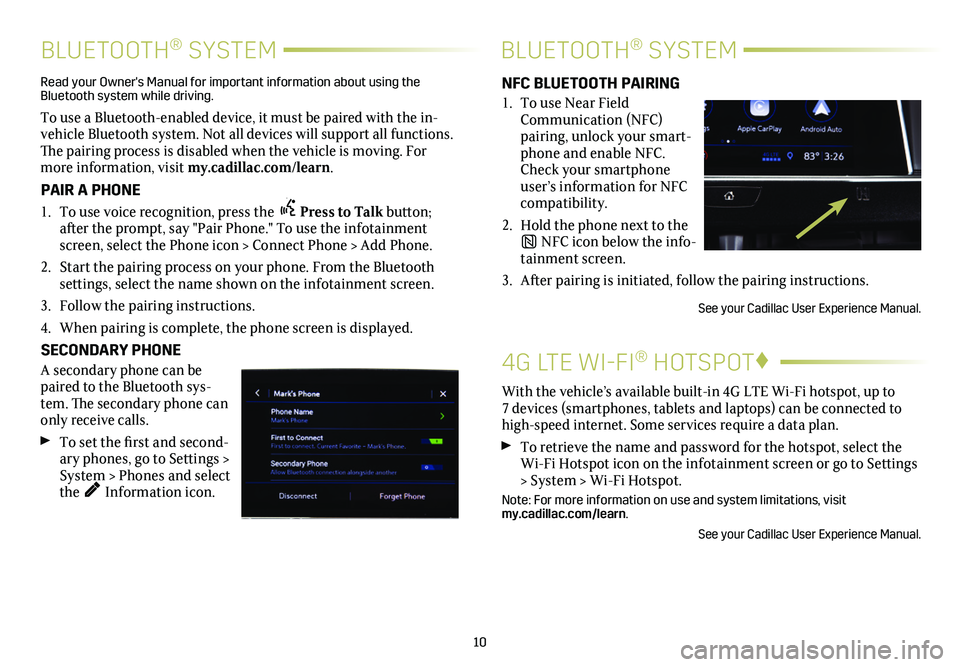
10
4G LTE WI-FI® HOTSPOT♦
With the vehicle’s available built-in 4G LTE Wi-Fi hotspot, up to 7 devices (smartphones, tablets and laptops) can be connected to high-speed internet. Some services require a data plan.
To retrieve the name and password for the hotspot, select the Wi-Fi Hotspot icon on the infotainment screen or go to Settings > System > Wi-Fi Hotspot.
Note: For more information on use and system limitations, visit my.cadillac.com/learn.
See your Cadillac User Experience Manual.
BLUETOOTH® SYSTEMBLUETOOTH® SYSTEM
Read your Owner's Manual for important information about using the Bluetooth system while driving.
To use a Bluetooth-enabled device, it must be paired with the in-vehicle Bluetooth system. Not all devices will support all functions. The pairing process is disabled when the vehicle is moving. For more information, visit my.cadillac.com/learn.
PAIR A PHONE
1. To use voice recognition, press the Press to Talk button; after the prompt, say "Pair Phone." To use the infotainment screen, select the Phone icon > Connect Phone > Add Phone.
2. Start the pairing process on your phone. From the Bluetooth
settings, select the name shown on the infotainment screen.
3. Follow the pairing instructions.
4. When pairing is complete, the phone screen is displayed.
SECONDARY PHONE
A secondary phone can be paired to the Bluetooth sys-tem. The
secondary phone can only receive calls.
To set the first and second-ary phones, go to Settings > System > Phones and select the Information icon.
NFC BLUETOOTH PAIRING
1. To use Near Field Communication (NFC) pairing, unlock your smart-phone and enable NFC. Check your smartphone user’s information for NFC compatibility.
2. Hold the phone next to the
NFC icon below the info-tainment screen.
3. After pairing is initiated, follow the pairing instructions.
See your Cadillac User Experience Manual.