ESP CADILLAC CT4 2021 Convenience & Personalization Guide
[x] Cancel search | Manufacturer: CADILLAC, Model Year: 2021, Model line: CT4, Model: CADILLAC CT4 2021Pages: 20, PDF Size: 3.21 MB
Page 16 of 20
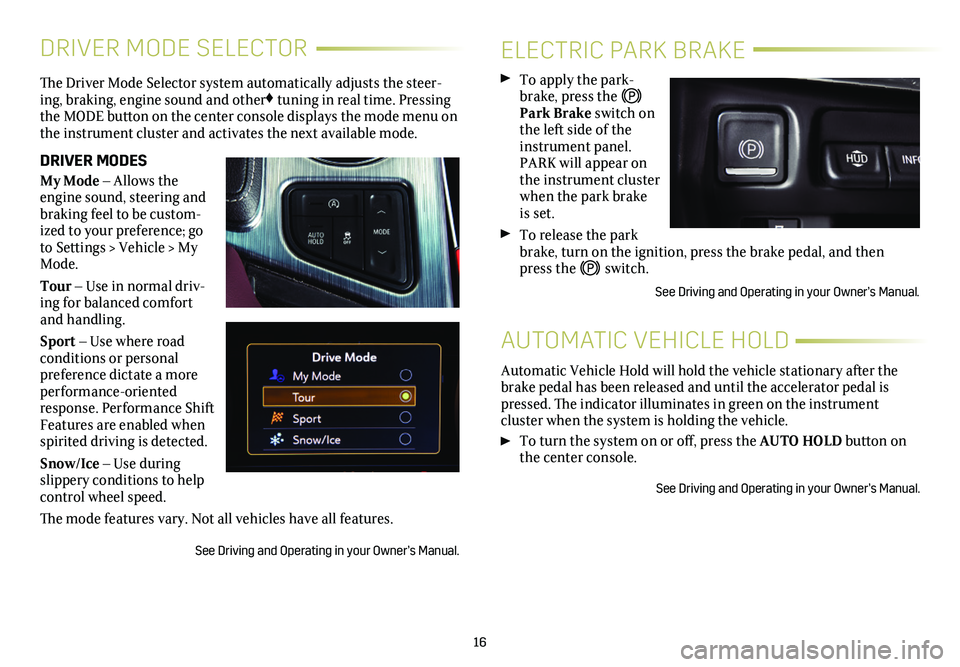
16
DRIVER MODE SELECTOR
The Driver Mode Selector system automatically adjusts the steer-ing, braking, engine sound and other♦ tuning in real time. Pressing the MODE button on the center console displays the mode menu on the instrument cluster and activates the next available mode.
DRIVER MODES
My Mode – Allows the engine sound, steering and braking feel to be custom-ized to your preference; go to Settings > Vehicle > My Mode.
Tour – Use in normal driv-ing for balanced comfort and handling.
Sport – Use where road
conditions or personal preference dictate a more performance-oriented response. Performance Shift Features are enabled when spirited driving is detected.
Snow/Ice – Use during slippery conditions to help control wheel speed.
The mode features vary. Not all vehicles have all features.
See Driving and Operating in your Owner’s Manual.
ELECTRIC PARK BRAKE
To apply the park-brake, press the Park Brake switch on the left side of the instrument panel. PARK will appear on the instrument cluster when the park brake is set.
To release the park brake, turn on the ignition, press the brake pedal, and then press the switch.
See Driving and Operating in your Owner’s Manual.
Automatic Vehicle Hold will hold the vehicle stationary after the brake pedal has been released and until the accelerator pedal is pressed. The indicator illuminates in green on the instrument
cluster when the system is holding the vehicle.
To turn the system on or off, press the AUTO HOLD button on the center console.
See Driving and Operating in your Owner’s Manual.
AUTOMATIC VEHICLE HOLD
Page 17 of 20
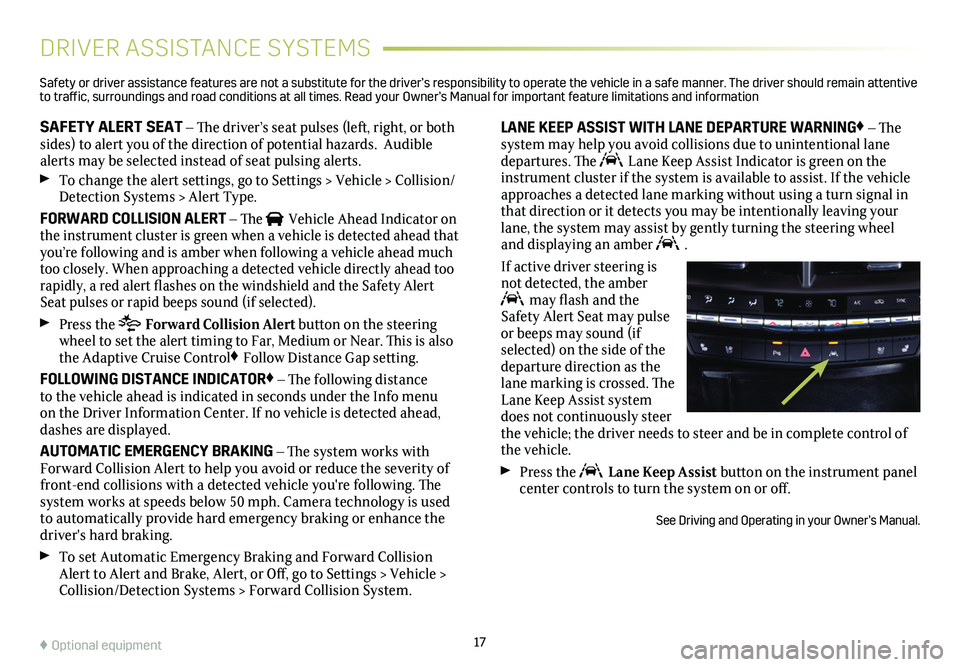
17
DRIVER ASSISTANCE SYSTEMS
SAFETY ALERT SEAT – The driver’s seat pulses (left, right, or both sides) to alert you of the direction of potential hazards. Audible alerts may be selected instead of seat pulsing alerts.
To change the alert settings, go to Settings > Vehicle > Collision/Detection Systems > Alert Type.
FORWARD COLLISION ALERT – The Vehicle Ahead Indicator on the instrument cluster is green when a vehicle is detected ahead that you’re following and is amber when following a vehicle ahead much too closely. When approaching a detected vehicle directly ahead too rapidly, a red alert flashes on the windshield and the Safety Alert Seat pulses or rapid beeps sound (if selected).
Press the Forward Collision Alert button on the steering wheel to set the alert timing to Far, Medium or Near. This is also the Adaptive Cruise Control♦ Follow Distance Gap setting.
FOLLOWING DISTANCE INDICATOR♦ – The following distance to the vehicle ahead is indicated in seconds under the Info menu on the Driver Information Center. If no vehicle is detected ahead, dashes are displayed.
AUTOMATIC EMERGENCY BRAKING – The system works with Forward Collision Alert to help you avoid or reduce the severity of front-end collisions with a detected vehicle you're following. The system works at speeds below 50 mph. Camera technology is used to automatically provide hard emergency braking or enhance the driver's hard braking.
To set Automatic Emergency Braking and Forward Collision Alert to Alert and Brake, Alert, or Off, go to Settings > Vehicle > Collision/Detection Systems > Forward Collision System.
LANE KEEP ASSIST WITH LANE DEPARTURE WARNING♦ – The system may help you avoid collisions due to unintentional lane departures. The Lane Keep Assist Indicator is green on the instrument cluster if the system is available to assist. If the vehicle approaches a detected lane marking without using a turn signal in that direction or it detects you may be intentionally leaving your lane, the system may assist by gently turning the steering wheel and displaying an amber .
If active driver steering is not detected, the amber may flash and the Safety Alert Seat may pulse or beeps may sound (if selected) on the side of the departure direction as the lane marking is crossed. The Lane Keep Assist system does not continuously steer the vehicle; the driver needs to steer and be in complete control of the vehicle.
Press the Lane Keep Assist button on the instrument panel center controls to turn the system on or off.
See Driving and Operating in your Owner’s Manual.
♦ Optional equipment
Safety or driver assistance features are not a substitute for the driver’s r\
esponsibility to operate the vehicle in a safe manner. The driver should remain attentive to traffic, surroundings and road conditions at all times. Read your Owner’s Manual for import\
ant feature limitations and information