instrument cluster CADILLAC CT4 2021 Convenience & Personalization Guide
[x] Cancel search | Manufacturer: CADILLAC, Model Year: 2021, Model line: CT4, Model: CADILLAC CT4 2021Pages: 20, PDF Size: 3.21 MB
Page 2 of 20
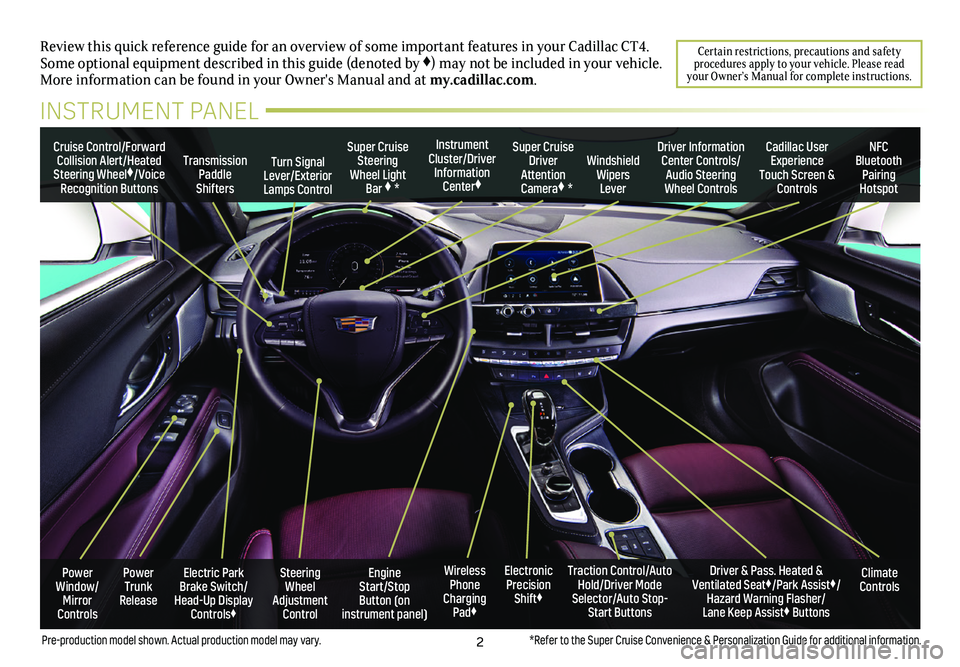
2
Review this quick reference guide for an overview of some important feat\
ures in your Cadillac CT4. Some optional equipment described in this guide (denoted by ♦) may not be included in your vehicle. More information can be found in your Owner's Manual and at my.cadillac.com.
Certain restrictions, precautions and safety procedures apply to your vehicle. Please read your Owner’s Manual for complete instructions.
INSTRUMENT PANEL
Cruise Control/Forward Collision Alert/Heated Steering Wheel♦/Voice Recognition Buttons
Instrument Cluster/Driver Information Center♦
Super Cruise Steering Wheel Light Bar ♦ *
Super Cruise Driver Attention Camera♦ *
Windshield Wipers Lever
Transmission Paddle Shifters
Driver Information Center Controls/Audio Steering Wheel Controls
Turn Signal Lever/Exterior Lamps Control
Cadillac User Experience Touch Screen & Controls
NFC Bluetooth Pairing Hotspot
Climate ControlsPower Trunk Release
Steering Wheel Adjustment Control
Engine Start/Stop Button (on instrument panel)
Electric Park Brake Switch/ Head-Up Display Controls♦
Driver & Pass. Heated & Ventilated Seat♦/Park Assist♦/Hazard Warning Flasher/ Lane Keep Assist♦ Buttons
Traction Control/Auto Hold/Driver Mode Selector/Auto Stop-Start Buttons
Electronic Precision Shift♦
Wireless Phone Charging Pad♦
Power Window/ Mirror Controls
*Refer to the Super Cruise Convenience & Personalization Guide for additional information.Pre-production model shown. Actual production model may vary.
Page 7 of 20
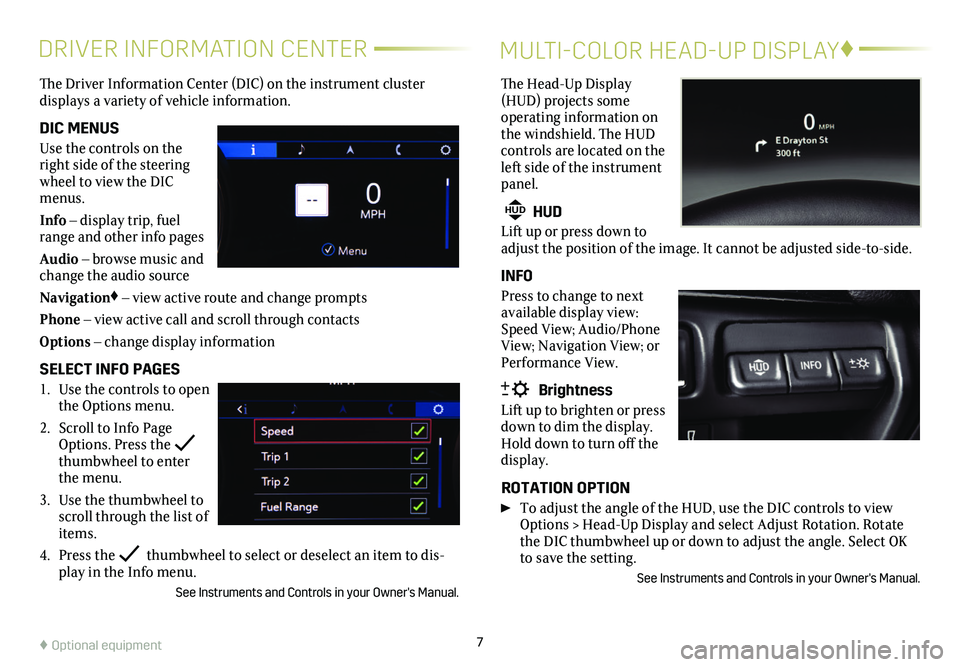
7
DRIVER INFORMATION CENTER
The Driver Information Center (DIC) on the instrument cluster
displays a variety of vehicle information.
DIC MENUS
Use the controls on the right side of the steering wheel to view the DIC menus.
Info – display trip, fuel range and other info pages
Audio – browse music and change the audio source
Navigation♦ – view active route and change prompts
Phone – view active call and scroll through contacts
Options – change display information
SELECT INFO PAGES
1. Use the controls to open the Options menu.
2. Scroll to Info Page Options. Press the thumbwheel to enter the menu.
3. Use the thumbwheel to scroll through the list of items.
4. Press the thumbwheel to select or deselect an item to dis-play in the Info menu.
See Instruments and Controls in your Owner's Manual.
MULTI-COLOR HEAD-UP DISPLAY♦
The Head-Up Display (HUD) projects some operating information on the windshield. The HUD
controls are located on the left side of the instrument panel.
HUD HUD
Lift up or press down to adjust the position of the image. It cannot be adjusted side-to-side.
INFO
Press to change to next available display view: Speed View; Audio/Phone View; Navigation View; or Performance View.
Brightness
Lift up to brighten or press down to dim the display. Hold down to turn off the display.
ROTATION OPTION
To adjust the angle of the HUD, use the DIC controls to view Options > Head-Up Display and select Adjust Rotation. Rotate the DIC thumbwheel up or down to adjust the angle. Select OK to save the setting.
See Instruments and Controls in your Owner's Manual.
♦ Optional equipment
Page 14 of 20
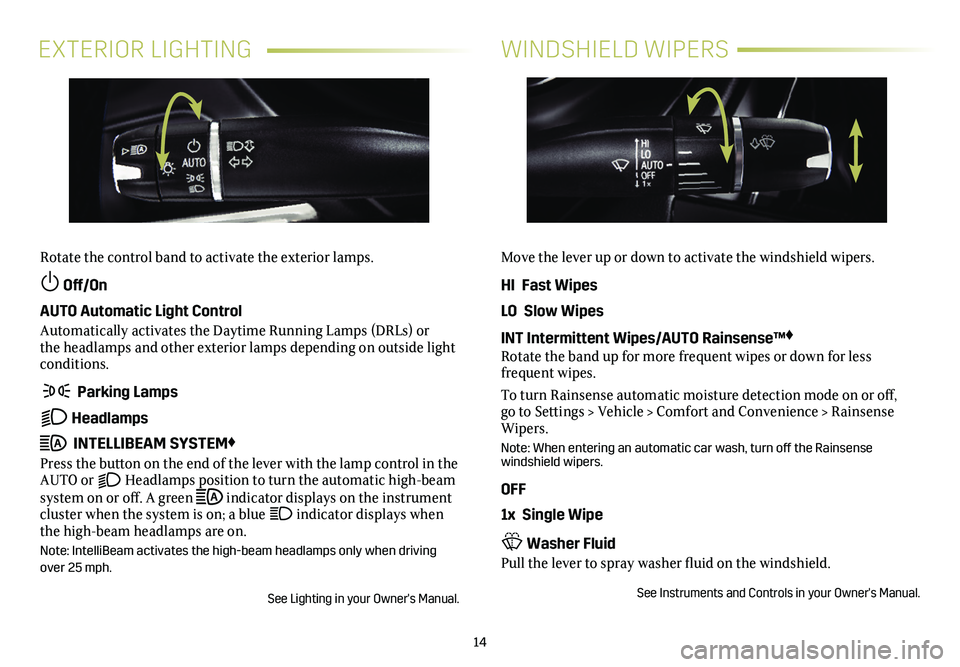
14
EXTERIOR LIGHTINGWINDSHIELD WIPERS
Rotate the control band to activate the exterior lamps.
Off/On
AUTO Automatic Light Control
Automatically activates the Daytime Running Lamps (DRLs) or the headlamps and other exterior lamps depending on outside light conditions.
Parking Lamps
Headlamps
INTELLIBEAM SYSTEM♦
Press the button on the end of the lever with the lamp control in the AUTO or Headlamps position to turn the automatic high-beam system on or off. A green indicator displays on the instrument cluster when the system is on; a blue indicator displays when the high-beam headlamps are on.
Note: IntelliBeam activates the high-beam headlamps only when driving over 25 mph.
See Lighting in your Owner's Manual.
Move the lever up or down to activate the windshield wipers.
HI Fast Wipes
LO Slow Wipes
INT Intermittent Wipes/AUTO Rainsense™♦
Rotate the band up for more frequent wipes or down for less frequent wipes.
To turn Rainsense automatic moisture detection mode on or off, go to Settings > Vehicle > Comfort and Convenience > Rainsense Wipers.
Note: When entering an automatic car wash, turn off the Rainsense windshield wipers.
OFF
1x Single Wipe
Washer Fluid
Pull the lever to spray washer fluid on the windshield.
See Instruments and Controls in your Owner's Manual.
Page 16 of 20
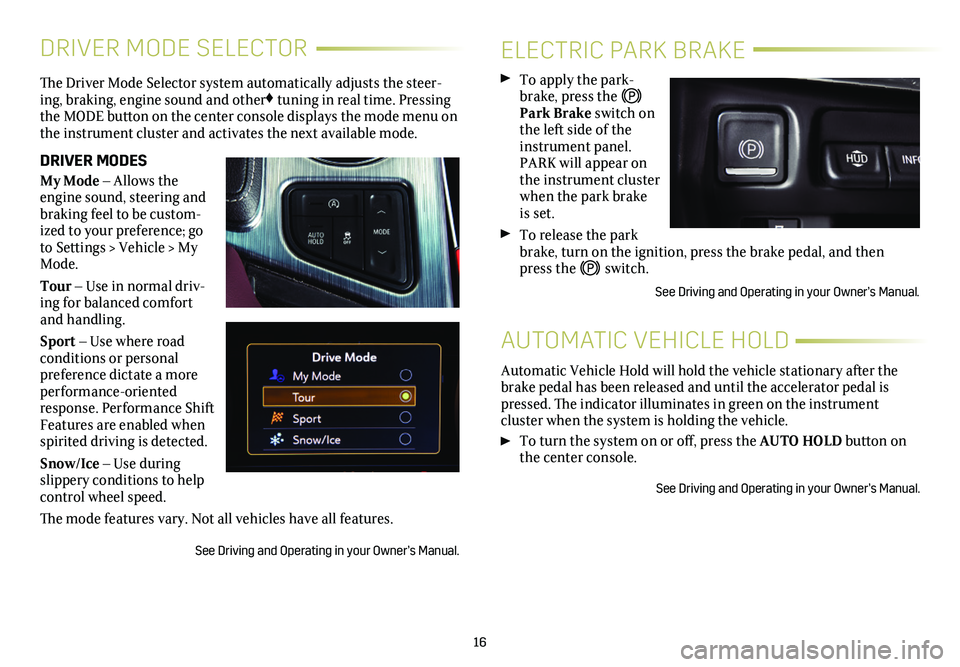
16
DRIVER MODE SELECTOR
The Driver Mode Selector system automatically adjusts the steer-ing, braking, engine sound and other♦ tuning in real time. Pressing the MODE button on the center console displays the mode menu on the instrument cluster and activates the next available mode.
DRIVER MODES
My Mode – Allows the engine sound, steering and braking feel to be custom-ized to your preference; go to Settings > Vehicle > My Mode.
Tour – Use in normal driv-ing for balanced comfort and handling.
Sport – Use where road
conditions or personal preference dictate a more performance-oriented response. Performance Shift Features are enabled when spirited driving is detected.
Snow/Ice – Use during slippery conditions to help control wheel speed.
The mode features vary. Not all vehicles have all features.
See Driving and Operating in your Owner’s Manual.
ELECTRIC PARK BRAKE
To apply the park-brake, press the Park Brake switch on the left side of the instrument panel. PARK will appear on the instrument cluster when the park brake is set.
To release the park brake, turn on the ignition, press the brake pedal, and then press the switch.
See Driving and Operating in your Owner’s Manual.
Automatic Vehicle Hold will hold the vehicle stationary after the brake pedal has been released and until the accelerator pedal is pressed. The indicator illuminates in green on the instrument
cluster when the system is holding the vehicle.
To turn the system on or off, press the AUTO HOLD button on the center console.
See Driving and Operating in your Owner’s Manual.
AUTOMATIC VEHICLE HOLD
Page 17 of 20
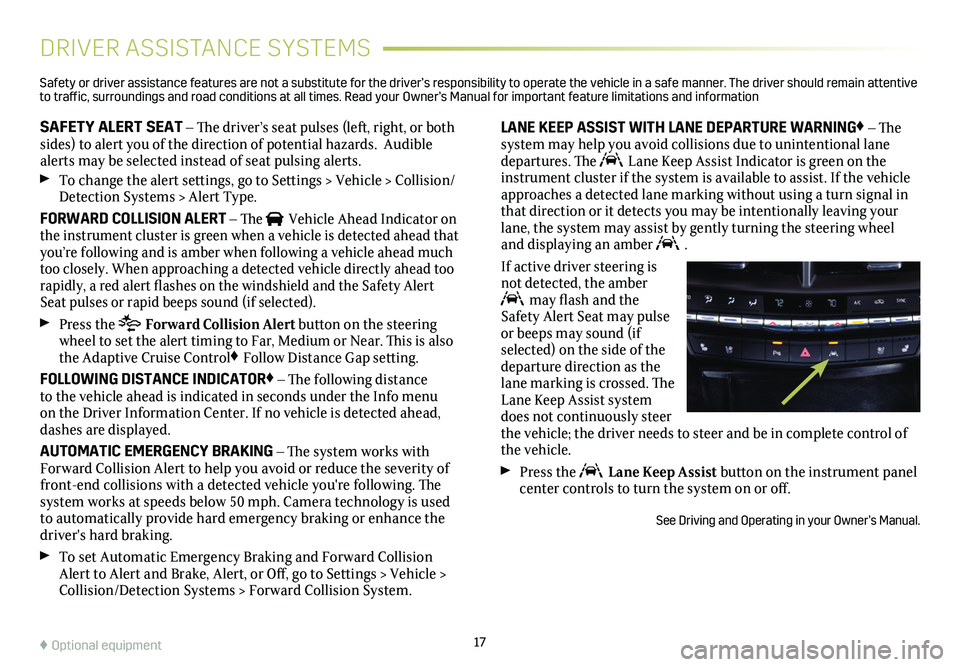
17
DRIVER ASSISTANCE SYSTEMS
SAFETY ALERT SEAT – The driver’s seat pulses (left, right, or both sides) to alert you of the direction of potential hazards. Audible alerts may be selected instead of seat pulsing alerts.
To change the alert settings, go to Settings > Vehicle > Collision/Detection Systems > Alert Type.
FORWARD COLLISION ALERT – The Vehicle Ahead Indicator on the instrument cluster is green when a vehicle is detected ahead that you’re following and is amber when following a vehicle ahead much too closely. When approaching a detected vehicle directly ahead too rapidly, a red alert flashes on the windshield and the Safety Alert Seat pulses or rapid beeps sound (if selected).
Press the Forward Collision Alert button on the steering wheel to set the alert timing to Far, Medium or Near. This is also the Adaptive Cruise Control♦ Follow Distance Gap setting.
FOLLOWING DISTANCE INDICATOR♦ – The following distance to the vehicle ahead is indicated in seconds under the Info menu on the Driver Information Center. If no vehicle is detected ahead, dashes are displayed.
AUTOMATIC EMERGENCY BRAKING – The system works with Forward Collision Alert to help you avoid or reduce the severity of front-end collisions with a detected vehicle you're following. The system works at speeds below 50 mph. Camera technology is used to automatically provide hard emergency braking or enhance the driver's hard braking.
To set Automatic Emergency Braking and Forward Collision Alert to Alert and Brake, Alert, or Off, go to Settings > Vehicle > Collision/Detection Systems > Forward Collision System.
LANE KEEP ASSIST WITH LANE DEPARTURE WARNING♦ – The system may help you avoid collisions due to unintentional lane departures. The Lane Keep Assist Indicator is green on the instrument cluster if the system is available to assist. If the vehicle approaches a detected lane marking without using a turn signal in that direction or it detects you may be intentionally leaving your lane, the system may assist by gently turning the steering wheel and displaying an amber .
If active driver steering is not detected, the amber may flash and the Safety Alert Seat may pulse or beeps may sound (if selected) on the side of the departure direction as the lane marking is crossed. The Lane Keep Assist system does not continuously steer the vehicle; the driver needs to steer and be in complete control of the vehicle.
Press the Lane Keep Assist button on the instrument panel center controls to turn the system on or off.
See Driving and Operating in your Owner’s Manual.
♦ Optional equipment
Safety or driver assistance features are not a substitute for the driver’s r\
esponsibility to operate the vehicle in a safe manner. The driver should remain attentive to traffic, surroundings and road conditions at all times. Read your Owner’s Manual for import\
ant feature limitations and information
Page 18 of 20
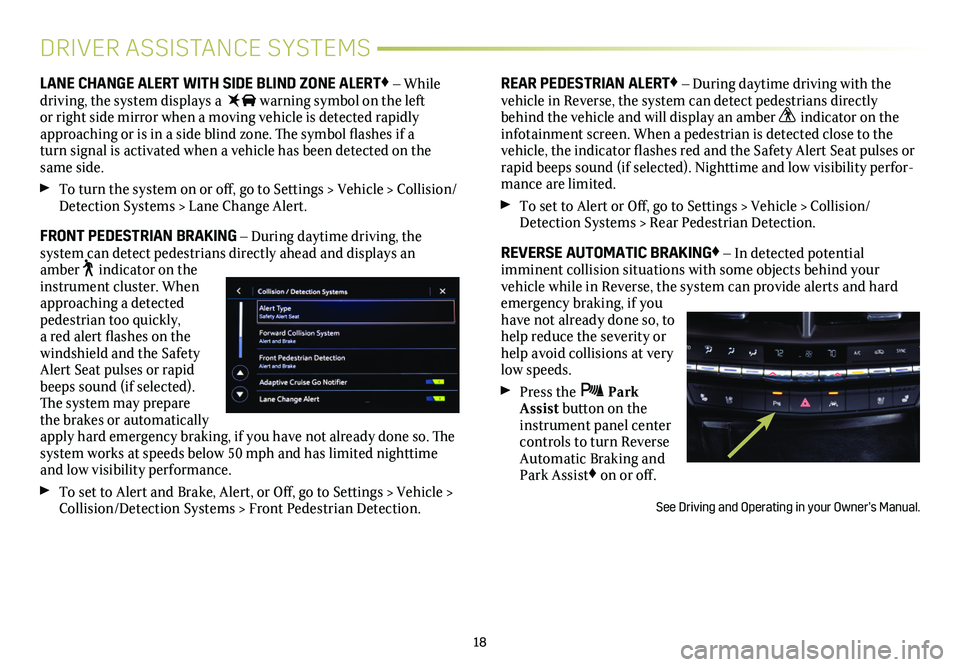
18
DRIVER ASSISTANCE SYSTEMS
LANE CHANGE ALERT WITH SIDE BLIND ZONE ALERT♦ – While driving, the system displays a warning symbol on the left or right side mirror when a moving vehicle is detected rapidly approaching or is in a side blind zone. The symbol flashes if a turn signal is activated when a vehicle has been detected on the same side.
To turn the system on or off, go to Settings > Vehicle > Collision/Detection Systems > Lane Change Alert.
FRONT PEDESTRIAN BRAKING – During daytime driving, the
system can detect pedestrians directly ahead and displays an amber indicator on the instrument cluster. When approaching a detected pedestrian too quickly, a red alert flashes on the windshield and the Safety Alert Seat pulses or rapid beeps sound (if selected). The system may prepare the brakes or automatically apply hard emergency braking, if you have not already done so. The system works at speeds below 50 mph and has limited nighttime and low visibility performance.
To set to Alert and Brake, Alert, or Off, go to Settings > Vehicle > Collision/Detection Systems > Front Pedestrian Detection.
REAR PEDESTRIAN ALERT♦ – During daytime driving with the vehicle in Reverse, the system can detect pedestrians directly behind the vehicle and will display an amber indicator on the infotainment screen. When a pedestrian is detected close to the vehicle, the indicator flashes red and the Safety Alert Seat pulses or rapid beeps sound (if selected). Nighttime and low visibility perfor-mance are limited.
To set to Alert or Off, go to Settings > Vehicle > Collision/Detection Systems > Rear Pedestrian Detection.
REVERSE AUTOMATIC BRAKING♦ – In detected potential
imminent collision situations with some objects behind your
vehicle while in Reverse, the system can provide alerts and hard emergency braking, if you have not already done so, to help reduce the severity or help avoid collisions at very low speeds.
Press the Park Assist button on the instrument panel center controls to turn Reverse Automatic Braking and Park Assist♦ on or off.
See Driving and Operating in your Owner’s Manual.
Page 19 of 20
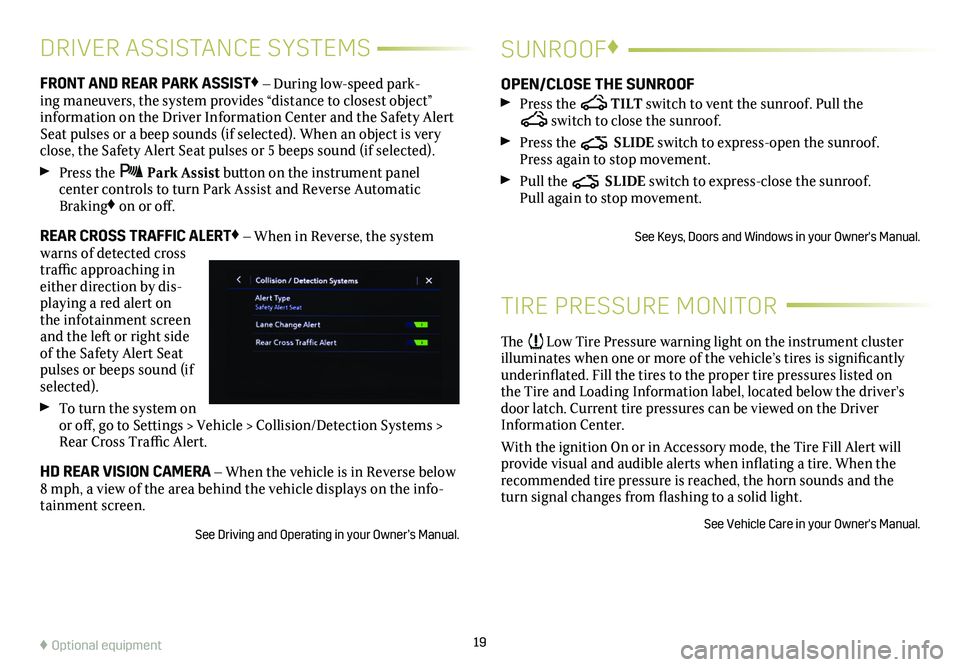
19
DRIVER ASSISTANCE SYSTEMS
FRONT AND REAR PARK ASSIST♦ – During low-speed park-ing maneuvers, the system provides “distance to closest object”
information on the Driver Information Center and the Safety Alert Seat pulses or a beep sounds (if selected). When an object is very close, the Safety Alert Seat pulses or 5 beeps sound (if selected).
Press the Park Assist button on the instrument panel
center controls to turn Park Assist and Reverse Automatic Braking♦ on or off.
REAR CROSS TRAFFIC ALERT♦ – When in Reverse, the system warns of detected cross traffic approaching in either direction by dis-playing a red alert on the infotainment screen and the left or right side of the Safety Alert Seat pulses or beeps sound (if selected).
To turn the system on or off, go to Settings > Vehicle > Collision/Detection Systems > Rear Cross Traffic Alert.
HD REAR VISION CAMERA – When the vehicle is in Reverse below 8 mph, a view of the area behind the vehicle displays on the info-tainment screen.
See Driving and Operating in your Owner’s Manual.
TIRE PRESSURE MONITOR
The Low Tire Pressure warning light on the instrument cluster illuminates when one or more of the vehicle’s tires is
significantly underinflated. Fill the tires to the proper tire
pressures listed on the Tire and Loading Information label, located below the driver’s door latch. Current tire pressures can be viewed on the Driver Information Center.
With the ignition On or in Accessory mode, the Tire Fill Alert will provide visual and audible alerts when inflating a tire. When the recommended tire pressure is reached, the horn sounds and the turn signal changes from flashing to a solid light.
See Vehicle Care in your Owner's Manual.
SUNROOF♦
OPEN/CLOSE THE SUNROOF
Press the TILT switch to vent the sunroof. Pull the switch to close the sunroof.
Press the SLIDE switch to express-open the sunroof. Press again to stop movement.
Pull the SLIDE switch to express-close the sunroof. Pull again to stop movement.
See Keys, Doors and Windows in your Owner's Manual.
♦ Optional equipment