navigation update CADILLAC CT4 2021 Owner's Manual
[x] Cancel search | Manufacturer: CADILLAC, Model Year: 2021, Model line: CT4, Model: CADILLAC CT4 2021Pages: 434, PDF Size: 8.3 MB
Page 135 of 434
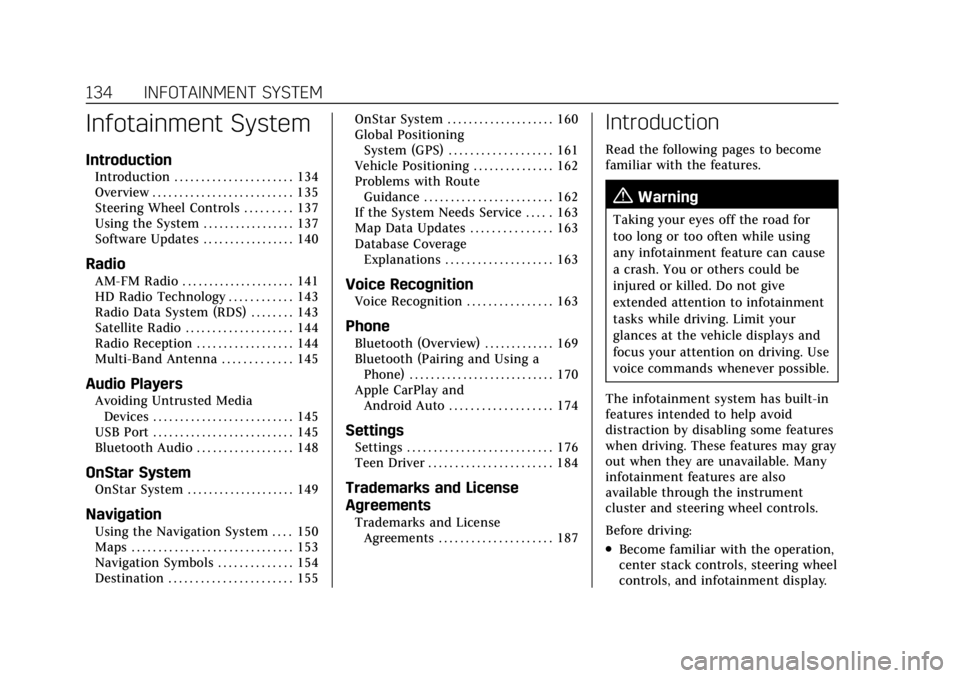
Cadillac CT4 Owner Manual (GMNA-Localizing-U.S./Canada-14584335) -
2021 - CRC - 11/23/20
134 INFOTAINMENT SYSTEM
Infotainment System
Introduction
Introduction . . . . . . . . . . . . . . . . . . . . . . 134
Overview . . . . . . . . . . . . . . . . . . . . . . . . . . 135
Steering Wheel Controls . . . . . . . . . 137
Using the System . . . . . . . . . . . . . . . . . 137
Software Updates . . . . . . . . . . . . . . . . . 140
Radio
AM-FM Radio . . . . . . . . . . . . . . . . . . . . . 141
HD Radio Technology . . . . . . . . . . . . 143
Radio Data System (RDS) . . . . . . . . 143
Satellite Radio . . . . . . . . . . . . . . . . . . . . 144
Radio Reception . . . . . . . . . . . . . . . . . . 144
Multi-Band Antenna . . . . . . . . . . . . . 145
Audio Players
Avoiding Untrusted MediaDevices . . . . . . . . . . . . . . . . . . . . . . . . . . 145
USB Port . . . . . . . . . . . . . . . . . . . . . . . . . . 145
Bluetooth Audio . . . . . . . . . . . . . . . . . . 148
OnStar System
OnStar System . . . . . . . . . . . . . . . . . . . . 149
Navigation
Using the Navigation System . . . . 150
Maps . . . . . . . . . . . . . . . . . . . . . . . . . . . . . . 153
Navigation Symbols . . . . . . . . . . . . . . 154
Destination . . . . . . . . . . . . . . . . . . . . . . . 155 OnStar System . . . . . . . . . . . . . . . . . . . . 160
Global Positioning
System (GPS) . . . . . . . . . . . . . . . . . . . 161
Vehicle Positioning . . . . . . . . . . . . . . . 162
Problems with Route Guidance . . . . . . . . . . . . . . . . . . . . . . . . 162
If the System Needs Service . . . . . 163
Map Data Updates . . . . . . . . . . . . . . . 163
Database Coverage Explanations . . . . . . . . . . . . . . . . . . . . 163
Voice Recognition
Voice Recognition . . . . . . . . . . . . . . . . 163
Phone
Bluetooth (Overview) . . . . . . . . . . . . . 169
Bluetooth (Pairing and Using aPhone) . . . . . . . . . . . . . . . . . . . . . . . . . . . 170
Apple CarPlay and Android Auto . . . . . . . . . . . . . . . . . . . 174
Settings
Settings . . . . . . . . . . . . . . . . . . . . . . . . . . . 176
Teen Driver . . . . . . . . . . . . . . . . . . . . . . . 184
Trademarks and License
Agreements
Trademarks and LicenseAgreements . . . . . . . . . . . . . . . . . . . . . 187
Introduction
Read the following pages to become
familiar with the features.
{Warning
Taking your eyes off the road for
too long or too often while using
any infotainment feature can cause
a crash. You or others could be
injured or killed. Do not give
extended attention to infotainment
tasks while driving. Limit your
glances at the vehicle displays and
focus your attention on driving. Use
voice commands whenever possible.
The infotainment system has built-in
features intended to help avoid
distraction by disabling some features
when driving. These features may gray
out when they are unavailable. Many
infotainment features are also
available through the instrument
cluster and steering wheel controls.
Before driving:
.Become familiar with the operation,
center stack controls, steering wheel
controls, and infotainment display.
Page 157 of 434
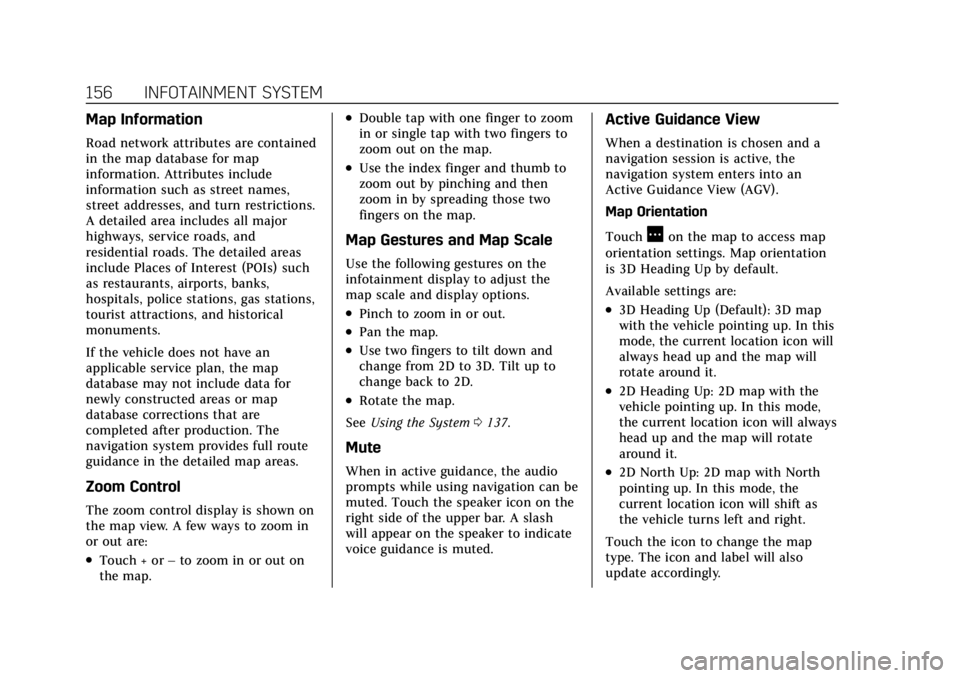
Cadillac CT4 Owner Manual (GMNA-Localizing-U.S./Canada-14584335) -
2021 - CRC - 11/23/20
156 INFOTAINMENT SYSTEM
Map Information
Road network attributes are contained
in the map database for map
information. Attributes include
information such as street names,
street addresses, and turn restrictions.
A detailed area includes all major
highways, service roads, and
residential roads. The detailed areas
include Places of Interest (POIs) such
as restaurants, airports, banks,
hospitals, police stations, gas stations,
tourist attractions, and historical
monuments.
If the vehicle does not have an
applicable service plan, the map
database may not include data for
newly constructed areas or map
database corrections that are
completed after production. The
navigation system provides full route
guidance in the detailed map areas.
Zoom Control
The zoom control display is shown on
the map view. A few ways to zoom in
or out are:
.Touch + or–to zoom in or out on
the map.
.Double tap with one finger to zoom
in or single tap with two fingers to
zoom out on the map.
.Use the index finger and thumb to
zoom out by pinching and then
zoom in by spreading those two
fingers on the map.
Map Gestures and Map Scale
Use the following gestures on the
infotainment display to adjust the
map scale and display options.
.Pinch to zoom in or out.
.Pan the map.
.Use two fingers to tilt down and
change from 2D to 3D. Tilt up to
change back to 2D.
.Rotate the map.
See Using the System 0137.
Mute
When in active guidance, the audio
prompts while using navigation can be
muted. Touch the speaker icon on the
right side of the upper bar. A slash
will appear on the speaker to indicate
voice guidance is muted.
Active Guidance View
When a destination is chosen and a
navigation session is active, the
navigation system enters into an
Active Guidance View (AGV).
Map Orientation
Touch
Aon the map to access map
orientation settings. Map orientation
is 3D Heading Up by default.
Available settings are:
.3D Heading Up (Default): 3D map
with the vehicle pointing up. In this
mode, the current location icon will
always head up and the map will
rotate around it.
.2D Heading Up: 2D map with the
vehicle pointing up. In this mode,
the current location icon will always
head up and the map will rotate
around it.
.2D North Up: 2D map with North
pointing up. In this mode, the
current location icon will shift as
the vehicle turns left and right.
Touch the icon to change the map
type. The icon and label will also
update accordingly.
Page 163 of 434
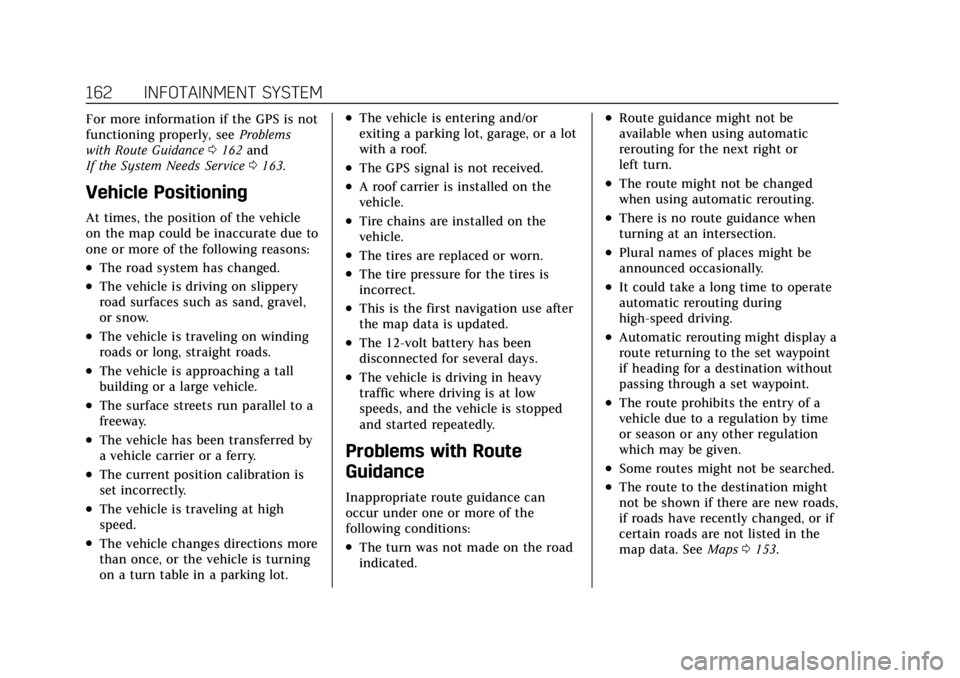
Cadillac CT4 Owner Manual (GMNA-Localizing-U.S./Canada-14584335) -
2021 - CRC - 11/23/20
162 INFOTAINMENT SYSTEM
For more information if the GPS is not
functioning properly, seeProblems
with Route Guidance 0162 and
If the System Needs Service 0163.
Vehicle Positioning
At times, the position of the vehicle
on the map could be inaccurate due to
one or more of the following reasons:
.The road system has changed.
.The vehicle is driving on slippery
road surfaces such as sand, gravel,
or snow.
.The vehicle is traveling on winding
roads or long, straight roads.
.The vehicle is approaching a tall
building or a large vehicle.
.The surface streets run parallel to a
freeway.
.The vehicle has been transferred by
a vehicle carrier or a ferry.
.The current position calibration is
set incorrectly.
.The vehicle is traveling at high
speed.
.The vehicle changes directions more
than once, or the vehicle is turning
on a turn table in a parking lot.
.The vehicle is entering and/or
exiting a parking lot, garage, or a lot
with a roof.
.The GPS signal is not received.
.A roof carrier is installed on the
vehicle.
.Tire chains are installed on the
vehicle.
.The tires are replaced or worn.
.The tire pressure for the tires is
incorrect.
.This is the first navigation use after
the map data is updated.
.The 12-volt battery has been
disconnected for several days.
.The vehicle is driving in heavy
traffic where driving is at low
speeds, and the vehicle is stopped
and started repeatedly.
Problems with Route
Guidance
Inappropriate route guidance can
occur under one or more of the
following conditions:
.The turn was not made on the road
indicated.
.Route guidance might not be
available when using automatic
rerouting for the next right or
left turn.
.The route might not be changed
when using automatic rerouting.
.There is no route guidance when
turning at an intersection.
.Plural names of places might be
announced occasionally.
.It could take a long time to operate
automatic rerouting during
high-speed driving.
.Automatic rerouting might display a
route returning to the set waypoint
if heading for a destination without
passing through a set waypoint.
.The route prohibits the entry of a
vehicle due to a regulation by time
or season or any other regulation
which may be given.
.Some routes might not be searched.
.The route to the destination might
not be shown if there are new roads,
if roads have recently changed, or if
certain roads are not listed in the
map data. See Maps0153.
Page 164 of 434
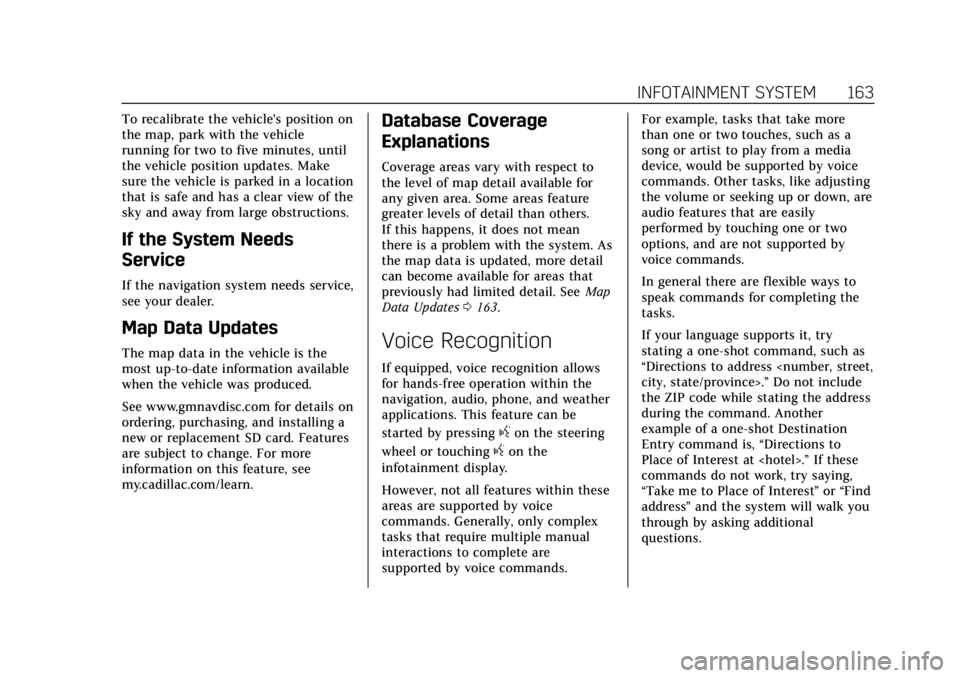
Cadillac CT4 Owner Manual (GMNA-Localizing-U.S./Canada-14584335) -
2021 - CRC - 11/23/20
INFOTAINMENT SYSTEM 163
To recalibrate the vehicle's position on
the map, park with the vehicle
running for two to five minutes, until
the vehicle position updates. Make
sure the vehicle is parked in a location
that is safe and has a clear view of the
sky and away from large obstructions.
If the System Needs
Service
If the navigation system needs service,
see your dealer.
Map Data Updates
The map data in the vehicle is the
most up-to-date information available
when the vehicle was produced.
See www.gmnavdisc.com for details on
ordering, purchasing, and installing a
new or replacement SD card. Features
are subject to change. For more
information on this feature, see
my.cadillac.com/learn.
Database Coverage
Explanations
Coverage areas vary with respect to
the level of map detail available for
any given area. Some areas feature
greater levels of detail than others.
If this happens, it does not mean
there is a problem with the system. As
the map data is updated, more detail
can become available for areas that
previously had limited detail. SeeMap
Data Updates 0163.
Voice Recognition
If equipped, voice recognition allows
for hands-free operation within the
navigation, audio, phone, and weather
applications. This feature can be
started by pressing
gon the steering
wheel or touching
gon the
infotainment display.
However, not all features within these
areas are supported by voice
commands. Generally, only complex
tasks that require multiple manual
interactions to complete are
supported by voice commands. For example, tasks that take more
than one or two touches, such as a
song or artist to play from a media
device, would be supported by voice
commands. Other tasks, like adjusting
the volume or seeking up or down, are
audio features that are easily
performed by touching one or two
options, and are not supported by
voice commands.
In general there are flexible ways to
speak commands for completing the
tasks.
If your language supports it, try
stating a one-shot command, such as
“Directions to address
Do not include
the ZIP code while stating the address
during the command. Another
example of a one-shot Destination
Entry command is, “Directions to
Place of Interest at
commands do not work, try saying,
“Take me to Place of Interest ”or “Find
address ”and the system will walk you
through by asking additional
questions.
Page 180 of 434
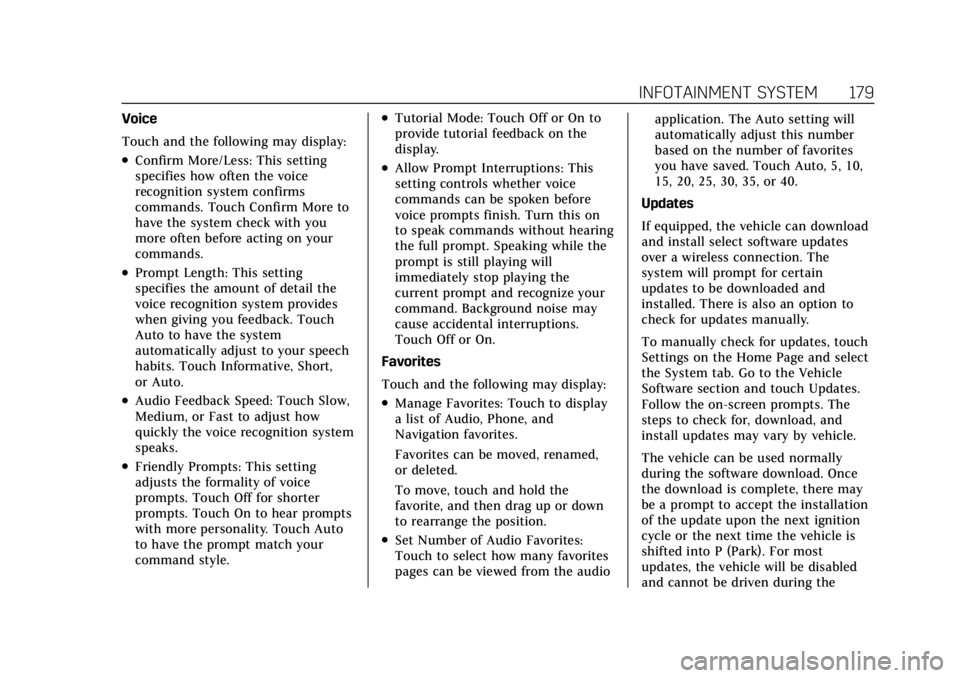
Cadillac CT4 Owner Manual (GMNA-Localizing-U.S./Canada-14584335) -
2021 - CRC - 11/23/20
INFOTAINMENT SYSTEM 179
Voice
Touch and the following may display:
.Confirm More/Less: This setting
specifies how often the voice
recognition system confirms
commands. Touch Confirm More to
have the system check with you
more often before acting on your
commands.
.Prompt Length: This setting
specifies the amount of detail the
voice recognition system provides
when giving you feedback. Touch
Auto to have the system
automatically adjust to your speech
habits. Touch Informative, Short,
or Auto.
.Audio Feedback Speed: Touch Slow,
Medium, or Fast to adjust how
quickly the voice recognition system
speaks.
.Friendly Prompts: This setting
adjusts the formality of voice
prompts. Touch Off for shorter
prompts. Touch On to hear prompts
with more personality. Touch Auto
to have the prompt match your
command style.
.Tutorial Mode: Touch Off or On to
provide tutorial feedback on the
display.
.Allow Prompt Interruptions: This
setting controls whether voice
commands can be spoken before
voice prompts finish. Turn this on
to speak commands without hearing
the full prompt. Speaking while the
prompt is still playing will
immediately stop playing the
current prompt and recognize your
command. Background noise may
cause accidental interruptions.
Touch Off or On.
Favorites
Touch and the following may display:
.Manage Favorites: Touch to display
a list of Audio, Phone, and
Navigation favorites.
Favorites can be moved, renamed,
or deleted.
To move, touch and hold the
favorite, and then drag up or down
to rearrange the position.
.Set Number of Audio Favorites:
Touch to select how many favorites
pages can be viewed from the audio application. The Auto setting will
automatically adjust this number
based on the number of favorites
you have saved. Touch Auto, 5, 10,
15, 20, 25, 30, 35, or 40.
Updates
If equipped, the vehicle can download
and install select software updates
over a wireless connection. The
system will prompt for certain
updates to be downloaded and
installed. There is also an option to
check for updates manually.
To manually check for updates, touch
Settings on the Home Page and select
the System tab. Go to the Vehicle
Software section and touch Updates.
Follow the on-screen prompts. The
steps to check for, download, and
install updates may vary by vehicle.
The vehicle can be used normally
during the software download. Once
the download is complete, there may
be a prompt to accept the installation
of the update upon the next ignition
cycle or the next time the vehicle is
shifted into P (Park). For most
updates, the vehicle will be disabled
and cannot be driven during the
Page 181 of 434
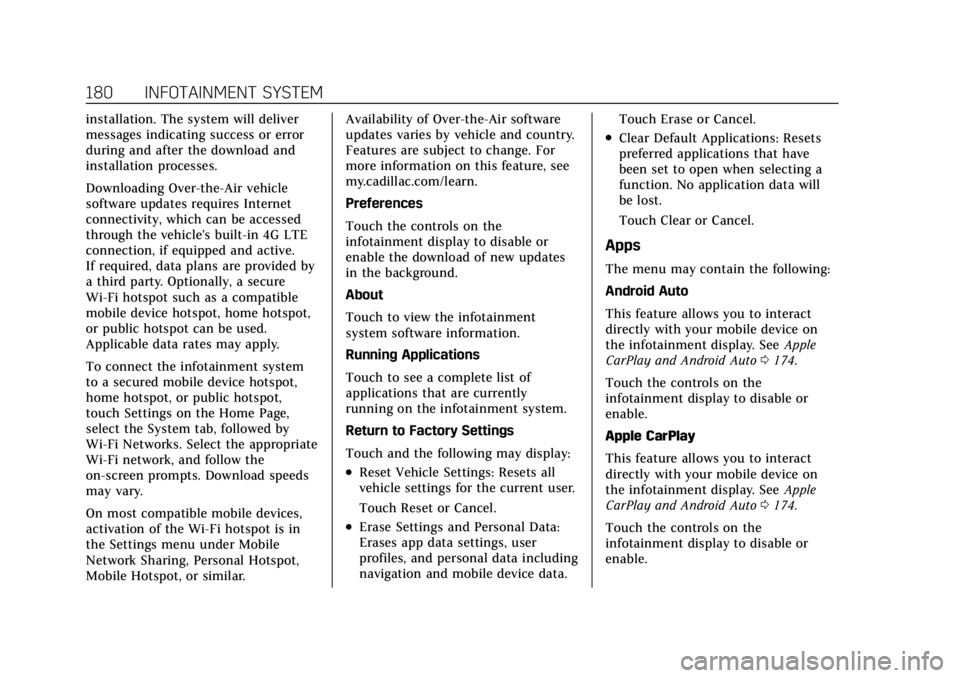
Cadillac CT4 Owner Manual (GMNA-Localizing-U.S./Canada-14584335) -
2021 - CRC - 11/23/20
180 INFOTAINMENT SYSTEM
installation. The system will deliver
messages indicating success or error
during and after the download and
installation processes.
Downloading Over-the-Air vehicle
software updates requires Internet
connectivity, which can be accessed
through the vehicle’s built-in 4G LTE
connection, if equipped and active.
If required, data plans are provided by
a third party. Optionally, a secure
Wi-Fi hotspot such as a compatible
mobile device hotspot, home hotspot,
or public hotspot can be used.
Applicable data rates may apply.
To connect the infotainment system
to a secured mobile device hotspot,
home hotspot, or public hotspot,
touch Settings on the Home Page,
select the System tab, followed by
Wi-Fi Networks. Select the appropriate
Wi-Fi network, and follow the
on-screen prompts. Download speeds
may vary.
On most compatible mobile devices,
activation of the Wi-Fi hotspot is in
the Settings menu under Mobile
Network Sharing, Personal Hotspot,
Mobile Hotspot, or similar.Availability of Over-the-Air software
updates varies by vehicle and country.
Features are subject to change. For
more information on this feature, see
my.cadillac.com/learn.
Preferences
Touch the controls on the
infotainment display to disable or
enable the download of new updates
in the background.
About
Touch to view the infotainment
system software information.
Running Applications
Touch to see a complete list of
applications that are currently
running on the infotainment system.
Return to Factory Settings
Touch and the following may display:
.Reset Vehicle Settings: Resets all
vehicle settings for the current user.
Touch Reset or Cancel.
.Erase Settings and Personal Data:
Erases app data settings, user
profiles, and personal data including
navigation and mobile device data.
Touch Erase or Cancel.
.Clear Default Applications: Resets
preferred applications that have
been set to open when selecting a
function. No application data will
be lost.
Touch Clear or Cancel.
Apps
The menu may contain the following:
Android Auto
This feature allows you to interact
directly with your mobile device on
the infotainment display. See
Apple
CarPlay and Android Auto 0174.
Touch the controls on the
infotainment display to disable or
enable.
Apple CarPlay
This feature allows you to interact
directly with your mobile device on
the infotainment display. See Apple
CarPlay and Android Auto 0174.
Touch the controls on the
infotainment display to disable or
enable.
Page 182 of 434
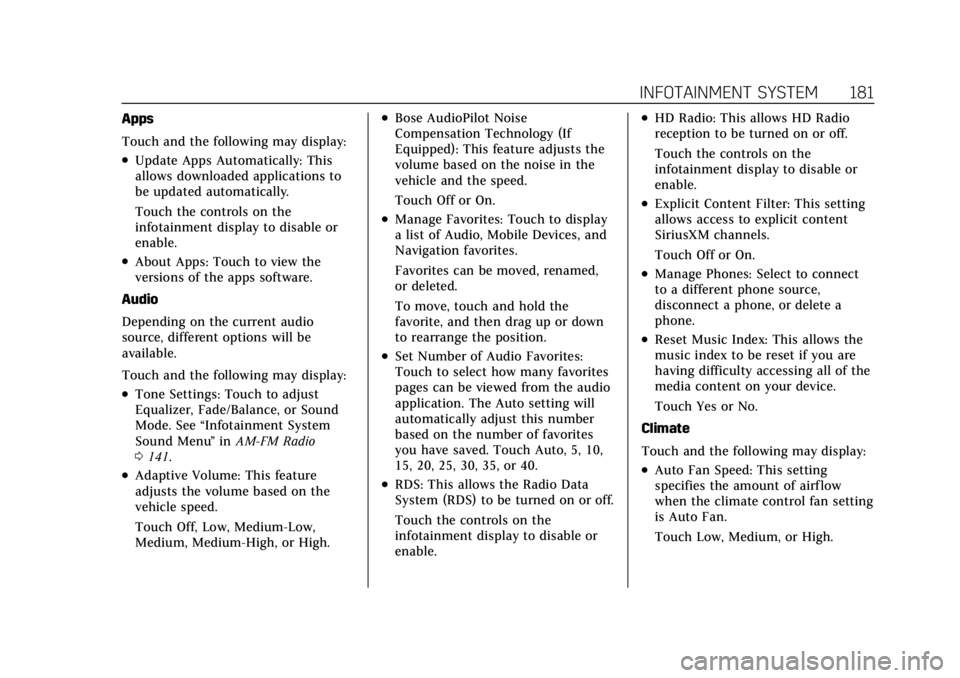
Cadillac CT4 Owner Manual (GMNA-Localizing-U.S./Canada-14584335) -
2021 - CRC - 11/23/20
INFOTAINMENT SYSTEM 181
Apps
Touch and the following may display:
.Update Apps Automatically: This
allows downloaded applications to
be updated automatically.
Touch the controls on the
infotainment display to disable or
enable.
.About Apps: Touch to view the
versions of the apps software.
Audio
Depending on the current audio
source, different options will be
available.
Touch and the following may display:
.Tone Settings: Touch to adjust
Equalizer, Fade/Balance, or Sound
Mode. See “Infotainment System
Sound Menu ”in AM-FM Radio
0 141.
.Adaptive Volume: This feature
adjusts the volume based on the
vehicle speed.
Touch Off, Low, Medium-Low,
Medium, Medium-High, or High.
.Bose AudioPilot Noise
Compensation Technology (If
Equipped): This feature adjusts the
volume based on the noise in the
vehicle and the speed.
Touch Off or On.
.Manage Favorites: Touch to display
a list of Audio, Mobile Devices, and
Navigation favorites.
Favorites can be moved, renamed,
or deleted.
To move, touch and hold the
favorite, and then drag up or down
to rearrange the position.
.Set Number of Audio Favorites:
Touch to select how many favorites
pages can be viewed from the audio
application. The Auto setting will
automatically adjust this number
based on the number of favorites
you have saved. Touch Auto, 5, 10,
15, 20, 25, 30, 35, or 40.
.RDS: This allows the Radio Data
System (RDS) to be turned on or off.
Touch the controls on the
infotainment display to disable or
enable.
.HD Radio: This allows HD Radio
reception to be turned on or off.
Touch the controls on the
infotainment display to disable or
enable.
.Explicit Content Filter: This setting
allows access to explicit content
SiriusXM channels.
Touch Off or On.
.Manage Phones: Select to connect
to a different phone source,
disconnect a phone, or delete a
phone.
.Reset Music Index: This allows the
music index to be reset if you are
having difficulty accessing all of the
media content on your device.
Touch Yes or No.
Climate
Touch and the following may display:
.Auto Fan Speed: This setting
specifies the amount of airflow
when the climate control fan setting
is Auto Fan.
Touch Low, Medium, or High.
Page 418 of 434
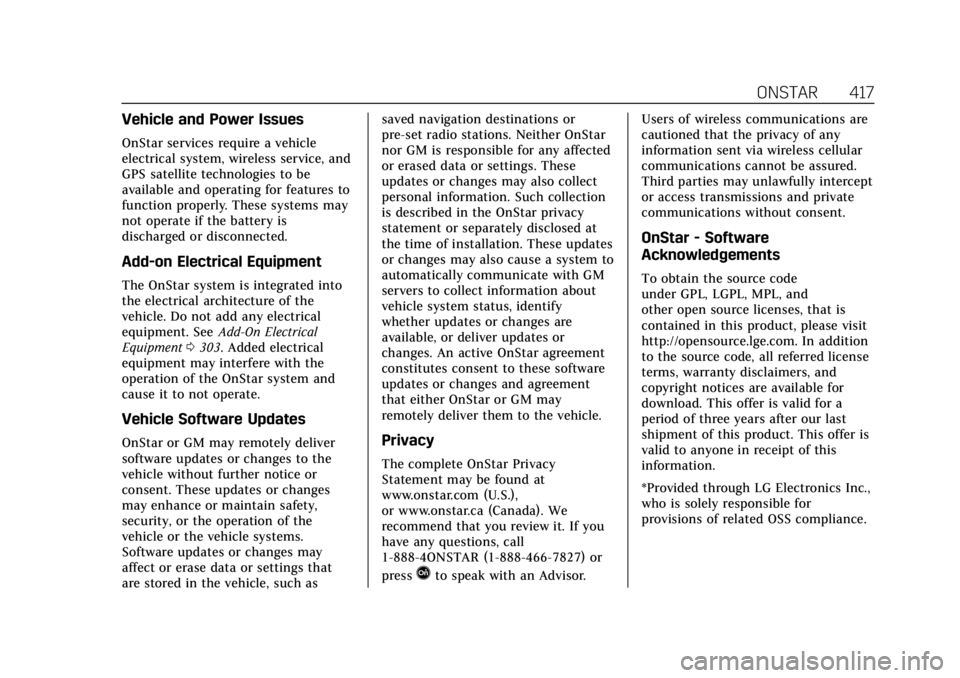
Cadillac CT4 Owner Manual (GMNA-Localizing-U.S./Canada-14584335) -
2021 - CRC - 11/23/20
ONSTAR 417
Vehicle and Power Issues
OnStar services require a vehicle
electrical system, wireless service, and
GPS satellite technologies to be
available and operating for features to
function properly. These systems may
not operate if the battery is
discharged or disconnected.
Add-on Electrical Equipment
The OnStar system is integrated into
the electrical architecture of the
vehicle. Do not add any electrical
equipment. SeeAdd-On Electrical
Equipment 0303. Added electrical
equipment may interfere with the
operation of the OnStar system and
cause it to not operate.
Vehicle Software Updates
OnStar or GM may remotely deliver
software updates or changes to the
vehicle without further notice or
consent. These updates or changes
may enhance or maintain safety,
security, or the operation of the
vehicle or the vehicle systems.
Software updates or changes may
affect or erase data or settings that
are stored in the vehicle, such as saved navigation destinations or
pre-set radio stations. Neither OnStar
nor GM is responsible for any affected
or erased data or settings. These
updates or changes may also collect
personal information. Such collection
is described in the OnStar privacy
statement or separately disclosed at
the time of installation. These updates
or changes may also cause a system to
automatically communicate with GM
servers to collect information about
vehicle system status, identify
whether updates or changes are
available, or deliver updates or
changes. An active OnStar agreement
constitutes consent to these software
updates or changes and agreement
that either OnStar or GM may
remotely deliver them to the vehicle.Privacy
The complete OnStar Privacy
Statement may be found at
www.onstar.com (U.S.),
or www.onstar.ca (Canada). We
recommend that you review it. If you
have any questions, call
1-888-4ONSTAR (1-888-466-7827) or
press
Qto speak with an Advisor.
Users of wireless communications are
cautioned that the privacy of any
information sent via wireless cellular
communications cannot be assured.
Third parties may unlawfully intercept
or access transmissions and private
communications without consent.
OnStar - Software
Acknowledgements
To obtain the source code
under GPL, LGPL, MPL, and
other open source licenses, that is
contained in this product, please visit
http://opensource.lge.com. In addition
to the source code, all referred license
terms, warranty disclaimers, and
copyright notices are available for
download. This offer is valid for a
period of three years after our last
shipment of this product. This offer is
valid to anyone in receipt of this
information.
*Provided through LG Electronics Inc.,
who is solely responsible for
provisions of related OSS compliance.
Page 431 of 434
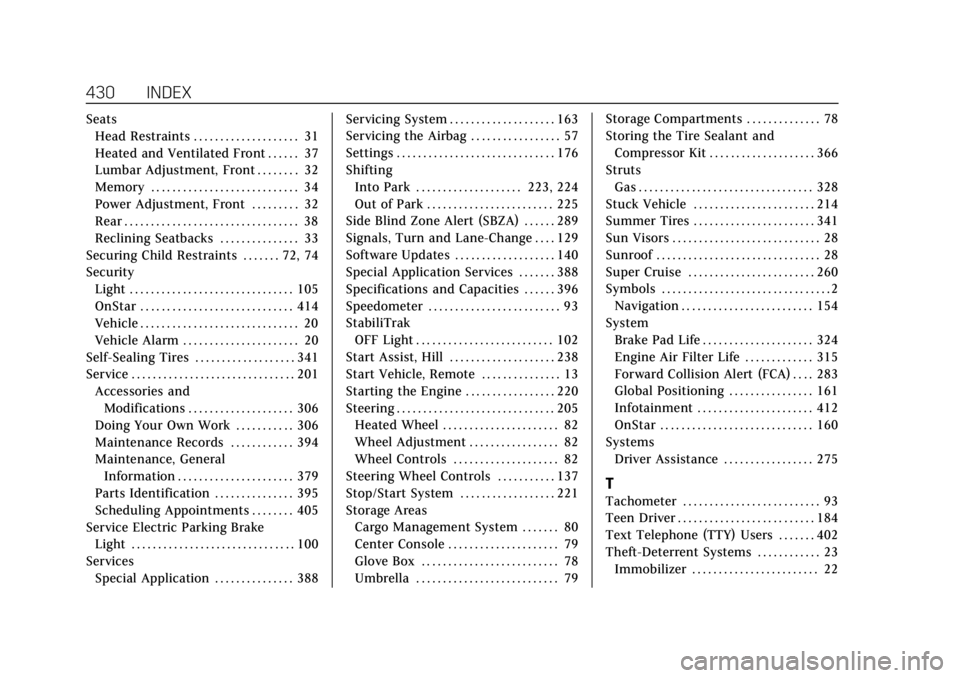
Cadillac CT4 Owner Manual (GMNA-Localizing-U.S./Canada-14584335) -
2021 - CRC - 11/23/20
430 INDEX
SeatsHead Restraints . . . . . . . . . . . . . . . . . . . . 31
Heated and Ventilated Front . . . . . . 37
Lumbar Adjustment, Front . . . . . . . . 32
Memory . . . . . . . . . . . . . . . . . . . . . . . . . . . . 34
Power Adjustment, Front . . . . . . . . . 32
Rear . . . . . . . . . . . . . . . . . . . . . . . . . . . . . . . . . 38
Reclining Seatbacks . . . . . . . . . . . . . . . 33
Securing Child Restraints . . . . . . . 72, 74
Security Light . . . . . . . . . . . . . . . . . . . . . . . . . . . . . . . 105
OnStar . . . . . . . . . . . . . . . . . . . . . . . . . . . . . 414
Vehicle . . . . . . . . . . . . . . . . . . . . . . . . . . . . . . 20
Vehicle Alarm . . . . . . . . . . . . . . . . . . . . . . 20
Self-Sealing Tires . . . . . . . . . . . . . . . . . . . 341
Service . . . . . . . . . . . . . . . . . . . . . . . . . . . . . . . 201 Accessories andModifications . . . . . . . . . . . . . . . . . . . . 306
Doing Your Own Work . . . . . . . . . . . 306
Maintenance Records . . . . . . . . . . . . 394
Maintenance, General Information . . . . . . . . . . . . . . . . . . . . . . 379
Parts Identification . . . . . . . . . . . . . . . 395
Scheduling Appointments . . . . . . . . 405
Service Electric Parking Brake
Light . . . . . . . . . . . . . . . . . . . . . . . . . . . . . . . 100
Services Special Application . . . . . . . . . . . . . . . 388 Servicing System . . . . . . . . . . . . . . . . . . . . 163
Servicing the Airbag . . . . . . . . . . . . . . . . . 57
Settings . . . . . . . . . . . . . . . . . . . . . . . . . . . . . . 176
Shifting
Into Park . . . . . . . . . . . . . . . . . . . . 223, 224
Out of Park . . . . . . . . . . . . . . . . . . . . . . . . 225
Side Blind Zone Alert (SBZA) . . . . . . 289
Signals, Turn and Lane-Change . . . . 129
Software Updates . . . . . . . . . . . . . . . . . . . 140
Special Application Services . . . . . . . 388
Specifications and Capacities . . . . . . 396
Speedometer . . . . . . . . . . . . . . . . . . . . . . . . . 93
StabiliTrak
OFF Light . . . . . . . . . . . . . . . . . . . . . . . . . . 102
Start Assist, Hill . . . . . . . . . . . . . . . . . . . . 238
Start Vehicle, Remote . . . . . . . . . . . . . . . 13
Starting the Engine . . . . . . . . . . . . . . . . . 220
Steering . . . . . . . . . . . . . . . . . . . . . . . . . . . . . . 205 Heated Wheel . . . . . . . . . . . . . . . . . . . . . . 82
Wheel Adjustment . . . . . . . . . . . . . . . . . 82
Wheel Controls . . . . . . . . . . . . . . . . . . . . 82
Steering Wheel Controls . . . . . . . . . . . 137
Stop/Start System . . . . . . . . . . . . . . . . . . 221
Storage Areas Cargo Management System . . . . . . . 80
Center Console . . . . . . . . . . . . . . . . . . . . . 79
Glove Box . . . . . . . . . . . . . . . . . . . . . . . . . . 78
Umbrella . . . . . . . . . . . . . . . . . . . . . . . . . . . 79 Storage Compartments . . . . . . . . . . . . . . 78
Storing the Tire Sealant and
Compressor Kit . . . . . . . . . . . . . . . . . . . . 366
Struts Gas . . . . . . . . . . . . . . . . . . . . . . . . . . . . . . . . . 328
Stuck Vehicle . . . . . . . . . . . . . . . . . . . . . . . 214
Summer Tires . . . . . . . . . . . . . . . . . . . . . . . 341
Sun Visors . . . . . . . . . . . . . . . . . . . . . . . . . . . . 28
Sunroof . . . . . . . . . . . . . . . . . . . . . . . . . . . . . . . 28
Super Cruise . . . . . . . . . . . . . . . . . . . . . . . . 260
Symbols . . . . . . . . . . . . . . . . . . . . . . . . . . . . . . . . 2 Navigation . . . . . . . . . . . . . . . . . . . . . . . . . 154
System Brake Pad Life . . . . . . . . . . . . . . . . . . . . . 324
Engine Air Filter Life . . . . . . . . . . . . . 315
Forward Collision Alert (FCA) . . . . 283
Global Positioning . . . . . . . . . . . . . . . . 161
Infotainment . . . . . . . . . . . . . . . . . . . . . . 412
OnStar . . . . . . . . . . . . . . . . . . . . . . . . . . . . . 160
Systems Driver Assistance . . . . . . . . . . . . . . . . . 275
T
Tachometer . . . . . . . . . . . . . . . . . . . . . . . . . . 93
Teen Driver . . . . . . . . . . . . . . . . . . . . . . . . . . 184
Text Telephone (TTY) Users . . . . . . . 402
Theft-Deterrent Systems . . . . . . . . . . . . 23
Immobilizer . . . . . . . . . . . . . . . . . . . . . . . . 22
Page 432 of 434
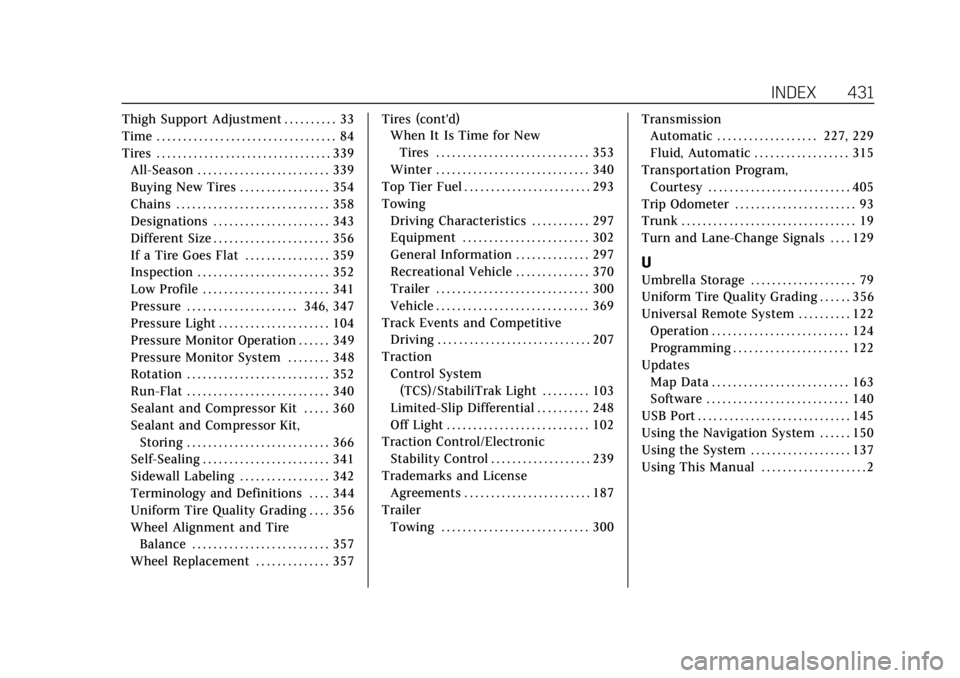
Cadillac CT4 Owner Manual (GMNA-Localizing-U.S./Canada-14584335) -
2021 - CRC - 11/23/20
INDEX 431
Thigh Support Adjustment . . . . . . . . . . 33
Time . . . . . . . . . . . . . . . . . . . . . . . . . . . . . . . . . . 84
Tires . . . . . . . . . . . . . . . . . . . . . . . . . . . . . . . . . 339All-Season . . . . . . . . . . . . . . . . . . . . . . . . . 339
Buying New Tires . . . . . . . . . . . . . . . . . 354
Chains . . . . . . . . . . . . . . . . . . . . . . . . . . . . . 358
Designations . . . . . . . . . . . . . . . . . . . . . . 343
Different Size . . . . . . . . . . . . . . . . . . . . . . 356
If a Tire Goes Flat . . . . . . . . . . . . . . . . 359
Inspection . . . . . . . . . . . . . . . . . . . . . . . . . 352
Low Profile . . . . . . . . . . . . . . . . . . . . . . . . 341
Pressure . . . . . . . . . . . . . . . . . . . . . 346, 347
Pressure Light . . . . . . . . . . . . . . . . . . . . . 104
Pressure Monitor Operation . . . . . . 349
Pressure Monitor System . . . . . . . . 348
Rotation . . . . . . . . . . . . . . . . . . . . . . . . . . . 352
Run-Flat . . . . . . . . . . . . . . . . . . . . . . . . . . . 340
Sealant and Compressor Kit . . . . . 360
Sealant and Compressor Kit,Storing . . . . . . . . . . . . . . . . . . . . . . . . . . . 366
Self-Sealing . . . . . . . . . . . . . . . . . . . . . . . . 341
Sidewall Labeling . . . . . . . . . . . . . . . . . 342
Terminology and Definitions . . . . 344
Uniform Tire Quality Grading . . . . 356
Wheel Alignment and Tire
Balance . . . . . . . . . . . . . . . . . . . . . . . . . . 357
Wheel Replacement . . . . . . . . . . . . . . 357 Tires (cont'd)
When It Is Time for New
Tires . . . . . . . . . . . . . . . . . . . . . . . . . . . . . 353
Winter . . . . . . . . . . . . . . . . . . . . . . . . . . . . . 340
Top Tier Fuel . . . . . . . . . . . . . . . . . . . . . . . . 293
Towing Driving Characteristics . . . . . . . . . . . 297
Equipment . . . . . . . . . . . . . . . . . . . . . . . . 302
General Information . . . . . . . . . . . . . . 297
Recreational Vehicle . . . . . . . . . . . . . . 370
Trailer . . . . . . . . . . . . . . . . . . . . . . . . . . . . . 300
Vehicle . . . . . . . . . . . . . . . . . . . . . . . . . . . . . 369
Track Events and Competitive Driving . . . . . . . . . . . . . . . . . . . . . . . . . . . . . 207
Traction Control System
(TCS)/StabiliTrak Light . . . . . . . . . 103
Limited-Slip Differential . . . . . . . . . . 248
Off Light . . . . . . . . . . . . . . . . . . . . . . . . . . . 102
Traction Control/Electronic Stability Control . . . . . . . . . . . . . . . . . . . 239
Trademarks and License Agreements . . . . . . . . . . . . . . . . . . . . . . . . 187
Trailer Towing . . . . . . . . . . . . . . . . . . . . . . . . . . . . 300 Transmission
Automatic . . . . . . . . . . . . . . . . . . . 227, 229
Fluid, Automatic . . . . . . . . . . . . . . . . . . 315
Transportation Program, Courtesy . . . . . . . . . . . . . . . . . . . . . . . . . . . 405
Trip Odometer . . . . . . . . . . . . . . . . . . . . . . . 93
Trunk . . . . . . . . . . . . . . . . . . . . . . . . . . . . . . . . . 19
Turn and Lane-Change Signals . . . . 129
U
Umbrella Storage . . . . . . . . . . . . . . . . . . . . 79
Uniform Tire Quality Grading . . . . . . 356
Universal Remote System . . . . . . . . . . 122 Operation . . . . . . . . . . . . . . . . . . . . . . . . . . 124
Programming . . . . . . . . . . . . . . . . . . . . . . 122
Updates Map Data . . . . . . . . . . . . . . . . . . . . . . . . . . 163
Software . . . . . . . . . . . . . . . . . . . . . . . . . . . 140
USB Port . . . . . . . . . . . . . . . . . . . . . . . . . . . . . 145
Using the Navigation System . . . . . . 150
Using the System . . . . . . . . . . . . . . . . . . . 137
Using This Manual . . . . . . . . . . . . . . . . . . . . 2