infotainment CADILLAC CT4 2023 Owners Manual
[x] Cancel search | Manufacturer: CADILLAC, Model Year: 2023, Model line: CT4, Model: CADILLAC CT4 2023Pages: 524, PDF Size: 6.98 MB
Page 236 of 524
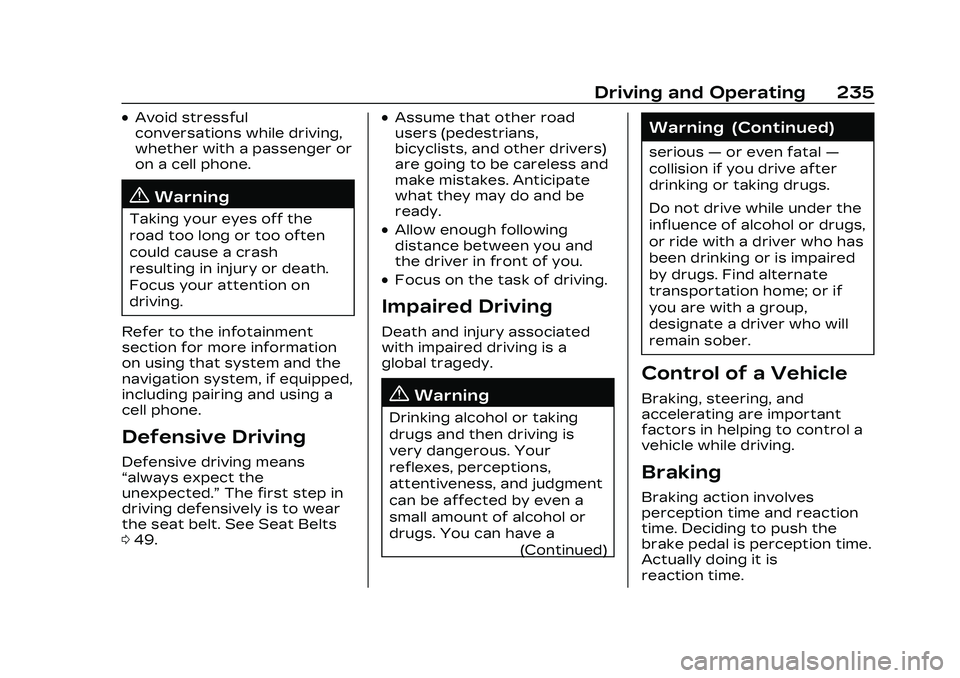
Cadillac CT4 Owner Manual (GMNA-Localizing-U.S./Canada-16500442) -
2023 - CRC - 5/10/22
Driving and Operating 235
.Avoid stressful
conversations while driving,
whether with a passenger or
on a cell phone.
{Warning
Taking your eyes off the
road too long or too often
could cause a crash
resulting in injury or death.
Focus your attention on
driving.
Refer to the infotainment
section for more information
on using that system and the
navigation system, if equipped,
including pairing and using a
cell phone.
Defensive Driving
Defensive driving means
“always expect the
unexpected.” The first step in
driving defensively is to wear
the seat belt. See Seat Belts
0 49.
.Assume that other road
users (pedestrians,
bicyclists, and other drivers)
are going to be careless and
make mistakes. Anticipate
what they may do and be
ready.
.Allow enough following
distance between you and
the driver in front of you.
.Focus on the task of driving.
Impaired Driving
Death and injury associated
with impaired driving is a
global tragedy.
{Warning
Drinking alcohol or taking
drugs and then driving is
very dangerous. Your
reflexes, perceptions,
attentiveness, and judgment
can be affected by even a
small amount of alcohol or
drugs. You can have a
(Continued)
Warning (Continued)
serious—or even fatal —
collision if you drive after
drinking or taking drugs.
Do not drive while under the
influence of alcohol or drugs,
or ride with a driver who has
been drinking or is impaired
by drugs. Find alternate
transportation home; or if
you are with a group,
designate a driver who will
remain sober.
Control of a Vehicle
Braking, steering, and
accelerating are important
factors in helping to control a
vehicle while driving.
Braking
Braking action involves
perception time and reaction
time. Deciding to push the
brake pedal is perception time.
Actually doing it is
reaction time.
Page 268 of 524
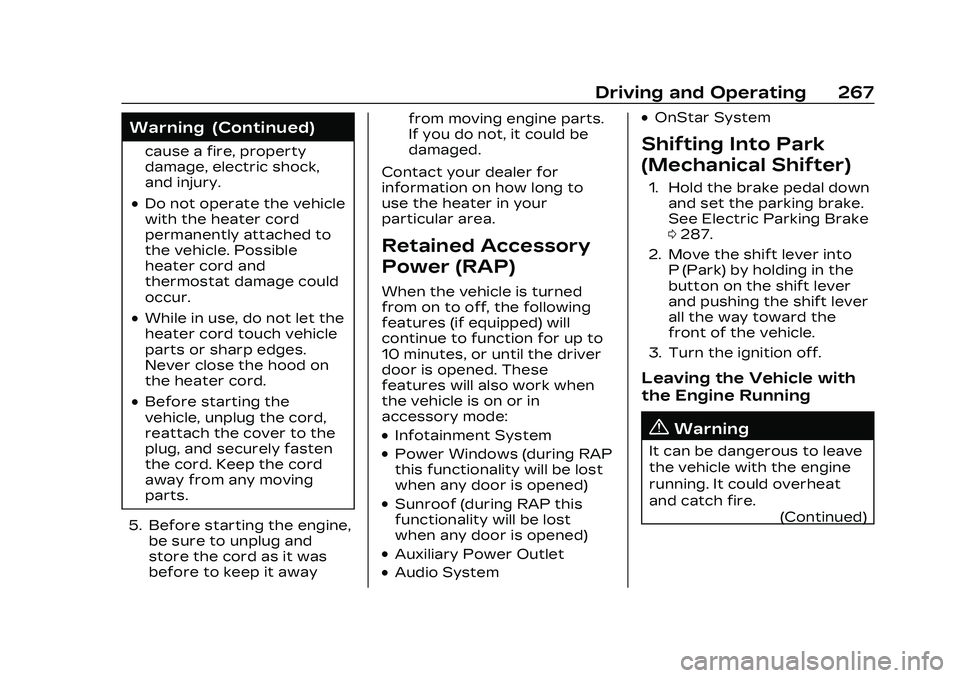
Cadillac CT4 Owner Manual (GMNA-Localizing-U.S./Canada-16500442) -
2023 - CRC - 5/10/22
Driving and Operating 267
Warning (Continued)
cause a fire, property
damage, electric shock,
and injury.
.Do not operate the vehicle
with the heater cord
permanently attached to
the vehicle. Possible
heater cord and
thermostat damage could
occur.
.While in use, do not let the
heater cord touch vehicle
parts or sharp edges.
Never close the hood on
the heater cord.
.Before starting the
vehicle, unplug the cord,
reattach the cover to the
plug, and securely fasten
the cord. Keep the cord
away from any moving
parts.
5. Before starting the engine, be sure to unplug and
store the cord as it was
before to keep it away from moving engine parts.
If you do not, it could be
damaged.
Contact your dealer for
information on how long to
use the heater in your
particular area.
Retained Accessory
Power (RAP)
When the vehicle is turned
from on to off, the following
features (if equipped) will
continue to function for up to
10 minutes, or until the driver
door is opened. These
features will also work when
the vehicle is on or in
accessory mode:
.Infotainment System
.Power Windows (during RAP
this functionality will be lost
when any door is opened)
.Sunroof (during RAP this
functionality will be lost
when any door is opened)
.Auxiliary Power Outlet
.Audio System
.OnStar System
Shifting Into Park
(Mechanical Shifter)
1. Hold the brake pedal down and set the parking brake.
See Electric Parking Brake
0287.
2. Move the shift lever into P (Park) by holding in the
button on the shift lever
and pushing the shift lever
all the way toward the
front of the vehicle.
3. Turn the ignition off.
Leaving the Vehicle with
the Engine Running
{Warning
It can be dangerous to leave
the vehicle with the engine
running. It could overheat
and catch fire. (Continued)
Page 311 of 524

Cadillac CT4 Owner Manual (GMNA-Localizing-U.S./Canada-16500442) -
2023 - CRC - 5/10/22
310 Driving and Operating
Near Gap Setting
Since each gap setting
corresponds to a following
time (Far, Medium, or Near),
the following distance will vary
based on vehicle speed. The
faster the vehicle speed, the
further back your vehicle will
follow a vehicle detected
ahead. Consider traffic and
weather conditions when
selecting the following gap.
The range of selectable gaps
may not be appropriate for all
drivers and driving conditions. Changing the gap setting
automatically changes the
alert timing sensitivity (Far,
Medium, or Near) for the
Forward Collision Alert (FCA)
feature. See Forward Collision
Alert (FCA) System
0342.
Courtesy Gap (If Equipped
with Super Cruise)
Press and Hold
[on the
steering wheel when vehicle is
moving to temporarily increase
the gap with the vehicle ahead
to allow for merging traffic.
Press and Hold
[when
stopped to cancel ACC from
resuming automatically (if the
stop is brief) and remain
stationary. This can be used to
allow traffic to merge between
you and the vehicle ahead.
Press RES+ or the accelerator
pedal to resume ACC.
Following distance gap will
return to the original selection
after hold. Alerting the Driver
If ACC is engaged, driver
action may be required when
ACC cannot apply sufficient
braking because of
approaching a vehicle too
rapidly.
When this condition occurs,
the collision alert symbol will
flash on the windshield. Either
eight beeps will sound from
the front, or both sides of the
Safety Alert Seat will pulse
five times. To view available
settings for this feature, touch
the Settings icon on the
infotainment home page.
Select
“Vehicle” to display the
list of available options and
select “Collision/Detection
Systems”.
See Defensive Driving 0235.
Page 313 of 524

Cadillac CT4 Owner Manual (GMNA-Localizing-U.S./Canada-16500442) -
2023 - CRC - 5/10/22
312 Driving and Operating
Warning (Continued)
complete attention is always
required while driving and
you should be ready to take
action and apply the brakes.
Irregular Objects
Affecting ACC
ACC may have difficulty
detecting the following
objects:
.Vehicles with cargo
extending from the back end.
.Non-standard shaped
vehicles, such as vehicle
transport, vehicles with a
side car fitted, or horse
carriages.
.Objects that are close to the
front of your vehicle.
ACC Automatically
Disengages
ACC may automatically
disengage and you will need to
manually apply the brakes to
slow the vehicle when:
.The sensors are blocked.
.The Traction Control System
(TCS) or StabiliTrak/ESC
system has activated or
been disabled.
.There is a fault in the
system.
.The radar falsely reports
blockage when driving in a
desert or remote area with
no other vehicles or
roadside objects.
.A DIC message may display
to indicate that ACC is
temporarily unavailable.
The ACC indicator will turn
white when ACC is no longer
active.
In some cases, when ACC will
not activate, regular Cruise
Control may be used. See
“Switching Between ACC and
Regular Cruise Control”
previously in this section.
Always consider driving
conditions before using either
cruise control system. Notification to Resume ACC
ACC will maintain a follow gap
behind a detected vehicle and
slow your vehicle to a stop
behind that vehicle.
If the stopped vehicle ahead
has driven away and ACC has
not resumed, the vehicle
ahead indicator will flash as a
reminder to check traffic
ahead before proceeding. In
addition, the left and right
sides of the Safety Alert Seat
will pulse three times, or three
beeps will sound. Touch the
Settings icon on the
infotainment home page.
Select
“Vehicle” to display the
list of available options and
select ”Alert Type” and
“Adaptive Cruise Go Notifier”
in “Collision/Detection
Systems”.
If equipped with Driver
Attention System (DAS)
located on top of the steering
column, when the vehicle
ahead drives away, and DAS
determines if the driver's
Page 323 of 524

Cadillac CT4 Owner Manual (GMNA-Localizing-U.S./Canada-16500442) -
2023 - CRC - 5/10/22
322 Driving and Operating
.Super Cruise steering can be
overridden with manual
steering at any time to
cancel a Super Cruise lane
change.
.Super Cruise System may
initiate an automatic lane
change to left or right when
a slower moving vehicle is
detected in the adjacent
ending lane to provide space
for merging vehicle.
If Super Cruise detects that
traffic is clear, Super Cruise
will steer the vehicle to
perform the lane change.
A message appears on the
Driver Information Center
(DIC) during the lane change to
provide more information on
the status of the lane change.
Super Cruise Lane Change
functionality is only available
on Super Cruise capable
divided roads. Super Cruise Lane Change
may be disabled when a trailer
or other accessories (e.g. bike
rack, cargo tray, etc.) are
detected.
Do not use Super Cruise Lane
Change when towing a trailer.
The Super Cruise Lane
Change feature can be
customized to be Off, On
Demand Lane Change, or On
Demand Lane Change &
Automatic Lane Change
through vehicle settings.
Touch the Settings icon on the
infotainment home page.
Select
“Vehicle” to display the
list of available options and
select “Super Cruise Lane
Change”.
{Warning
Super Cruise Lane Change
may not detect a vehicle in
an adjacent lane. Always
supervise the driving task
and monitor traffic
(Continued)
Warning (Continued)
conditions when using the
Super Cruise Lane Change
feature. Only request a lane
change when traffic
conditions are safe for a
lane change, and always be
ready to manually steer the
vehicle. See“Steering
Manually and Changing
Lanes” listed previously in
this section.
Take Over Alert
{Warning
Super Cruise will not
maintain the vehicle’s speed
while the steering wheel
light bar is flashing red.
If the steering wheel light
bar flashes red, immediately
resume manual steering to
prevent serious injury or
death. If you do not resume
manual steering, the vehicle (Continued)
Page 324 of 524

Cadillac CT4 Owner Manual (GMNA-Localizing-U.S./Canada-16500442) -
2023 - CRC - 5/10/22
Driving and Operating 323
Warning (Continued)
will begin to slow in the
same lane and eventually
come to a complete stop on
the road.
Any time the steering wheel
light bar flashes red, resume
manual steering immediately.
To begin steering manually,
hold the steering wheel firmly
(with both hands) using the
highlighted regions as shown
in the picture below.
The instrument cluster light
^, will also turn red and a
message will display in the
Driver Information Center
(DIC). In addition, beeps will
sound, or the Safety Alert
Seat will vibrate. To view
Collision and Detection
options, touch the Settings
icon on the infotainment home
page. Select “Vehicle”to
display the list of available
options and select “Collision/
Detection Systems”. After you
begin steering manually, then
Super Cruise will disengage.
The red flashing steering
wheel light bar could occur
under any of the following
conditions:
.Lane markings are poor,
or visibility is limited.
.The Driver Attention System
(DAS) does not detect that
the driver's head and eyes
are directed toward
the road.
.ACC is canceled.
.The vehicle is on a tight
curve, or the lanes are too
wide, or the vehicle goes into
a curve too fast.
.The compatible road ends.
.The vehicle is approaching
an intersection controlled by
a traffic light, stop sign,
or other traffic control
device.
.A Super Cruise system fault
occurs.
.Super Cruise is unable to
complete the lane change
maneuver.
Attention to the Road
{Warning
Super Cruise is a driver
assistance system and
cannot accurately detect or
predict all situations. Super
Cruise is not a crash
avoidance system. To
prevent serious injury or
death, you must supervise
the driving task and monitor (Continued)
Page 326 of 524

Cadillac CT4 Owner Manual (GMNA-Localizing-U.S./Canada-16500442) -
2023 - CRC - 5/10/22
Driving and Operating 325
First Alert
.If the steering wheel light bar flashes green, the system has detected that your head and
eyes may not be directed toward the road.
.The flashing will stop when the system detects that your head and eyes appear to be
directed toward the road.
Second Alert
.If the steering wheel light bar flashes green for too long, Super Cruise will alert the driver to
take control of steering immediately by flashing the light bar red. Also, either beeps will
sound or the Safety Alert Seat will vibrate. Touch the Settings icon on the infotainment
home page. Select “Vehicle”to display the list of available options and select ”Alert Type”
and “Adaptive Cruise Go Notifier” in“Collision/Detection Systems”.
.Take over steering, then Super Cruise will disengage.
.To re-engage Super Cruise, press].See “Using Super Cruise” previously in this section.
Third Alert
.If the steering wheel light bar flashes red for too long, a voice command will tell you to take
control of the vehicle.
.Take control of the steering immediately; ACC and Super Cruise will disengage.
.A DIC message will indicate that Super Cruise is locked out. Super Cruise cannot be
re-engaged until the next ignition cycle.
.Continued failure to take over steering will cause the vehicle to brake to a stop and OnStar
will be called. The brake lamps and hazard warning flashers will come on.
.Take control of the vehicle and continue driving.
Page 335 of 524

Cadillac CT4 Owner Manual (GMNA-Localizing-U.S./Canada-16500442) -
2023 - CRC - 5/10/22
334 Driving and Operating
Warning (Continued)
.Work under poor visibility
or bad weather conditions.
.Work if the detection
sensor is not cleaned or is
covered by ice, snow, mud,
or dirt.
.Work if the detection
sensor is covered up, such
as with a sticker, magnet,
or metal plate.
.Work if the detection
sensor viewing zone is
interrupted by an installed
accessory, such as a bike
rack, or hitch mounted
cargo carrier.
.Work if the area
surrounding the detection
sensor is damaged or not
properly repaired.
Complete attention is
always required while
driving, and you should be
ready to take action and (Continued)
Warning (Continued)
apply the brakes and/or
steer the vehicle to avoid
crashes.
Audible or Safety Alert Seat
Some driver assistance
features alert the driver of
obstacles by beeping. To view
available settings for this
feature, touch the Settings
icon on the infotainment home
page. Select “Vehicle”to
display the list of available
options and select “Comfort
and Convenience”.
If equipped with the Safety
Alert Seat, the driver seat
cushion may provide a
vibrating pulse alert instead of
beeping. To view available
settings for this feature, touch
the Settings icon on the
infotainment home page.
Select “Vehicle” to display the
list of available options and
select “Collision/Detection
Systems”. Cleaning
Depending on vehicle options,
keep these areas of the
vehicle clean to ensure the
best driver assistance feature
performance. Driver
Information Center (DIC)
messages may display when
the systems are unavailable or
blocked.
Page 336 of 524

Cadillac CT4 Owner Manual (GMNA-Localizing-U.S./Canada-16500442) -
2023 - CRC - 5/10/22
Driving and Operating 335
.Front and rear bumpers and
the area below the bumpers
.Front grille and headlamps
.Front camera lens in the
front grille or near the front
emblem
.Front side and rear side
panels
.Outside of the windshield in
front of the rearview mirror
.Side camera lens on the
bottom of the outside
mirrors
.Rear side corner bumpers
.Rear Vision Camera above
the license plateRadio Frequency
This vehicle may be equipped
with driver assistance systems
that operate using radio
frequency. See Radio
Frequency Statement
0494.
Assistance Systems
for Parking or
Backing
If equipped, the Rear Vision
Camera (RVC), Rear Park
Assist (RPA), Front Park Assist
(FPA), Surround Vision,
Reverse Automatic Braking
(RAB) and Backing Warning
System, and Rear Cross
Traffic Alert (RCTA) may help
the driver park or avoid
objects. Always check around
the vehicle when parking or
backing.
Rear Vision
Camera (RVC)
When the vehicle is shifted
into R (Reverse), the RVC
displays an image of the area behind the vehicle in the
infotainment display. The
previous screen displays when
the vehicle is shifted out of
R (Reverse) after a short delay.
To return to the previous
screen sooner, press Home or
Back on the infotainment
system, shift into P (Park),
or reach a vehicle speed of
approximately 12 km/h (8 mph)
while in D (Drive).
1. View Displayed by the
Camera
Page 337 of 524

Cadillac CT4 Owner Manual (GMNA-Localizing-U.S./Canada-16500442) -
2023 - CRC - 5/10/22
336 Driving and Operating
1. View Displayed by theCamera
2. Corners of the Rear Bumper
Displayed images may be
farther or closer than they
appear. The area displayed is
limited and objects that are
close to either corner of the
bumper or under the bumper
do not display.
A warning triangle may display
to show that RPA or RCTA
has detected an object. This
triangle changes from amber
to red and increases in size
the closer the object.
{Warning
The camera(s) do not display
children, pedestrians,
bicyclists, crossing traffic,
animals, or any other object
outside of the cameras’ field
of view, below the bumper,
or under the vehicle. Shown
distances may be different
from actual distances. Do
not drive or park the vehicle
using only these camera(s).
Always check behind and
around the vehicle before
driving. Failure to use proper
care may result in injury,
death, or vehicle damage.
Surround Vision
System
If equipped, Surround Vision
shows an image of the area
surrounding the vehicle, along
with the front or rear camera
views on the infotainment
display. The front camera is in
the grille or near the front emblem, the side cameras are
on the bottom of the outside
mirrors, and the rear camera is
above the license plate.
The Surround Vision system
can be accessed by selecting
CAMERA in the infotainment
display or when the vehicle is
shifted into R (Reverse). To
return to the previous screen
sooner, press any button on
the infotainment system, shift
into P (Park), or reach a
vehicle speed of
approximately 12 km/h (8 mph).
{Warning
The Surround Vision
cameras have blind spots
and will not display all
objects near the corners of
the vehicle. Folding outside
mirrors that are out of
position may not display
surround view correctly.
Always check around the
vehicle when parking or
backing.