navigation system CADILLAC CT4 2023 Owners Manual
[x] Cancel search | Manufacturer: CADILLAC, Model Year: 2023, Model line: CT4, Model: CADILLAC CT4 2023Pages: 524, PDF Size: 6.98 MB
Page 111 of 524
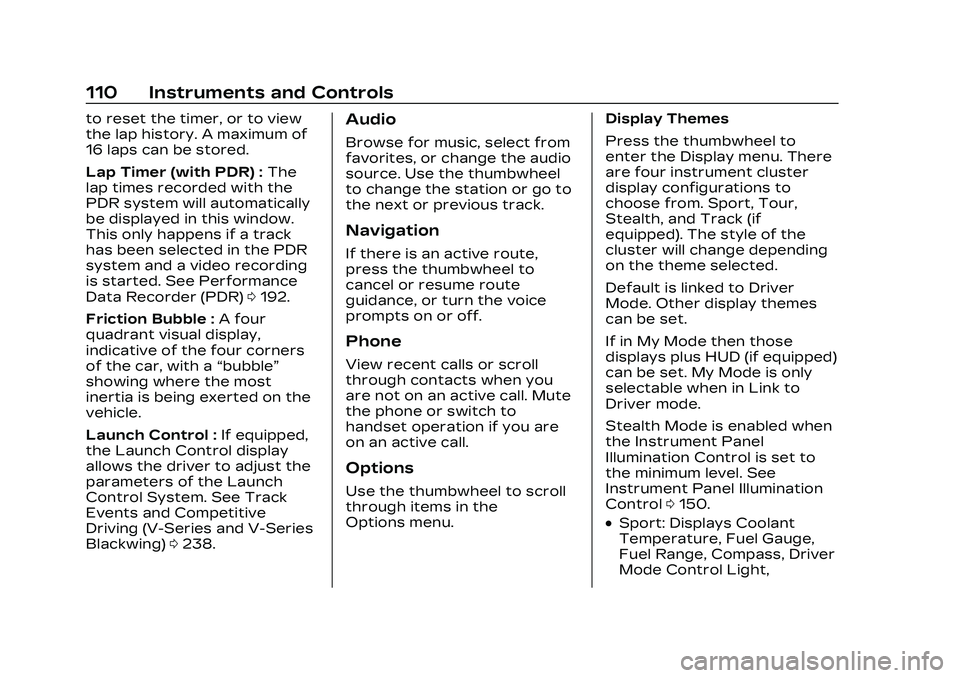
Cadillac CT4 Owner Manual (GMNA-Localizing-U.S./Canada-16500442) -
2023 - CRC - 5/4/22
110 Instruments and Controls
to reset the timer, or to view
the lap history. A maximum of
16 laps can be stored.
Lap Timer (with PDR) :The
lap times recorded with the
PDR system will automatically
be displayed in this window.
This only happens if a track
has been selected in the PDR
system and a video recording
is started. See Performance
Data Recorder (PDR) 0192.
Friction Bubble : A four
quadrant visual display,
indicative of the four corners
of the car, with a “bubble”
showing where the most
inertia is being exerted on the
vehicle.
Launch Control : If equipped,
the Launch Control display
allows the driver to adjust the
parameters of the Launch
Control System. See Track
Events and Competitive
Driving (V-Series and V-Series
Blackwing) 0238.Audio
Browse for music, select from
favorites, or change the audio
source. Use the thumbwheel
to change the station or go to
the next or previous track.
Navigation
If there is an active route,
press the thumbwheel to
cancel or resume route
guidance, or turn the voice
prompts on or off.
Phone
View recent calls or scroll
through contacts when you
are not on an active call. Mute
the phone or switch to
handset operation if you are
on an active call.
Options
Use the thumbwheel to scroll
through items in the
Options menu. Display Themes
Press the thumbwheel to
enter the Display menu. There
are four instrument cluster
display configurations to
choose from. Sport, Tour,
Stealth, and Track (if
equipped). The style of the
cluster will change depending
on the theme selected.
Default is linked to Driver
Mode. Other display themes
can be set.
If in My Mode then those
displays plus HUD (if equipped)
can be set. My Mode is only
selectable when in Link to
Driver mode.
Stealth Mode is enabled when
the Instrument Panel
Illumination Control is set to
the minimum level. See
Instrument Panel Illumination
Control
0150.
.Sport: Displays Coolant
Temperature, Fuel Gauge,
Fuel Range, Compass, Driver
Mode Control Light,
Page 141 of 524
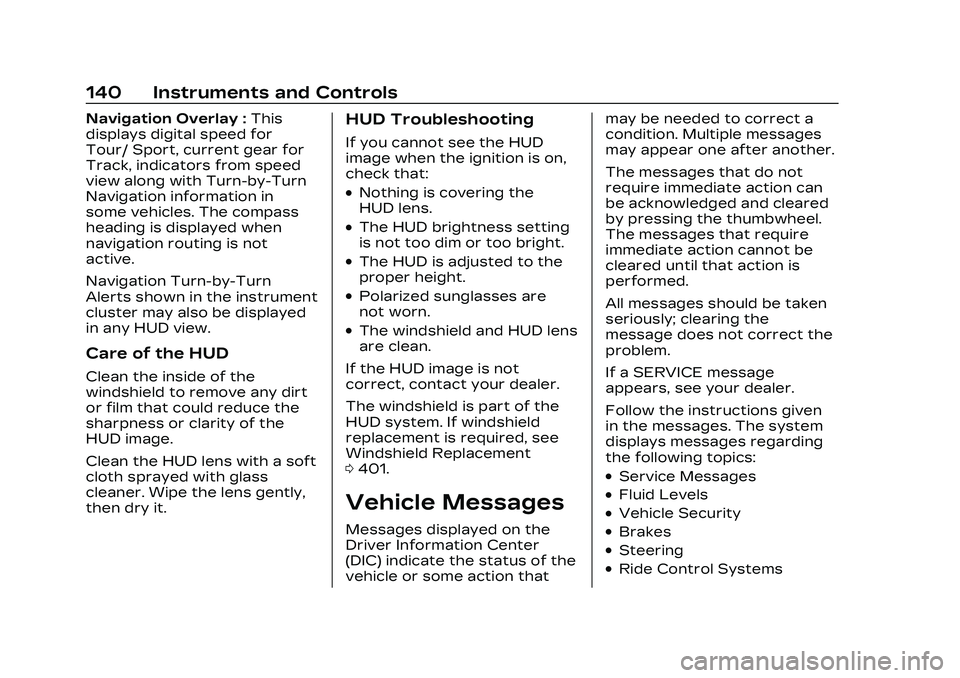
Cadillac CT4 Owner Manual (GMNA-Localizing-U.S./Canada-16500442) -
2023 - CRC - 5/4/22
140 Instruments and Controls
Navigation Overlay :This
displays digital speed for
Tour/ Sport, current gear for
Track, indicators from speed
view along with Turn-by-Turn
Navigation information in
some vehicles. The compass
heading is displayed when
navigation routing is not
active.
Navigation Turn-by-Turn
Alerts shown in the instrument
cluster may also be displayed
in any HUD view.
Care of the HUD
Clean the inside of the
windshield to remove any dirt
or film that could reduce the
sharpness or clarity of the
HUD image.
Clean the HUD lens with a soft
cloth sprayed with glass
cleaner. Wipe the lens gently,
then dry it.
HUD Troubleshooting
If you cannot see the HUD
image when the ignition is on,
check that:
.Nothing is covering the
HUD lens.
.The HUD brightness setting
is not too dim or too bright.
.The HUD is adjusted to the
proper height.
.Polarized sunglasses are
not worn.
.The windshield and HUD lens
are clean.
If the HUD image is not
correct, contact your dealer.
The windshield is part of the
HUD system. If windshield
replacement is required, see
Windshield Replacement
0 401.
Vehicle Messages
Messages displayed on the
Driver Information Center
(DIC) indicate the status of the
vehicle or some action that may be needed to correct a
condition. Multiple messages
may appear one after another.
The messages that do not
require immediate action can
be acknowledged and cleared
by pressing the thumbwheel.
The messages that require
immediate action cannot be
cleared until that action is
performed.
All messages should be taken
seriously; clearing the
message does not correct the
problem.
If a SERVICE message
appears, see your dealer.
Follow the instructions given
in the messages. The system
displays messages regarding
the following topics:
.Service Messages
.Fluid Levels
.Vehicle Security
.Brakes
.Steering
.Ride Control Systems
Page 155 of 524
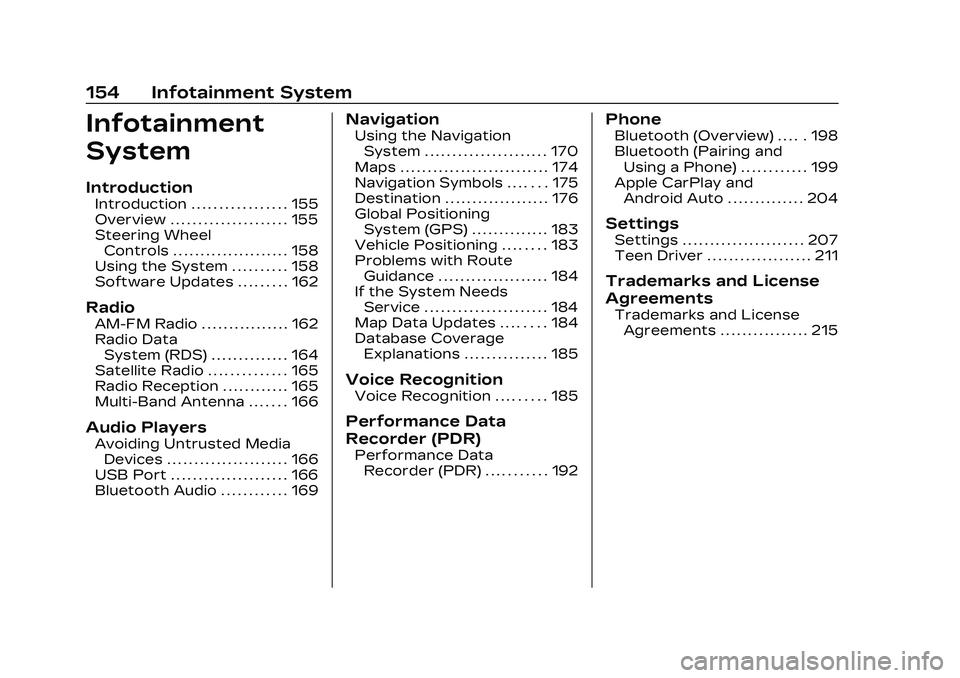
Cadillac CT4 Owner Manual (GMNA-Localizing-U.S./Canada-16500442) -
2023 - CRC - 5/4/22
154 Infotainment System
Infotainment
System
Introduction
Introduction . . . . . . . . . . . . . . . . . 155
Overview . . . . . . . . . . . . . . . . . . . . . 155
Steering WheelControls . . . . . . . . . . . . . . . . . . . . . 158
Using the System . . . . . . . . . . 158
Software Updates . . . . . . . . . 162
Radio
AM-FM Radio . . . . . . . . . . . . . . . . 162
Radio Data System (RDS) . . . . . . . . . . . . . . 164
Satellite Radio . . . . . . . . . . . . . . 165
Radio Reception . . . . . . . . . . . . 165
Multi-Band Antenna . . . . . . . 166
Audio Players
Avoiding Untrusted Media Devices . . . . . . . . . . . . . . . . . . . . . . 166
USB Port . . . . . . . . . . . . . . . . . . . . . 166
Bluetooth Audio . . . . . . . . . . . . 169
Navigation
Using the Navigation System . . . . . . . . . . . . . . . . . . . . . . 170
Maps . . . . . . . . . . . . . . . . . . . . . . . . . . . 174
Navigation Symbols . . . . . . . 175
Destination . . . . . . . . . . . . . . . . . . . 176
Global Positioning System (GPS) . . . . . . . . . . . . . . 183
Vehicle Positioning . . . . . . . . 183
Problems with Route Guidance . . . . . . . . . . . . . . . . . . . . 184
If the System Needs Service . . . . . . . . . . . . . . . . . . . . . . 184
Map Data Updates . . . . . . . . 184
Database Coverage Explanations . . . . . . . . . . . . . . . 185
Voice Recognition
Voice Recognition . . . . . . . . . 185
Performance Data
Recorder (PDR)
Performance DataRecorder (PDR) . . . . . . . . . . . 192
Phone
Bluetooth (Overview) . . . . . 198
Bluetooth (Pairing andUsing a Phone) . . . . . . . . . . . . 199
Apple CarPlay and Android Auto . . . . . . . . . . . . . . 204
Settings
Settings . . . . . . . . . . . . . . . . . . . . . . 207
Teen Driver . . . . . . . . . . . . . . . . . . . 211
Trademarks and License
Agreements
Trademarks and License
Agreements . . . . . . . . . . . . . . . . 215
Page 157 of 524
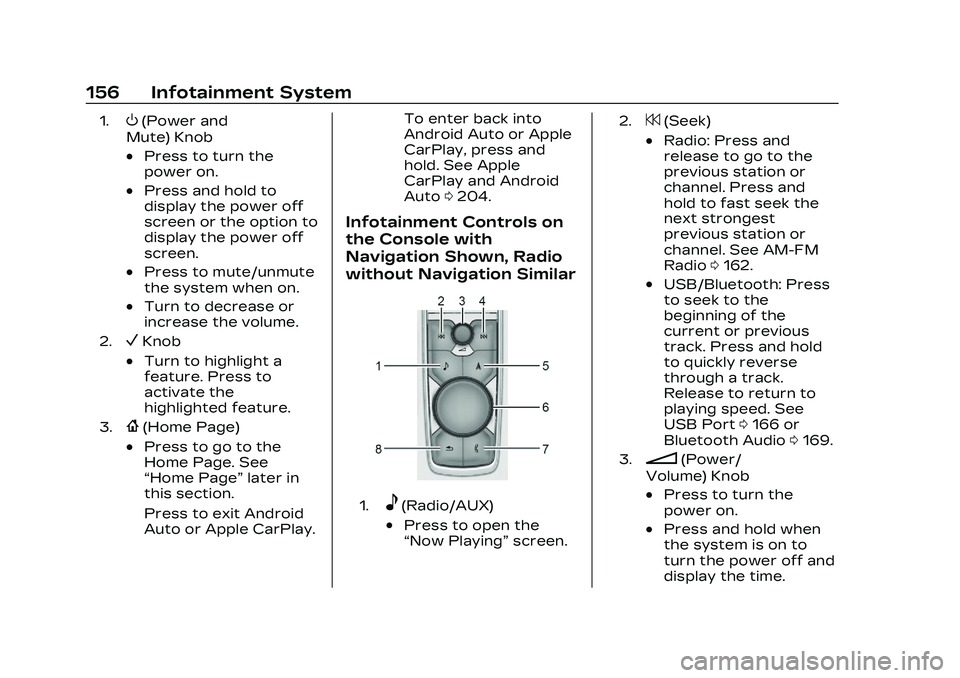
Cadillac CT4 Owner Manual (GMNA-Localizing-U.S./Canada-16500442) -
2023 - CRC - 5/4/22
156 Infotainment System
1.O(Power and
Mute) Knob
.Press to turn the
power on.
.Press and hold to
display the power off
screen or the option to
display the power off
screen.
.Press to mute/unmute
the system when on.
.Turn to decrease or
increase the volume.
2.VKnob
.Turn to highlight a
feature. Press to
activate the
highlighted feature.
3.{(Home Page)
.Press to go to the
Home Page. See
“Home Page” later in
this section.
Press to exit Android
Auto or Apple CarPlay. To enter back into
Android Auto or Apple
CarPlay, press and
hold. See Apple
CarPlay and Android
Auto
0204.
Infotainment Controls on
the Console with
Navigation Shown, Radio
without Navigation Similar
1.e(Radio/AUX)
.Press to open the
“Now Playing” screen.
2.7(Seek)
.Radio: Press and
release to go to the
previous station or
channel. Press and
hold to fast seek the
next strongest
previous station or
channel. See AM-FM
Radio0162.
.USB/Bluetooth: Press
to seek to the
beginning of the
current or previous
track. Press and hold
to quickly reverse
through a track.
Release to return to
playing speed. See
USB Port 0166 or
Bluetooth Audio 0169.
3.n(Power/
Volume) Knob
.Press to turn the
power on.
.Press and hold when
the system is on to
turn the power off and
display the time.
Page 158 of 524
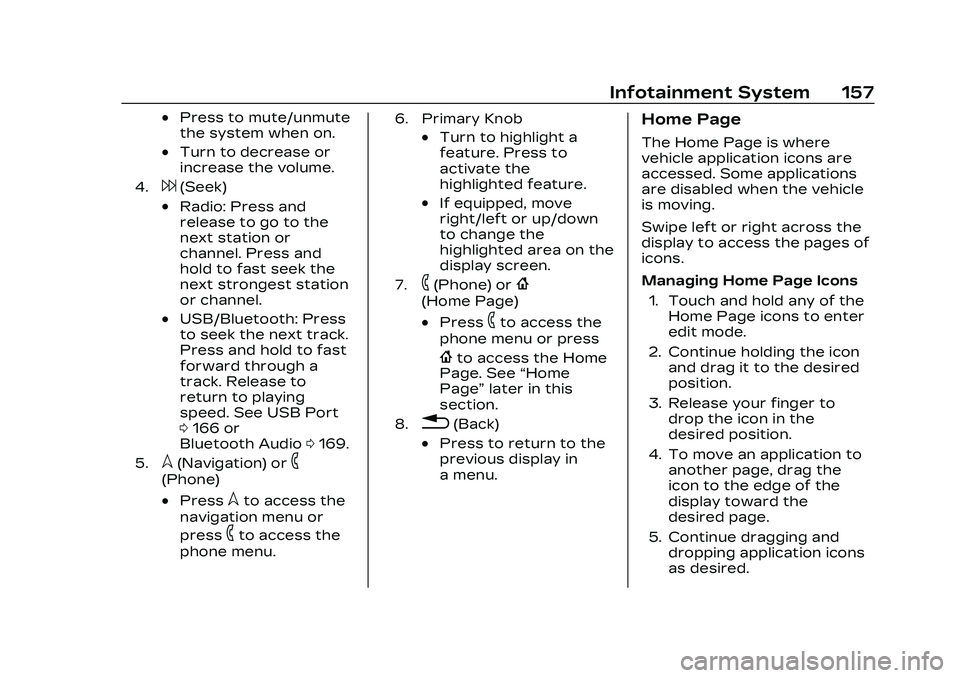
Cadillac CT4 Owner Manual (GMNA-Localizing-U.S./Canada-16500442) -
2023 - CRC - 5/4/22
Infotainment System 157
.Press to mute/unmute
the system when on.
.Turn to decrease or
increase the volume.
4.6(Seek)
.Radio: Press and
release to go to the
next station or
channel. Press and
hold to fast seek the
next strongest station
or channel.
.USB/Bluetooth: Press
to seek the next track.
Press and hold to fast
forward through a
track. Release to
return to playing
speed. See USB Port
0166 or
Bluetooth Audio 0169.
5.l(Navigation) or6
(Phone)
.Presslto access the
navigation menu or
press
6to access the
phone menu.
6. Primary Knob
.Turn to highlight a
feature. Press to
activate the
highlighted feature.
.If equipped, move
right/left or up/down
to change the
highlighted area on the
display screen.
7.6(Phone) or{
(Home Page)
.Press6to access the
phone menu or press
{to access the Home
Page. See “Home
Page” later in this
section.
8.0(Back)
.Press to return to the
previous display in
a menu.
Home Page
The Home Page is where
vehicle application icons are
accessed. Some applications
are disabled when the vehicle
is moving.
Swipe left or right across the
display to access the pages of
icons.
Managing Home Page Icons
1. Touch and hold any of the Home Page icons to enter
edit mode.
2. Continue holding the icon and drag it to the desired
position.
3. Release your finger to drop the icon in the
desired position.
4. To move an application to another page, drag the
icon to the edge of the
display toward the
desired page.
5. Continue dragging and dropping application icons
as desired.
Page 159 of 524
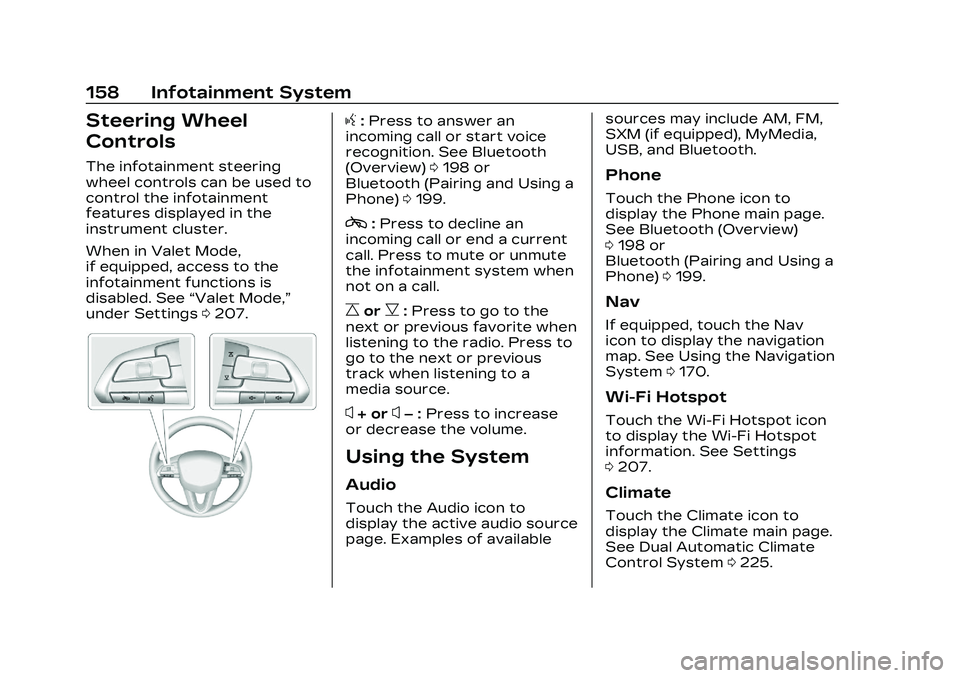
Cadillac CT4 Owner Manual (GMNA-Localizing-U.S./Canada-16500442) -
2023 - CRC - 5/4/22
158 Infotainment System
Steering Wheel
Controls
The infotainment steering
wheel controls can be used to
control the infotainment
features displayed in the
instrument cluster.
When in Valet Mode,
if equipped, access to the
infotainment functions is
disabled. See“Valet Mode,”
under Settings 0207.
g:Press to answer an
incoming call or start voice
recognition. See Bluetooth
(Overview) 0198 or
Bluetooth (Pairing and Using a
Phone) 0199.
c:Press to decline an
incoming call or end a current
call. Press to mute or unmute
the infotainment system when
not on a call.
CorB: Press to go to the
next or previous favorite when
listening to the radio. Press to
go to the next or previous
track when listening to a
media source.
x+ orx– :Press to increase
or decrease the volume.
Using the System
Audio
Touch the Audio icon to
display the active audio source
page. Examples of available sources may include AM, FM,
SXM (if equipped), MyMedia,
USB, and Bluetooth.
Phone
Touch the Phone icon to
display the Phone main page.
See Bluetooth (Overview)
0
198 or
Bluetooth (Pairing and Using a
Phone) 0199.
Nav
If equipped, touch the Nav
icon to display the navigation
map. See Using the Navigation
System 0170.
Wi-Fi Hotspot
Touch the Wi-Fi Hotspot icon
to display the Wi-Fi Hotspot
information. See Settings
0207.
Climate
Touch the Climate icon to
display the Climate main page.
See Dual Automatic Climate
Control System 0225.
Page 167 of 524
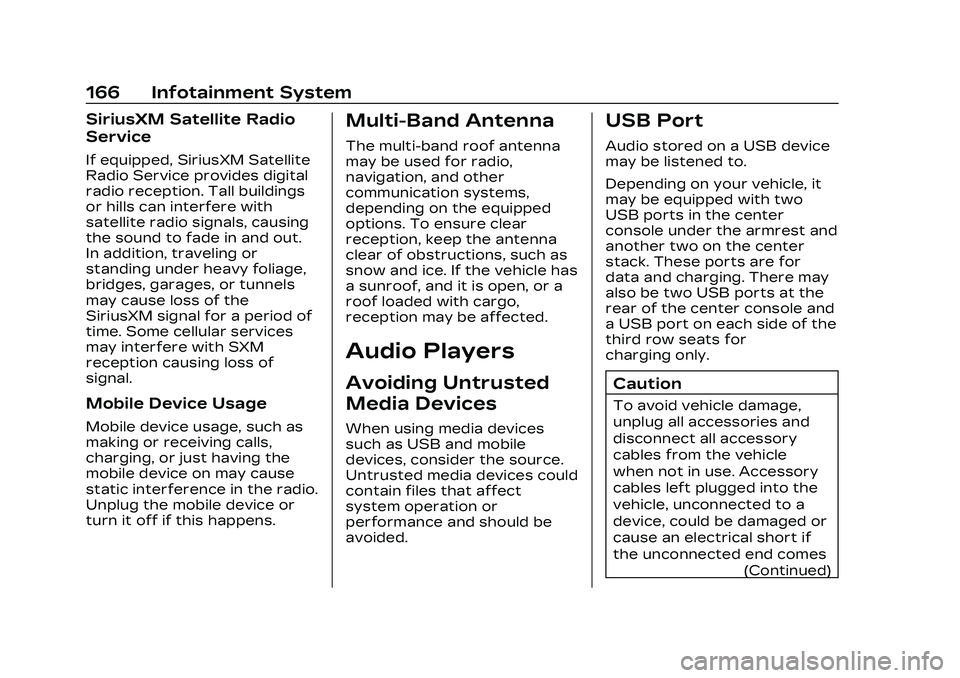
Cadillac CT4 Owner Manual (GMNA-Localizing-U.S./Canada-16500442) -
2023 - CRC - 5/4/22
166 Infotainment System
SiriusXM Satellite Radio
Service
If equipped, SiriusXM Satellite
Radio Service provides digital
radio reception. Tall buildings
or hills can interfere with
satellite radio signals, causing
the sound to fade in and out.
In addition, traveling or
standing under heavy foliage,
bridges, garages, or tunnels
may cause loss of the
SiriusXM signal for a period of
time. Some cellular services
may interfere with SXM
reception causing loss of
signal.
Mobile Device Usage
Mobile device usage, such as
making or receiving calls,
charging, or just having the
mobile device on may cause
static interference in the radio.
Unplug the mobile device or
turn it off if this happens.
Multi-Band Antenna
The multi-band roof antenna
may be used for radio,
navigation, and other
communication systems,
depending on the equipped
options. To ensure clear
reception, keep the antenna
clear of obstructions, such as
snow and ice. If the vehicle has
a sunroof, and it is open, or a
roof loaded with cargo,
reception may be affected.
Audio Players
Avoiding Untrusted
Media Devices
When using media devices
such as USB and mobile
devices, consider the source.
Untrusted media devices could
contain files that affect
system operation or
performance and should be
avoided.
USB Port
Audio stored on a USB device
may be listened to.
Depending on your vehicle, it
may be equipped with two
USB ports in the center
console under the armrest and
another two on the center
stack. These ports are for
data and charging. There may
also be two USB ports at the
rear of the center console and
a USB port on each side of the
third row seats for
charging only.
Caution
To avoid vehicle damage,
unplug all accessories and
disconnect all accessory
cables from the vehicle
when not in use. Accessory
cables left plugged into the
vehicle, unconnected to a
device, could be damaged or
cause an electrical short if
the unconnected end comes(Continued)
Page 171 of 524
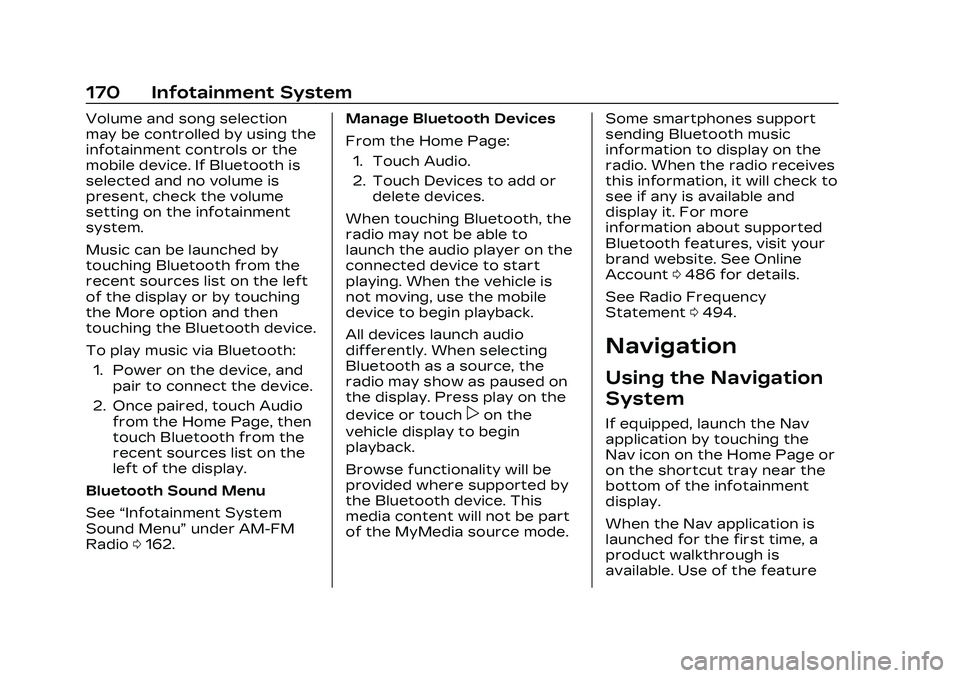
Cadillac CT4 Owner Manual (GMNA-Localizing-U.S./Canada-16500442) -
2023 - CRC - 5/4/22
170 Infotainment System
Volume and song selection
may be controlled by using the
infotainment controls or the
mobile device. If Bluetooth is
selected and no volume is
present, check the volume
setting on the infotainment
system.
Music can be launched by
touching Bluetooth from the
recent sources list on the left
of the display or by touching
the More option and then
touching the Bluetooth device.
To play music via Bluetooth:1. Power on the device, and pair to connect the device.
2. Once paired, touch Audio from the Home Page, then
touch Bluetooth from the
recent sources list on the
left of the display.
Bluetooth Sound Menu
See “Infotainment System
Sound Menu” under AM-FM
Radio 0162. Manage Bluetooth Devices
From the Home Page:
1. Touch Audio.
2. Touch Devices to add or delete devices.
When touching Bluetooth, the
radio may not be able to
launch the audio player on the
connected device to start
playing. When the vehicle is
not moving, use the mobile
device to begin playback.
All devices launch audio
differently. When selecting
Bluetooth as a source, the
radio may show as paused on
the display. Press play on the
device or touch
pon the
vehicle display to begin
playback.
Browse functionality will be
provided where supported by
the Bluetooth device. This
media content will not be part
of the MyMedia source mode. Some smartphones support
sending Bluetooth music
information to display on the
radio. When the radio receives
this information, it will check to
see if any is available and
display it. For more
information about supported
Bluetooth features, visit your
brand website. See Online
Account
0486 for details.
See Radio Frequency
Statement 0494.
Navigation
Using the Navigation
System
If equipped, launch the Nav
application by touching the
Nav icon on the Home Page or
on the shortcut tray near the
bottom of the infotainment
display.
When the Nav application is
launched for the first time, a
product walkthrough is
available. Use of the feature
Page 172 of 524
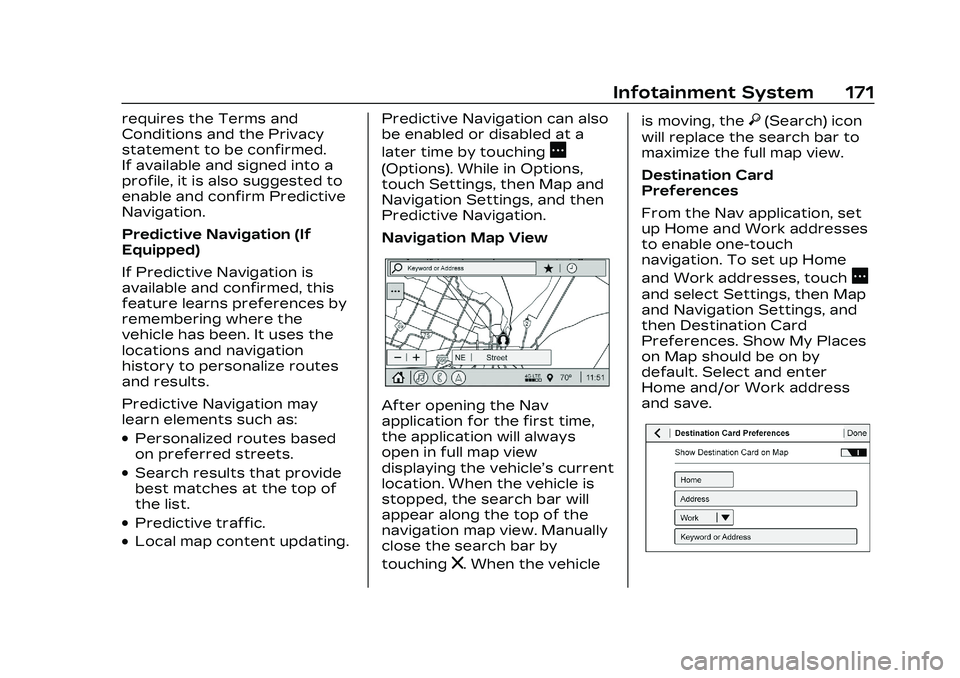
Cadillac CT4 Owner Manual (GMNA-Localizing-U.S./Canada-16500442) -
2023 - CRC - 5/4/22
Infotainment System 171
requires the Terms and
Conditions and the Privacy
statement to be confirmed.
If available and signed into a
profile, it is also suggested to
enable and confirm Predictive
Navigation.
Predictive Navigation (If
Equipped)
If Predictive Navigation is
available and confirmed, this
feature learns preferences by
remembering where the
vehicle has been. It uses the
locations and navigation
history to personalize routes
and results.
Predictive Navigation may
learn elements such as:
.Personalized routes based
on preferred streets.
.Search results that provide
best matches at the top of
the list.
.Predictive traffic.
.Local map content updating.Predictive Navigation can also
be enabled or disabled at a
later time by touching
A
(Options). While in Options,
touch Settings, then Map and
Navigation Settings, and then
Predictive Navigation.
Navigation Map View
After opening the Nav
application for the first time,
the application will always
open in full map view
displaying the vehicle’s current
location. When the vehicle is
stopped, the search bar will
appear along the top of the
navigation map view. Manually
close the search bar by
touching
z. When the vehicleis moving, the
}(Search) icon
will replace the search bar to
maximize the full map view.
Destination Card
Preferences
From the Nav application, set
up Home and Work addresses
to enable one-touch
navigation. To set up Home
and Work addresses, touch
A
and select Settings, then Map
and Navigation Settings, and
then Destination Card
Preferences. Show My Places
on Map should be on by
default. Select and enter
Home and/or Work address
and save.
Page 173 of 524
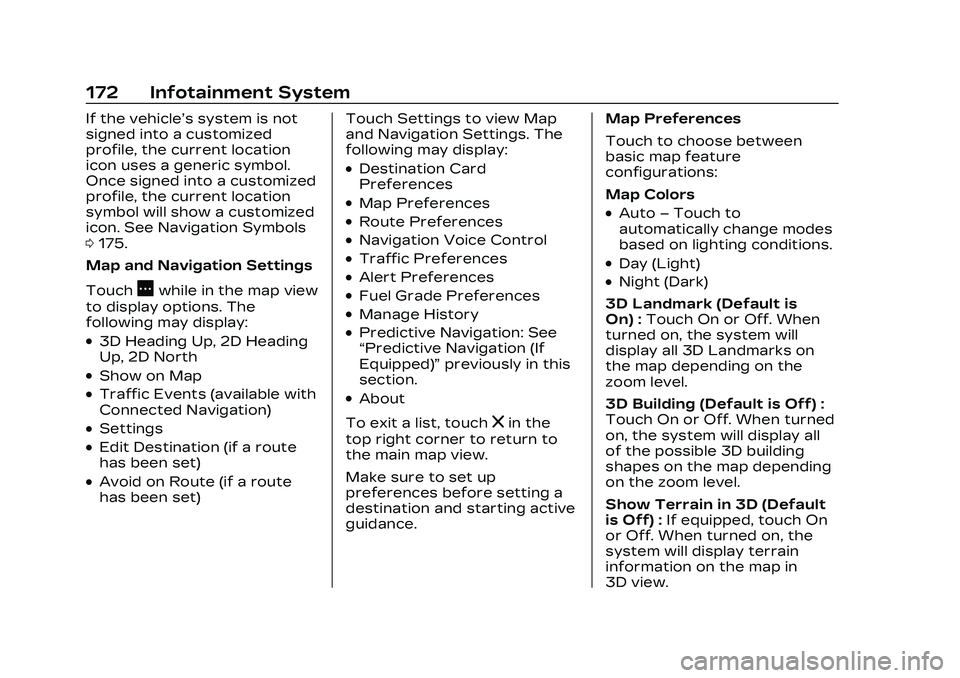
Cadillac CT4 Owner Manual (GMNA-Localizing-U.S./Canada-16500442) -
2023 - CRC - 5/4/22
172 Infotainment System
If the vehicle’s system is not
signed into a customized
profile, the current location
icon uses a generic symbol.
Once signed into a customized
profile, the current location
symbol will show a customized
icon. See Navigation Symbols
0175.
Map and Navigation Settings
Touch
Awhile in the map view
to display options. The
following may display:
.3D Heading Up, 2D Heading
Up, 2D North
.Show on Map
.Traffic Events (available with
Connected Navigation)
.Settings
.Edit Destination (if a route
has been set)
.Avoid on Route (if a route
has been set) Touch Settings to view Map
and Navigation Settings. The
following may display:
.Destination Card
Preferences
.Map Preferences
.Route Preferences
.Navigation Voice Control
.Traffic Preferences
.Alert Preferences
.Fuel Grade Preferences
.Manage History
.Predictive Navigation: See
“Predictive Navigation (If
Equipped)”
previously in this
section.
.About
To exit a list, touch
zin the
top right corner to return to
the main map view.
Make sure to set up
preferences before setting a
destination and starting active
guidance. Map Preferences
Touch to choose between
basic map feature
configurations:
Map Colors
.Auto
–Touch to
automatically change modes
based on lighting conditions.
.Day (Light)
.Night (Dark)
3D Landmark (Default is
On) : Touch On or Off. When
turned on, the system will
display all 3D Landmarks on
the map depending on the
zoom level.
3D Building (Default is Off) :
Touch On or Off. When turned
on, the system will display all
of the possible 3D building
shapes on the map depending
on the zoom level.
Show Terrain in 3D (Default
is Off) : If equipped, touch On
or Off. When turned on, the
system will display terrain
information on the map in
3D view.