ad blue CADILLAC CT5 2020 Convenience & Personalization Guide
[x] Cancel search | Manufacturer: CADILLAC, Model Year: 2020, Model line: CT5, Model: CADILLAC CT5 2020Pages: 20, PDF Size: 3.55 MB
Page 2 of 20
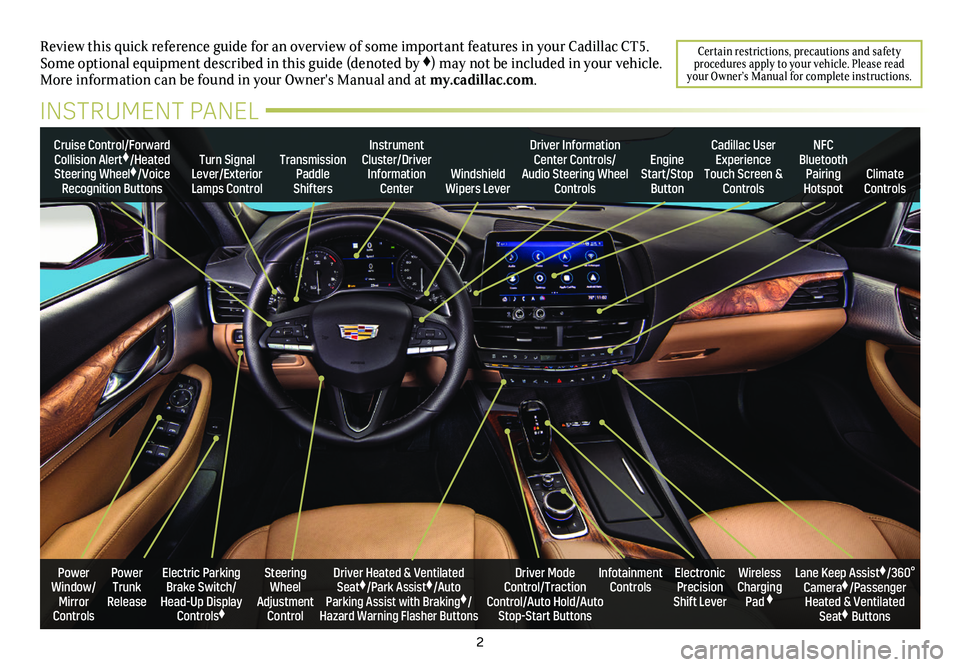
2
Review this quick reference guide for an overview of some important feat\
ures in your Cadillac CT5. Some optional equipment described in this guide (denoted by ♦) may not be included in your vehicle. More information can be found in your Owner's Manual and at my.cadillac.com.
Certain restrictions, precautions and safety procedures apply to your vehicle. Please read your Owner’s Manual for complete instructions.
INSTRUMENT PANEL
Cruise Control/Forward Collision Alert♦/Heated Steering Wheel♦/Voice Recognition Buttons
Instrument Cluster/Driver Information CenterWindshield Wipers Lever
Transmission Paddle Shifters
Driver Information Center Controls/Audio Steering Wheel Controls
Turn Signal Lever/Exterior Lamps Control
Cadillac User Experience Touch Screen & Controls
Engine Start/Stop Button
NFC Bluetooth Pairing HotspotClimate Controls
Power Trunk Release
Steering Wheel Adjustment Control
Driver Heated & Ventilated Seat♦/Park Assist♦/Auto Parking Assist with Braking♦/Hazard Warning Flasher Buttons
Electric Parking Brake Switch/ Head-Up Display Controls♦
Infotainment ControlsWireless Charging Pad ♦
Electronic Precision Shift Lever
Lane Keep Assist♦/360° Camera♦/Passenger Heated & Ventilated Seat♦ Buttons
Driver Mode Control/Traction Control/Auto Hold/Auto Stop-Start Buttons
Power Window/ Mirror Controls
Page 6 of 20
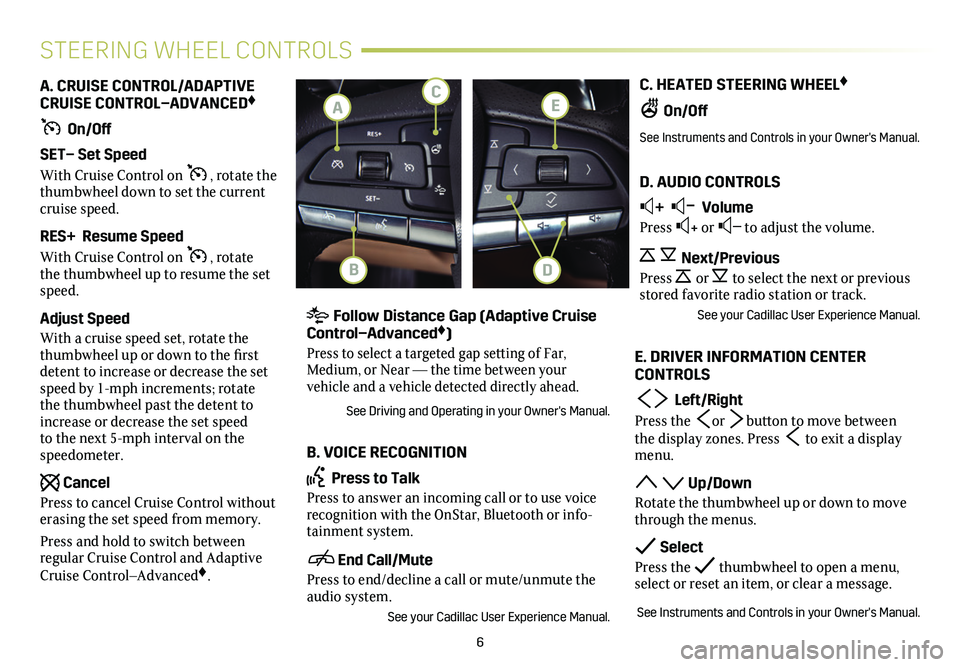
6
C. HEATED STEERING WHEEL♦
On/Off
See Instruments and Controls in your Owner's Manual.
D. AUDIO CONTROLS
+ – Volume
Press + or – to adjust the volume.
Next/Previous
Press or to select the next or previous stored favorite radio station or track.
See your Cadillac User Experience Manual.
E. DRIVER INFORMATION CENTER CONTROLS
Left/Right
Press the or button to move between the display zones. Press to exit a display menu.
Up/Down
Rotate the thumbwheel up or down to move through the menus.
Select
Press the thumbwheel to open a menu, select or reset an item, or clear a message.
See Instruments and Controls in your Owner's Manual.
A. CRUISE CONTROL/ADAPTIVE CRUISE CONTROL–ADVANCED♦
On/Off
SET– Set Speed
With Cruise Control on , rotate the thumbwheel down to set the current cruise speed.
RES+ Resume Speed
With Cruise Control on , rotate the thumbwheel up to resume the set speed.
Adjust Speed
With a cruise speed set, rotate the thumbwheel up or down to the first detent to increase or decrease the set speed by 1-mph increments; rotate the thumbwheel past the detent to increase or decrease the set speed to the next 5-mph interval on the speedometer.
Cancel
Press to cancel Cruise Control without erasing the set speed from memory.
Press and hold to switch between regular Cruise Control and Adaptive Cruise Control–Advanced♦.
STEERING WHEEL CONTROLS
Follow Distance Gap (Adaptive Cruise Control–Advanced♦)
Press to select a targeted gap setting of Far, Medium, or Near — the time between your
vehicle and a vehicle detected directly ahead.
See Driving and Operating in your Owner's Manual.
B. VOICE RECOGNITION
Press to Talk
Press to answer an incoming call or to use voice recognition with the OnStar, Bluetooth or info-tainment system.
End Call/Mute
Press to end/decline a call or mute/unmute the audio system.
See your Cadillac User Experience Manual.
E
B
CA
D
Page 8 of 20
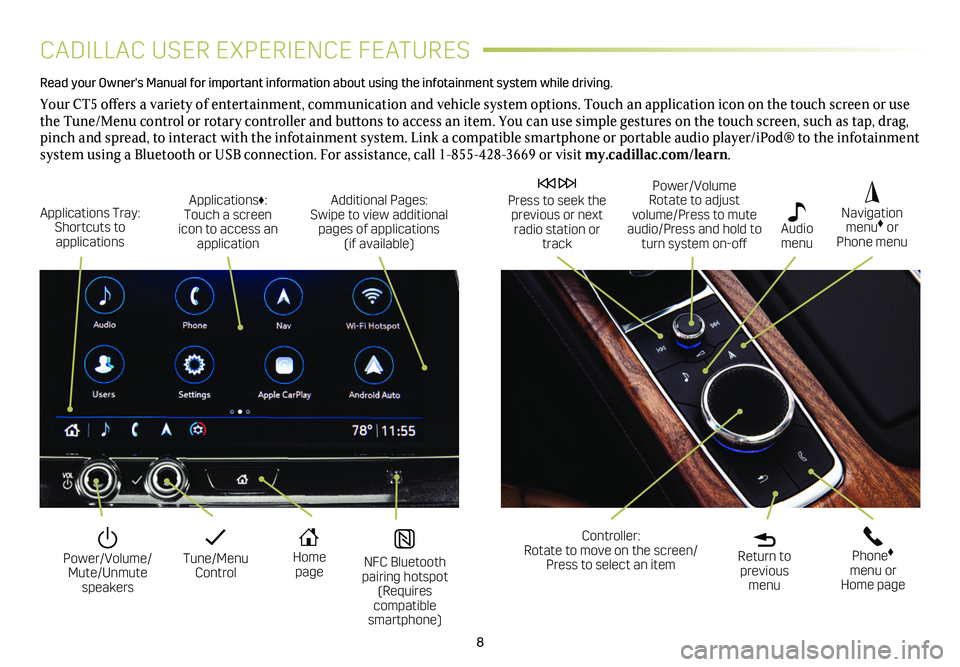
8
CADILLAC USER EXPERIENCE FEATURES
Read your Owner's Manual for important information about using the infot\
ainment system while driving.
Your CT5 offers a variety of entertainment, communication and vehicle system options. Touch an application icon on the touch screen or use the Tune/Menu control or rotary controller and buttons to access an item. You can use simple gestures on the touch screen, such as tap, drag, pinch and spread, to interact with the infotainment system. Link a compatible smartphone or portable audio player/iPod® to the infotainment system using a Bluetooth or USB connection. For assistance, call 1-855-428-3669 or visit my.cadillac.com/learn.
Tune/Menu Control
Power/Volume/ Mute/Unmute speakers
NFC Bluetooth pairing hotspot (Requires compatible smartphone)
Home page
Additional Pages: Swipe to view additional pages of applications (if available)
Applications Tray: Shortcuts to applications
Applications♦: Touch a screen icon to access an application
Power/Volume Rotate to adjust volume/Press to mute audio/Press and hold to turn system on-off
Press to seek the previous or next radio station or track
Return to previous menu
Controller: Rotate to move on the screen/ Press to select an item
Phone♦ menu or Home page
Navigation menu♦ or Phone menu
Audio menu
Page 10 of 20
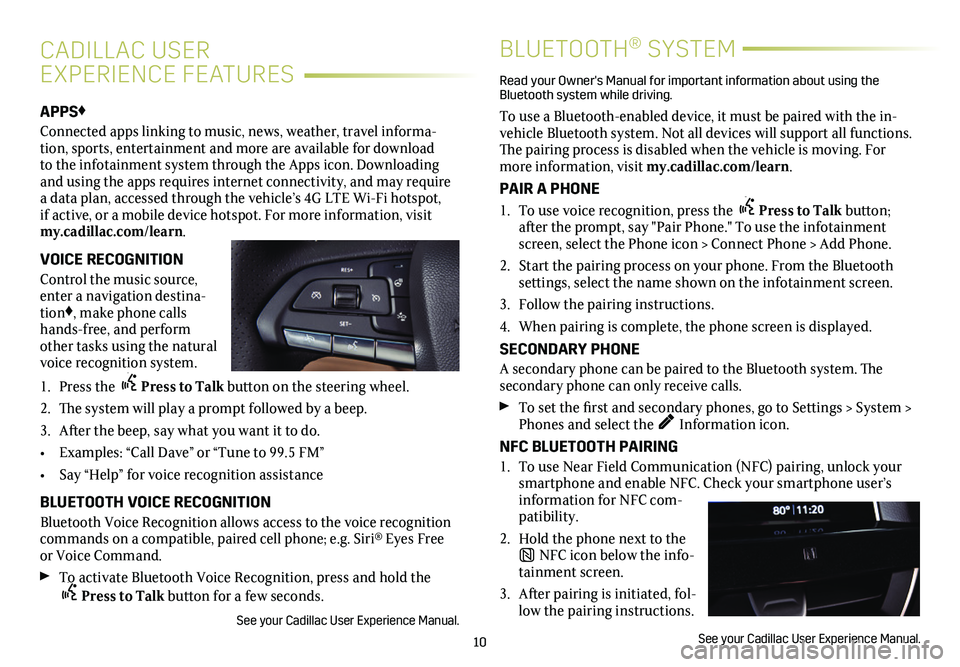
10
APPS♦
Connected apps linking to music, news, weather, travel informa-tion, sports, entertainment and more are available for download to the infotainment system through the Apps icon. Downloading and using the apps requires internet connectivity, and may require a data plan, accessed through the vehicle’s 4G LTE Wi-Fi hotspot, if active, or a mobile device hotspot. For more information, visit my.cadillac.com/learn.
VOICE RECOGNITION
Control the music source, enter a navigation destina-tion♦, make phone calls hands-free, and perform other tasks using the natural voice recognition system.
1. Press the Press to Talk button on the steering wheel.
2. The system will play a prompt followed by a beep.
3. After the beep, say what you want it to do.
• Examples: “Call Dave” or “Tune to 99.5 FM”
• Say “Help” for voice recognition assistance
BLUETOOTH VOICE RECOGNITION
Bluetooth Voice Recognition allows access to the voice recognition commands on a compatible, paired cell phone; e.g. Siri® Eyes Free or Voice Command.
To activate Bluetooth Voice Recognition, press and hold the Press to Talk button for a few seconds.
See your Cadillac User Experience Manual.
CADILLAC USER
EXPERIENCE FEATURES
BLUETOOTH® SYSTEM
Read your Owner's Manual for important information about using the Bluetooth system while driving.
To use a Bluetooth-enabled device, it must be paired with the in-vehicle Bluetooth system. Not all devices will support all functions. The pairing process is disabled when the vehicle is moving. For more information, visit my.cadillac.com/learn.
PAIR A PHONE
1. To use voice recognition, press the Press to Talk button; after the prompt, say "Pair Phone." To use the infotainment screen, select the Phone icon > Connect Phone > Add Phone.
2. Start the pairing process on your phone. From the Bluetooth
settings, select the name shown on the infotainment screen.
3. Follow the pairing instructions.
4. When pairing is complete, the phone screen is displayed.
SECONDARY PHONE
A secondary phone can be paired to the Bluetooth system. The
secondary phone can only receive calls.
To set the first and secondary phones, go to Settings > System > Phones and select the Information icon.
NFC BLUETOOTH PAIRING
1. To use Near Field Communication (NFC) pairing, unlock your smartphone and enable NFC. Check your smartphone user’s information for NFC com-patibility.
2. Hold the phone next to the
NFC icon below the info-tainment screen.
3. After pairing is initiated, fol-low the pairing instructions.
See your Cadillac User Experience Manual.
Page 14 of 20
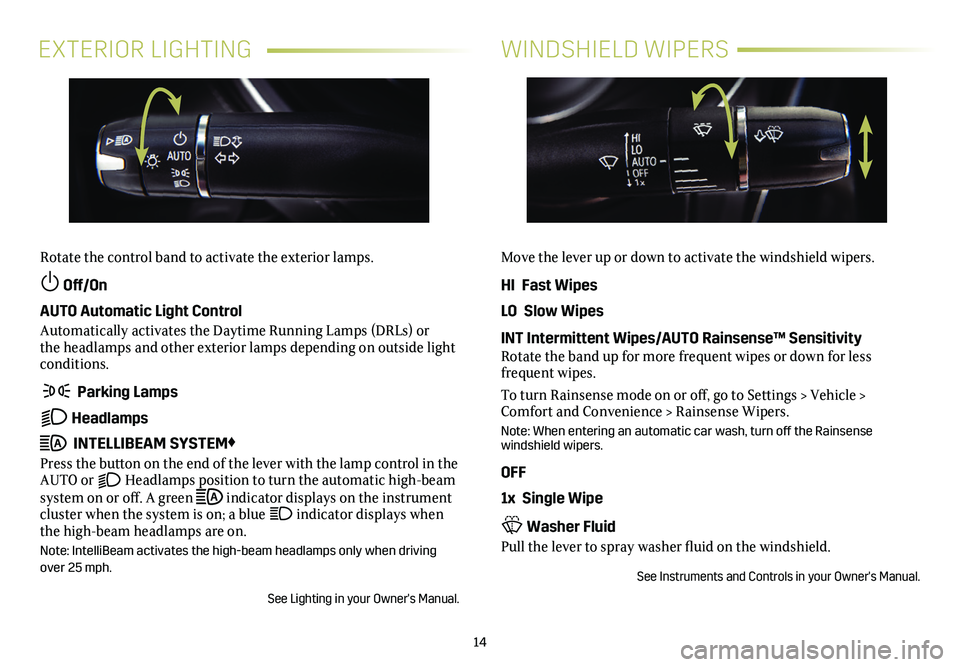
14
EXTERIOR LIGHTINGWINDSHIELD WIPERS
Rotate the control band to activate the exterior lamps.
Off/On
AUTO Automatic Light Control
Automatically activates the Daytime Running Lamps (DRLs) or the headlamps and other exterior lamps depending on outside light conditions.
Parking Lamps
Headlamps
INTELLIBEAM SYSTEM♦
Press the button on the end of the lever with the lamp control in the AUTO or Headlamps position to turn the automatic high-beam system on or off. A green indicator displays on the instrument cluster when the system is on; a blue indicator displays when the high-beam headlamps are on.
Note: IntelliBeam activates the high-beam headlamps only when driving over 25 mph.
See Lighting in your Owner's Manual.
Move the lever up or down to activate the windshield wipers.
HI Fast Wipes
LO Slow Wipes
INT Intermittent Wipes/AUTO Rainsense™ SensitivityRotate the band up for more frequent wipes or down for less frequent wipes.
To turn Rainsense mode on or off, go to Settings > Vehicle > Comfort and Convenience > Rainsense Wipers.
Note: When entering an automatic car wash, turn off the Rainsense windshield wipers.
OFF
1x Single Wipe
Washer Fluid
Pull the lever to spray washer fluid on the windshield.
See Instruments and Controls in your Owner's Manual.
Page 20 of 20
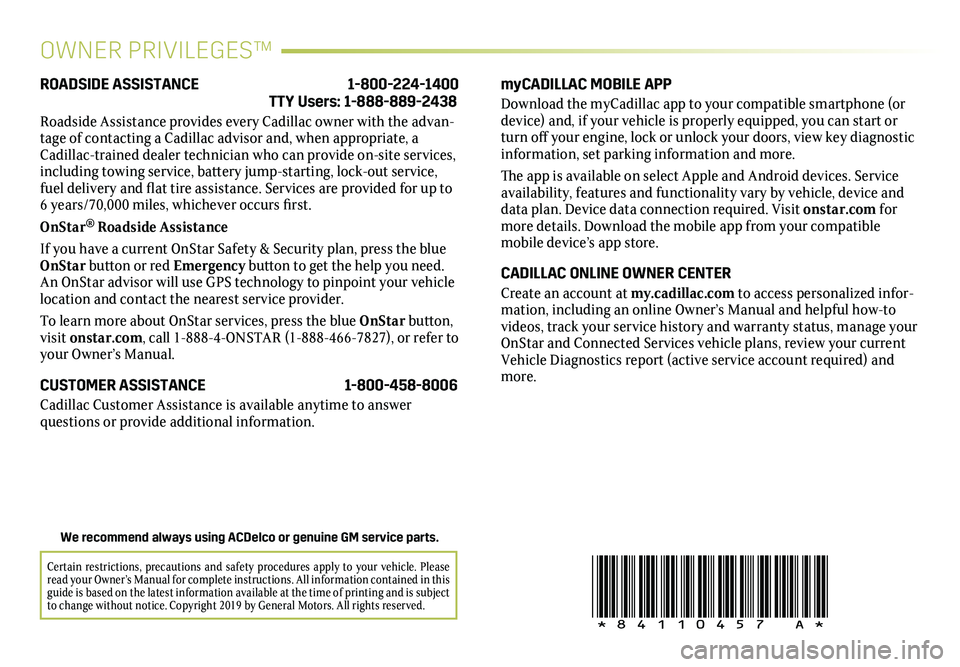
!84110457=A!
Certain restrictions, precautions and safety procedures apply to your ve\
hicle. Please read your Owner’s Manual for complete instructions. All information contained in this guide is based on the latest information available at the time of printing and is subject to change without notice. Copyright 2019 by General Motors. All rights reserved.
We recommend always using ACDelco or genuine GM service parts.
OWNER PRIVILEGES™
myCADILLAC MOBILE APP
Download the myCadillac app to your compatible smartphone (or device) and, if your vehicle is properly equipped, you can start or turn off your engine, lock or unlock your doors, view key diagnostic information, set parking information and more.
The app is available on select Apple and Android devices. Service availability, features and functionality vary by vehicle, device and data plan. Device data connection required. Visit onstar.com for more details. Download the mobile app from your compatible mobile device’s app store.
CADILLAC ONLINE OWNER CENTER
Create an account at my.cadillac.com to access personalized infor-mation, including an online Owner’s Manual and helpful how-to videos, track your service history and warranty status, manage your OnStar and Connected Services vehicle plans, review your current Vehicle Diagnostics report (active service account required) and more.
ROADSIDE ASSISTANCE 1-800-224-1400 TTY Users: 1-888-889-2438
Roadside Assistance provides every Cadillac owner with the advan-tage of contacting a Cadillac advisor and, when appropriate, a Cadillac-trained dealer technician who can provide on-site services, including towing service, battery jump-starting, lock-out service, fuel delivery and flat tire assistance. Services are provided for up to 6 years/70,000 miles, whichever occurs first.
OnStar® Roadside Assistance
If you have a current OnStar Safety & Security plan, press the blue OnStar button or red Emergency button to get the help you need. An OnStar advisor will use GPS technology to pinpoint your vehicle location and contact the nearest service provider.
To learn more about OnStar services, press the blue OnStar button, visit onstar.com, call 1-888-4-ONSTAR (1-888-466-7827), or refer to your Owner’s Manual.
CUSTOMER ASSISTANCE 1-800-458-8006
Cadillac Customer Assistance is available anytime to answer
questions or provide additional information.