cluster CADILLAC CT5 2020 Owner's Guide
[x] Cancel search | Manufacturer: CADILLAC, Model Year: 2020, Model line: CT5, Model: CADILLAC CT5 2020Pages: 359, PDF Size: 6.04 MB
Page 186 of 359
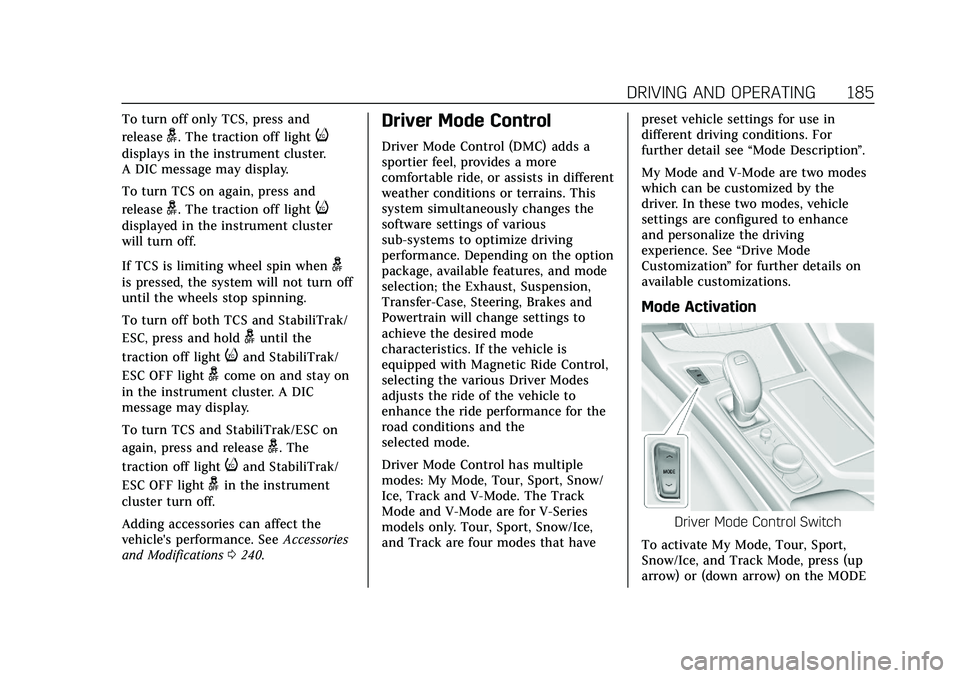
Cadillac CT5 Owner Manual (GMNA-Localizing-U.S./Canada-13060105) -
2020 - CRC - 2/14/20
DRIVING AND OPERATING 185
To turn off only TCS, press and
release
g. The traction off lighti
displays in the instrument cluster.
A DIC message may display.
To turn TCS on again, press and
release
g. The traction off lighti
displayed in the instrument cluster
will turn off.
If TCS is limiting wheel spin when
g
is pressed, the system will not turn off
until the wheels stop spinning.
To turn off both TCS and StabiliTrak/
ESC, press and hold
guntil the
traction off light
iand StabiliTrak/
ESC OFF light
gcome on and stay on
in the instrument cluster. A DIC
message may display.
To turn TCS and StabiliTrak/ESC on
again, press and release
g. The
traction off light
iand StabiliTrak/
ESC OFF light
gin the instrument
cluster turn off.
Adding accessories can affect the
vehicle's performance. See Accessories
and Modifications 0240.
Driver Mode Control
Driver Mode Control (DMC) adds a
sportier feel, provides a more
comfortable ride, or assists in different
weather conditions or terrains. This
system simultaneously changes the
software settings of various
sub-systems to optimize driving
performance. Depending on the option
package, available features, and mode
selection; the Exhaust, Suspension,
Transfer-Case, Steering, Brakes and
Powertrain will change settings to
achieve the desired mode
characteristics. If the vehicle is
equipped with Magnetic Ride Control,
selecting the various Driver Modes
adjusts the ride of the vehicle to
enhance the ride performance for the
road conditions and the
selected mode.
Driver Mode Control has multiple
modes: My Mode, Tour, Sport, Snow/
Ice, Track and V-Mode. The Track
Mode and V-Mode are for V-Series
models only. Tour, Sport, Snow/Ice,
and Track are four modes that have preset vehicle settings for use in
different driving conditions. For
further detail see
“Mode Description ”.
My Mode and V-Mode are two modes
which can be customized by the
driver. In these two modes, vehicle
settings are configured to enhance
and personalize the driving
experience. See “Drive Mode
Customization ”for further details on
available customizations.
Mode Activation
Driver Mode Control Switch
To activate My Mode, Tour, Sport,
Snow/Ice, and Track Mode, press (up
arrow) or (down arrow) on the MODE
Page 187 of 359
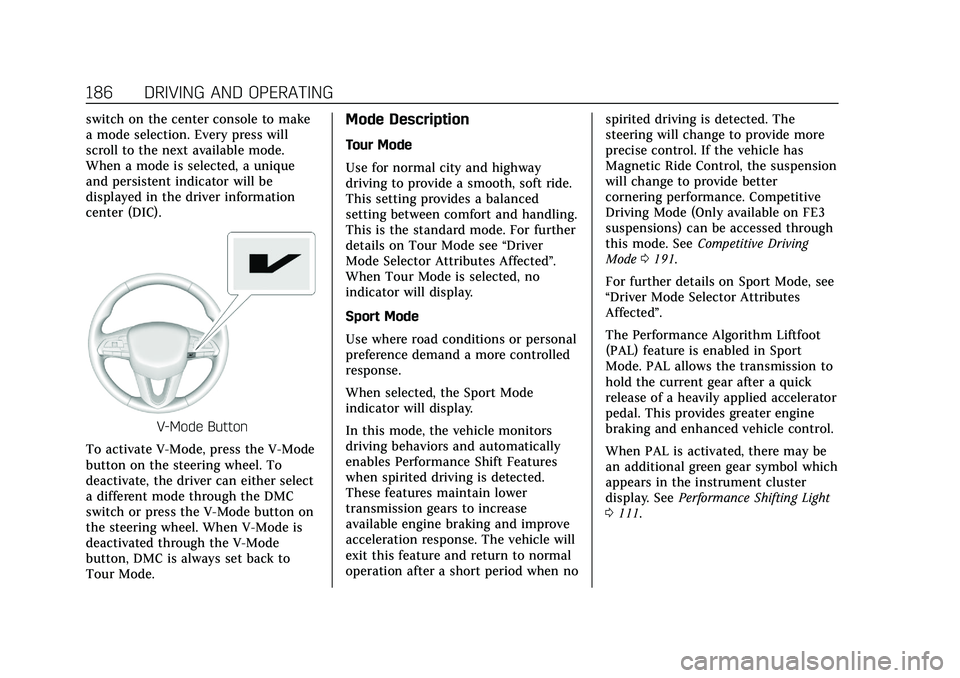
Cadillac CT5 Owner Manual (GMNA-Localizing-U.S./Canada-13060105) -
2020 - CRC - 2/14/20
186 DRIVING AND OPERATING
switch on the center console to make
a mode selection. Every press will
scroll to the next available mode.
When a mode is selected, a unique
and persistent indicator will be
displayed in the driver information
center (DIC).
V-Mode Button
To activate V-Mode, press the V-Mode
button on the steering wheel. To
deactivate, the driver can either select
a different mode through the DMC
switch or press the V-Mode button on
the steering wheel. When V-Mode is
deactivated through the V-Mode
button, DMC is always set back to
Tour Mode.
Mode Description
Tour Mode
Use for normal city and highway
driving to provide a smooth, soft ride.
This setting provides a balanced
setting between comfort and handling.
This is the standard mode. For further
details on Tour Mode see “Driver
Mode Selector Attributes Affected ”.
When Tour Mode is selected, no
indicator will display.
Sport Mode
Use where road conditions or personal
preference demand a more controlled
response.
When selected, the Sport Mode
indicator will display.
In this mode, the vehicle monitors
driving behaviors and automatically
enables Performance Shift Features
when spirited driving is detected.
These features maintain lower
transmission gears to increase
available engine braking and improve
acceleration response. The vehicle will
exit this feature and return to normal
operation after a short period when no spirited driving is detected. The
steering will change to provide more
precise control. If the vehicle has
Magnetic Ride Control, the suspension
will change to provide better
cornering performance. Competitive
Driving Mode (Only available on FE3
suspensions) can be accessed through
this mode. See
Competitive Driving
Mode 0191.
For further details on Sport Mode, see
“Driver Mode Selector Attributes
Affected”.
The Performance Algorithm Liftfoot
(PAL) feature is enabled in Sport
Mode. PAL allows the transmission to
hold the current gear after a quick
release of a heavily applied accelerator
pedal. This provides greater engine
braking and enhanced vehicle control.
When PAL is activated, there may be
an additional green gear symbol which
appears in the instrument cluster
display. See Performance Shifting Light
0 111.
Page 192 of 359
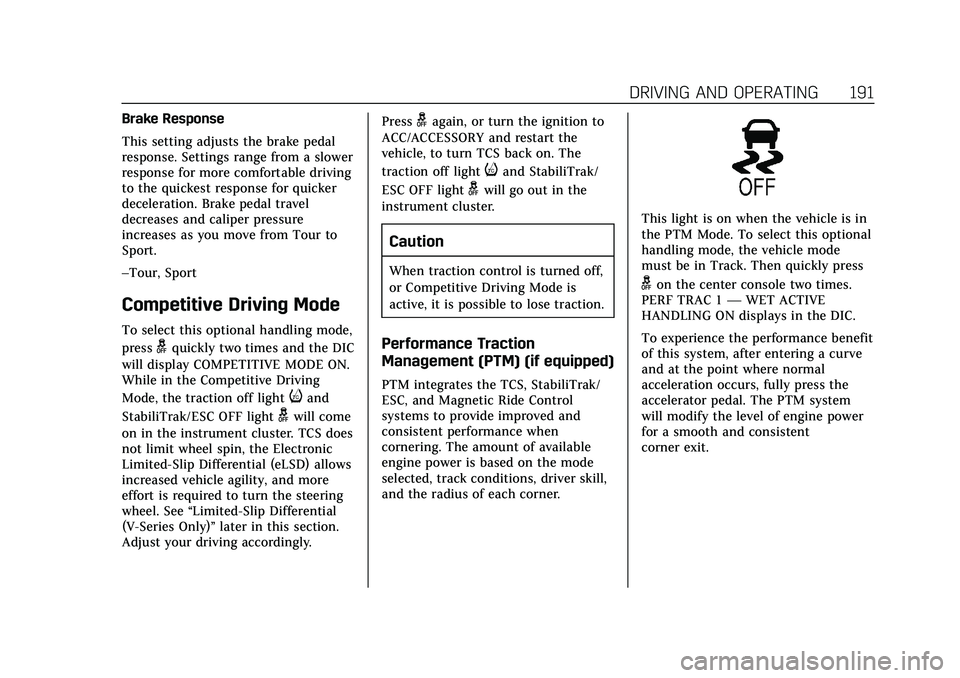
Cadillac CT5 Owner Manual (GMNA-Localizing-U.S./Canada-13060105) -
2020 - CRC - 2/14/20
DRIVING AND OPERATING 191
Brake Response
This setting adjusts the brake pedal
response. Settings range from a slower
response for more comfortable driving
to the quickest response for quicker
deceleration. Brake pedal travel
decreases and caliper pressure
increases as you move from Tour to
Sport.
–Tour, Sport
Competitive Driving Mode
To select this optional handling mode,
press
gquickly two times and the DIC
will display COMPETITIVE MODE ON.
While in the Competitive Driving
Mode, the traction off light
iand
StabiliTrak/ESC OFF light
gwill come
on in the instrument cluster. TCS does
not limit wheel spin, the Electronic
Limited-Slip Differential (eLSD) allows
increased vehicle agility, and more
effort is required to turn the steering
wheel. See “Limited-Slip Differential
(V-Series Only)” later in this section.
Adjust your driving accordingly. Press
gagain, or turn the ignition to
ACC/ACCESSORY and restart the
vehicle, to turn TCS back on. The
traction off light
iand StabiliTrak/
ESC OFF light
gwill go out in the
instrument cluster.
Caution
When traction control is turned off,
or Competitive Driving Mode is
active, it is possible to lose traction.
Performance Traction
Management (PTM) (if equipped)
PTM integrates the TCS, StabiliTrak/
ESC, and Magnetic Ride Control
systems to provide improved and
consistent performance when
cornering. The amount of available
engine power is based on the mode
selected, track conditions, driver skill,
and the radius of each corner.
This light is on when the vehicle is in
the PTM Mode. To select this optional
handling mode, the vehicle mode
must be in Track. Then quickly press
gon the center console two times.
PERF TRAC 1 —WET ACTIVE
HANDLING ON displays in the DIC.
To experience the performance benefit
of this system, after entering a curve
and at the point where normal
acceleration occurs, fully press the
accelerator pedal. The PTM system
will modify the level of engine power
for a smooth and consistent
corner exit.
Page 195 of 359
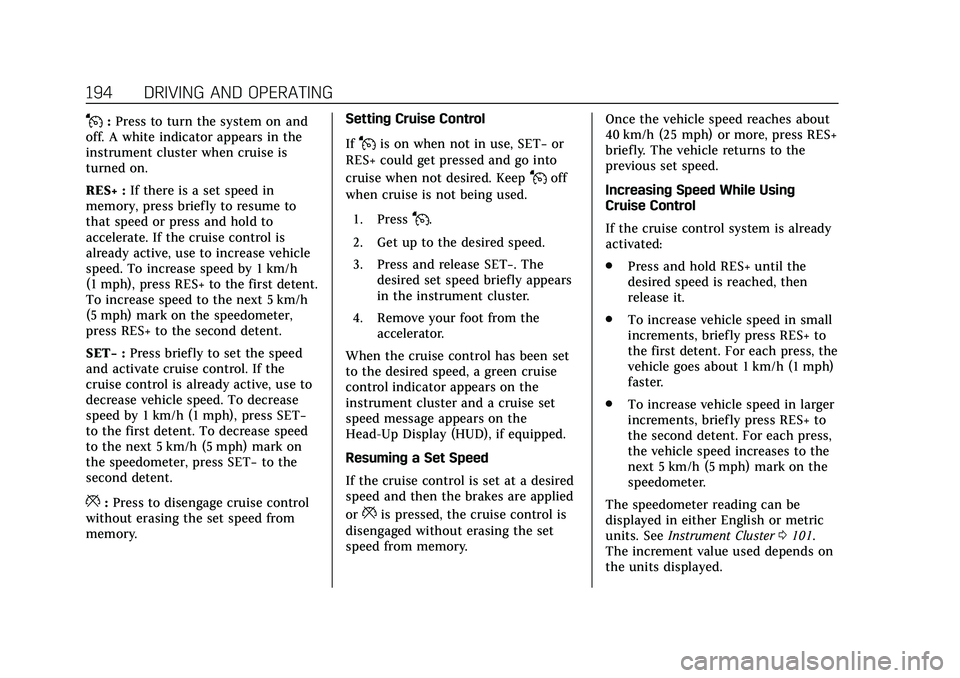
Cadillac CT5 Owner Manual (GMNA-Localizing-U.S./Canada-13060105) -
2020 - CRC - 2/14/20
194 DRIVING AND OPERATING
J:Press to turn the system on and
off. A white indicator appears in the
instrument cluster when cruise is
turned on.
RES+ : If there is a set speed in
memory, press briefly to resume to
that speed or press and hold to
accelerate. If the cruise control is
already active, use to increase vehicle
speed. To increase speed by 1 km/h
(1 mph), press RES+ to the first detent.
To increase speed to the next 5 km/h
(5 mph) mark on the speedometer,
press RES+ to the second detent.
SET− :Press briefly to set the speed
and activate cruise control. If the
cruise control is already active, use to
decrease vehicle speed. To decrease
speed by 1 km/h (1 mph), press SET−
to the first detent. To decrease speed
to the next 5 km/h (5 mph) mark on
the speedometer, press SET− to the
second detent.
*: Press to disengage cruise control
without erasing the set speed from
memory. Setting Cruise Control
If
Jis on when not in use, SET−
or
RES+ could get pressed and go into
cruise when not desired. Keep
Joff
when cruise is not being used.
1. Press
J.
2. Get up to the desired speed.
3. Press and release SET−. The desired set speed briefly appears
in the instrument cluster.
4. Remove your foot from the accelerator.
When the cruise control has been set
to the desired speed, a green cruise
control indicator appears on the
instrument cluster and a cruise set
speed message appears on the
Head-Up Display (HUD), if equipped.
Resuming a Set Speed
If the cruise control is set at a desired
speed and then the brakes are applied
or
*is pressed, the cruise control is
disengaged without erasing the set
speed from memory. Once the vehicle speed reaches about
40 km/h (25 mph) or more, press RES+
briefly. The vehicle returns to the
previous set speed.
Increasing Speed While Using
Cruise Control
If the cruise control system is already
activated:
.
Press and hold RES+ until the
desired speed is reached, then
release it.
. To increase vehicle speed in small
increments, briefly press RES+ to
the first detent. For each press, the
vehicle goes about 1 km/h (1 mph)
faster.
. To increase vehicle speed in larger
increments, briefly press RES+ to
the second detent. For each press,
the vehicle speed increases to the
next 5 km/h (5 mph) mark on the
speedometer.
The speedometer reading can be
displayed in either English or metric
units. See Instrument Cluster 0101.
The increment value used depends on
the units displayed.
Page 196 of 359
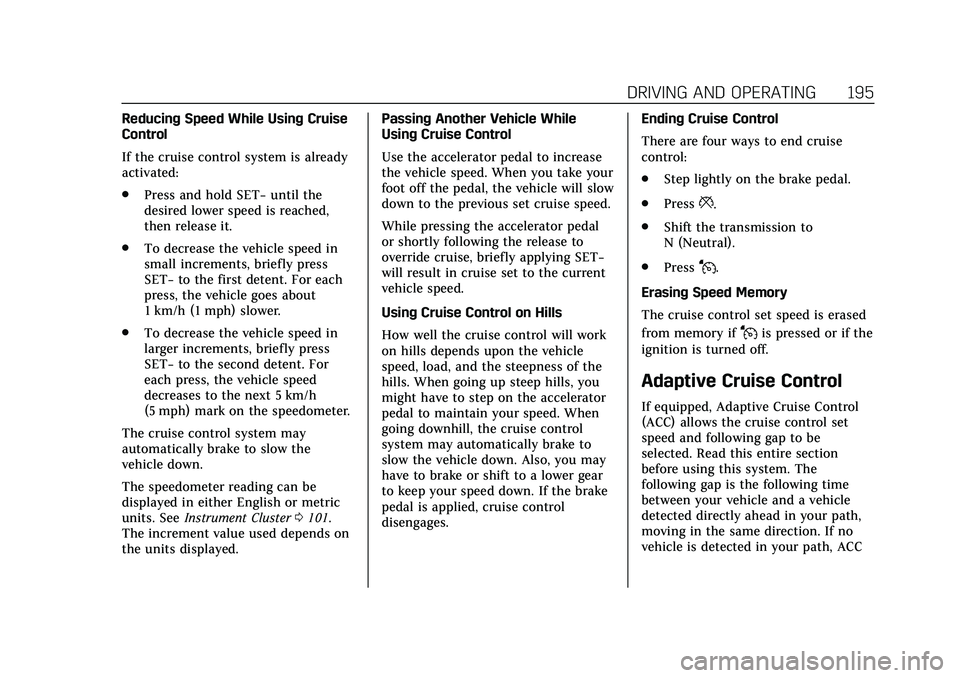
Cadillac CT5 Owner Manual (GMNA-Localizing-U.S./Canada-13060105) -
2020 - CRC - 2/14/20
DRIVING AND OPERATING 195
Reducing Speed While Using Cruise
Control
If the cruise control system is already
activated:
.Press and hold SET− until the
desired lower speed is reached,
then release it.
. To decrease the vehicle speed in
small increments, briefly press
SET− to the first detent. For each
press, the vehicle goes about
1 km/h (1 mph) slower.
. To decrease the vehicle speed in
larger increments, briefly press
SET− to the second detent. For
each press, the vehicle speed
decreases to the next 5 km/h
(5 mph) mark on the speedometer.
The cruise control system may
automatically brake to slow the
vehicle down.
The speedometer reading can be
displayed in either English or metric
units. See Instrument Cluster 0101.
The increment value used depends on
the units displayed. Passing Another Vehicle While
Using Cruise Control
Use the accelerator pedal to increase
the vehicle speed. When you take your
foot off the pedal, the vehicle will slow
down to the previous set cruise speed.
While pressing the accelerator pedal
or shortly following the release to
override cruise, briefly applying SET−
will result in cruise set to the current
vehicle speed.
Using Cruise Control on Hills
How well the cruise control will work
on hills depends upon the vehicle
speed, load, and the steepness of the
hills. When going up steep hills, you
might have to step on the accelerator
pedal to maintain your speed. When
going downhill, the cruise control
system may automatically brake to
slow the vehicle down. Also, you may
have to brake or shift to a lower gear
to keep your speed down. If the brake
pedal is applied, cruise control
disengages.
Ending Cruise Control
There are four ways to end cruise
control:
.
Step lightly on the brake pedal.
. Press
*.
. Shift the transmission to
N (Neutral).
. Press
J.
Erasing Speed Memory
The cruise control set speed is erased
from memory if
Jis pressed or if the
ignition is turned off.
Adaptive Cruise Control
If equipped, Adaptive Cruise Control
(ACC) allows the cruise control set
speed and following gap to be
selected. Read this entire section
before using this system. The
following gap is the following time
between your vehicle and a vehicle
detected directly ahead in your path,
moving in the same direction. If no
vehicle is detected in your path, ACC
Page 197 of 359
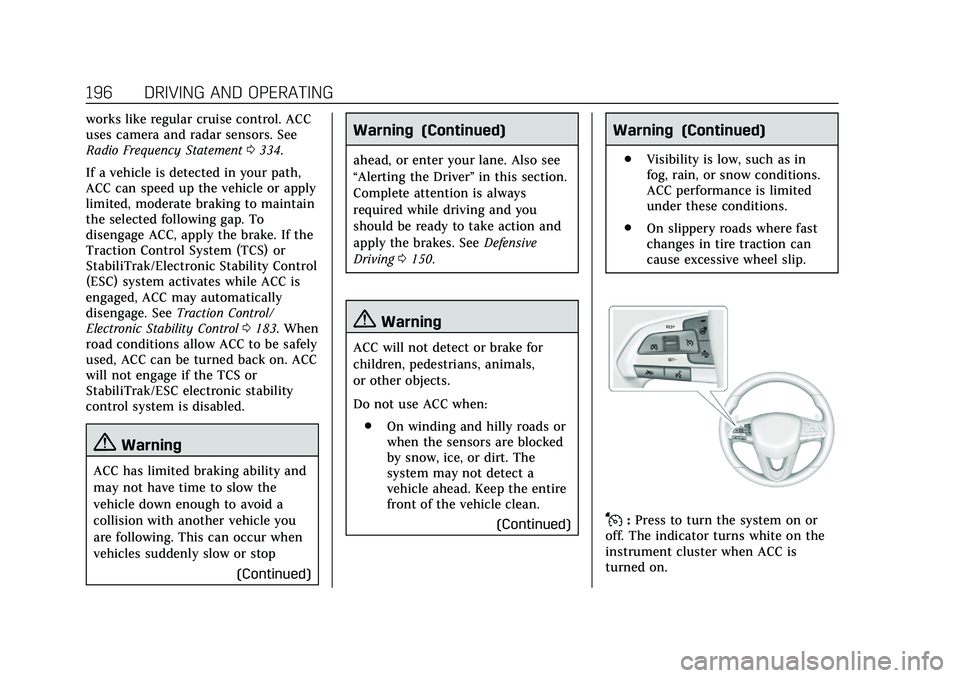
Cadillac CT5 Owner Manual (GMNA-Localizing-U.S./Canada-13060105) -
2020 - CRC - 2/14/20
196 DRIVING AND OPERATING
works like regular cruise control. ACC
uses camera and radar sensors. See
Radio Frequency Statement0334.
If a vehicle is detected in your path,
ACC can speed up the vehicle or apply
limited, moderate braking to maintain
the selected following gap. To
disengage ACC, apply the brake. If the
Traction Control System (TCS) or
StabiliTrak/Electronic Stability Control
(ESC) system activates while ACC is
engaged, ACC may automatically
disengage. See Traction Control/
Electronic Stability Control 0183. When
road conditions allow ACC to be safely
used, ACC can be turned back on. ACC
will not engage if the TCS or
StabiliTrak/ESC electronic stability
control system is disabled.
{Warning
ACC has limited braking ability and
may not have time to slow the
vehicle down enough to avoid a
collision with another vehicle you
are following. This can occur when
vehicles suddenly slow or stop
(Continued)
Warning (Continued)
ahead, or enter your lane. Also see
“Alerting the Driver”in this section.
Complete attention is always
required while driving and you
should be ready to take action and
apply the brakes. See Defensive
Driving 0150.
{Warning
ACC will not detect or brake for
children, pedestrians, animals,
or other objects.
Do not use ACC when:
. On winding and hilly roads or
when the sensors are blocked
by snow, ice, or dirt. The
system may not detect a
vehicle ahead. Keep the entire
front of the vehicle clean.
(Continued)
Warning (Continued)
.Visibility is low, such as in
fog, rain, or snow conditions.
ACC performance is limited
under these conditions.
. On slippery roads where fast
changes in tire traction can
cause excessive wheel slip.
J:Press to turn the system on or
off. The indicator turns white on the
instrument cluster when ACC is
turned on.
Page 198 of 359
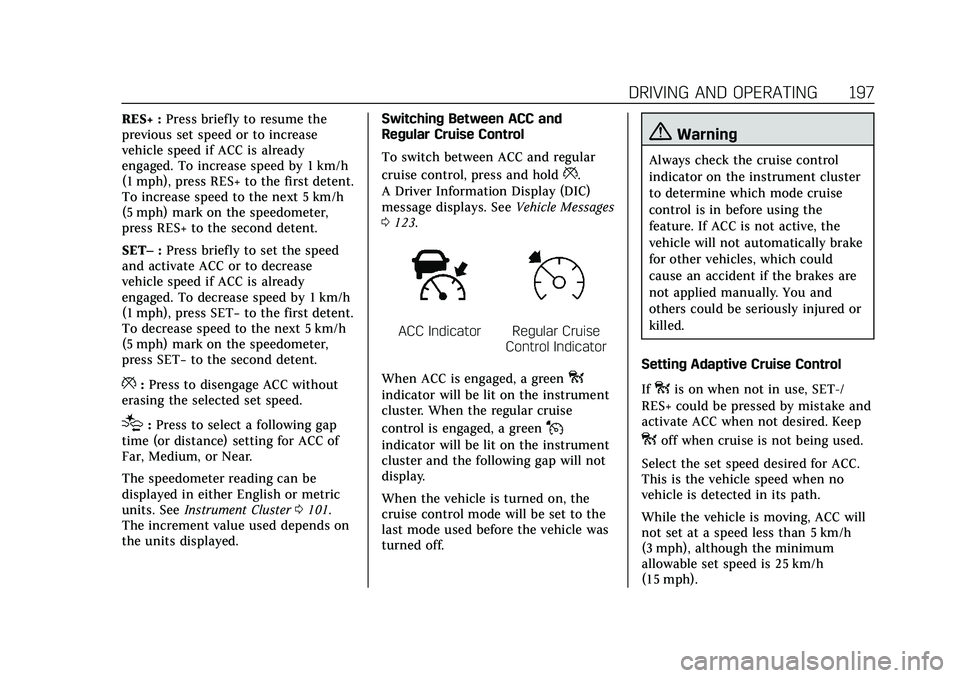
Cadillac CT5 Owner Manual (GMNA-Localizing-U.S./Canada-13060105) -
2020 - CRC - 2/14/20
DRIVING AND OPERATING 197
RES+ :Press briefly to resume the
previous set speed or to increase
vehicle speed if ACC is already
engaged. To increase speed by 1 km/h
(1 mph), press RES+ to the first detent.
To increase speed to the next 5 km/h
(5 mph) mark on the speedometer,
press RES+ to the second detent.
SET– :Press briefly to set the speed
and activate ACC or to decrease
vehicle speed if ACC is already
engaged. To decrease speed by 1 km/h
(1 mph), press SET− to the first detent.
To decrease speed to the next 5 km/h
(5 mph) mark on the speedometer,
press SET− to the second detent.
*:Press to disengage ACC without
erasing the selected set speed.
[: Press to select a following gap
time (or distance) setting for ACC of
Far, Medium, or Near.
The speedometer reading can be
displayed in either English or metric
units. See Instrument Cluster 0101.
The increment value used depends on
the units displayed. Switching Between ACC and
Regular Cruise Control
To switch between ACC and regular
cruise control, press and hold
*.
A Driver Information Display (DIC)
message displays. See Vehicle Messages
0 123.
ACC IndicatorRegular Cruise
Control Indicator
When ACC is engaged, a green
o
indicator will be lit on the instrument
cluster. When the regular cruise
control is engaged, a green
J
indicator will be lit on the instrument
cluster and the following gap will not
display.
When the vehicle is turned on, the
cruise control mode will be set to the
last mode used before the vehicle was
turned off.
{Warning
Always check the cruise control
indicator on the instrument cluster
to determine which mode cruise
control is in before using the
feature. If ACC is not active, the
vehicle will not automatically brake
for other vehicles, which could
cause an accident if the brakes are
not applied manually. You and
others could be seriously injured or
killed.
Setting Adaptive Cruise Control
If
ois on when not in use, SET-/
RES+ could be pressed by mistake and
activate ACC when not desired. Keep
ooff when cruise is not being used.
Select the set speed desired for ACC.
This is the vehicle speed when no
vehicle is detected in its path.
While the vehicle is moving, ACC will
not set at a speed less than 5 km/h
(3 mph), although the minimum
allowable set speed is 25 km/h
(15 mph).
Page 199 of 359
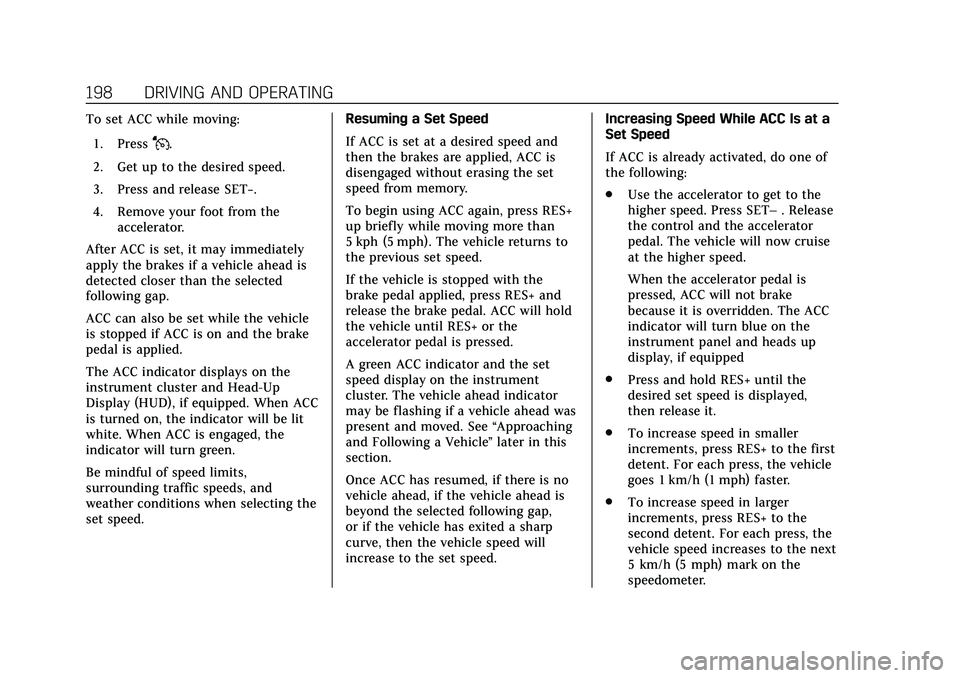
Cadillac CT5 Owner Manual (GMNA-Localizing-U.S./Canada-13060105) -
2020 - CRC - 2/14/20
198 DRIVING AND OPERATING
To set ACC while moving:1. Press
J.
2. Get up to the desired speed.
3. Press and release SET−.
4. Remove your foot from the accelerator.
After ACC is set, it may immediately
apply the brakes if a vehicle ahead is
detected closer than the selected
following gap.
ACC can also be set while the vehicle
is stopped if ACC is on and the brake
pedal is applied.
The ACC indicator displays on the
instrument cluster and Head-Up
Display (HUD), if equipped. When ACC
is turned on, the indicator will be lit
white. When ACC is engaged, the
indicator will turn green.
Be mindful of speed limits,
surrounding traffic speeds, and
weather conditions when selecting the
set speed. Resuming a Set Speed
If ACC is set at a desired speed and
then the brakes are applied, ACC is
disengaged without erasing the set
speed from memory.
To begin using ACC again, press RES+
up briefly while moving more than
5 kph (5 mph). The vehicle returns to
the previous set speed.
If the vehicle is stopped with the
brake pedal applied, press RES+ and
release the brake pedal. ACC will hold
the vehicle until RES+ or the
accelerator pedal is pressed.
A green ACC indicator and the set
speed display on the instrument
cluster. The vehicle ahead indicator
may be flashing if a vehicle ahead was
present and moved. See
“Approaching
and Following a Vehicle ”later in this
section.
Once ACC has resumed, if there is no
vehicle ahead, if the vehicle ahead is
beyond the selected following gap,
or if the vehicle has exited a sharp
curve, then the vehicle speed will
increase to the set speed. Increasing Speed While ACC Is at a
Set Speed
If ACC is already activated, do one of
the following:
.
Use the accelerator to get to the
higher speed. Press SET– . Release
the control and the accelerator
pedal. The vehicle will now cruise
at the higher speed.
When the accelerator pedal is
pressed, ACC will not brake
because it is overridden. The ACC
indicator will turn blue on the
instrument panel and heads up
display, if equipped
. Press and hold RES+ until the
desired set speed is displayed,
then release it.
. To increase speed in smaller
increments, press RES+ to the first
detent. For each press, the vehicle
goes 1 km/h (1 mph) faster.
. To increase speed in larger
increments, press RES+ to the
second detent. For each press, the
vehicle speed increases to the next
5 km/h (5 mph) mark on the
speedometer.
Page 200 of 359
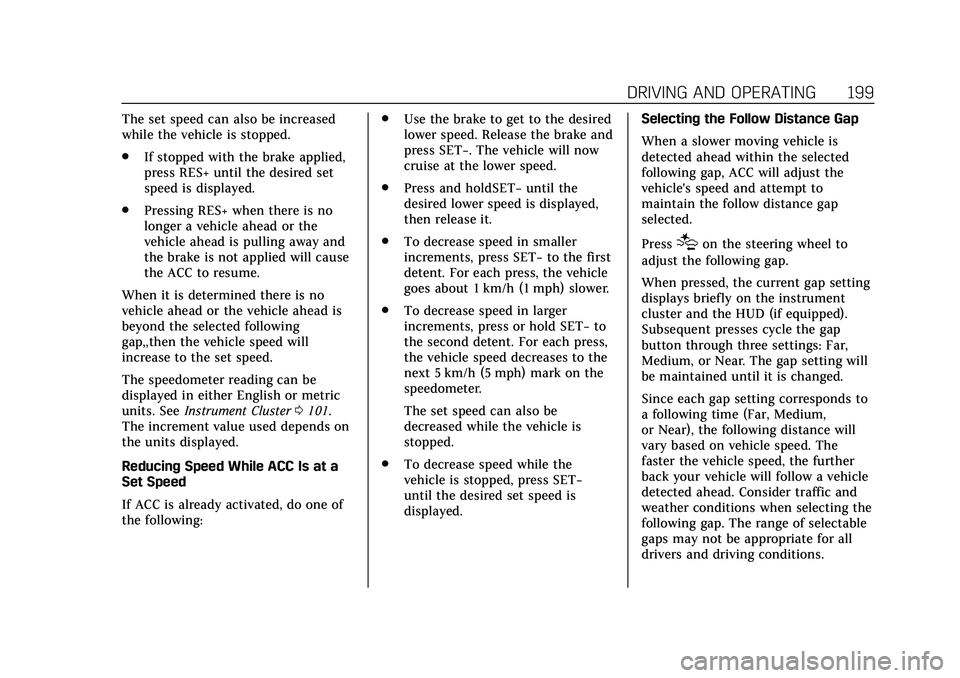
Cadillac CT5 Owner Manual (GMNA-Localizing-U.S./Canada-13060105) -
2020 - CRC - 2/14/20
DRIVING AND OPERATING 199
The set speed can also be increased
while the vehicle is stopped.
.If stopped with the brake applied,
press RES+ until the desired set
speed is displayed.
. Pressing RES+ when there is no
longer a vehicle ahead or the
vehicle ahead is pulling away and
the brake is not applied will cause
the ACC to resume.
When it is determined there is no
vehicle ahead or the vehicle ahead is
beyond the selected following
gap,,then the vehicle speed will
increase to the set speed.
The speedometer reading can be
displayed in either English or metric
units. See Instrument Cluster 0101.
The increment value used depends on
the units displayed.
Reducing Speed While ACC Is at a
Set Speed
If ACC is already activated, do one of
the following: .
Use the brake to get to the desired
lower speed. Release the brake and
press SET−. The vehicle will now
cruise at the lower speed.
. Press and holdSET− until the
desired lower speed is displayed,
then release it.
. To decrease speed in smaller
increments, press SET− to the first
detent. For each press, the vehicle
goes about 1 km/h (1 mph) slower.
. To decrease speed in larger
increments, press or hold SET− to
the second detent. For each press,
the vehicle speed decreases to the
next 5 km/h (5 mph) mark on the
speedometer.
The set speed can also be
decreased while the vehicle is
stopped.
. To decrease speed while the
vehicle is stopped, press SET−
until the desired set speed is
displayed. Selecting the Follow Distance Gap
When a slower moving vehicle is
detected ahead within the selected
following gap, ACC will adjust the
vehicle's speed and attempt to
maintain the follow distance gap
selected.
Press
[on the steering wheel to
adjust the following gap.
When pressed, the current gap setting
displays briefly on the instrument
cluster and the HUD (if equipped).
Subsequent presses cycle the gap
button through three settings: Far,
Medium, or Near. The gap setting will
be maintained until it is changed.
Since each gap setting corresponds to
a following time (Far, Medium,
or Near), the following distance will
vary based on vehicle speed. The
faster the vehicle speed, the further
back your vehicle will follow a vehicle
detected ahead. Consider traffic and
weather conditions when selecting the
following gap. The range of selectable
gaps may not be appropriate for all
drivers and driving conditions.
Page 201 of 359
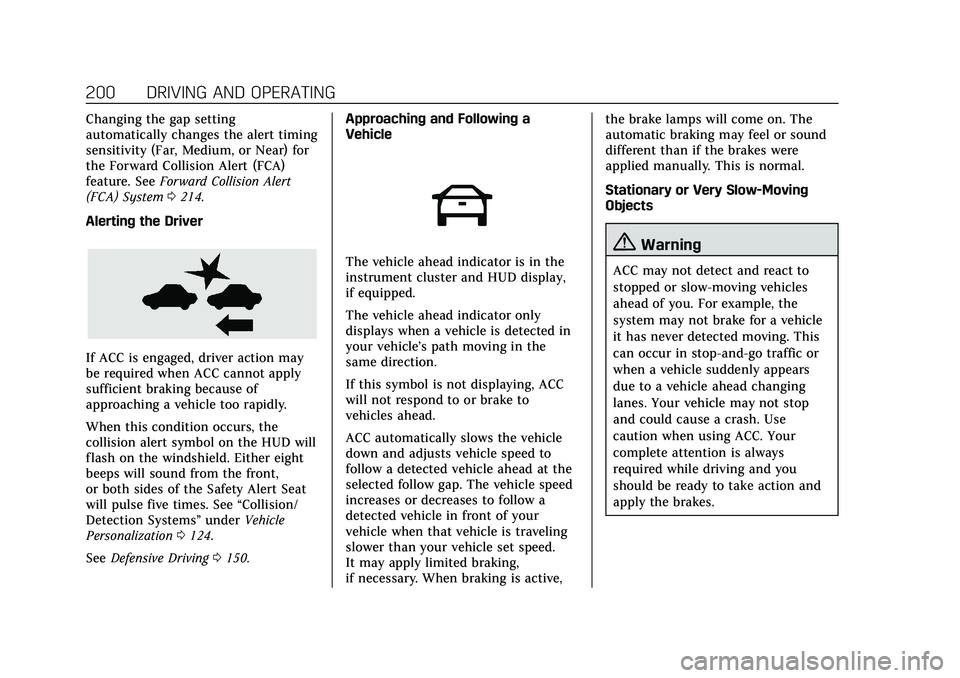
Cadillac CT5 Owner Manual (GMNA-Localizing-U.S./Canada-13060105) -
2020 - CRC - 2/14/20
200 DRIVING AND OPERATING
Changing the gap setting
automatically changes the alert timing
sensitivity (Far, Medium, or Near) for
the Forward Collision Alert (FCA)
feature. SeeForward Collision Alert
(FCA) System 0214.
Alerting the Driver
If ACC is engaged, driver action may
be required when ACC cannot apply
sufficient braking because of
approaching a vehicle too rapidly.
When this condition occurs, the
collision alert symbol on the HUD will
flash on the windshield. Either eight
beeps will sound from the front,
or both sides of the Safety Alert Seat
will pulse five times. See “Collision/
Detection Systems” underVehicle
Personalization 0124.
See Defensive Driving 0150. Approaching and Following a
Vehicle
The vehicle ahead indicator is in the
instrument cluster and HUD display,
if equipped.
The vehicle ahead indicator only
displays when a vehicle is detected in
your vehicle’s path moving in the
same direction.
If this symbol is not displaying, ACC
will not respond to or brake to
vehicles ahead.
ACC automatically slows the vehicle
down and adjusts vehicle speed to
follow a detected vehicle ahead at the
selected follow gap. The vehicle speed
increases or decreases to follow a
detected vehicle in front of your
vehicle when that vehicle is traveling
slower than your vehicle set speed.
It may apply limited braking,
if necessary. When braking is active, the brake lamps will come on. The
automatic braking may feel or sound
different than if the brakes were
applied manually. This is normal.
Stationary or Very Slow-Moving
Objects{Warning
ACC may not detect and react to
stopped or slow-moving vehicles
ahead of you. For example, the
system may not brake for a vehicle
it has never detected moving. This
can occur in stop-and-go traffic or
when a vehicle suddenly appears
due to a vehicle ahead changing
lanes. Your vehicle may not stop
and could cause a crash. Use
caution when using ACC. Your
complete attention is always
required while driving and you
should be ready to take action and
apply the brakes.