manual radio set CADILLAC CT5 2021 Convenience & Personalization Guide
[x] Cancel search | Manufacturer: CADILLAC, Model Year: 2021, Model line: CT5, Model: CADILLAC CT5 2021Pages: 20, PDF Size: 3.57 MB
Page 4 of 20

4
KEYLESS START
The Remote Keyless Entry transmit-ter (key fob) must be in the vehicle to turn on the ignition.
START
With the vehicle in Park or Neutral, press and hold the brake pedal and then press the ENGINE START/STOP button to start the engine. The green indicator on the button will illuminate.
Note: If the key fob battery is weak, place the key fob in the rearward cup-holder in the center console to enable the engine to start. Replace the key fob battery as soon as possible.
STOP/OFF
Shift to Park and press the ENGINE START/STOP button to turn off the engine.
Retained Accessory Power will be available after the engine is turned off for up to 10 minutes, or until the driver's door is opened, to operate the radio, power outlets, OnStar♦, and wireless charging system♦. Power window and sunroof♦ functionality will stop when any door is opened.
ACCESSORY
With the engine off and the brake pedal NOT depressed, press the ENGINE START/STOP button to place the ignition system in the Accessory mode. The amber indicator on the button will illuminate.
See Driving and Operating in your Owner's Manual.
AUTO ENGINE STOP/START
The fuel-saving stop/start system automatically turns off the engine, referred to as an Auto Stop, when the brake pedal is pressed and the vehicle is at a complete stop, if cer-tain operating conditions are met. In Auto Stop mode, the tachometer will read AUTO STOP. When the brake pedal is released or the accelerator pedal is pressed, the engine will restart. After parking the vehicle and turning off the engine, the tachometer will read OFF.
The engine may remain running or restart when the vehicle is stopped if:
• A minimum vehicle speed was not reached prior to stopping.
• The engine or transmission is not at the required operating temperature.
• The outside temperature is not in the required operating range.
• The shift lever is in any gear other than Drive (D).
• The battery charge is low.
• The climate control system requires the engine to run based on the current settings.
• The Auto Stop has reached the maximum allowed time.
AUTO ENGINE STOP/START DISABLE
Press the �$ Auto Stop button near the front of the center con-sole to turn off the automatic stop/start system. The button indicator turns off when the system is disabled.
The system is turned on each time the vehicle is started.
See Driving and Operating in your Owner's Manual.
Page 6 of 20
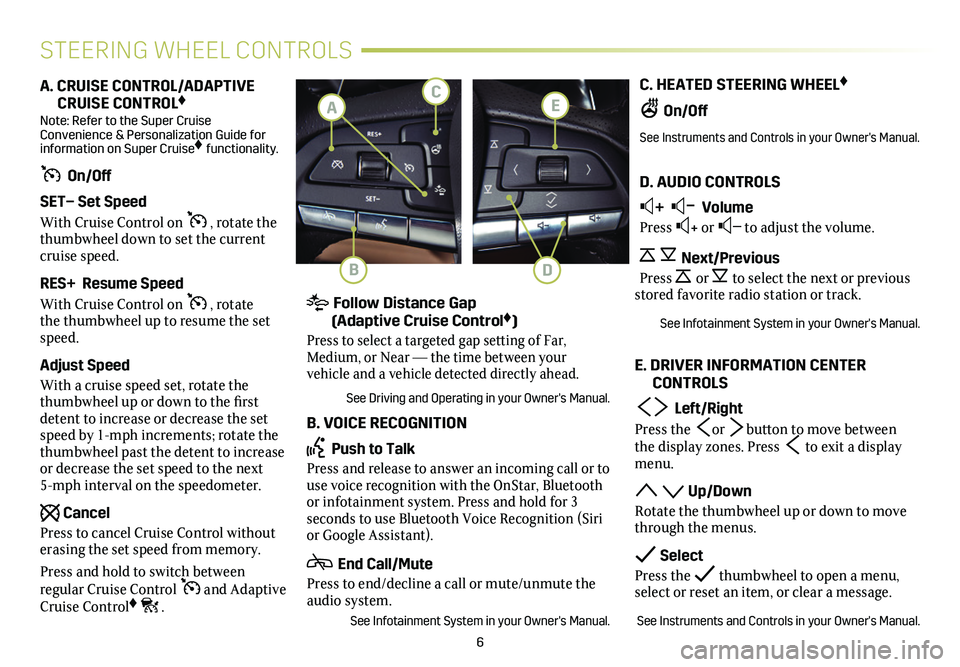
6
C. HEATED STEERING WHEEL♦
On/Off
See Instruments and Controls in your Owner's Manual.
D. AUDIO CONTROLS
+ – Volume
Press + or – to adjust the volume.
Next/Previous
Press or to select the next or previous stored favorite radio station or track.
See Infotainment System in your Owner's Manual.
E. DRIVER INFORMATION CENTER CONTROLS
Left/Right
Press the or button to move between the display zones. Press to exit a display menu.
Up/Down
Rotate the thumbwheel up or down to move through the menus.
Select
Press the thumbwheel to open a menu, select or reset an item, or clear a message.
See Instruments and Controls in your Owner's Manual.
A. CRUISE CONTROL/ADAPTIVE CRUISE CONTROL♦ Note: Refer to the Super Cruise Convenience & Personalization Guide for information on Super Cruise♦ functionality.
On/Off
SET– Set Speed
With Cruise Control on , rotate the thumbwheel down to set the current cruise speed.
RES+ Resume Speed
With Cruise Control on , rotate the thumbwheel up to resume the set speed.
Adjust Speed
With a cruise speed set, rotate the thumbwheel up or down to the first detent to increase or decrease the set speed by 1-mph increments; rotate the thumbwheel past the detent to increase or decrease the set speed to the next 5-mph interval on the speedometer.
Cancel
Press to cancel Cruise Control without erasing the set speed from memory.
Press and hold to switch between
regular Cruise Control and Adaptive Cruise Control♦ .
STEERING WHEEL CONTROLS
Follow Distance Gap (Adaptive Cruise Control♦)
Press to select a targeted gap setting of Far, Medium, or Near — the time between your
vehicle and a vehicle detected directly ahead.
See Driving and Operating in your Owner's Manual.
B. VOICE RECOGNITION
Push to Talk
Press and release to answer an incoming call or to use voice recognition with the OnStar, Bluetooth or infotainment system. Press and hold for 3
seconds to use Bluetooth Voice Recognition (Siri or Google Assistant).
End Call/Mute
Press to end/decline a call or mute/unmute the audio system.
See Infotainment System in your Owner's Manual.
E
B
C
D
A
Page 9 of 20
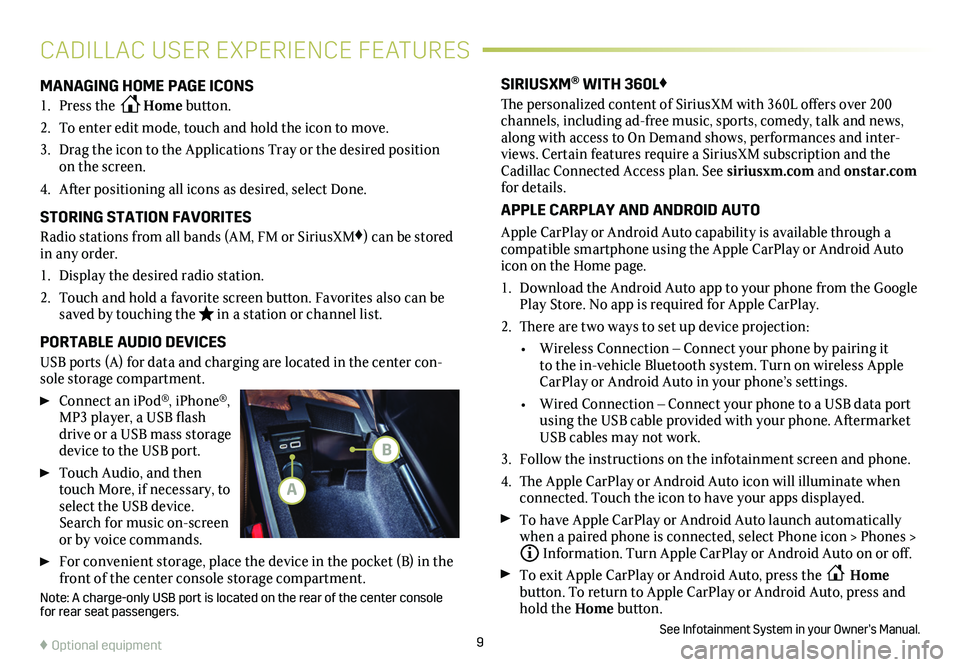
9
CADILLAC USER EXPERIENCE FEATURES
MANAGING HOME PAGE ICONS
1. Press the Home button.
2. To enter edit mode, touch and hold the icon to move.
3. Drag the icon to the Applications Tray or the desired position on the screen.
4. After positioning all icons as desired, select Done.
STORING STATION FAVORITES
Radio stations from all bands (AM, FM or SiriusXM♦) can be stored in any order.
1. Display the desired radio station.
2. Touch and hold a favorite screen button. Favorites also can be saved by touching the in a station or channel list.
PORTABLE AUDIO DEVICES
USB ports (A) for data and charging are located in the center con-sole storage compartment.
Connect an iPod®, iPhone®, MP3 player, a USB flash drive or a USB mass storage device to the USB port.
Touch Audio, and then touch More, if necessary, to select the USB device. Search for music on-screen or by voice commands.
For convenient storage, place the device in the pocket (B) in the front of the center console storage compartment.
Note: A charge-only USB port is located on the rear of the center consol\
e for rear seat passengers.
SIRIUSXM® WITH 360L♦
The personalized content of SiriusXM with 360L offers over 200 channels, including ad-free music, sports, comedy, talk and news, along with access to On Demand shows, performances and inter-views. Certain features require a SiriusXM subscription and the Cadillac Connected Access plan. See siriusxm.com and onstar.com for details.
APPLE CARPLAY AND ANDROID AUTO
Apple CarPlay or Android Auto capability is available through a compatible smartphone using the Apple CarPlay or Android Auto icon on the Home page.
1. Download the Android Auto app to your phone from the Google Play Store. No app is required for Apple CarPlay.
2. There are two ways to set up device projection:
• Wireless Connection – Connect your phone by pairing it to the in-vehicle Bluetooth system. Turn on wireless Apple CarPlay or Android Auto in your phone’s settings.
• Wired Connection – Connect your phone to a USB data port using the USB cable provided with your phone. Aftermarket USB cables may not work.
3. Follow the instructions on the infotainment screen and phone.
4. The Apple CarPlay or Android Auto icon will illuminate when connected. Touch the icon to have your apps displayed.
To have Apple CarPlay or Android Auto launch automatically when a paired phone is connected, select Phone icon > Phones > Information. Turn Apple CarPlay or Android Auto on or off.
To exit Apple CarPlay or Android Auto, press the Home
button. To return to Apple CarPlay or Android Auto, press and hold the Home button.
See Infotainment System in your Owner’s Manual.♦ Optional equipment
A
B