HUD CADILLAC CT5 2021 Owner's Manual
[x] Cancel search | Manufacturer: CADILLAC, Model Year: 2021, Model line: CT5, Model: CADILLAC CT5 2021Pages: 435, PDF Size: 8.9 MB
Page 6 of 435
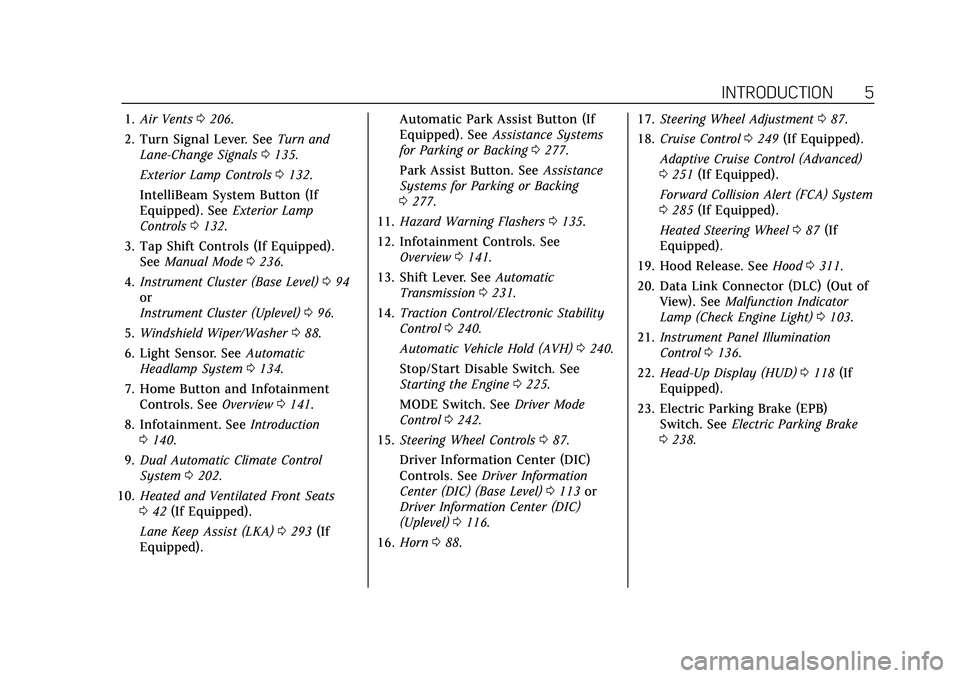
Cadillac CT5 Owner Manual (GMNA-Localizing-U.S./Canada-14584312) -
2021 - CRC - 11/23/20
INTRODUCTION 5
1.Air Vents 0206.
2. Turn Signal Lever. See Turn and
Lane-Change Signals 0135.
Exterior Lamp Controls 0132.
IntelliBeam System Button (If
Equipped). See Exterior Lamp
Controls 0132.
3. Tap Shift Controls (If Equipped). See Manual Mode 0236.
4. Instrument Cluster (Base Level) 094
or
Instrument Cluster (Uplevel) 096.
5. Windshield Wiper/Washer 088.
6. Light Sensor. See Automatic
Headlamp System 0134.
7. Home Button and Infotainment Controls. See Overview0141.
8. Infotainment. See Introduction
0 140.
9. Dual Automatic Climate Control
System 0202.
10. Heated and Ventilated Front Seats
042 (If Equipped).
Lane Keep Assist (LKA) 0293 (If
Equipped). Automatic Park Assist Button (If
Equipped). See
Assistance Systems
for Parking or Backing 0277.
Park Assist Button. See Assistance
Systems for Parking or Backing
0 277.
11. Hazard Warning Flashers 0135.
12. Infotainment Controls. See Overview 0141.
13. Shift Lever. See Automatic
Transmission 0231.
14. Traction Control/Electronic Stability
Control 0240.
Automatic Vehicle Hold (AVH) 0240.
Stop/Start Disable Switch. See
Starting the Engine 0225.
MODE Switch. See Driver Mode
Control 0242.
15. Steering Wheel Controls 087.
Driver Information Center (DIC)
Controls. See Driver Information
Center (DIC) (Base Level) 0113 or
Driver Information Center (DIC)
(Uplevel) 0116.
16. Horn 088. 17.
Steering Wheel Adjustment 087.
18. Cruise Control 0249 (If Equipped).
Adaptive Cruise Control (Advanced)
0 251 (If Equipped).
Forward Collision Alert (FCA) System
0 285 (If Equipped).
Heated Steering Wheel 087 (If
Equipped).
19. Hood Release. See Hood0311.
20. Data Link Connector (DLC) (Out of View). See Malfunction Indicator
Lamp (Check Engine Light) 0103.
21. Instrument Panel Illumination
Control 0136.
22. Head-Up Display (HUD) 0118 (If
Equipped).
23. Electric Parking Brake (EPB) Switch. See Electric Parking Brake
0 238.
Page 87 of 435
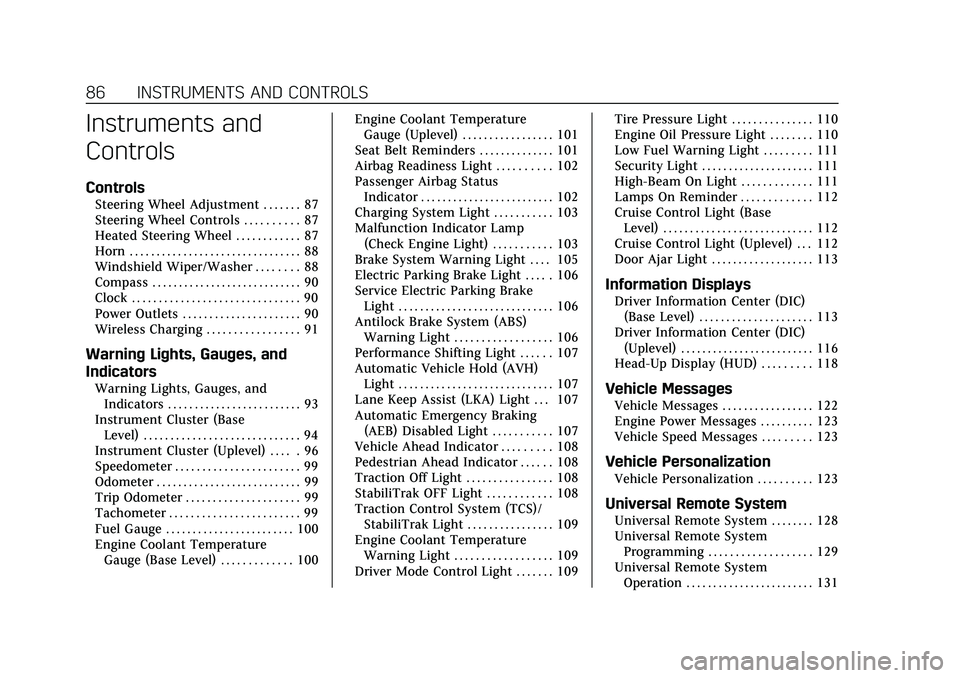
Cadillac CT5 Owner Manual (GMNA-Localizing-U.S./Canada-14584312) -
2021 - CRC - 11/24/20
86 INSTRUMENTS AND CONTROLS
Instruments and
Controls
Controls
Steering Wheel Adjustment . . . . . . . 87
Steering Wheel Controls . . . . . . . . . . 87
Heated Steering Wheel . . . . . . . . . . . . 87
Horn . . . . . . . . . . . . . . . . . . . . . . . . . . . . . . . . 88
Windshield Wiper/Washer . . . . . . . . 88
Compass . . . . . . . . . . . . . . . . . . . . . . . . . . . . 90
Clock . . . . . . . . . . . . . . . . . . . . . . . . . . . . . . . 90
Power Outlets . . . . . . . . . . . . . . . . . . . . . . 90
Wireless Charging . . . . . . . . . . . . . . . . . 91
Warning Lights, Gauges, and
Indicators
Warning Lights, Gauges, andIndicators . . . . . . . . . . . . . . . . . . . . . . . . . 93
Instrument Cluster (Base Level) . . . . . . . . . . . . . . . . . . . . . . . . . . . . . 94
Instrument Cluster (Uplevel) . . . . . 96
Speedometer . . . . . . . . . . . . . . . . . . . . . . . 99
Odometer . . . . . . . . . . . . . . . . . . . . . . . . . . . 99
Trip Odometer . . . . . . . . . . . . . . . . . . . . . 99
Tachometer . . . . . . . . . . . . . . . . . . . . . . . . 99
Fuel Gauge . . . . . . . . . . . . . . . . . . . . . . . . 100
Engine Coolant Temperature
Gauge (Base Level) . . . . . . . . . . . . . 100 Engine Coolant Temperature
Gauge (Uplevel) . . . . . . . . . . . . . . . . . 101
Seat Belt Reminders . . . . . . . . . . . . . . 101
Airbag Readiness Light . . . . . . . . . . 102
Passenger Airbag Status Indicator . . . . . . . . . . . . . . . . . . . . . . . . . 102
Charging System Light . . . . . . . . . . . 103
Malfunction Indicator Lamp (Check Engine Light) . . . . . . . . . . . 103
Brake System Warning Light . . . . 105
Electric Parking Brake Light . . . . . 106
Service Electric Parking Brake Light . . . . . . . . . . . . . . . . . . . . . . . . . . . . . 106
Antilock Brake System (ABS) Warning Light . . . . . . . . . . . . . . . . . . 106
Performance Shifting Light . . . . . . 107
Automatic Vehicle Hold (AVH) Light . . . . . . . . . . . . . . . . . . . . . . . . . . . . . 107
Lane Keep Assist (LKA) Light . . . 107
Automatic Emergency Braking (AEB) Disabled Light . . . . . . . . . . . 107
Vehicle Ahead Indicator . . . . . . . . . 108
Pedestrian Ahead Indicator . . . . . . 108
Traction Off Light . . . . . . . . . . . . . . . . 108
StabiliTrak OFF Light . . . . . . . . . . . . 108
Traction Control System (TCS)/ StabiliTrak Light . . . . . . . . . . . . . . . . 109
Engine Coolant Temperature Warning Light . . . . . . . . . . . . . . . . . . 109
Driver Mode Control Light . . . . . . . 109 Tire Pressure Light . . . . . . . . . . . . . . . 110
Engine Oil Pressure Light . . . . . . . . 110
Low Fuel Warning Light . . . . . . . . . 111
Security Light . . . . . . . . . . . . . . . . . . . . . 111
High-Beam On Light . . . . . . . . . . . . . 111
Lamps On Reminder . . . . . . . . . . . . . 112
Cruise Control Light (Base
Level) . . . . . . . . . . . . . . . . . . . . . . . . . . . . 112
Cruise Control Light (Uplevel) . . . 112
Door Ajar Light . . . . . . . . . . . . . . . . . . . 113
Information Displays
Driver Information Center (DIC) (Base Level) . . . . . . . . . . . . . . . . . . . . . 113
Driver Information Center (DIC) (Uplevel) . . . . . . . . . . . . . . . . . . . . . . . . . 116
Head-Up Display (HUD) . . . . . . . . . 118
Vehicle Messages
Vehicle Messages . . . . . . . . . . . . . . . . . 122
Engine Power Messages . . . . . . . . . . 123
Vehicle Speed Messages . . . . . . . . . 123
Vehicle Personalization
Vehicle Personalization . . . . . . . . . . 123
Universal Remote System
Universal Remote System . . . . . . . . 128
Universal Remote System
Programming . . . . . . . . . . . . . . . . . . . 129
Universal Remote System Operation . . . . . . . . . . . . . . . . . . . . . . . . 131
Page 96 of 435
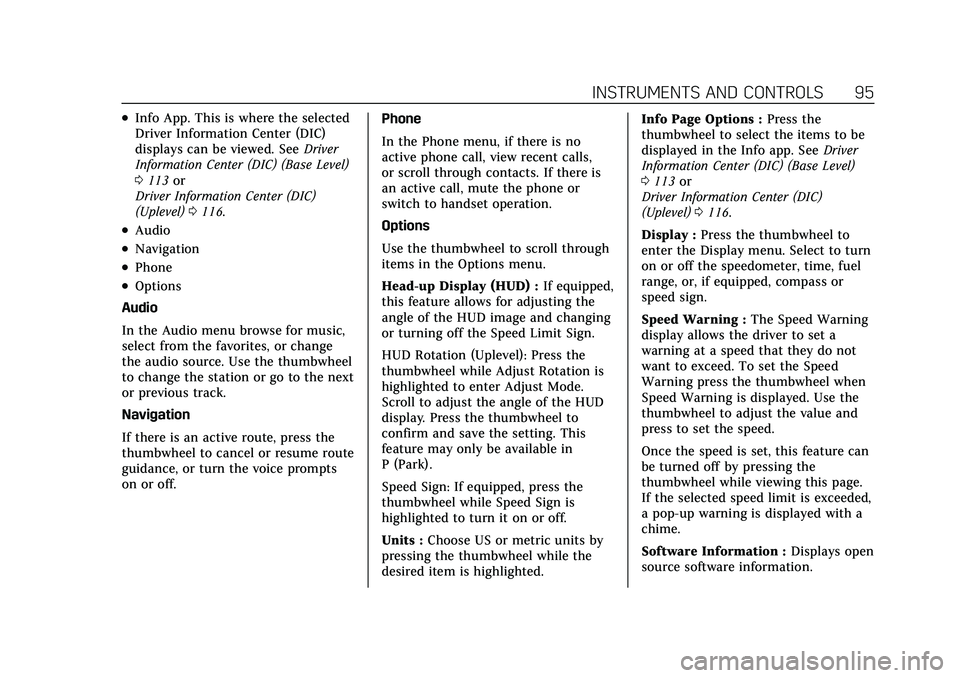
Cadillac CT5 Owner Manual (GMNA-Localizing-U.S./Canada-14584312) -
2021 - CRC - 11/24/20
INSTRUMENTS AND CONTROLS 95
.Info App. This is where the selected
Driver Information Center (DIC)
displays can be viewed. SeeDriver
Information Center (DIC) (Base Level)
0 113 or
Driver Information Center (DIC)
(Uplevel) 0116.
.Audio
.Navigation
.Phone
.Options
Audio
In the Audio menu browse for music,
select from the favorites, or change
the audio source. Use the thumbwheel
to change the station or go to the next
or previous track.
Navigation
If there is an active route, press the
thumbwheel to cancel or resume route
guidance, or turn the voice prompts
on or off. Phone
In the Phone menu, if there is no
active phone call, view recent calls,
or scroll through contacts. If there is
an active call, mute the phone or
switch to handset operation.
Options
Use the thumbwheel to scroll through
items in the Options menu.
Head-up Display (HUD) :
If equipped,
this feature allows for adjusting the
angle of the HUD image and changing
or turning off the Speed Limit Sign.
HUD Rotation (Uplevel): Press the
thumbwheel while Adjust Rotation is
highlighted to enter Adjust Mode.
Scroll to adjust the angle of the HUD
display. Press the thumbwheel to
confirm and save the setting. This
feature may only be available in
P (Park).
Speed Sign: If equipped, press the
thumbwheel while Speed Sign is
highlighted to turn it on or off.
Units : Choose US or metric units by
pressing the thumbwheel while the
desired item is highlighted. Info Page Options :
Press the
thumbwheel to select the items to be
displayed in the Info app. See Driver
Information Center (DIC) (Base Level)
0 113 or
Driver Information Center (DIC)
(Uplevel) 0116.
Display : Press the thumbwheel to
enter the Display menu. Select to turn
on or off the speedometer, time, fuel
range, or, if equipped, compass or
speed sign.
Speed Warning : The Speed Warning
display allows the driver to set a
warning at a speed that they do not
want to exceed. To set the Speed
Warning press the thumbwheel when
Speed Warning is displayed. Use the
thumbwheel to adjust the value and
press to set the speed.
Once the speed is set, this feature can
be turned off by pressing the
thumbwheel while viewing this page.
If the selected speed limit is exceeded,
a pop-up warning is displayed with a
chime.
Software Information : Displays open
source software information.
Page 98 of 435
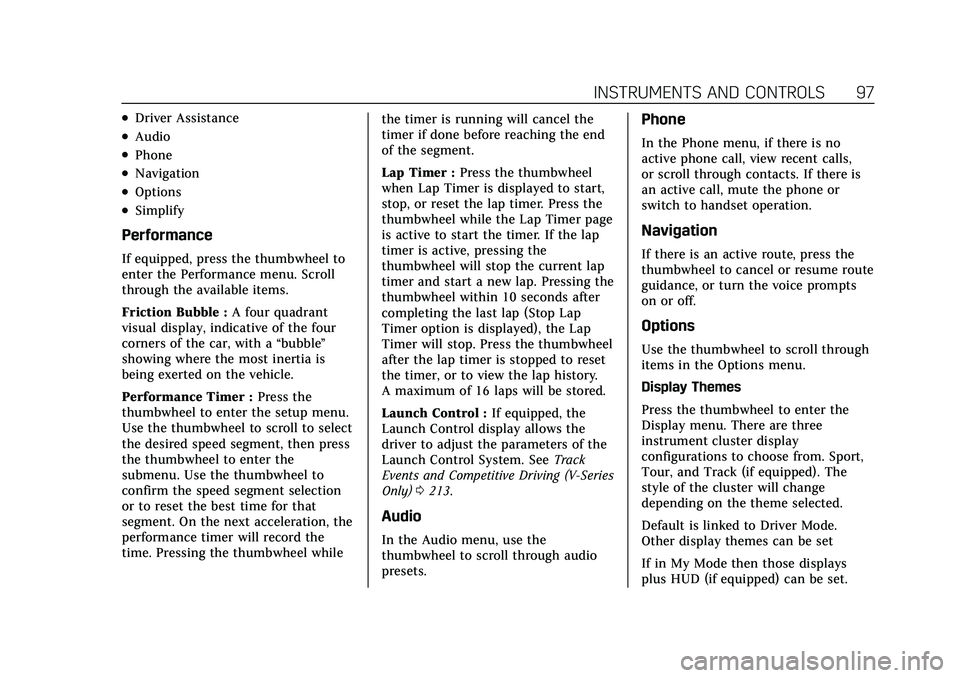
Cadillac CT5 Owner Manual (GMNA-Localizing-U.S./Canada-14584312) -
2021 - CRC - 11/24/20
INSTRUMENTS AND CONTROLS 97
.Driver Assistance
.Audio
.Phone
.Navigation
.Options
.Simplify
Performance
If equipped, press the thumbwheel to
enter the Performance menu. Scroll
through the available items.
Friction Bubble :A four quadrant
visual display, indicative of the four
corners of the car, with a “bubble”
showing where the most inertia is
being exerted on the vehicle.
Performance Timer : Press the
thumbwheel to enter the setup menu.
Use the thumbwheel to scroll to select
the desired speed segment, then press
the thumbwheel to enter the
submenu. Use the thumbwheel to
confirm the speed segment selection
or to reset the best time for that
segment. On the next acceleration, the
performance timer will record the
time. Pressing the thumbwheel while the timer is running will cancel the
timer if done before reaching the end
of the segment.
Lap Timer :
Press the thumbwheel
when Lap Timer is displayed to start,
stop, or reset the lap timer. Press the
thumbwheel while the Lap Timer page
is active to start the timer. If the lap
timer is active, pressing the
thumbwheel will stop the current lap
timer and start a new lap. Pressing the
thumbwheel within 10 seconds after
completing the last lap (Stop Lap
Timer option is displayed), the Lap
Timer will stop. Press the thumbwheel
after the lap timer is stopped to reset
the timer, or to view the lap history.
A maximum of 16 laps will be stored.
Launch Control : If equipped, the
Launch Control display allows the
driver to adjust the parameters of the
Launch Control System. See Track
Events and Competitive Driving (V-Series
Only) 0213.
Audio
In the Audio menu, use the
thumbwheel to scroll through audio
presets.
Phone
In the Phone menu, if there is no
active phone call, view recent calls,
or scroll through contacts. If there is
an active call, mute the phone or
switch to handset operation.
Navigation
If there is an active route, press the
thumbwheel to cancel or resume route
guidance, or turn the voice prompts
on or off.
Options
Use the thumbwheel to scroll through
items in the Options menu.
Display Themes
Press the thumbwheel to enter the
Display menu. There are three
instrument cluster display
configurations to choose from. Sport,
Tour, and Track (if equipped). The
style of the cluster will change
depending on the theme selected.
Default is linked to Driver Mode.
Other display themes can be set
If in My Mode then those displays
plus HUD (if equipped) can be set.
Page 99 of 435
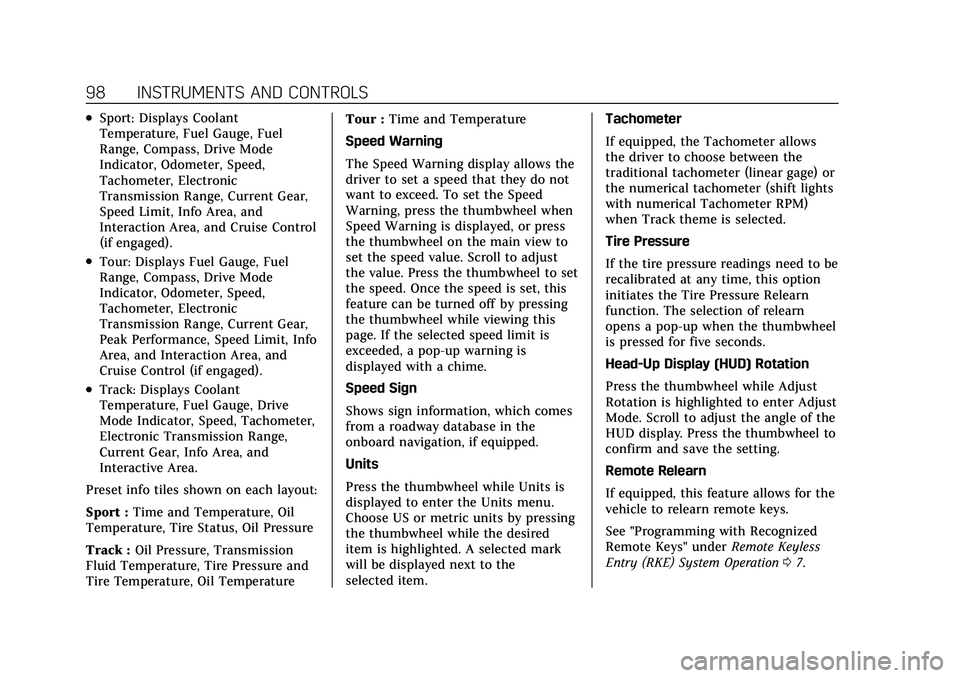
Cadillac CT5 Owner Manual (GMNA-Localizing-U.S./Canada-14584312) -
2021 - CRC - 11/24/20
98 INSTRUMENTS AND CONTROLS
.Sport: Displays Coolant
Temperature, Fuel Gauge, Fuel
Range, Compass, Drive Mode
Indicator, Odometer, Speed,
Tachometer, Electronic
Transmission Range, Current Gear,
Speed Limit, Info Area, and
Interaction Area, and Cruise Control
(if engaged).
.Tour: Displays Fuel Gauge, Fuel
Range, Compass, Drive Mode
Indicator, Odometer, Speed,
Tachometer, Electronic
Transmission Range, Current Gear,
Peak Performance, Speed Limit, Info
Area, and Interaction Area, and
Cruise Control (if engaged).
.Track: Displays Coolant
Temperature, Fuel Gauge, Drive
Mode Indicator, Speed, Tachometer,
Electronic Transmission Range,
Current Gear, Info Area, and
Interactive Area.
Preset info tiles shown on each layout:
Sport : Time and Temperature, Oil
Temperature, Tire Status, Oil Pressure
Track : Oil Pressure, Transmission
Fluid Temperature, Tire Pressure and
Tire Temperature, Oil Temperature Tour :
Time and Temperature
Speed Warning
The Speed Warning display allows the
driver to set a speed that they do not
want to exceed. To set the Speed
Warning, press the thumbwheel when
Speed Warning is displayed, or press
the thumbwheel on the main view to
set the speed value. Scroll to adjust
the value. Press the thumbwheel to set
the speed. Once the speed is set, this
feature can be turned off by pressing
the thumbwheel while viewing this
page. If the selected speed limit is
exceeded, a pop-up warning is
displayed with a chime.
Speed Sign
Shows sign information, which comes
from a roadway database in the
onboard navigation, if equipped.
Units
Press the thumbwheel while Units is
displayed to enter the Units menu.
Choose US or metric units by pressing
the thumbwheel while the desired
item is highlighted. A selected mark
will be displayed next to the
selected item. Tachometer
If equipped, the Tachometer allows
the driver to choose between the
traditional tachometer (linear gage) or
the numerical tachometer (shift lights
with numerical Tachometer RPM)
when Track theme is selected.
Tire Pressure
If the tire pressure readings need to be
recalibrated at any time, this option
initiates the Tire Pressure Relearn
function. The selection of relearn
opens a pop-up when the thumbwheel
is pressed for five seconds.
Head-Up Display (HUD) Rotation
Press the thumbwheel while Adjust
Rotation is highlighted to enter Adjust
Mode. Scroll to adjust the angle of the
HUD display. Press the thumbwheel to
confirm and save the setting.
Remote Relearn
If equipped, this feature allows for the
vehicle to relearn remote keys.
See "Programming with Recognized
Remote Keys" under
Remote Keyless
Entry (RKE) System Operation 07.
Page 119 of 435
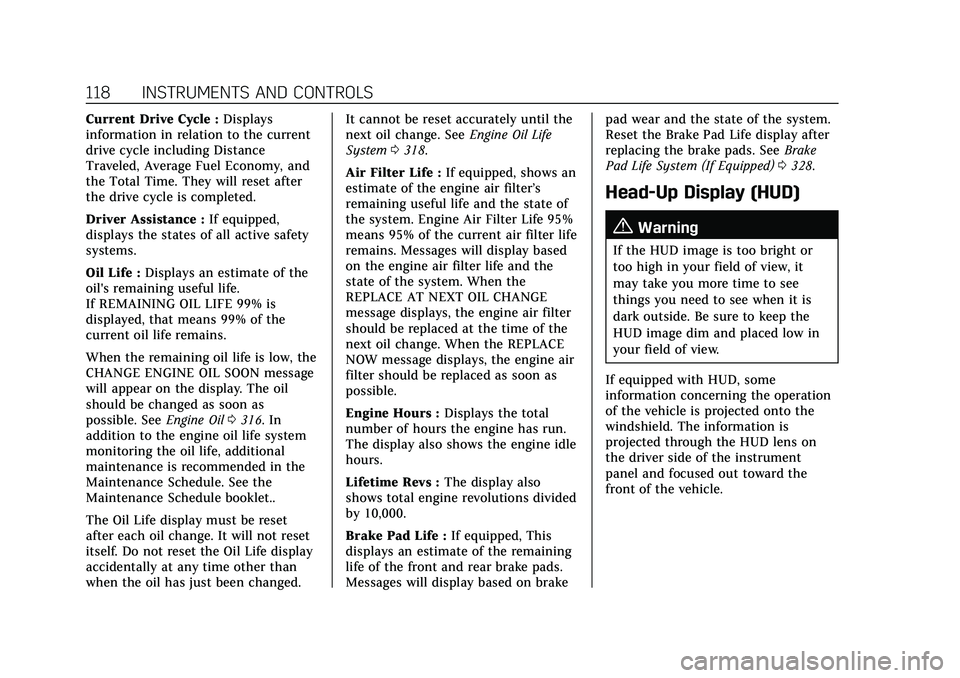
Cadillac CT5 Owner Manual (GMNA-Localizing-U.S./Canada-14584312) -
2021 - CRC - 11/24/20
118 INSTRUMENTS AND CONTROLS
Current Drive Cycle :Displays
information in relation to the current
drive cycle including Distance
Traveled, Average Fuel Economy, and
the Total Time. They will reset after
the drive cycle is completed.
Driver Assistance : If equipped,
displays the states of all active safety
systems.
Oil Life : Displays an estimate of the
oil's remaining useful life.
If REMAINING OIL LIFE 99% is
displayed, that means 99% of the
current oil life remains.
When the remaining oil life is low, the
CHANGE ENGINE OIL SOON message
will appear on the display. The oil
should be changed as soon as
possible. See Engine Oil0316. In
addition to the engine oil life system
monitoring the oil life, additional
maintenance is recommended in the
Maintenance Schedule. See the
Maintenance Schedule booklet..
The Oil Life display must be reset
after each oil change. It will not reset
itself. Do not reset the Oil Life display
accidentally at any time other than
when the oil has just been changed. It cannot be reset accurately until the
next oil change. See
Engine Oil Life
System 0318.
Air Filter Life : If equipped, shows an
estimate of the engine air filter’s
remaining useful life and the state of
the system. Engine Air Filter Life 95%
means 95% of the current air filter life
remains. Messages will display based
on the engine air filter life and the
state of the system. When the
REPLACE AT NEXT OIL CHANGE
message displays, the engine air filter
should be replaced at the time of the
next oil change. When the REPLACE
NOW message displays, the engine air
filter should be replaced as soon as
possible.
Engine Hours : Displays the total
number of hours the engine has run.
The display also shows the engine idle
hours.
Lifetime Revs : The display also
shows total engine revolutions divided
by 10,000.
Brake Pad Life : If equipped, This
displays an estimate of the remaining
life of the front and rear brake pads.
Messages will display based on brake pad wear and the state of the system.
Reset the Brake Pad Life display after
replacing the brake pads. See
Brake
Pad Life System (If Equipped) 0328.
Head-Up Display (HUD)
{Warning
If the HUD image is too bright or
too high in your field of view, it
may take you more time to see
things you need to see when it is
dark outside. Be sure to keep the
HUD image dim and placed low in
your field of view.
If equipped with HUD, some
information concerning the operation
of the vehicle is projected onto the
windshield. The information is
projected through the HUD lens on
the driver side of the instrument
panel and focused out toward the
front of the vehicle.
Page 120 of 435
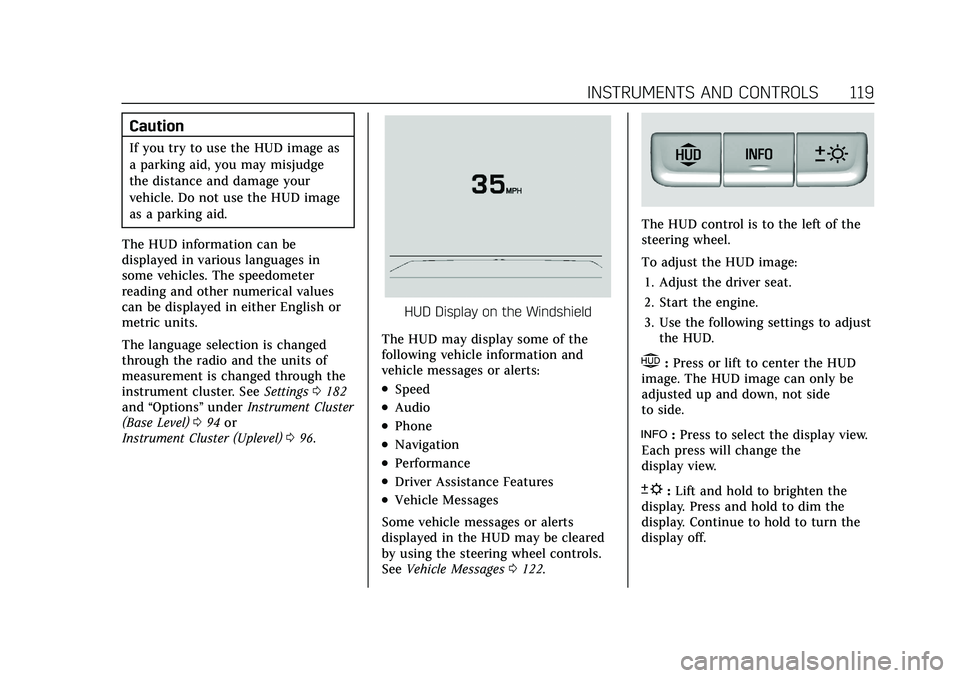
Cadillac CT5 Owner Manual (GMNA-Localizing-U.S./Canada-14584312) -
2021 - CRC - 11/24/20
INSTRUMENTS AND CONTROLS 119
Caution
If you try to use the HUD image as
a parking aid, you may misjudge
the distance and damage your
vehicle. Do not use the HUD image
as a parking aid.
The HUD information can be
displayed in various languages in
some vehicles. The speedometer
reading and other numerical values
can be displayed in either English or
metric units.
The language selection is changed
through the radio and the units of
measurement is changed through the
instrument cluster. See Settings0182
and “Options” underInstrument Cluster
(Base Level) 094 or
Instrument Cluster (Uplevel) 096.
HUD Display on the Windshield
The HUD may display some of the
following vehicle information and
vehicle messages or alerts:
.Speed
.Audio
.Phone
.Navigation
.Performance
.Driver Assistance Features
.Vehicle Messages
Some vehicle messages or alerts
displayed in the HUD may be cleared
by using the steering wheel controls.
See Vehicle Messages 0122.
The HUD control is to the left of the
steering wheel.
To adjust the HUD image:
1. Adjust the driver seat.
2. Start the engine.
3. Use the following settings to adjust the HUD.
$:Press or lift to center the HUD
image. The HUD image can only be
adjusted up and down, not side
to side.
!: Press to select the display view.
Each press will change the
display view.
D: Lift and hold to brighten the
display. Press and hold to dim the
display. Continue to hold to turn the
display off.
Page 121 of 435
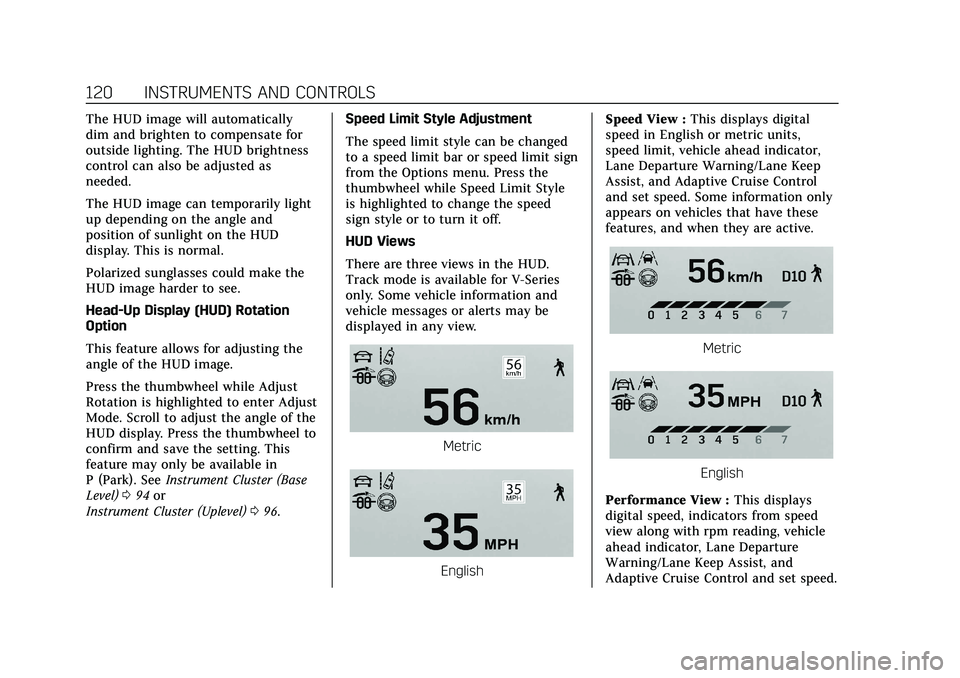
Cadillac CT5 Owner Manual (GMNA-Localizing-U.S./Canada-14584312) -
2021 - CRC - 11/24/20
120 INSTRUMENTS AND CONTROLS
The HUD image will automatically
dim and brighten to compensate for
outside lighting. The HUD brightness
control can also be adjusted as
needed.
The HUD image can temporarily light
up depending on the angle and
position of sunlight on the HUD
display. This is normal.
Polarized sunglasses could make the
HUD image harder to see.
Head-Up Display (HUD) Rotation
Option
This feature allows for adjusting the
angle of the HUD image.
Press the thumbwheel while Adjust
Rotation is highlighted to enter Adjust
Mode. Scroll to adjust the angle of the
HUD display. Press the thumbwheel to
confirm and save the setting. This
feature may only be available in
P (Park). SeeInstrument Cluster (Base
Level) 094 or
Instrument Cluster (Uplevel) 096. Speed Limit Style Adjustment
The speed limit style can be changed
to a speed limit bar or speed limit sign
from the Options menu. Press the
thumbwheel while Speed Limit Style
is highlighted to change the speed
sign style or to turn it off.
HUD Views
There are three views in the HUD.
Track mode is available for V-Series
only. Some vehicle information and
vehicle messages or alerts may be
displayed in any view.
Metric
English Speed View :
This displays digital
speed in English or metric units,
speed limit, vehicle ahead indicator,
Lane Departure Warning/Lane Keep
Assist, and Adaptive Cruise Control
and set speed. Some information only
appears on vehicles that have these
features, and when they are active.
Metric
English
Performance View : This displays
digital speed, indicators from speed
view along with rpm reading, vehicle
ahead indicator, Lane Departure
Warning/Lane Keep Assist, and
Adaptive Cruise Control and set speed.
Page 122 of 435
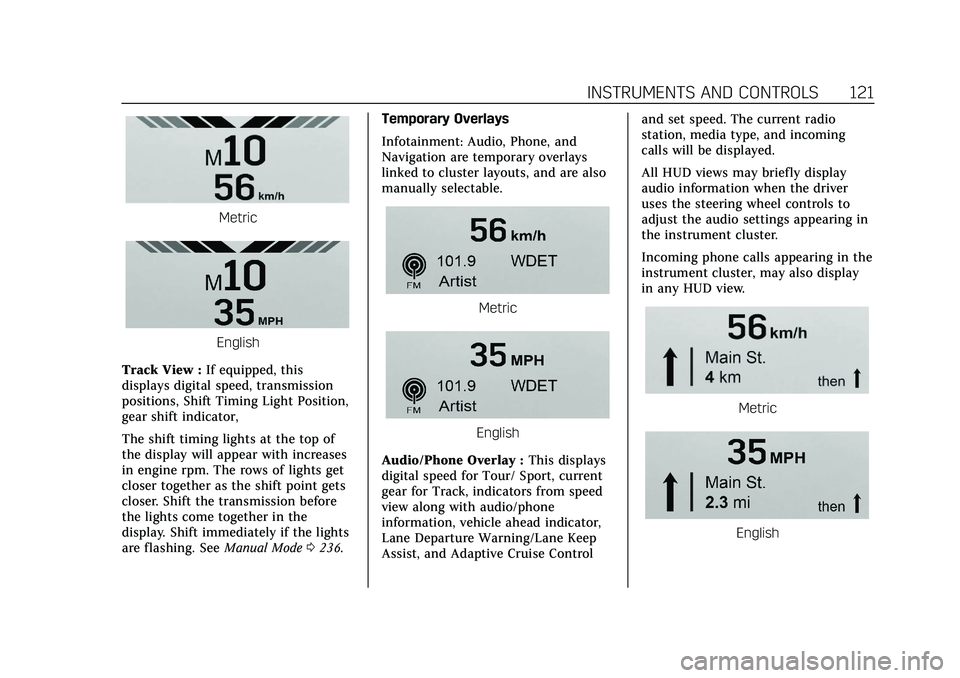
Cadillac CT5 Owner Manual (GMNA-Localizing-U.S./Canada-14584312) -
2021 - CRC - 11/24/20
INSTRUMENTS AND CONTROLS 121
Metric
English
Track View : If equipped, this
displays digital speed, transmission
positions, Shift Timing Light Position,
gear shift indicator,
The shift timing lights at the top of
the display will appear with increases
in engine rpm. The rows of lights get
closer together as the shift point gets
closer. Shift the transmission before
the lights come together in the
display. Shift immediately if the lights
are flashing. See Manual Mode0236. Temporary Overlays
Infotainment: Audio, Phone, and
Navigation are temporary overlays
linked to cluster layouts, and are also
manually selectable.
Metric
English
Audio/Phone Overlay : This displays
digital speed for Tour/ Sport, current
gear for Track, indicators from speed
view along with audio/phone
information, vehicle ahead indicator,
Lane Departure Warning/Lane Keep
Assist, and Adaptive Cruise Control and set speed. The current radio
station, media type, and incoming
calls will be displayed.
All HUD views may briefly display
audio information when the driver
uses the steering wheel controls to
adjust the audio settings appearing in
the instrument cluster.
Incoming phone calls appearing in the
instrument cluster, may also display
in any HUD view.
Metric
English
Page 123 of 435
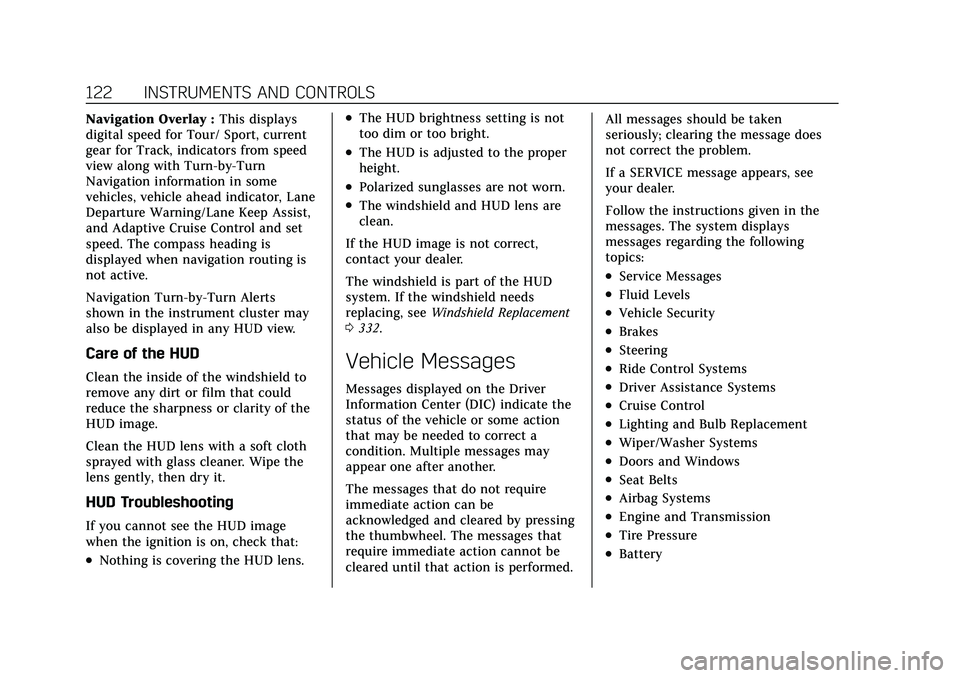
Cadillac CT5 Owner Manual (GMNA-Localizing-U.S./Canada-14584312) -
2021 - CRC - 11/24/20
122 INSTRUMENTS AND CONTROLS
Navigation Overlay :This displays
digital speed for Tour/ Sport, current
gear for Track, indicators from speed
view along with Turn-by-Turn
Navigation information in some
vehicles, vehicle ahead indicator, Lane
Departure Warning/Lane Keep Assist,
and Adaptive Cruise Control and set
speed. The compass heading is
displayed when navigation routing is
not active.
Navigation Turn-by-Turn Alerts
shown in the instrument cluster may
also be displayed in any HUD view.
Care of the HUD
Clean the inside of the windshield to
remove any dirt or film that could
reduce the sharpness or clarity of the
HUD image.
Clean the HUD lens with a soft cloth
sprayed with glass cleaner. Wipe the
lens gently, then dry it.
HUD Troubleshooting
If you cannot see the HUD image
when the ignition is on, check that:
.Nothing is covering the HUD lens.
.The HUD brightness setting is not
too dim or too bright.
.The HUD is adjusted to the proper
height.
.Polarized sunglasses are not worn.
.The windshield and HUD lens are
clean.
If the HUD image is not correct,
contact your dealer.
The windshield is part of the HUD
system. If the windshield needs
replacing, see Windshield Replacement
0 332.
Vehicle Messages
Messages displayed on the Driver
Information Center (DIC) indicate the
status of the vehicle or some action
that may be needed to correct a
condition. Multiple messages may
appear one after another.
The messages that do not require
immediate action can be
acknowledged and cleared by pressing
the thumbwheel. The messages that
require immediate action cannot be
cleared until that action is performed. All messages should be taken
seriously; clearing the message does
not correct the problem.
If a SERVICE message appears, see
your dealer.
Follow the instructions given in the
messages. The system displays
messages regarding the following
topics:
.Service Messages
.Fluid Levels
.Vehicle Security
.Brakes
.Steering
.Ride Control Systems
.Driver Assistance Systems
.Cruise Control
.Lighting and Bulb Replacement
.Wiper/Washer Systems
.Doors and Windows
.Seat Belts
.Airbag Systems
.Engine and Transmission
.Tire Pressure
.Battery