audio CADILLAC CT5 2022 Owner's Manual
[x] Cancel search | Manufacturer: CADILLAC, Model Year: 2022, Model line: CT5, Model: CADILLAC CT5 2022Pages: 466, PDF Size: 7.21 MB
Page 173 of 466
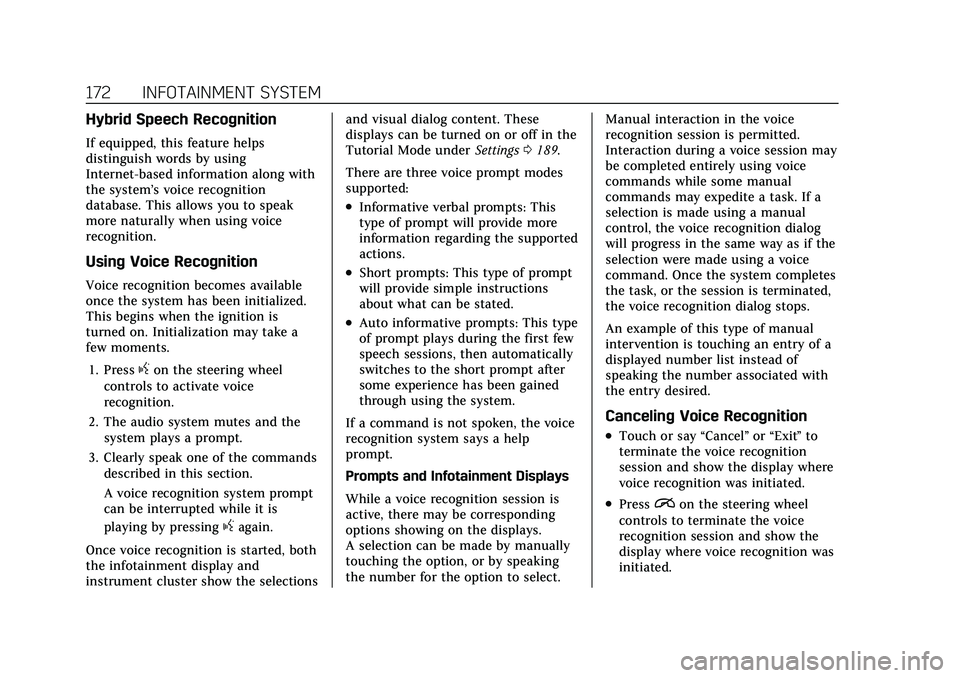
Cadillac CT5 Owner Manual (GMNA-Localizing-U.S./Canada-15268585) -
2022 - CRC - 10/11/21
172 INFOTAINMENT SYSTEM
Hybrid Speech Recognition
If equipped, this feature helps
distinguish words by using
Internet-based information along with
the system’s voice recognition
database. This allows you to speak
more naturally when using voice
recognition.
Using Voice Recognition
Voice recognition becomes available
once the system has been initialized.
This begins when the ignition is
turned on. Initialization may take a
few moments.1. Press
gon the steering wheel
controls to activate voice
recognition.
2. The audio system mutes and the system plays a prompt.
3. Clearly speak one of the commands described in this section.
A voice recognition system prompt
can be interrupted while it is
playing by pressing
gagain.
Once voice recognition is started, both
the infotainment display and
instrument cluster show the selections and visual dialog content. These
displays can be turned on or off in the
Tutorial Mode under
Settings0189.
There are three voice prompt modes
supported:
.Informative verbal prompts: This
type of prompt will provide more
information regarding the supported
actions.
.Short prompts: This type of prompt
will provide simple instructions
about what can be stated.
.Auto informative prompts: This type
of prompt plays during the first few
speech sessions, then automatically
switches to the short prompt after
some experience has been gained
through using the system.
If a command is not spoken, the voice
recognition system says a help
prompt.
Prompts and Infotainment Displays
While a voice recognition session is
active, there may be corresponding
options showing on the displays.
A selection can be made by manually
touching the option, or by speaking
the number for the option to select. Manual interaction in the voice
recognition session is permitted.
Interaction during a voice session may
be completed entirely using voice
commands while some manual
commands may expedite a task. If a
selection is made using a manual
control, the voice recognition dialog
will progress in the same way as if the
selection were made using a voice
command. Once the system completes
the task, or the session is terminated,
the voice recognition dialog stops.
An example of this type of manual
intervention is touching an entry of a
displayed number list instead of
speaking the number associated with
the entry desired.
Canceling Voice Recognition
.Touch or say
“Cancel”or“Exit ”to
terminate the voice recognition
session and show the display where
voice recognition was initiated.
.Pression the steering wheel
controls to terminate the voice
recognition session and show the
display where voice recognition was
initiated.
Page 175 of 466
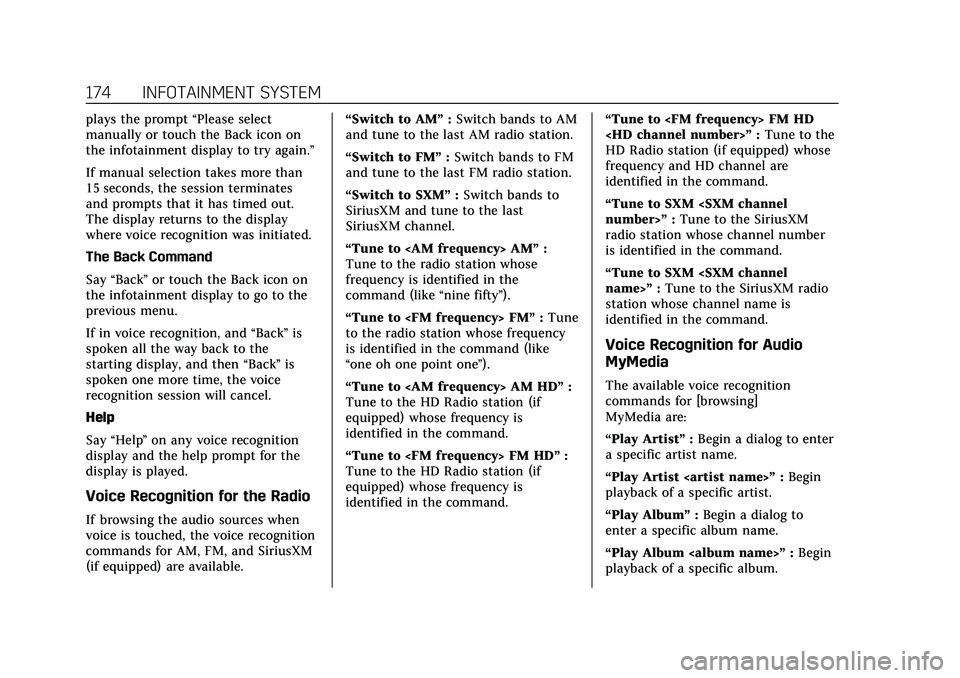
Cadillac CT5 Owner Manual (GMNA-Localizing-U.S./Canada-15268585) -
2022 - CRC - 10/11/21
174 INFOTAINMENT SYSTEM
plays the prompt“Please select
manually or touch the Back icon on
the infotainment display to try again.”
If manual selection takes more than
15 seconds, the session terminates
and prompts that it has timed out.
The display returns to the display
where voice recognition was initiated.
The Back Command
Say “Back” or touch the Back icon on
the infotainment display to go to the
previous menu.
If in voice recognition, and “Back”is
spoken all the way back to the
starting display, and then “Back”is
spoken one more time, the voice
recognition session will cancel.
Help
Say “Help ”on any voice recognition
display and the help prompt for the
display is played.
Voice Recognition for the Radio
If browsing the audio sources when
voice is touched, the voice recognition
commands for AM, FM, and SiriusXM
(if equipped) are available. “Switch to AM”
:Switch bands to AM
and tune to the last AM radio station.
“Switch to FM” :Switch bands to FM
and tune to the last FM radio station.
“Switch to SXM” :Switch bands to
SiriusXM and tune to the last
SiriusXM channel.
“Tune to
Tune to the radio station whose
frequency is identified in the
command (like “nine fifty”).
“Tune to
to the radio station whose frequency
is identified in the command (like
“one oh one point one ”).
“Tune to
Tune to the HD Radio station (if
equipped) whose frequency is
identified in the command.
“Tune to
Tune to the HD Radio station (if
equipped) whose frequency is
identified in the command. “Tune to
:Tune to the
HD Radio station (if equipped) whose
frequency and HD channel are
identified in the command.
“Tune to SXM
radio station whose channel number
is identified in the command.
“Tune to SXM
station whose channel name is
identified in the command.
Voice Recognition for Audio
MyMedia
The available voice recognition
commands for [browsing]
MyMedia are:
“Play Artist” :Begin a dialog to enter
a specific artist name.
“Play Artist
playback of a specific artist.
“Play Album” :Begin a dialog to
enter a specific album name.
“Play Album
playback of a specific album.
Page 176 of 466
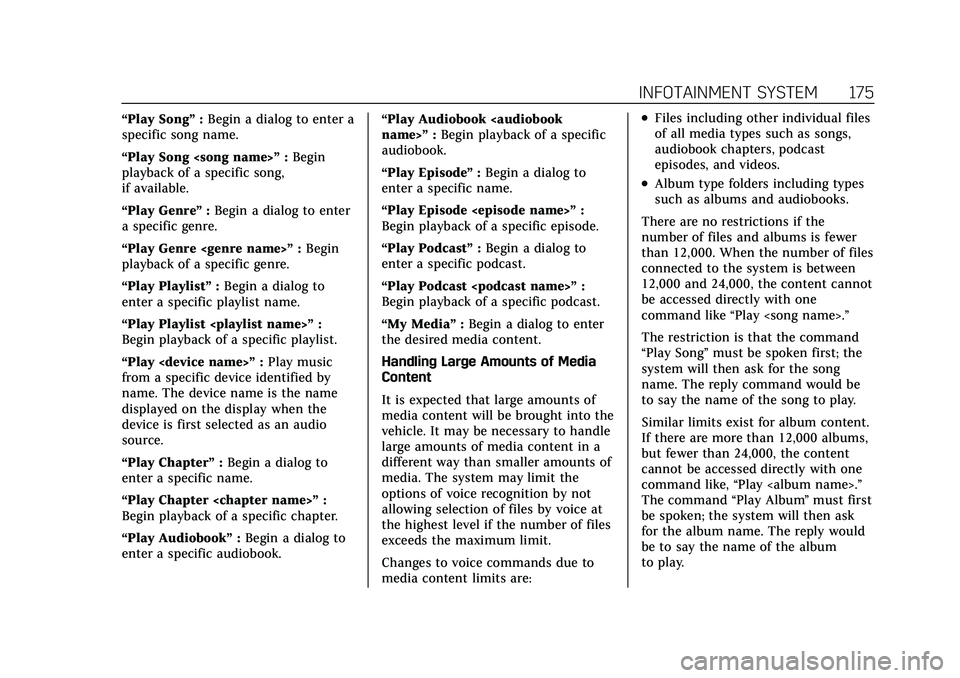
Cadillac CT5 Owner Manual (GMNA-Localizing-U.S./Canada-15268585) -
2022 - CRC - 10/11/21
INFOTAINMENT SYSTEM 175
“Play Song”:Begin a dialog to enter a
specific song name.
“Play Song
playback of a specific song,
if available.
“Play Genre ”:Begin a dialog to enter
a specific genre.
“Play Genre
playback of a specific genre.
“Play Playlist” :Begin a dialog to
enter a specific playlist name.
“Play Playlist
Begin playback of a specific playlist.
“Play
from a specific device identified by
name. The device name is the name
displayed on the display when the
device is first selected as an audio
source.
“Play Chapter” :Begin a dialog to
enter a specific name.
“Play Chapter
Begin playback of a specific chapter.
“Play Audiobook” :Begin a dialog to
enter a specific audiobook. “Play Audiobook
:Begin playback of a specific
audiobook.
“Play Episode ”:Begin a dialog to
enter a specific name.
“Play Episode
Begin playback of a specific episode.
“Play Podcast” :Begin a dialog to
enter a specific podcast.
“Play Podcast
Begin playback of a specific podcast.
“My Media” :Begin a dialog to enter
the desired media content.
Handling Large Amounts of Media
Content
It is expected that large amounts of
media content will be brought into the
vehicle. It may be necessary to handle
large amounts of media content in a
different way than smaller amounts of
media. The system may limit the
options of voice recognition by not
allowing selection of files by voice at
the highest level if the number of files
exceeds the maximum limit.
Changes to voice commands due to
media content limits are:.Files including other individual files
of all media types such as songs,
audiobook chapters, podcast
episodes, and videos.
.Album type folders including types
such as albums and audiobooks.
There are no restrictions if the
number of files and albums is fewer
than 12,000. When the number of files
connected to the system is between
12,000 and 24,000, the content cannot
be accessed directly with one
command like “Play
The restriction is that the command
“Play Song” must be spoken first; the
system will then ask for the song
name. The reply command would be
to say the name of the song to play.
Similar limits exist for album content.
If there are more than 12,000 albums,
but fewer than 24,000, the content
cannot be accessed directly with one
command like, “Play
The command “Play Album”must first
be spoken; the system will then ask
for the album name. The reply would
be to say the name of the album
to play.
Page 178 of 466
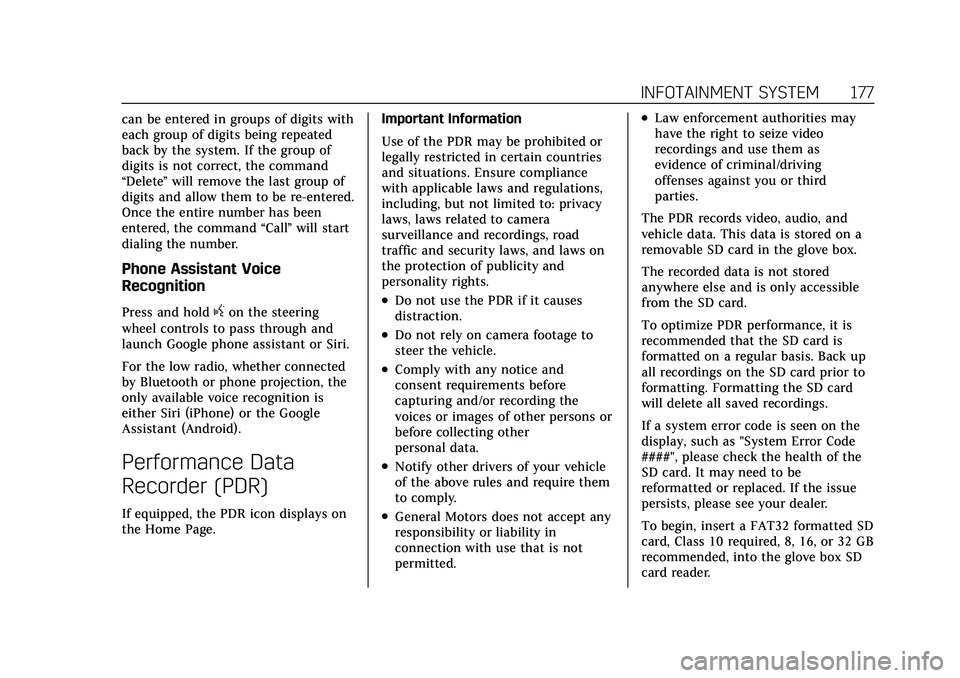
Cadillac CT5 Owner Manual (GMNA-Localizing-U.S./Canada-15268585) -
2022 - CRC - 10/11/21
INFOTAINMENT SYSTEM 177
can be entered in groups of digits with
each group of digits being repeated
back by the system. If the group of
digits is not correct, the command
“Delete”will remove the last group of
digits and allow them to be re-entered.
Once the entire number has been
entered, the command “Call”will start
dialing the number.
Phone Assistant Voice
Recognition
Press and holdgon the steering
wheel controls to pass through and
launch Google phone assistant or Siri.
For the low radio, whether connected
by Bluetooth or phone projection, the
only available voice recognition is
either Siri (iPhone) or the Google
Assistant (Android).
Performance Data
Recorder (PDR)
If equipped, the PDR icon displays on
the Home Page. Important Information
Use of the PDR may be prohibited or
legally restricted in certain countries
and situations. Ensure compliance
with applicable laws and regulations,
including, but not limited to: privacy
laws, laws related to camera
surveillance and recordings, road
traffic and security laws, and laws on
the protection of publicity and
personality rights.
.Do not use the PDR if it causes
distraction.
.Do not rely on camera footage to
steer the vehicle.
.Comply with any notice and
consent requirements before
capturing and/or recording the
voices or images of other persons or
before collecting other
personal data.
.Notify other drivers of your vehicle
of the above rules and require them
to comply.
.General Motors does not accept any
responsibility or liability in
connection with use that is not
permitted.
.Law enforcement authorities may
have the right to seize video
recordings and use them as
evidence of criminal/driving
offenses against you or third
parties.
The PDR records video, audio, and
vehicle data. This data is stored on a
removable SD card in the glove box.
The recorded data is not stored
anywhere else and is only accessible
from the SD card.
To optimize PDR performance, it is
recommended that the SD card is
formatted on a regular basis. Back up
all recordings on the SD card prior to
formatting. Formatting the SD card
will delete all saved recordings.
If a system error code is seen on the
display, such as "System Error Code
####", please check the health of the
SD card. It may need to be
reformatted or replaced. If the issue
persists, please see your dealer.
To begin, insert a FAT32 formatted SD
card, Class 10 required, 8, 16, or 32 GB
recommended, into the glove box SD
card reader.
Page 183 of 466
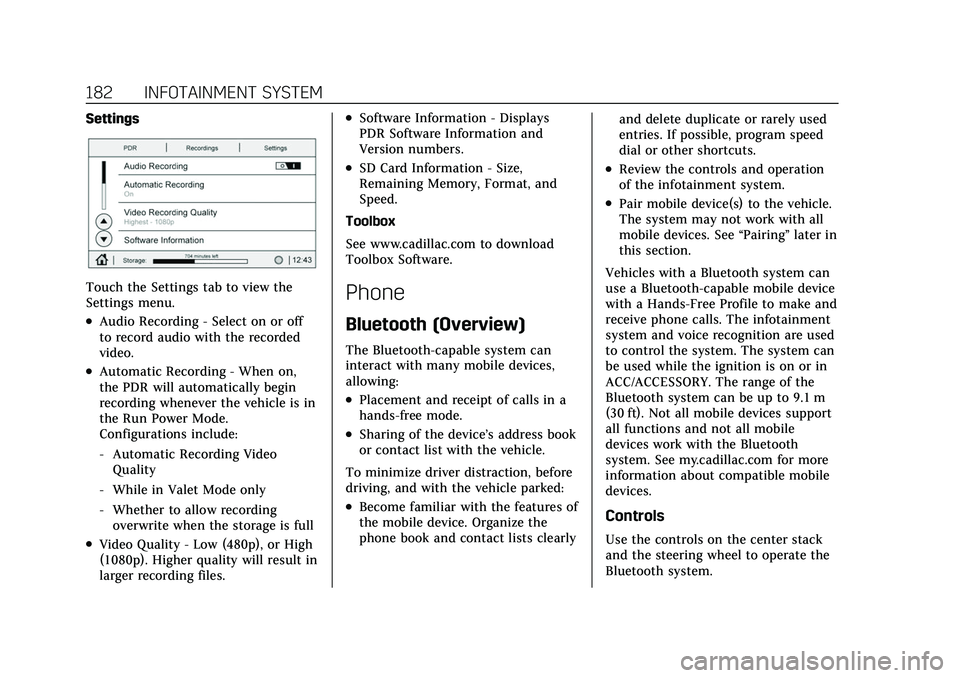
Cadillac CT5 Owner Manual (GMNA-Localizing-U.S./Canada-15268585) -
2022 - CRC - 10/11/21
182 INFOTAINMENT SYSTEM
Settings
Touch the Settings tab to view the
Settings menu.
.Audio Recording - Select on or off
to record audio with the recorded
video.
.Automatic Recording - When on,
the PDR will automatically begin
recording whenever the vehicle is in
the Run Power Mode.
Configurations include:
‐Automatic Recording Video
Quality
‐ While in Valet Mode only
‐ Whether to allow recording
overwrite when the storage is full
.Video Quality - Low (480p), or High
(1080p). Higher quality will result in
larger recording files.
.Software Information - Displays
PDR Software Information and
Version numbers.
.SD Card Information - Size,
Remaining Memory, Format, and
Speed.
Toolbox
See www.cadillac.com to download
Toolbox Software.
Phone
Bluetooth (Overview)
The Bluetooth-capable system can
interact with many mobile devices,
allowing:
.Placement and receipt of calls in a
hands-free mode.
.Sharing of the device’s address book
or contact list with the vehicle.
To minimize driver distraction, before
driving, and with the vehicle parked:
.Become familiar with the features of
the mobile device. Organize the
phone book and contact lists clearly and delete duplicate or rarely used
entries. If possible, program speed
dial or other shortcuts.
.Review the controls and operation
of the infotainment system.
.Pair mobile device(s) to the vehicle.
The system may not work with all
mobile devices. See
“Pairing”later in
this section.
Vehicles with a Bluetooth system can
use a Bluetooth-capable mobile device
with a Hands-Free Profile to make and
receive phone calls. The infotainment
system and voice recognition are used
to control the system. The system can
be used while the ignition is on or in
ACC/ACCESSORY. The range of the
Bluetooth system can be up to 9.1 m
(30 ft). Not all mobile devices support
all functions and not all mobile
devices work with the Bluetooth
system. See my.cadillac.com for more
information about compatible mobile
devices.
Controls
Use the controls on the center stack
and the steering wheel to operate the
Bluetooth system.
Page 184 of 466
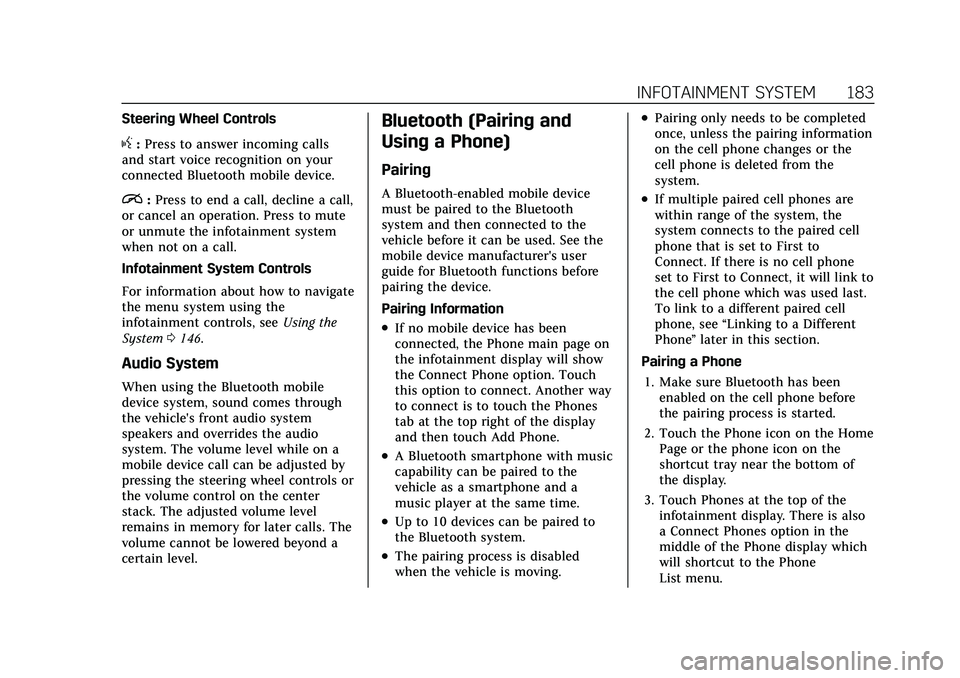
Cadillac CT5 Owner Manual (GMNA-Localizing-U.S./Canada-15268585) -
2022 - CRC - 10/11/21
INFOTAINMENT SYSTEM 183
Steering Wheel Controls
g:Press to answer incoming calls
and start voice recognition on your
connected Bluetooth mobile device.
i: Press to end a call, decline a call,
or cancel an operation. Press to mute
or unmute the infotainment system
when not on a call.
Infotainment System Controls
For information about how to navigate
the menu system using the
infotainment controls, see Using the
System 0146.
Audio System
When using the Bluetooth mobile
device system, sound comes through
the vehicle's front audio system
speakers and overrides the audio
system. The volume level while on a
mobile device call can be adjusted by
pressing the steering wheel controls or
the volume control on the center
stack. The adjusted volume level
remains in memory for later calls. The
volume cannot be lowered beyond a
certain level.
Bluetooth (Pairing and
Using a Phone)
Pairing
A Bluetooth-enabled mobile device
must be paired to the Bluetooth
system and then connected to the
vehicle before it can be used. See the
mobile device manufacturer's user
guide for Bluetooth functions before
pairing the device.
Pairing Information
.If no mobile device has been
connected, the Phone main page on
the infotainment display will show
the Connect Phone option. Touch
this option to connect. Another way
to connect is to touch the Phones
tab at the top right of the display
and then touch Add Phone.
.A Bluetooth smartphone with music
capability can be paired to the
vehicle as a smartphone and a
music player at the same time.
.Up to 10 devices can be paired to
the Bluetooth system.
.The pairing process is disabled
when the vehicle is moving.
.Pairing only needs to be completed
once, unless the pairing information
on the cell phone changes or the
cell phone is deleted from the
system.
.If multiple paired cell phones are
within range of the system, the
system connects to the paired cell
phone that is set to First to
Connect. If there is no cell phone
set to First to Connect, it will link to
the cell phone which was used last.
To link to a different paired cell
phone, see “Linking to a Different
Phone ”later in this section.
Pairing a Phone 1. Make sure Bluetooth has been enabled on the cell phone before
the pairing process is started.
2. Touch the Phone icon on the Home Page or the phone icon on the
shortcut tray near the bottom of
the display.
3. Touch Phones at the top of the infotainment display. There is also
a Connect Phones option in the
middle of the Phone display which
will shortcut to the Phone
List menu.
Page 190 of 466
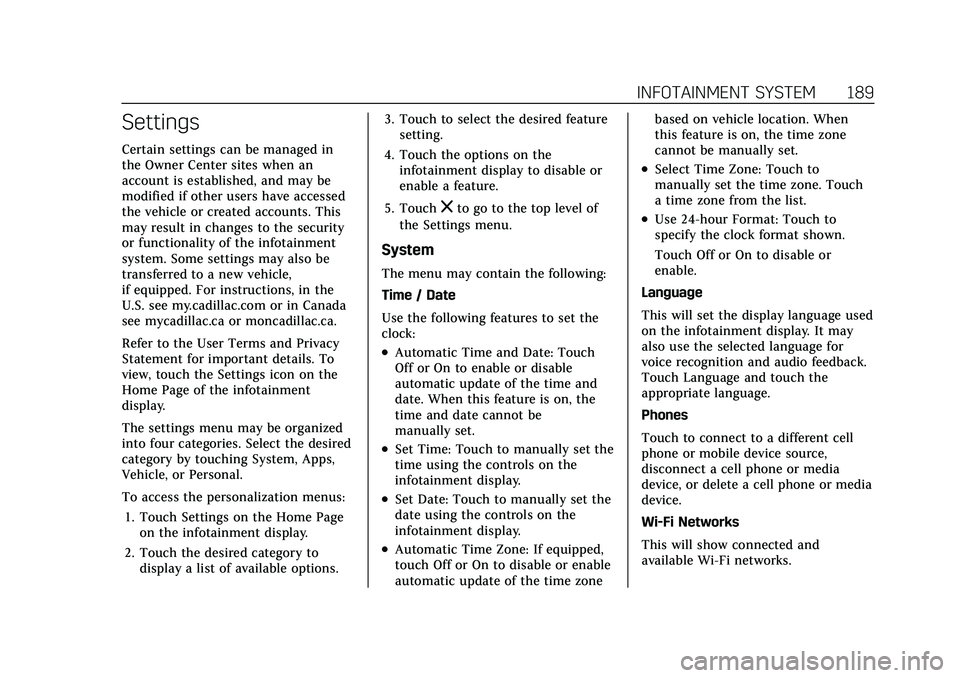
Cadillac CT5 Owner Manual (GMNA-Localizing-U.S./Canada-15268585) -
2022 - CRC - 10/11/21
INFOTAINMENT SYSTEM 189
Settings
Certain settings can be managed in
the Owner Center sites when an
account is established, and may be
modified if other users have accessed
the vehicle or created accounts. This
may result in changes to the security
or functionality of the infotainment
system. Some settings may also be
transferred to a new vehicle,
if equipped. For instructions, in the
U.S. see my.cadillac.com or in Canada
see mycadillac.ca or moncadillac.ca.
Refer to the User Terms and Privacy
Statement for important details. To
view, touch the Settings icon on the
Home Page of the infotainment
display.
The settings menu may be organized
into four categories. Select the desired
category by touching System, Apps,
Vehicle, or Personal.
To access the personalization menus:1. Touch Settings on the Home Page on the infotainment display.
2. Touch the desired category to display a list of available options. 3. Touch to select the desired feature
setting.
4. Touch the options on the infotainment display to disable or
enable a feature.
5. Touch
zto go to the top level of
the Settings menu.
System
The menu may contain the following:
Time / Date
Use the following features to set the
clock:
.Automatic Time and Date: Touch
Off or On to enable or disable
automatic update of the time and
date. When this feature is on, the
time and date cannot be
manually set.
.Set Time: Touch to manually set the
time using the controls on the
infotainment display.
.Set Date: Touch to manually set the
date using the controls on the
infotainment display.
.Automatic Time Zone: If equipped,
touch Off or On to disable or enable
automatic update of the time zone based on vehicle location. When
this feature is on, the time zone
cannot be manually set.
.Select Time Zone: Touch to
manually set the time zone. Touch
a time zone from the list.
.Use 24-hour Format: Touch to
specify the clock format shown.
Touch Off or On to disable or
enable.
Language
This will set the display language used
on the infotainment display. It may
also use the selected language for
voice recognition and audio feedback.
Touch Language and touch the
appropriate language.
Phones
Touch to connect to a different cell
phone or mobile device source,
disconnect a cell phone or media
device, or delete a cell phone or media
device.
Wi-Fi Networks
This will show connected and
available Wi-Fi networks.
Page 192 of 466
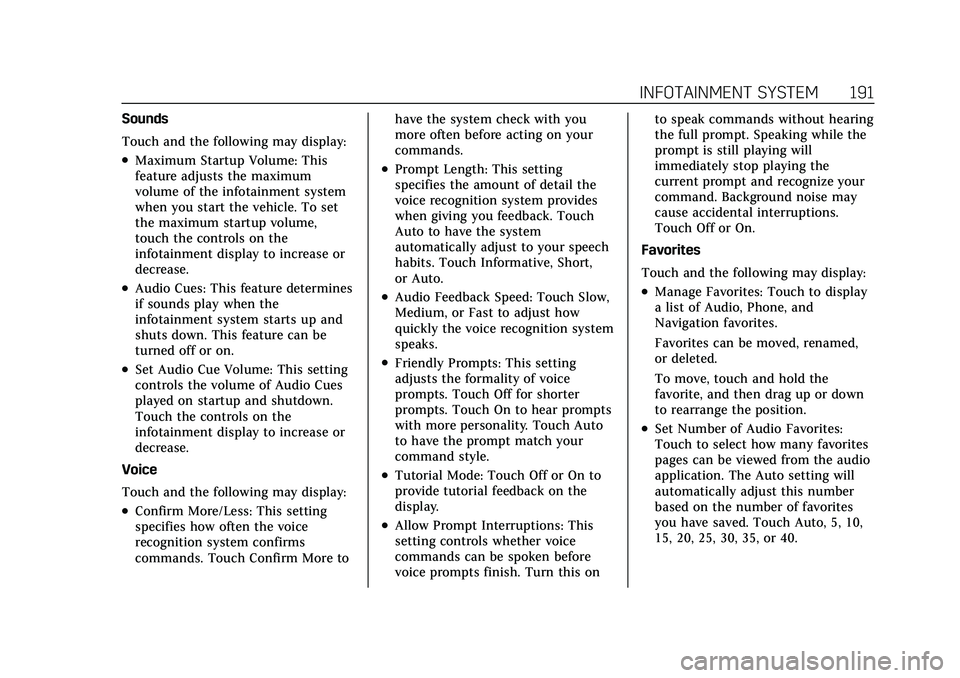
Cadillac CT5 Owner Manual (GMNA-Localizing-U.S./Canada-15268585) -
2022 - CRC - 10/11/21
INFOTAINMENT SYSTEM 191
Sounds
Touch and the following may display:
.Maximum Startup Volume: This
feature adjusts the maximum
volume of the infotainment system
when you start the vehicle. To set
the maximum startup volume,
touch the controls on the
infotainment display to increase or
decrease.
.Audio Cues: This feature determines
if sounds play when the
infotainment system starts up and
shuts down. This feature can be
turned off or on.
.Set Audio Cue Volume: This setting
controls the volume of Audio Cues
played on startup and shutdown.
Touch the controls on the
infotainment display to increase or
decrease.
Voice
Touch and the following may display:
.Confirm More/Less: This setting
specifies how often the voice
recognition system confirms
commands. Touch Confirm More to have the system check with you
more often before acting on your
commands.
.Prompt Length: This setting
specifies the amount of detail the
voice recognition system provides
when giving you feedback. Touch
Auto to have the system
automatically adjust to your speech
habits. Touch Informative, Short,
or Auto.
.Audio Feedback Speed: Touch Slow,
Medium, or Fast to adjust how
quickly the voice recognition system
speaks.
.Friendly Prompts: This setting
adjusts the formality of voice
prompts. Touch Off for shorter
prompts. Touch On to hear prompts
with more personality. Touch Auto
to have the prompt match your
command style.
.Tutorial Mode: Touch Off or On to
provide tutorial feedback on the
display.
.Allow Prompt Interruptions: This
setting controls whether voice
commands can be spoken before
voice prompts finish. Turn this onto speak commands without hearing
the full prompt. Speaking while the
prompt is still playing will
immediately stop playing the
current prompt and recognize your
command. Background noise may
cause accidental interruptions.
Touch Off or On.
Favorites
Touch and the following may display:
.Manage Favorites: Touch to display
a list of Audio, Phone, and
Navigation favorites.
Favorites can be moved, renamed,
or deleted.
To move, touch and hold the
favorite, and then drag up or down
to rearrange the position.
.Set Number of Audio Favorites:
Touch to select how many favorites
pages can be viewed from the audio
application. The Auto setting will
automatically adjust this number
based on the number of favorites
you have saved. Touch Auto, 5, 10,
15, 20, 25, 30, 35, or 40.
Page 194 of 466

Cadillac CT5 Owner Manual (GMNA-Localizing-U.S./Canada-15268585) -
2022 - CRC - 10/11/21
INFOTAINMENT SYSTEM 193
Touch Erase or Cancel.
.Clear Default Applications: Resets
preferred applications that have
been set to open when selecting a
function. No application data will
be lost.
Touch Clear or Cancel.
Apps
The menu may contain the following:
Android Auto
This feature allows you to interact
directly with your mobile device on
the infotainment display. SeeApple
CarPlay and Android Auto 0187.
Touch the controls on the
infotainment display to disable or
enable.
Apple CarPlay
This feature allows you to interact
directly with your mobile device on
the infotainment display. See Apple
CarPlay and Android Auto 0187.
Touch the controls on the
infotainment display to disable or
enable. Apps
Touch and the following may display:
.Update Apps Automatically: This
allows downloaded applications to
be updated automatically.
Touch the controls on the
infotainment display to disable or
enable.
.About Apps: Touch to view the
versions of the apps software.
Audio
Depending on the current audio
source, different options will be
available.
Touch and the following may display:
.Tone Settings: Touch to adjust
Equalizer, Fade/Balance, or Sound
Mode. See “Infotainment System
Sound Menu ”in AM-FM Radio
0 149.
.Adaptive Volume: This feature
adjusts the volume based on the
vehicle speed.
Touch Off, Low, Medium-Low,
Medium, Medium-High, or High.
.Bose AudioPilot Noise
Compensation Technology (If
Equipped): This feature adjusts the
volume based on the noise in the
vehicle and the speed.
Touch Off or On.
.Manage Favorites: Touch to display
a list of Audio, Mobile Devices, and
Navigation favorites.
Favorites can be moved, renamed,
or deleted.
To move, touch and hold the
favorite, and then drag up or down
to rearrange the position.
.Set Number of Audio Favorites:
Touch to select how many favorites
pages can be viewed from the audio
application. The Auto setting will
automatically adjust this number
based on the number of favorites
you have saved. Touch Auto, 5, 10,
15, 20, 25, 30, 35, or 40.
.RDS: This allows the Radio Data
System (RDS) to be turned on or off.
Touch the controls on the
infotainment display to disable or
enable.
Page 198 of 466
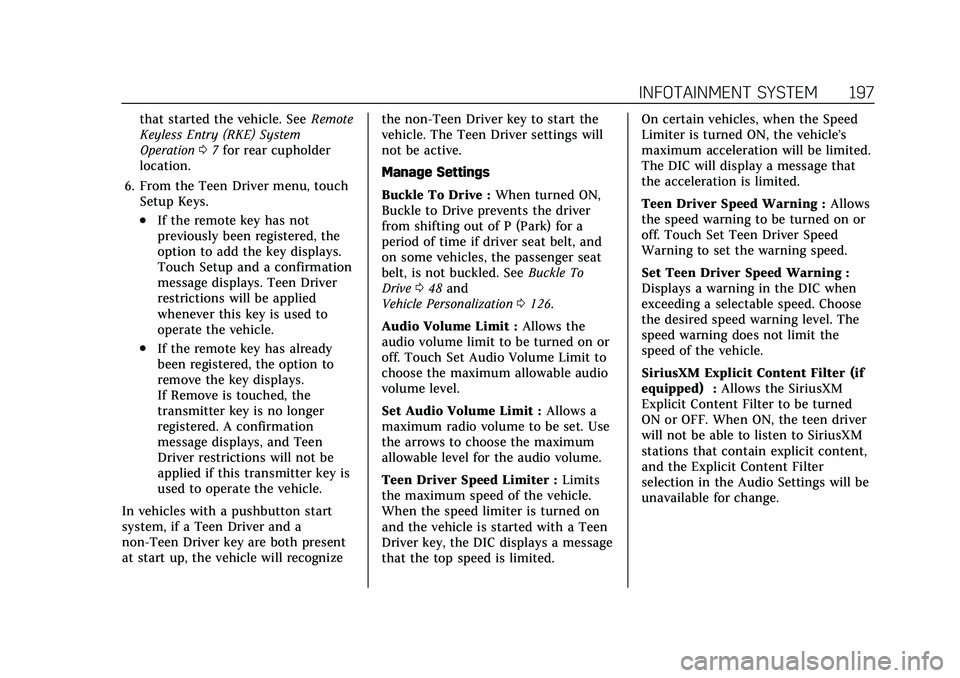
Cadillac CT5 Owner Manual (GMNA-Localizing-U.S./Canada-15268585) -
2022 - CRC - 10/11/21
INFOTAINMENT SYSTEM 197
that started the vehicle. SeeRemote
Keyless Entry (RKE) System
Operation 07for rear cupholder
location.
6. From the Teen Driver menu, touch Setup Keys.
.If the remote key has not
previously been registered, the
option to add the key displays.
Touch Setup and a confirmation
message displays. Teen Driver
restrictions will be applied
whenever this key is used to
operate the vehicle.
.If the remote key has already
been registered, the option to
remove the key displays.
If Remove is touched, the
transmitter key is no longer
registered. A confirmation
message displays, and Teen
Driver restrictions will not be
applied if this transmitter key is
used to operate the vehicle.
In vehicles with a pushbutton start
system, if a Teen Driver and a
non-Teen Driver key are both present
at start up, the vehicle will recognize the non-Teen Driver key to start the
vehicle. The Teen Driver settings will
not be active.
Manage Settings
Buckle To Drive :
When turned ON,
Buckle to Drive prevents the driver
from shifting out of P (Park) for a
period of time if driver seat belt, and
on some vehicles, the passenger seat
belt, is not buckled. See Buckle To
Drive 048 and
Vehicle Personalization 0126.
Audio Volume Limit : Allows the
audio volume limit to be turned on or
off. Touch Set Audio Volume Limit to
choose the maximum allowable audio
volume level.
Set Audio Volume Limit : Allows a
maximum radio volume to be set. Use
the arrows to choose the maximum
allowable level for the audio volume.
Teen Driver Speed Limiter : Limits
the maximum speed of the vehicle.
When the speed limiter is turned on
and the vehicle is started with a Teen
Driver key, the DIC displays a message
that the top speed is limited. On certain vehicles, when the Speed
Limiter is turned ON, the vehicle’s
maximum acceleration will be limited.
The DIC will display a message that
the acceleration is limited.
Teen Driver Speed Warning :
Allows
the speed warning to be turned on or
off. Touch Set Teen Driver Speed
Warning to set the warning speed.
Set Teen Driver Speed Warning :
Displays a warning in the DIC when
exceeding a selectable speed. Choose
the desired speed warning level. The
speed warning does not limit the
speed of the vehicle.
SiriusXM Explicit Content Filter (if
equipped) : Allows the SiriusXM
Explicit Content Filter to be turned
ON or OFF. When ON, the teen driver
will not be able to listen to SiriusXM
stations that contain explicit content,
and the Explicit Content Filter
selection in the Audio Settings will be
unavailable for change.