navigation update CADILLAC CT5 2022 Owners Manual
[x] Cancel search | Manufacturer: CADILLAC, Model Year: 2022, Model line: CT5, Model: CADILLAC CT5 2022Pages: 466, PDF Size: 7.21 MB
Page 144 of 466
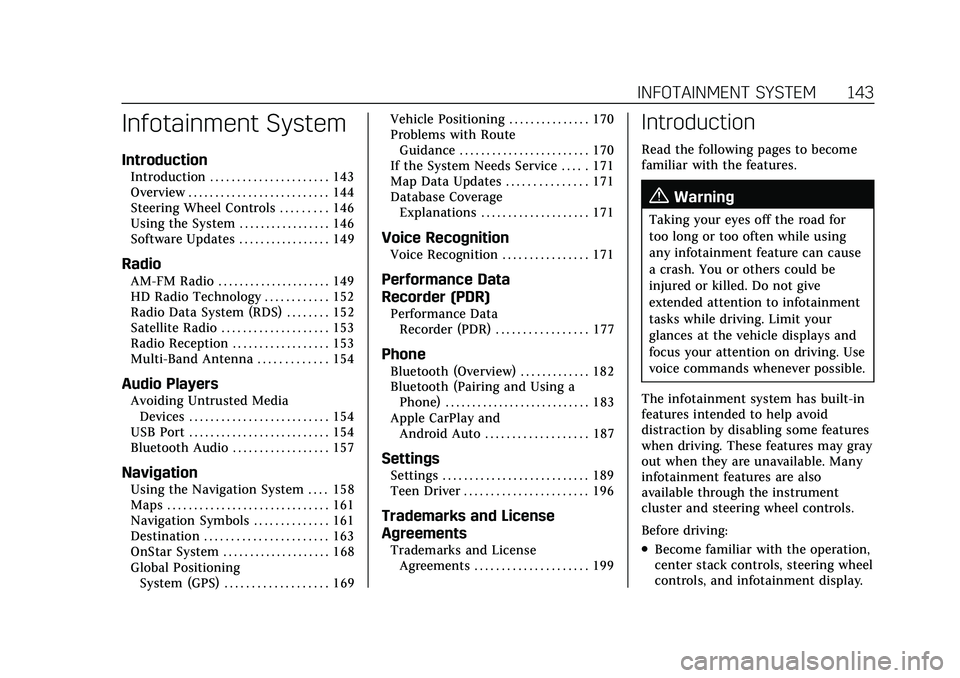
Cadillac CT5 Owner Manual (GMNA-Localizing-U.S./Canada-15268585) -
2022 - CRC - 10/11/21
INFOTAINMENT SYSTEM 143
Infotainment System
Introduction
Introduction . . . . . . . . . . . . . . . . . . . . . . 143
Overview . . . . . . . . . . . . . . . . . . . . . . . . . . 144
Steering Wheel Controls . . . . . . . . . 146
Using the System . . . . . . . . . . . . . . . . . 146
Software Updates . . . . . . . . . . . . . . . . . 149
Radio
AM-FM Radio . . . . . . . . . . . . . . . . . . . . . 149
HD Radio Technology . . . . . . . . . . . . 152
Radio Data System (RDS) . . . . . . . . 152
Satellite Radio . . . . . . . . . . . . . . . . . . . . 153
Radio Reception . . . . . . . . . . . . . . . . . . 153
Multi-Band Antenna . . . . . . . . . . . . . 154
Audio Players
Avoiding Untrusted MediaDevices . . . . . . . . . . . . . . . . . . . . . . . . . . 154
USB Port . . . . . . . . . . . . . . . . . . . . . . . . . . 154
Bluetooth Audio . . . . . . . . . . . . . . . . . . 157
Navigation
Using the Navigation System . . . . 158
Maps . . . . . . . . . . . . . . . . . . . . . . . . . . . . . . 161
Navigation Symbols . . . . . . . . . . . . . . 161
Destination . . . . . . . . . . . . . . . . . . . . . . . 163
OnStar System . . . . . . . . . . . . . . . . . . . . 168
Global Positioning System (GPS) . . . . . . . . . . . . . . . . . . . 169 Vehicle Positioning . . . . . . . . . . . . . . . 170
Problems with Route
Guidance . . . . . . . . . . . . . . . . . . . . . . . . 170
If the System Needs Service . . . . . 171
Map Data Updates . . . . . . . . . . . . . . . 171
Database Coverage Explanations . . . . . . . . . . . . . . . . . . . . 171
Voice Recognition
Voice Recognition . . . . . . . . . . . . . . . . 171
Performance Data
Recorder (PDR)
Performance DataRecorder (PDR) . . . . . . . . . . . . . . . . . 177
Phone
Bluetooth (Overview) . . . . . . . . . . . . . 182
Bluetooth (Pairing and Using aPhone) . . . . . . . . . . . . . . . . . . . . . . . . . . . 183
Apple CarPlay and Android Auto . . . . . . . . . . . . . . . . . . . 187
Settings
Settings . . . . . . . . . . . . . . . . . . . . . . . . . . . 189
Teen Driver . . . . . . . . . . . . . . . . . . . . . . . 196
Trademarks and License
Agreements
Trademarks and LicenseAgreements . . . . . . . . . . . . . . . . . . . . . 199
Introduction
Read the following pages to become
familiar with the features.
{Warning
Taking your eyes off the road for
too long or too often while using
any infotainment feature can cause
a crash. You or others could be
injured or killed. Do not give
extended attention to infotainment
tasks while driving. Limit your
glances at the vehicle displays and
focus your attention on driving. Use
voice commands whenever possible.
The infotainment system has built-in
features intended to help avoid
distraction by disabling some features
when driving. These features may gray
out when they are unavailable. Many
infotainment features are also
available through the instrument
cluster and steering wheel controls.
Before driving:
.Become familiar with the operation,
center stack controls, steering wheel
controls, and infotainment display.
Page 165 of 466
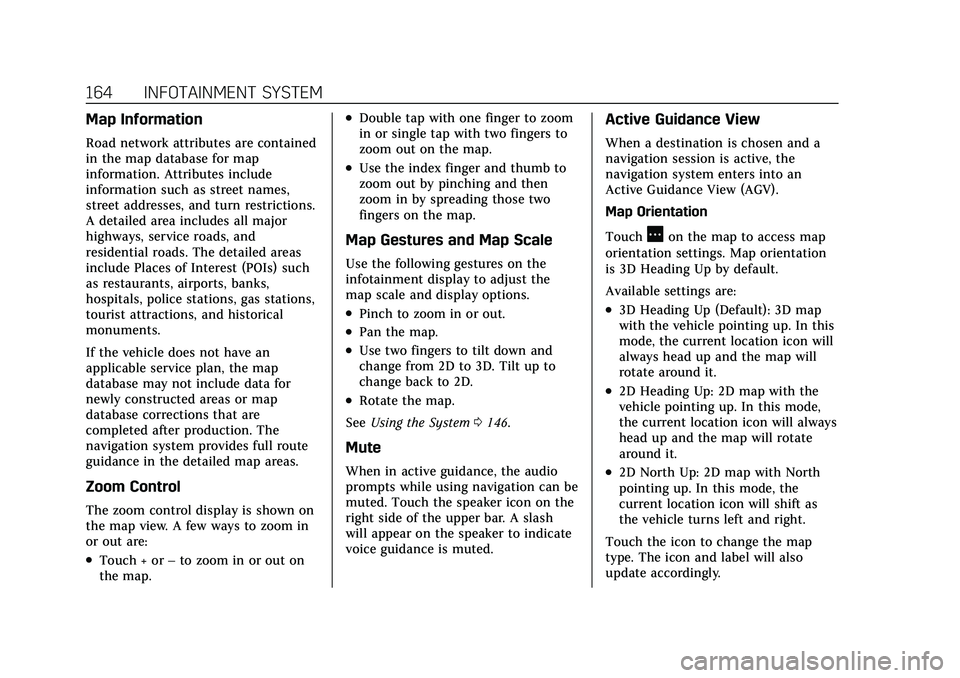
Cadillac CT5 Owner Manual (GMNA-Localizing-U.S./Canada-15268585) -
2022 - CRC - 10/11/21
164 INFOTAINMENT SYSTEM
Map Information
Road network attributes are contained
in the map database for map
information. Attributes include
information such as street names,
street addresses, and turn restrictions.
A detailed area includes all major
highways, service roads, and
residential roads. The detailed areas
include Places of Interest (POIs) such
as restaurants, airports, banks,
hospitals, police stations, gas stations,
tourist attractions, and historical
monuments.
If the vehicle does not have an
applicable service plan, the map
database may not include data for
newly constructed areas or map
database corrections that are
completed after production. The
navigation system provides full route
guidance in the detailed map areas.
Zoom Control
The zoom control display is shown on
the map view. A few ways to zoom in
or out are:
.Touch + or–to zoom in or out on
the map.
.Double tap with one finger to zoom
in or single tap with two fingers to
zoom out on the map.
.Use the index finger and thumb to
zoom out by pinching and then
zoom in by spreading those two
fingers on the map.
Map Gestures and Map Scale
Use the following gestures on the
infotainment display to adjust the
map scale and display options.
.Pinch to zoom in or out.
.Pan the map.
.Use two fingers to tilt down and
change from 2D to 3D. Tilt up to
change back to 2D.
.Rotate the map.
See Using the System 0146.
Mute
When in active guidance, the audio
prompts while using navigation can be
muted. Touch the speaker icon on the
right side of the upper bar. A slash
will appear on the speaker to indicate
voice guidance is muted.
Active Guidance View
When a destination is chosen and a
navigation session is active, the
navigation system enters into an
Active Guidance View (AGV).
Map Orientation
Touch
Aon the map to access map
orientation settings. Map orientation
is 3D Heading Up by default.
Available settings are:
.3D Heading Up (Default): 3D map
with the vehicle pointing up. In this
mode, the current location icon will
always head up and the map will
rotate around it.
.2D Heading Up: 2D map with the
vehicle pointing up. In this mode,
the current location icon will always
head up and the map will rotate
around it.
.2D North Up: 2D map with North
pointing up. In this mode, the
current location icon will shift as
the vehicle turns left and right.
Touch the icon to change the map
type. The icon and label will also
update accordingly.
Page 171 of 466
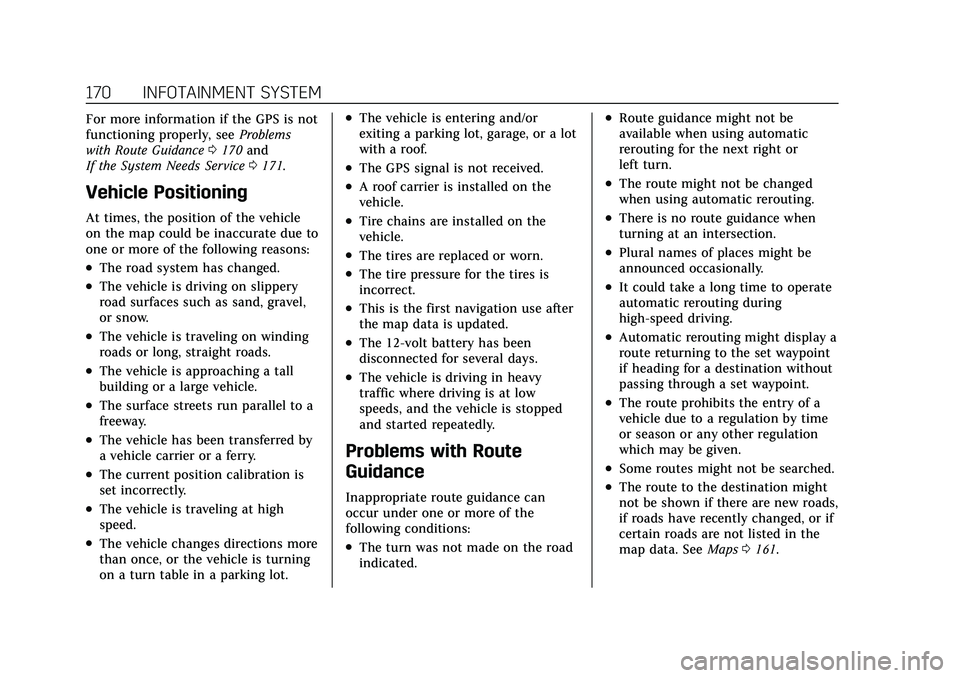
Cadillac CT5 Owner Manual (GMNA-Localizing-U.S./Canada-15268585) -
2022 - CRC - 10/11/21
170 INFOTAINMENT SYSTEM
For more information if the GPS is not
functioning properly, seeProblems
with Route Guidance 0170 and
If the System Needs Service 0171.
Vehicle Positioning
At times, the position of the vehicle
on the map could be inaccurate due to
one or more of the following reasons:
.The road system has changed.
.The vehicle is driving on slippery
road surfaces such as sand, gravel,
or snow.
.The vehicle is traveling on winding
roads or long, straight roads.
.The vehicle is approaching a tall
building or a large vehicle.
.The surface streets run parallel to a
freeway.
.The vehicle has been transferred by
a vehicle carrier or a ferry.
.The current position calibration is
set incorrectly.
.The vehicle is traveling at high
speed.
.The vehicle changes directions more
than once, or the vehicle is turning
on a turn table in a parking lot.
.The vehicle is entering and/or
exiting a parking lot, garage, or a lot
with a roof.
.The GPS signal is not received.
.A roof carrier is installed on the
vehicle.
.Tire chains are installed on the
vehicle.
.The tires are replaced or worn.
.The tire pressure for the tires is
incorrect.
.This is the first navigation use after
the map data is updated.
.The 12-volt battery has been
disconnected for several days.
.The vehicle is driving in heavy
traffic where driving is at low
speeds, and the vehicle is stopped
and started repeatedly.
Problems with Route
Guidance
Inappropriate route guidance can
occur under one or more of the
following conditions:
.The turn was not made on the road
indicated.
.Route guidance might not be
available when using automatic
rerouting for the next right or
left turn.
.The route might not be changed
when using automatic rerouting.
.There is no route guidance when
turning at an intersection.
.Plural names of places might be
announced occasionally.
.It could take a long time to operate
automatic rerouting during
high-speed driving.
.Automatic rerouting might display a
route returning to the set waypoint
if heading for a destination without
passing through a set waypoint.
.The route prohibits the entry of a
vehicle due to a regulation by time
or season or any other regulation
which may be given.
.Some routes might not be searched.
.The route to the destination might
not be shown if there are new roads,
if roads have recently changed, or if
certain roads are not listed in the
map data. See Maps0161.
Page 172 of 466
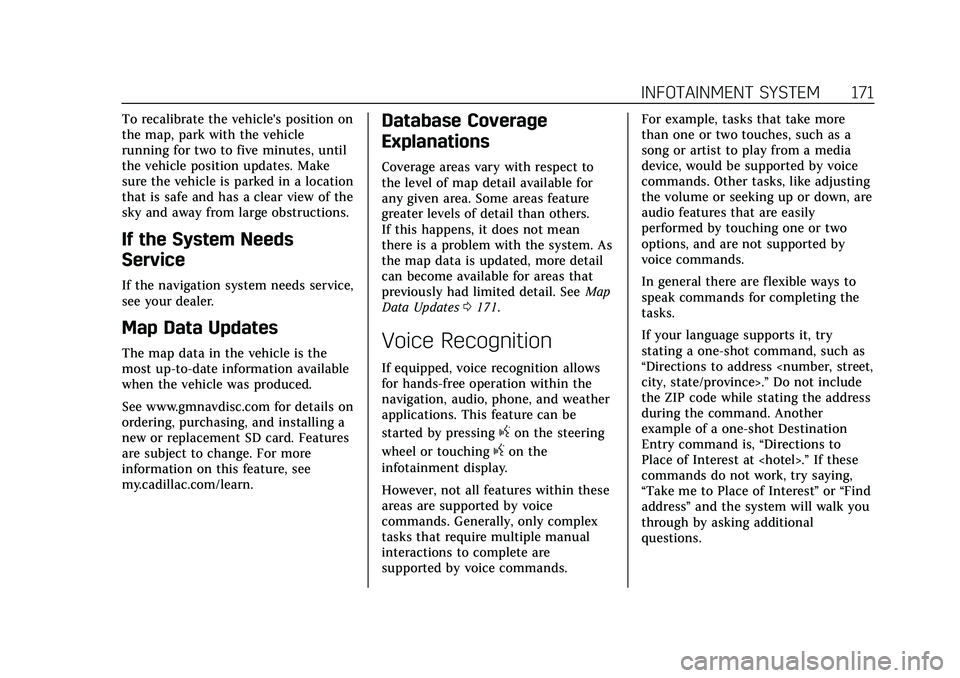
Cadillac CT5 Owner Manual (GMNA-Localizing-U.S./Canada-15268585) -
2022 - CRC - 10/11/21
INFOTAINMENT SYSTEM 171
To recalibrate the vehicle's position on
the map, park with the vehicle
running for two to five minutes, until
the vehicle position updates. Make
sure the vehicle is parked in a location
that is safe and has a clear view of the
sky and away from large obstructions.
If the System Needs
Service
If the navigation system needs service,
see your dealer.
Map Data Updates
The map data in the vehicle is the
most up-to-date information available
when the vehicle was produced.
See www.gmnavdisc.com for details on
ordering, purchasing, and installing a
new or replacement SD card. Features
are subject to change. For more
information on this feature, see
my.cadillac.com/learn.
Database Coverage
Explanations
Coverage areas vary with respect to
the level of map detail available for
any given area. Some areas feature
greater levels of detail than others.
If this happens, it does not mean
there is a problem with the system. As
the map data is updated, more detail
can become available for areas that
previously had limited detail. SeeMap
Data Updates 0171.
Voice Recognition
If equipped, voice recognition allows
for hands-free operation within the
navigation, audio, phone, and weather
applications. This feature can be
started by pressing
gon the steering
wheel or touching
gon the
infotainment display.
However, not all features within these
areas are supported by voice
commands. Generally, only complex
tasks that require multiple manual
interactions to complete are
supported by voice commands. For example, tasks that take more
than one or two touches, such as a
song or artist to play from a media
device, would be supported by voice
commands. Other tasks, like adjusting
the volume or seeking up or down, are
audio features that are easily
performed by touching one or two
options, and are not supported by
voice commands.
In general there are flexible ways to
speak commands for completing the
tasks.
If your language supports it, try
stating a one-shot command, such as
“Directions to address
Do not include
the ZIP code while stating the address
during the command. Another
example of a one-shot Destination
Entry command is, “Directions to
Place of Interest at
commands do not work, try saying,
“Take me to Place of Interest ”or “Find
address ”and the system will walk you
through by asking additional
questions.
Page 193 of 466
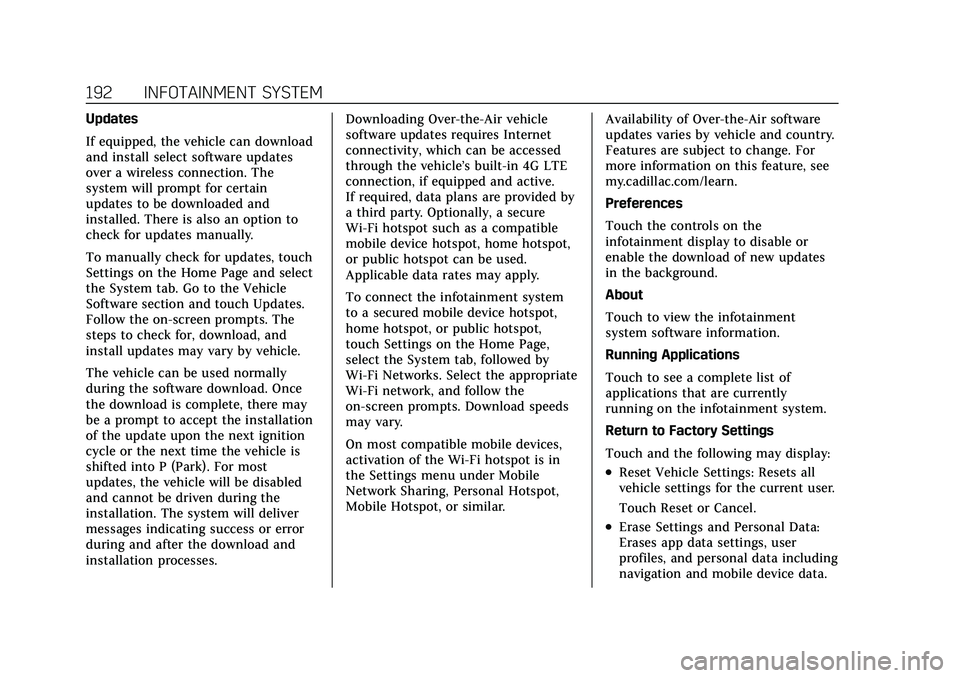
Cadillac CT5 Owner Manual (GMNA-Localizing-U.S./Canada-15268585) -
2022 - CRC - 10/11/21
192 INFOTAINMENT SYSTEM
Updates
If equipped, the vehicle can download
and install select software updates
over a wireless connection. The
system will prompt for certain
updates to be downloaded and
installed. There is also an option to
check for updates manually.
To manually check for updates, touch
Settings on the Home Page and select
the System tab. Go to the Vehicle
Software section and touch Updates.
Follow the on-screen prompts. The
steps to check for, download, and
install updates may vary by vehicle.
The vehicle can be used normally
during the software download. Once
the download is complete, there may
be a prompt to accept the installation
of the update upon the next ignition
cycle or the next time the vehicle is
shifted into P (Park). For most
updates, the vehicle will be disabled
and cannot be driven during the
installation. The system will deliver
messages indicating success or error
during and after the download and
installation processes.Downloading Over-the-Air vehicle
software updates requires Internet
connectivity, which can be accessed
through the vehicle’s built-in 4G LTE
connection, if equipped and active.
If required, data plans are provided by
a third party. Optionally, a secure
Wi-Fi hotspot such as a compatible
mobile device hotspot, home hotspot,
or public hotspot can be used.
Applicable data rates may apply.
To connect the infotainment system
to a secured mobile device hotspot,
home hotspot, or public hotspot,
touch Settings on the Home Page,
select the System tab, followed by
Wi-Fi Networks. Select the appropriate
Wi-Fi network, and follow the
on-screen prompts. Download speeds
may vary.
On most compatible mobile devices,
activation of the Wi-Fi hotspot is in
the Settings menu under Mobile
Network Sharing, Personal Hotspot,
Mobile Hotspot, or similar.
Availability of Over-the-Air software
updates varies by vehicle and country.
Features are subject to change. For
more information on this feature, see
my.cadillac.com/learn.
Preferences
Touch the controls on the
infotainment display to disable or
enable the download of new updates
in the background.
About
Touch to view the infotainment
system software information.
Running Applications
Touch to see a complete list of
applications that are currently
running on the infotainment system.
Return to Factory Settings
Touch and the following may display:
.Reset Vehicle Settings: Resets all
vehicle settings for the current user.
Touch Reset or Cancel.
.Erase Settings and Personal Data:
Erases app data settings, user
profiles, and personal data including
navigation and mobile device data.
Page 194 of 466

Cadillac CT5 Owner Manual (GMNA-Localizing-U.S./Canada-15268585) -
2022 - CRC - 10/11/21
INFOTAINMENT SYSTEM 193
Touch Erase or Cancel.
.Clear Default Applications: Resets
preferred applications that have
been set to open when selecting a
function. No application data will
be lost.
Touch Clear or Cancel.
Apps
The menu may contain the following:
Android Auto
This feature allows you to interact
directly with your mobile device on
the infotainment display. SeeApple
CarPlay and Android Auto 0187.
Touch the controls on the
infotainment display to disable or
enable.
Apple CarPlay
This feature allows you to interact
directly with your mobile device on
the infotainment display. See Apple
CarPlay and Android Auto 0187.
Touch the controls on the
infotainment display to disable or
enable. Apps
Touch and the following may display:
.Update Apps Automatically: This
allows downloaded applications to
be updated automatically.
Touch the controls on the
infotainment display to disable or
enable.
.About Apps: Touch to view the
versions of the apps software.
Audio
Depending on the current audio
source, different options will be
available.
Touch and the following may display:
.Tone Settings: Touch to adjust
Equalizer, Fade/Balance, or Sound
Mode. See “Infotainment System
Sound Menu ”in AM-FM Radio
0 149.
.Adaptive Volume: This feature
adjusts the volume based on the
vehicle speed.
Touch Off, Low, Medium-Low,
Medium, Medium-High, or High.
.Bose AudioPilot Noise
Compensation Technology (If
Equipped): This feature adjusts the
volume based on the noise in the
vehicle and the speed.
Touch Off or On.
.Manage Favorites: Touch to display
a list of Audio, Mobile Devices, and
Navigation favorites.
Favorites can be moved, renamed,
or deleted.
To move, touch and hold the
favorite, and then drag up or down
to rearrange the position.
.Set Number of Audio Favorites:
Touch to select how many favorites
pages can be viewed from the audio
application. The Auto setting will
automatically adjust this number
based on the number of favorites
you have saved. Touch Auto, 5, 10,
15, 20, 25, 30, 35, or 40.
.RDS: This allows the Radio Data
System (RDS) to be turned on or off.
Touch the controls on the
infotainment display to disable or
enable.
Page 446 of 466
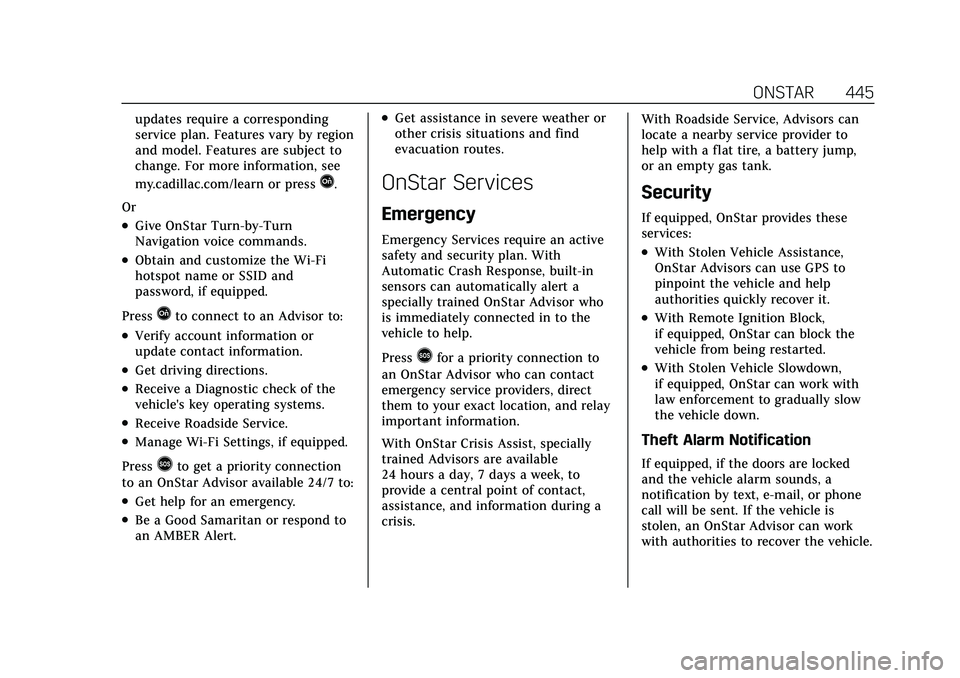
Cadillac CT5 Owner Manual (GMNA-Localizing-U.S./Canada-15268585) -
2022 - CRC - 10/11/21
ONSTAR 445
updates require a corresponding
service plan. Features vary by region
and model. Features are subject to
change. For more information, see
my.cadillac.com/learn or press
Q.
Or
.Give OnStar Turn-by-Turn
Navigation voice commands.
.Obtain and customize the Wi-Fi
hotspot name or SSID and
password, if equipped.
Press
Qto connect to an Advisor to:
.Verify account information or
update contact information.
.Get driving directions.
.Receive a Diagnostic check of the
vehicle's key operating systems.
.Receive Roadside Service.
.Manage Wi-Fi Settings, if equipped.
Press
>to get a priority connection
to an OnStar Advisor available 24/7 to:
.Get help for an emergency.
.Be a Good Samaritan or respond to
an AMBER Alert.
.Get assistance in severe weather or
other crisis situations and find
evacuation routes.
OnStar Services
Emergency
Emergency Services require an active
safety and security plan. With
Automatic Crash Response, built-in
sensors can automatically alert a
specially trained OnStar Advisor who
is immediately connected in to the
vehicle to help.
Press
>for a priority connection to
an OnStar Advisor who can contact
emergency service providers, direct
them to your exact location, and relay
important information.
With OnStar Crisis Assist, specially
trained Advisors are available
24 hours a day, 7 days a week, to
provide a central point of contact,
assistance, and information during a
crisis. With Roadside Service, Advisors can
locate a nearby service provider to
help with a flat tire, a battery jump,
or an empty gas tank.
Security
If equipped, OnStar provides these
services:
.With Stolen Vehicle Assistance,
OnStar Advisors can use GPS to
pinpoint the vehicle and help
authorities quickly recover it.
.With Remote Ignition Block,
if equipped, OnStar can block the
vehicle from being restarted.
.With Stolen Vehicle Slowdown,
if equipped, OnStar can work with
law enforcement to gradually slow
the vehicle down.
Theft Alarm Notification
If equipped, if the doors are locked
and the vehicle alarm sounds, a
notification by text, e-mail, or phone
call will be sent. If the vehicle is
stolen, an OnStar Advisor can work
with authorities to recover the vehicle.
Page 449 of 466
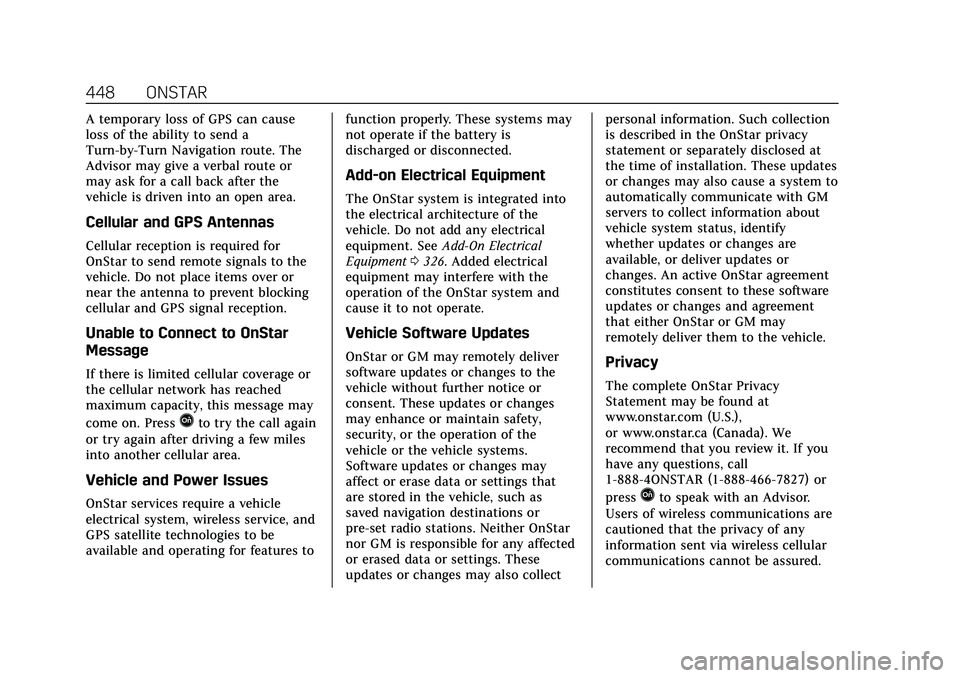
Cadillac CT5 Owner Manual (GMNA-Localizing-U.S./Canada-15268585) -
2022 - CRC - 10/11/21
448 ONSTAR
A temporary loss of GPS can cause
loss of the ability to send a
Turn-by-Turn Navigation route. The
Advisor may give a verbal route or
may ask for a call back after the
vehicle is driven into an open area.
Cellular and GPS Antennas
Cellular reception is required for
OnStar to send remote signals to the
vehicle. Do not place items over or
near the antenna to prevent blocking
cellular and GPS signal reception.
Unable to Connect to OnStar
Message
If there is limited cellular coverage or
the cellular network has reached
maximum capacity, this message may
come on. Press
Qto try the call again
or try again after driving a few miles
into another cellular area.
Vehicle and Power Issues
OnStar services require a vehicle
electrical system, wireless service, and
GPS satellite technologies to be
available and operating for features to function properly. These systems may
not operate if the battery is
discharged or disconnected.
Add-on Electrical Equipment
The OnStar system is integrated into
the electrical architecture of the
vehicle. Do not add any electrical
equipment. See
Add-On Electrical
Equipment 0326. Added electrical
equipment may interfere with the
operation of the OnStar system and
cause it to not operate.
Vehicle Software Updates
OnStar or GM may remotely deliver
software updates or changes to the
vehicle without further notice or
consent. These updates or changes
may enhance or maintain safety,
security, or the operation of the
vehicle or the vehicle systems.
Software updates or changes may
affect or erase data or settings that
are stored in the vehicle, such as
saved navigation destinations or
pre-set radio stations. Neither OnStar
nor GM is responsible for any affected
or erased data or settings. These
updates or changes may also collect personal information. Such collection
is described in the OnStar privacy
statement or separately disclosed at
the time of installation. These updates
or changes may also cause a system to
automatically communicate with GM
servers to collect information about
vehicle system status, identify
whether updates or changes are
available, or deliver updates or
changes. An active OnStar agreement
constitutes consent to these software
updates or changes and agreement
that either OnStar or GM may
remotely deliver them to the vehicle.Privacy
The complete OnStar Privacy
Statement may be found at
www.onstar.com (U.S.),
or www.onstar.ca (Canada). We
recommend that you review it. If you
have any questions, call
1-888-4ONSTAR (1-888-466-7827) or
press
Qto speak with an Advisor.
Users of wireless communications are
cautioned that the privacy of any
information sent via wireless cellular
communications cannot be assured.
Page 463 of 466
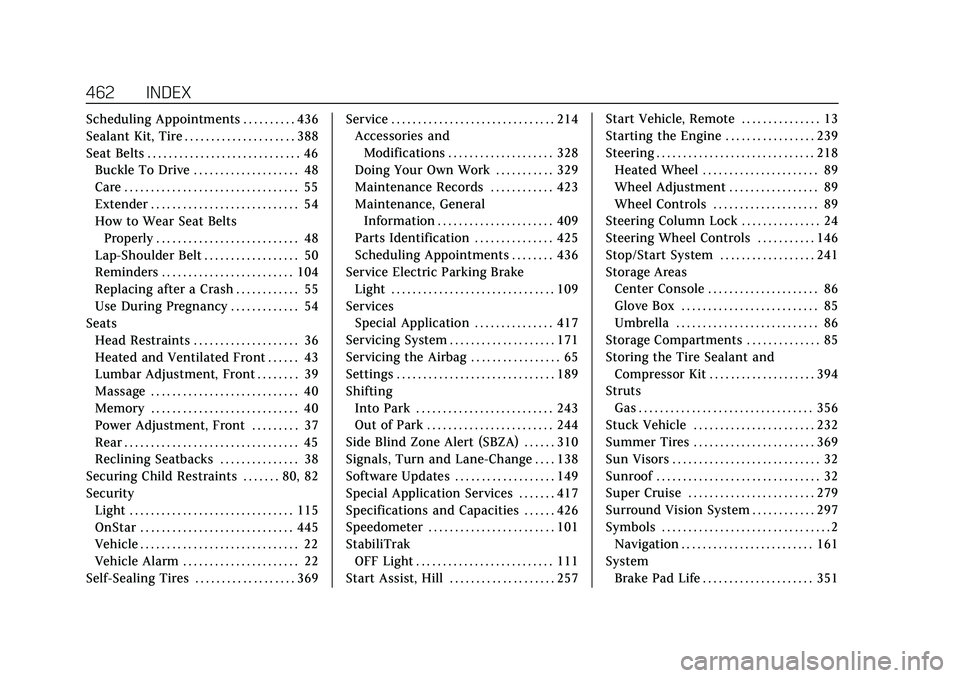
Cadillac CT5 Owner Manual (GMNA-Localizing-U.S./Canada-15268585) -
2022 - CRC - 10/11/21
462 INDEX
Scheduling Appointments . . . . . . . . . . 436
Sealant Kit, Tire . . . . . . . . . . . . . . . . . . . . . 388
Seat Belts . . . . . . . . . . . . . . . . . . . . . . . . . . . . . 46Buckle To Drive . . . . . . . . . . . . . . . . . . . . 48
Care . . . . . . . . . . . . . . . . . . . . . . . . . . . . . . . . . 55
Extender . . . . . . . . . . . . . . . . . . . . . . . . . . . . 54
How to Wear Seat BeltsProperly . . . . . . . . . . . . . . . . . . . . . . . . . . . 48
Lap-Shoulder Belt . . . . . . . . . . . . . . . . . . 50
Reminders . . . . . . . . . . . . . . . . . . . . . . . . . 104
Replacing after a Crash . . . . . . . . . . . . 55
Use During Pregnancy . . . . . . . . . . . . . 54
Seats Head Restraints . . . . . . . . . . . . . . . . . . . . 36
Heated and Ventilated Front . . . . . . 43
Lumbar Adjustment, Front . . . . . . . . 39
Massage . . . . . . . . . . . . . . . . . . . . . . . . . . . . 40
Memory . . . . . . . . . . . . . . . . . . . . . . . . . . . . 40
Power Adjustment, Front . . . . . . . . . 37
Rear . . . . . . . . . . . . . . . . . . . . . . . . . . . . . . . . . 45
Reclining Seatbacks . . . . . . . . . . . . . . . 38
Securing Child Restraints . . . . . . . 80, 82
Security Light . . . . . . . . . . . . . . . . . . . . . . . . . . . . . . . 115
OnStar . . . . . . . . . . . . . . . . . . . . . . . . . . . . . 445
Vehicle . . . . . . . . . . . . . . . . . . . . . . . . . . . . . . 22
Vehicle Alarm . . . . . . . . . . . . . . . . . . . . . . 22
Self-Sealing Tires . . . . . . . . . . . . . . . . . . . 369 Service . . . . . . . . . . . . . . . . . . . . . . . . . . . . . . . 214
Accessories and
Modifications . . . . . . . . . . . . . . . . . . . . 328
Doing Your Own Work . . . . . . . . . . . 329
Maintenance Records . . . . . . . . . . . . 423
Maintenance, General Information . . . . . . . . . . . . . . . . . . . . . . 409
Parts Identification . . . . . . . . . . . . . . . 425
Scheduling Appointments . . . . . . . . 436
Service Electric Parking Brake Light . . . . . . . . . . . . . . . . . . . . . . . . . . . . . . . 109
Services Special Application . . . . . . . . . . . . . . . 417
Servicing System . . . . . . . . . . . . . . . . . . . . 171
Servicing the Airbag . . . . . . . . . . . . . . . . . 65
Settings . . . . . . . . . . . . . . . . . . . . . . . . . . . . . . 189
Shifting Into Park . . . . . . . . . . . . . . . . . . . . . . . . . . 243
Out of Park . . . . . . . . . . . . . . . . . . . . . . . . 244
Side Blind Zone Alert (SBZA) . . . . . . 310
Signals, Turn and Lane-Change . . . . 138
Software Updates . . . . . . . . . . . . . . . . . . . 149
Special Application Services . . . . . . . 417
Specifications and Capacities . . . . . . 426
Speedometer . . . . . . . . . . . . . . . . . . . . . . . . 101
StabiliTrak OFF Light . . . . . . . . . . . . . . . . . . . . . . . . . . 111
Start Assist, Hill . . . . . . . . . . . . . . . . . . . . 257 Start Vehicle, Remote . . . . . . . . . . . . . . . 13
Starting the Engine . . . . . . . . . . . . . . . . . 239
Steering . . . . . . . . . . . . . . . . . . . . . . . . . . . . . . 218
Heated Wheel . . . . . . . . . . . . . . . . . . . . . . 89
Wheel Adjustment . . . . . . . . . . . . . . . . . 89
Wheel Controls . . . . . . . . . . . . . . . . . . . . 89
Steering Column Lock . . . . . . . . . . . . . . . 24
Steering Wheel Controls . . . . . . . . . . . 146
Stop/Start System . . . . . . . . . . . . . . . . . . 241
Storage Areas Center Console . . . . . . . . . . . . . . . . . . . . . 86
Glove Box . . . . . . . . . . . . . . . . . . . . . . . . . . 85
Umbrella . . . . . . . . . . . . . . . . . . . . . . . . . . . 86
Storage Compartments . . . . . . . . . . . . . . 85
Storing the Tire Sealant and Compressor Kit . . . . . . . . . . . . . . . . . . . . 394
Struts Gas . . . . . . . . . . . . . . . . . . . . . . . . . . . . . . . . . 356
Stuck Vehicle . . . . . . . . . . . . . . . . . . . . . . . 232
Summer Tires . . . . . . . . . . . . . . . . . . . . . . . 369
Sun Visors . . . . . . . . . . . . . . . . . . . . . . . . . . . . 32
Sunroof . . . . . . . . . . . . . . . . . . . . . . . . . . . . . . . 32
Super Cruise . . . . . . . . . . . . . . . . . . . . . . . . 279
Surround Vision System . . . . . . . . . . . . 297
Symbols . . . . . . . . . . . . . . . . . . . . . . . . . . . . . . . . 2 Navigation . . . . . . . . . . . . . . . . . . . . . . . . . 161
System Brake Pad Life . . . . . . . . . . . . . . . . . . . . . 351
Page 465 of 466
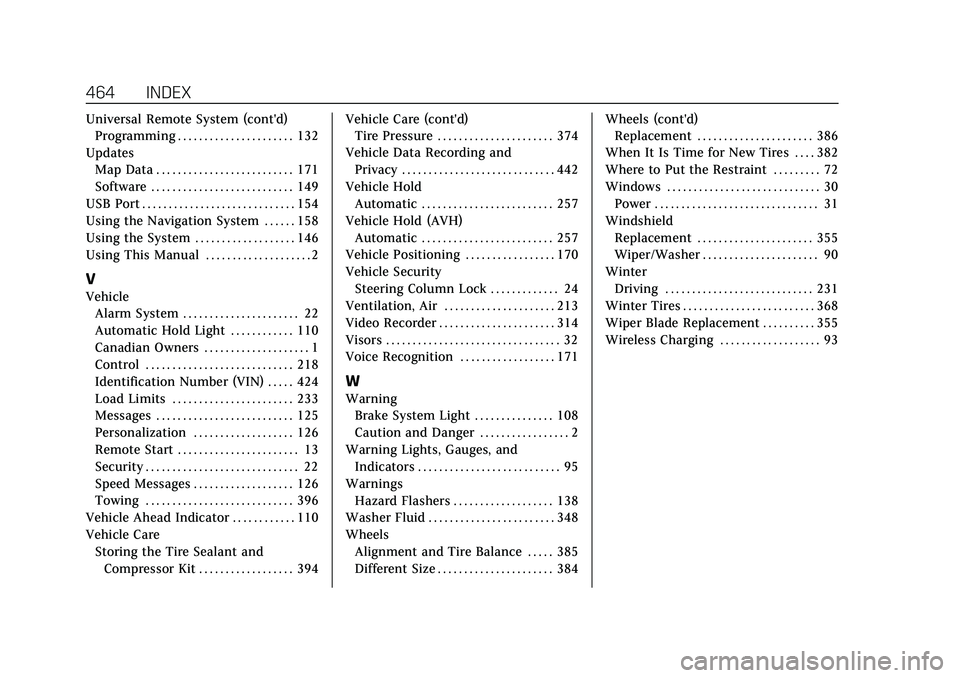
Cadillac CT5 Owner Manual (GMNA-Localizing-U.S./Canada-15268585) -
2022 - CRC - 10/11/21
464 INDEX
Universal Remote System (cont'd)Programming . . . . . . . . . . . . . . . . . . . . . . 132
Updates Map Data . . . . . . . . . . . . . . . . . . . . . . . . . . 171
Software . . . . . . . . . . . . . . . . . . . . . . . . . . . 149
USB Port . . . . . . . . . . . . . . . . . . . . . . . . . . . . . 154
Using the Navigation System . . . . . . 158
Using the System . . . . . . . . . . . . . . . . . . . 146
Using This Manual . . . . . . . . . . . . . . . . . . . . 2
V
Vehicle Alarm System . . . . . . . . . . . . . . . . . . . . . . 22
Automatic Hold Light . . . . . . . . . . . . 110
Canadian Owners . . . . . . . . . . . . . . . . . . . . 1
Control . . . . . . . . . . . . . . . . . . . . . . . . . . . . 218
Identification Number (VIN) . . . . . 424
Load Limits . . . . . . . . . . . . . . . . . . . . . . . 233
Messages . . . . . . . . . . . . . . . . . . . . . . . . . . 125
Personalization . . . . . . . . . . . . . . . . . . . 126
Remote Start . . . . . . . . . . . . . . . . . . . . . . . 13
Security . . . . . . . . . . . . . . . . . . . . . . . . . . . . . 22
Speed Messages . . . . . . . . . . . . . . . . . . . 126
Towing . . . . . . . . . . . . . . . . . . . . . . . . . . . . 396
Vehicle Ahead Indicator . . . . . . . . . . . . 110
Vehicle Care Storing the Tire Sealant andCompressor Kit . . . . . . . . . . . . . . . . . . 394 Vehicle Care (cont'd)
Tire Pressure . . . . . . . . . . . . . . . . . . . . . . 374
Vehicle Data Recording and Privacy . . . . . . . . . . . . . . . . . . . . . . . . . . . . . 442
Vehicle Hold Automatic . . . . . . . . . . . . . . . . . . . . . . . . . 257
Vehicle Hold (AVH)
Automatic . . . . . . . . . . . . . . . . . . . . . . . . . 257
Vehicle Positioning . . . . . . . . . . . . . . . . . 170
Vehicle Security Steering Column Lock . . . . . . . . . . . . . 24
Ventilation, Air . . . . . . . . . . . . . . . . . . . . . 213
Video Recorder . . . . . . . . . . . . . . . . . . . . . . 314
Visors . . . . . . . . . . . . . . . . . . . . . . . . . . . . . . . . . 32
Voice Recognition . . . . . . . . . . . . . . . . . . 171
W
Warning
Brake System Light . . . . . . . . . . . . . . . 108
Caution and Danger . . . . . . . . . . . . . . . . . 2
Warning Lights, Gauges, and Indicators . . . . . . . . . . . . . . . . . . . . . . . . . . . 95
Warnings Hazard Flashers . . . . . . . . . . . . . . . . . . . 138
Washer Fluid . . . . . . . . . . . . . . . . . . . . . . . . 348
Wheels Alignment and Tire Balance . . . . . 385
Different Size . . . . . . . . . . . . . . . . . . . . . . 384 Wheels (cont'd)
Replacement . . . . . . . . . . . . . . . . . . . . . . 386
When It Is Time for New Tires . . . . 382
Where to Put the Restraint . . . . . . . . . 72
Windows . . . . . . . . . . . . . . . . . . . . . . . . . . . . . 30 Power . . . . . . . . . . . . . . . . . . . . . . . . . . . . . . . 31
Windshield
Replacement . . . . . . . . . . . . . . . . . . . . . . 355
Wiper/Washer . . . . . . . . . . . . . . . . . . . . . . 90
Winter Driving . . . . . . . . . . . . . . . . . . . . . . . . . . . . 231
Winter Tires . . . . . . . . . . . . . . . . . . . . . . . . . 368
Wiper Blade Replacement . . . . . . . . . . 355
Wireless Charging . . . . . . . . . . . . . . . . . . . 93