display CADILLAC CT5 2023 Owners Manual
[x] Cancel search | Manufacturer: CADILLAC, Model Year: 2023, Model line: CT5, Model: CADILLAC CT5 2023Pages: 526, PDF Size: 6.85 MB
Page 324 of 526
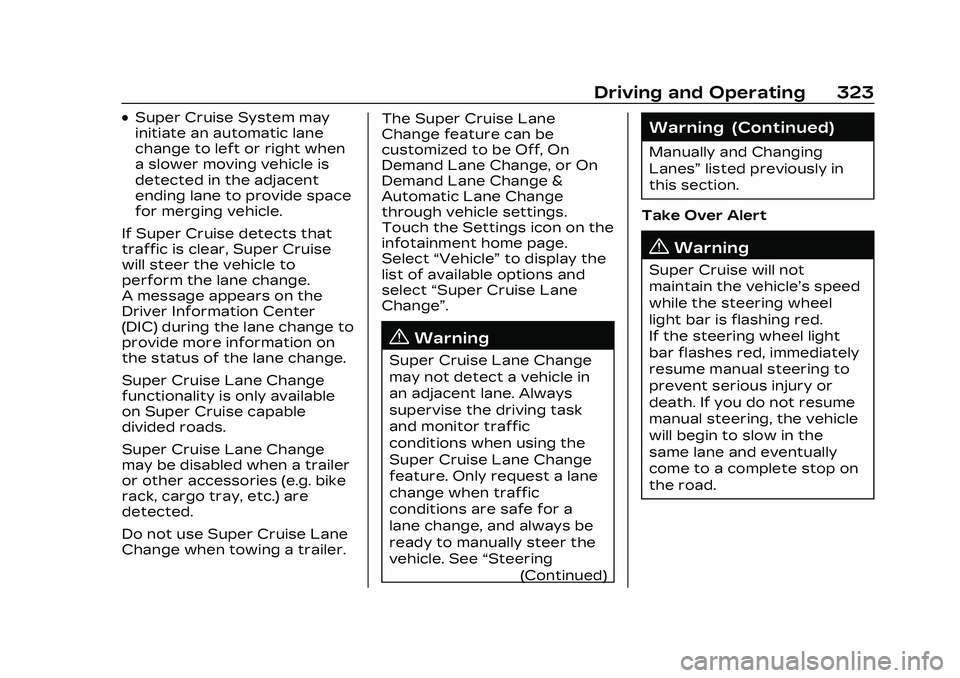
Cadillac CT5 Owner Manual (GMNA-Localizing-U.S./Canada-16500419) -
2023 - CRC - 5/10/22
Driving and Operating 323
.Super Cruise System may
initiate an automatic lane
change to left or right when
a slower moving vehicle is
detected in the adjacent
ending lane to provide space
for merging vehicle.
If Super Cruise detects that
traffic is clear, Super Cruise
will steer the vehicle to
perform the lane change.
A message appears on the
Driver Information Center
(DIC) during the lane change to
provide more information on
the status of the lane change.
Super Cruise Lane Change
functionality is only available
on Super Cruise capable
divided roads.
Super Cruise Lane Change
may be disabled when a trailer
or other accessories (e.g. bike
rack, cargo tray, etc.) are
detected.
Do not use Super Cruise Lane
Change when towing a trailer. The Super Cruise Lane
Change feature can be
customized to be Off, On
Demand Lane Change, or On
Demand Lane Change &
Automatic Lane Change
through vehicle settings.
Touch the Settings icon on the
infotainment home page.
Select
“Vehicle” to display the
list of available options and
select “Super Cruise Lane
Change”.
{Warning
Super Cruise Lane Change
may not detect a vehicle in
an adjacent lane. Always
supervise the driving task
and monitor traffic
conditions when using the
Super Cruise Lane Change
feature. Only request a lane
change when traffic
conditions are safe for a
lane change, and always be
ready to manually steer the
vehicle. See “Steering
(Continued)
Warning (Continued)
Manually and Changing
Lanes” listed previously in
this section.
Take Over Alert
{Warning
Super Cruise will not
maintain the vehicle’s speed
while the steering wheel
light bar is flashing red.
If the steering wheel light
bar flashes red, immediately
resume manual steering to
prevent serious injury or
death. If you do not resume
manual steering, the vehicle
will begin to slow in the
same lane and eventually
come to a complete stop on
the road.
Page 325 of 526
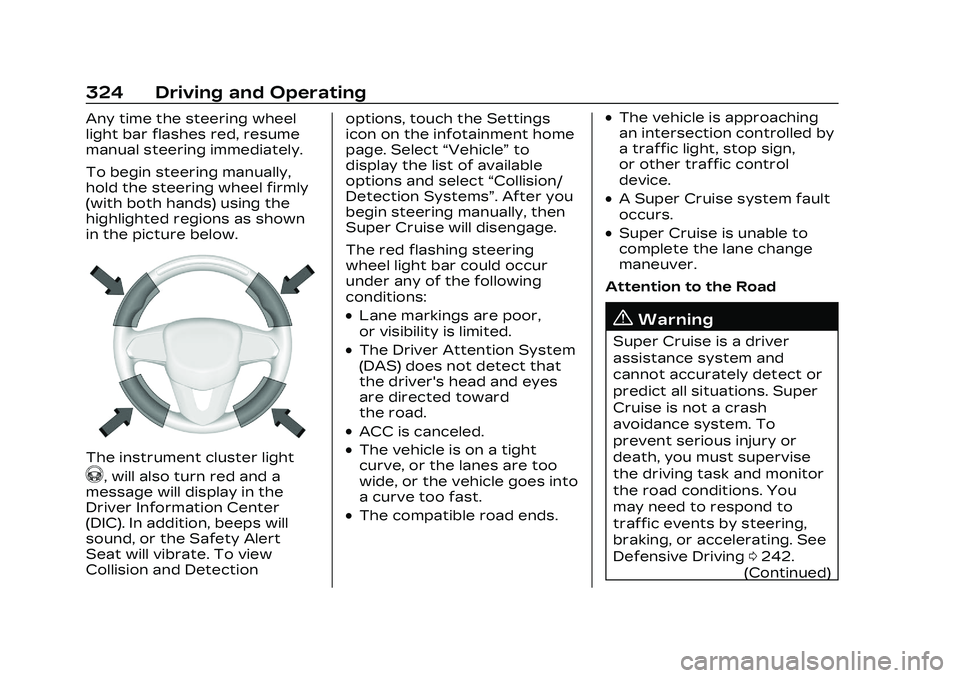
Cadillac CT5 Owner Manual (GMNA-Localizing-U.S./Canada-16500419) -
2023 - CRC - 5/10/22
324 Driving and Operating
Any time the steering wheel
light bar flashes red, resume
manual steering immediately.
To begin steering manually,
hold the steering wheel firmly
(with both hands) using the
highlighted regions as shown
in the picture below.
The instrument cluster light
^, will also turn red and a
message will display in the
Driver Information Center
(DIC). In addition, beeps will
sound, or the Safety Alert
Seat will vibrate. To view
Collision and Detection options, touch the Settings
icon on the infotainment home
page. Select
“Vehicle”to
display the list of available
options and select “Collision/
Detection Systems”. After you
begin steering manually, then
Super Cruise will disengage.
The red flashing steering
wheel light bar could occur
under any of the following
conditions:
.Lane markings are poor,
or visibility is limited.
.The Driver Attention System
(DAS) does not detect that
the driver's head and eyes
are directed toward
the road.
.ACC is canceled.
.The vehicle is on a tight
curve, or the lanes are too
wide, or the vehicle goes into
a curve too fast.
.The compatible road ends.
.The vehicle is approaching
an intersection controlled by
a traffic light, stop sign,
or other traffic control
device.
.A Super Cruise system fault
occurs.
.Super Cruise is unable to
complete the lane change
maneuver.
Attention to the Road
{Warning
Super Cruise is a driver
assistance system and
cannot accurately detect or
predict all situations. Super
Cruise is not a crash
avoidance system. To
prevent serious injury or
death, you must supervise
the driving task and monitor
the road conditions. You
may need to respond to
traffic events by steering,
braking, or accelerating. See
Defensive Driving 0242.
(Continued)
Page 327 of 526
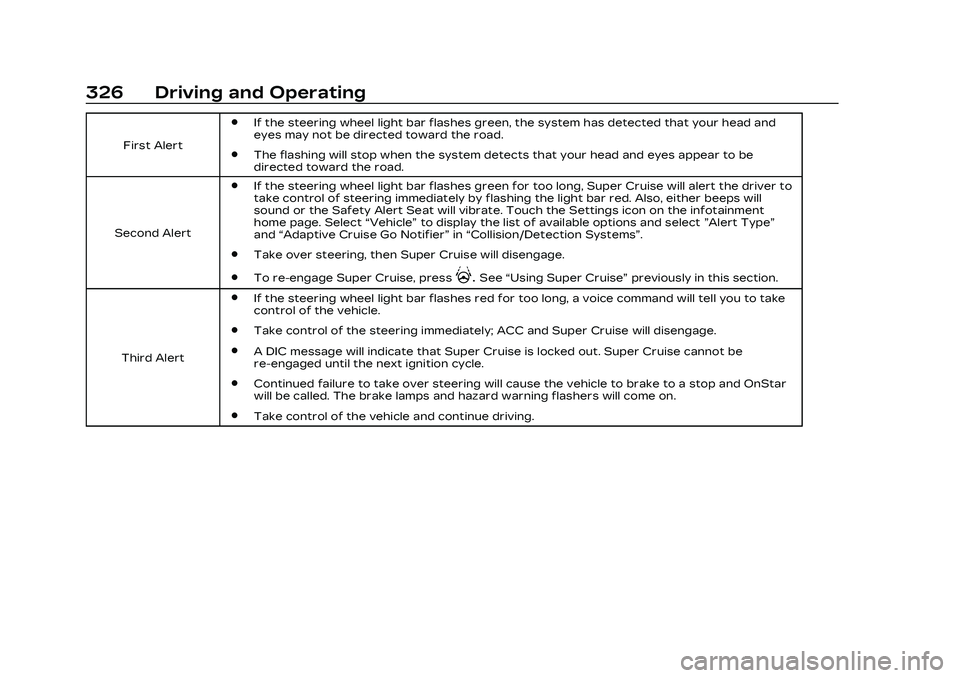
Cadillac CT5 Owner Manual (GMNA-Localizing-U.S./Canada-16500419) -
2023 - CRC - 5/10/22
326 Driving and Operating
First Alert
.If the steering wheel light bar flashes green, the system has detected that your head and
eyes may not be directed toward the road.
.The flashing will stop when the system detects that your head and eyes appear to be
directed toward the road.
Second Alert
.If the steering wheel light bar flashes green for too long, Super Cruise will alert the driver to
take control of steering immediately by flashing the light bar red. Also, either beeps will
sound or the Safety Alert Seat will vibrate. Touch the Settings icon on the infotainment
home page. Select “Vehicle”to display the list of available options and select ”Alert Type”
and “Adaptive Cruise Go Notifier” in“Collision/Detection Systems”.
.Take over steering, then Super Cruise will disengage.
.To re-engage Super Cruise, press].See “Using Super Cruise” previously in this section.
Third Alert
.If the steering wheel light bar flashes red for too long, a voice command will tell you to take
control of the vehicle.
.Take control of the steering immediately; ACC and Super Cruise will disengage.
.A DIC message will indicate that Super Cruise is locked out. Super Cruise cannot be
re-engaged until the next ignition cycle.
.Continued failure to take over steering will cause the vehicle to brake to a stop and OnStar
will be called. The brake lamps and hazard warning flashers will come on.
.Take control of the vehicle and continue driving.
Page 331 of 526
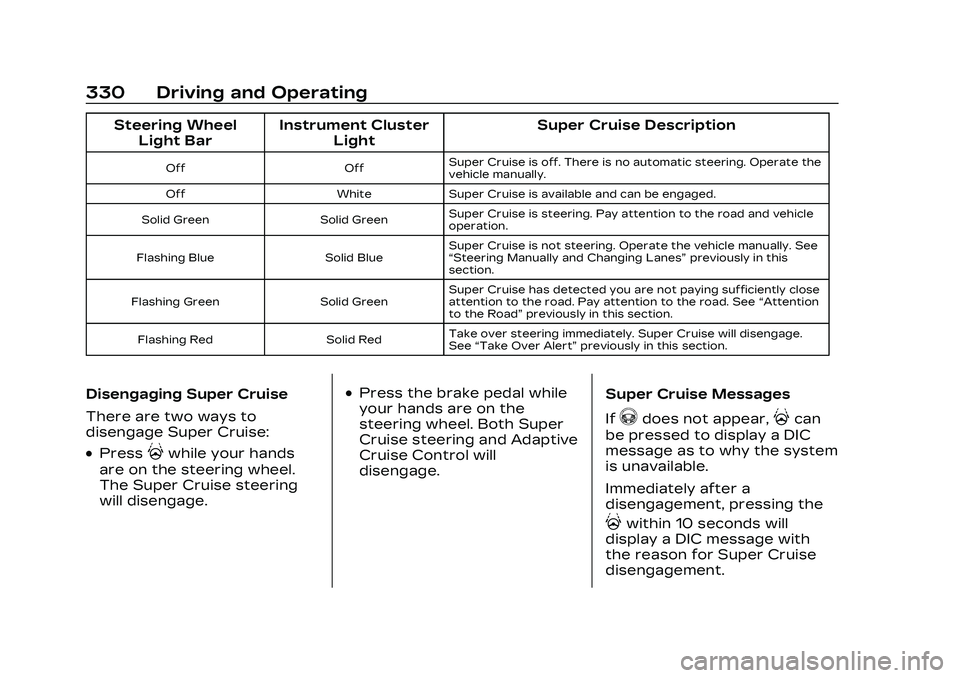
Cadillac CT5 Owner Manual (GMNA-Localizing-U.S./Canada-16500419) -
2023 - CRC - 5/10/22
330 Driving and Operating
Steering WheelLight Bar Instrument Cluster
Light Super Cruise Description
Off
OffSuper Cruise is off. There is no automatic steering. Operate the
vehicle manually.
Off WhiteSuper Cruise is available and can be engaged.
Solid Green Solid GreenSuper Cruise is steering. Pay attention to the road and vehicle
operation.
Flashing Blue Solid BlueSuper Cruise is not steering. Operate the vehicle manually. See
“Steering Manually and Changing Lanes”
previously in this
section.
Flashing Green Solid GreenSuper Cruise has detected you are not paying sufficiently close
attention to the road. Pay attention to the road. See
“Attention
to the Road” previously in this section.
Flashing Red Solid RedTake over steering immediately. Super Cruise will disengage.
See
“Take Over Alert” previously in this section.
Disengaging Super Cruise
There are two ways to
disengage Super Cruise:
.Press]while your hands
are on the steering wheel.
The Super Cruise steering
will disengage.
.Press the brake pedal while
your hands are on the
steering wheel. Both Super
Cruise steering and Adaptive
Cruise Control will
disengage. Super Cruise Messages
If
^does not appear,]can
be pressed to display a DIC
message as to why the system
is unavailable.
Immediately after a
disengagement, pressing the
]within 10 seconds will
display a DIC message with
the reason for Super Cruise
disengagement.
Page 336 of 526
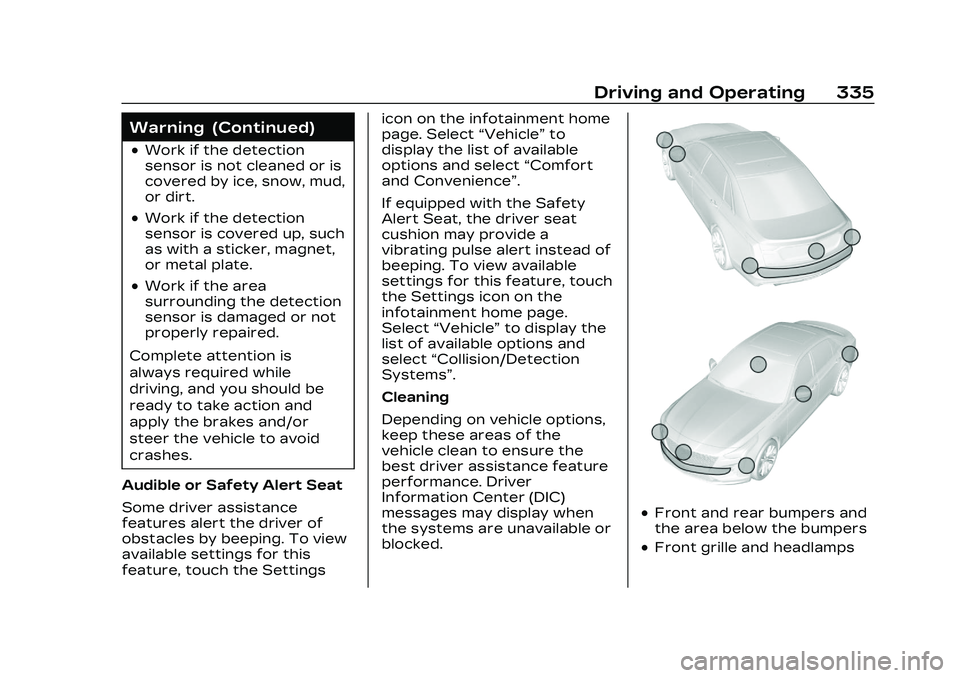
Cadillac CT5 Owner Manual (GMNA-Localizing-U.S./Canada-16500419) -
2023 - CRC - 5/10/22
Driving and Operating 335
Warning (Continued)
.Work if the detection
sensor is not cleaned or is
covered by ice, snow, mud,
or dirt.
.Work if the detection
sensor is covered up, such
as with a sticker, magnet,
or metal plate.
.Work if the area
surrounding the detection
sensor is damaged or not
properly repaired.
Complete attention is
always required while
driving, and you should be
ready to take action and
apply the brakes and/or
steer the vehicle to avoid
crashes.
Audible or Safety Alert Seat
Some driver assistance
features alert the driver of
obstacles by beeping. To view
available settings for this
feature, touch the Settings icon on the infotainment home
page. Select
“Vehicle”to
display the list of available
options and select “Comfort
and Convenience”.
If equipped with the Safety
Alert Seat, the driver seat
cushion may provide a
vibrating pulse alert instead of
beeping. To view available
settings for this feature, touch
the Settings icon on the
infotainment home page.
Select “Vehicle” to display the
list of available options and
select “Collision/Detection
Systems”.
Cleaning
Depending on vehicle options,
keep these areas of the
vehicle clean to ensure the
best driver assistance feature
performance. Driver
Information Center (DIC)
messages may display when
the systems are unavailable or
blocked.
.Front and rear bumpers and
the area below the bumpers
.Front grille and headlamps
Page 337 of 526
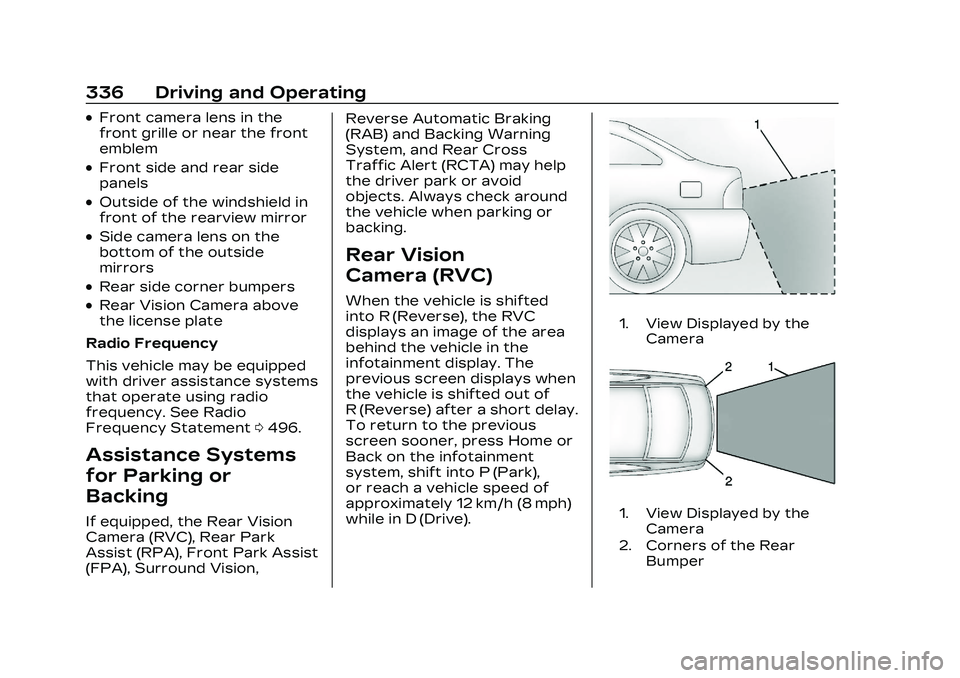
Cadillac CT5 Owner Manual (GMNA-Localizing-U.S./Canada-16500419) -
2023 - CRC - 5/10/22
336 Driving and Operating
.Front camera lens in the
front grille or near the front
emblem
.Front side and rear side
panels
.Outside of the windshield in
front of the rearview mirror
.Side camera lens on the
bottom of the outside
mirrors
.Rear side corner bumpers
.Rear Vision Camera above
the license plate
Radio Frequency
This vehicle may be equipped
with driver assistance systems
that operate using radio
frequency. See Radio
Frequency Statement 0496.
Assistance Systems
for Parking or
Backing
If equipped, the Rear Vision
Camera (RVC), Rear Park
Assist (RPA), Front Park Assist
(FPA), Surround Vision, Reverse Automatic Braking
(RAB) and Backing Warning
System, and Rear Cross
Traffic Alert (RCTA) may help
the driver park or avoid
objects. Always check around
the vehicle when parking or
backing.
Rear Vision
Camera (RVC)
When the vehicle is shifted
into R (Reverse), the RVC
displays an image of the area
behind the vehicle in the
infotainment display. The
previous screen displays when
the vehicle is shifted out of
R (Reverse) after a short delay.
To return to the previous
screen sooner, press Home or
Back on the infotainment
system, shift into P (Park),
or reach a vehicle speed of
approximately 12 km/h (8 mph)
while in D (Drive).
1. View Displayed by the
Camera
1. View Displayed by theCamera
2. Corners of the Rear Bumper
Page 338 of 526
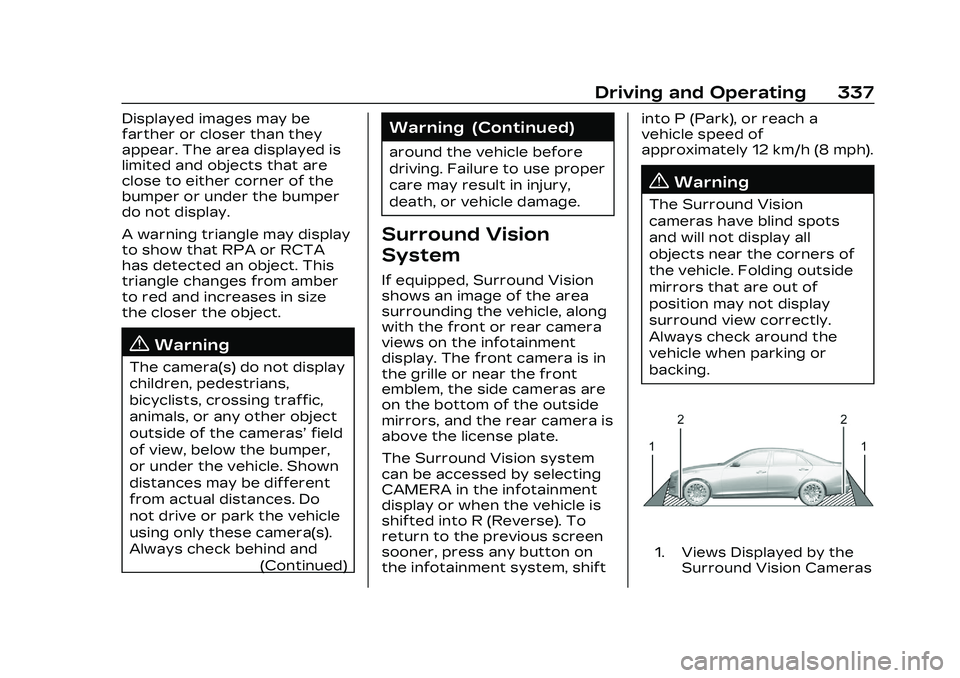
Cadillac CT5 Owner Manual (GMNA-Localizing-U.S./Canada-16500419) -
2023 - CRC - 5/10/22
Driving and Operating 337
Displayed images may be
farther or closer than they
appear. The area displayed is
limited and objects that are
close to either corner of the
bumper or under the bumper
do not display.
A warning triangle may display
to show that RPA or RCTA
has detected an object. This
triangle changes from amber
to red and increases in size
the closer the object.
{Warning
The camera(s) do not display
children, pedestrians,
bicyclists, crossing traffic,
animals, or any other object
outside of the cameras’field
of view, below the bumper,
or under the vehicle. Shown
distances may be different
from actual distances. Do
not drive or park the vehicle
using only these camera(s).
Always check behind and (Continued)
Warning (Continued)
around the vehicle before
driving. Failure to use proper
care may result in injury,
death, or vehicle damage.
Surround Vision
System
If equipped, Surround Vision
shows an image of the area
surrounding the vehicle, along
with the front or rear camera
views on the infotainment
display. The front camera is in
the grille or near the front
emblem, the side cameras are
on the bottom of the outside
mirrors, and the rear camera is
above the license plate.
The Surround Vision system
can be accessed by selecting
CAMERA in the infotainment
display or when the vehicle is
shifted into R (Reverse). To
return to the previous screen
sooner, press any button on
the infotainment system, shift into P (Park), or reach a
vehicle speed of
approximately 12 km/h (8 mph).
{Warning
The Surround Vision
cameras have blind spots
and will not display all
objects near the corners of
the vehicle. Folding outside
mirrors that are out of
position may not display
surround view correctly.
Always check around the
vehicle when parking or
backing.
1. Views Displayed by the
Surround Vision Cameras
Page 339 of 526
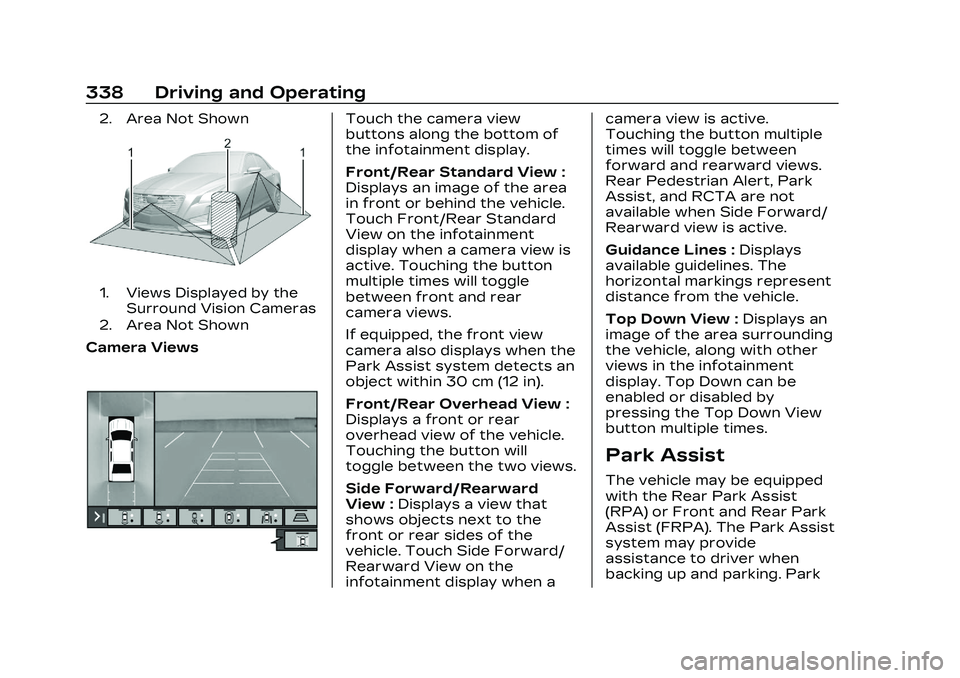
Cadillac CT5 Owner Manual (GMNA-Localizing-U.S./Canada-16500419) -
2023 - CRC - 5/10/22
338 Driving and Operating
2. Area Not Shown
1. Views Displayed by theSurround Vision Cameras
2. Area Not Shown
Camera Views
Touch the camera view
buttons along the bottom of
the infotainment display.
Front/Rear Standard View :
Displays an image of the area
in front or behind the vehicle.
Touch Front/Rear Standard
View on the infotainment
display when a camera view is
active. Touching the button
multiple times will toggle
between front and rear
camera views.
If equipped, the front view
camera also displays when the
Park Assist system detects an
object within 30 cm (12 in).
Front/Rear Overhead View :
Displays a front or rear
overhead view of the vehicle.
Touching the button will
toggle between the two views.
Side Forward/Rearward
View : Displays a view that
shows objects next to the
front or rear sides of the
vehicle. Touch Side Forward/
Rearward View on the
infotainment display when a camera view is active.
Touching the button multiple
times will toggle between
forward and rearward views.
Rear Pedestrian Alert, Park
Assist, and RCTA are not
available when Side Forward/
Rearward view is active.
Guidance Lines :
Displays
available guidelines. The
horizontal markings represent
distance from the vehicle.
Top Down View : Displays an
image of the area surrounding
the vehicle, along with other
views in the infotainment
display. Top Down can be
enabled or disabled by
pressing the Top Down View
button multiple times.
Park Assist
The vehicle may be equipped
with the Rear Park Assist
(RPA) or Front and Rear Park
Assist (FRPA). The Park Assist
system may provide
assistance to driver when
backing up and parking. Park
Page 340 of 526
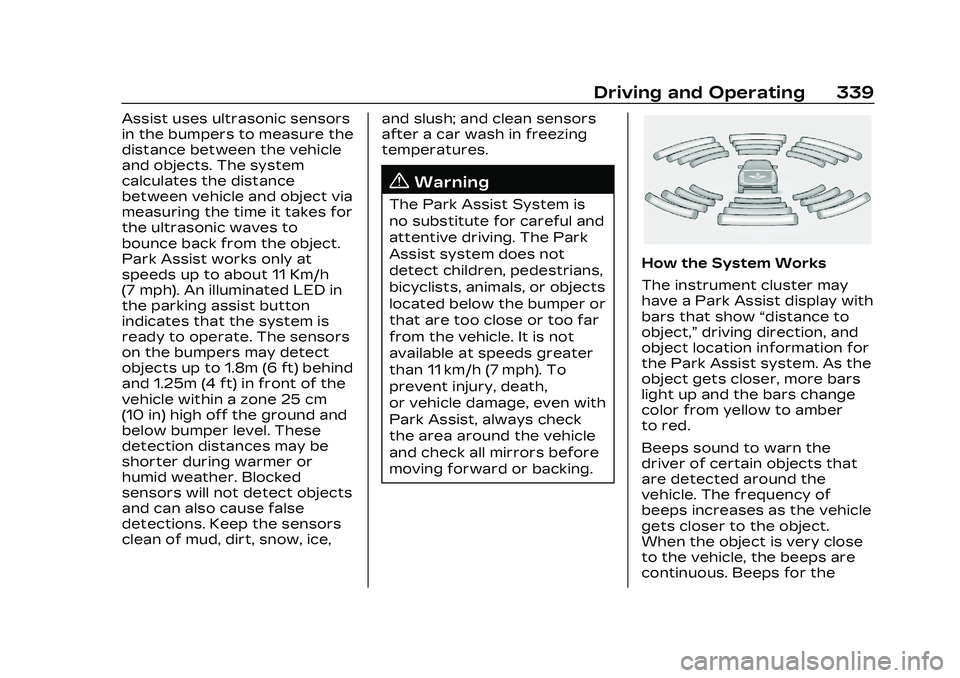
Cadillac CT5 Owner Manual (GMNA-Localizing-U.S./Canada-16500419) -
2023 - CRC - 5/10/22
Driving and Operating 339
Assist uses ultrasonic sensors
in the bumpers to measure the
distance between the vehicle
and objects. The system
calculates the distance
between vehicle and object via
measuring the time it takes for
the ultrasonic waves to
bounce back from the object.
Park Assist works only at
speeds up to about 11 Km/h
(7 mph). An illuminated LED in
the parking assist button
indicates that the system is
ready to operate. The sensors
on the bumpers may detect
objects up to 1.8m (6 ft) behind
and 1.25m (4 ft) in front of the
vehicle within a zone 25 cm
(10 in) high off the ground and
below bumper level. These
detection distances may be
shorter during warmer or
humid weather. Blocked
sensors will not detect objects
and can also cause false
detections. Keep the sensors
clean of mud, dirt, snow, ice,and slush; and clean sensors
after a car wash in freezing
temperatures.
{Warning
The Park Assist System is
no substitute for careful and
attentive driving. The Park
Assist system does not
detect children, pedestrians,
bicyclists, animals, or objects
located below the bumper or
that are too close or too far
from the vehicle. It is not
available at speeds greater
than 11 km/h (7 mph). To
prevent injury, death,
or vehicle damage, even with
Park Assist, always check
the area around the vehicle
and check all mirrors before
moving forward or backing.
How the System Works
The instrument cluster may
have a Park Assist display with
bars that show
“distance to
object,” driving direction, and
object location information for
the Park Assist system. As the
object gets closer, more bars
light up and the bars change
color from yellow to amber
to red.
Beeps sound to warn the
driver of certain objects that
are detected around the
vehicle. The frequency of
beeps increases as the vehicle
gets closer to the object.
When the object is very close
to the vehicle, the beeps are
continuous. Beeps for the
Page 341 of 526
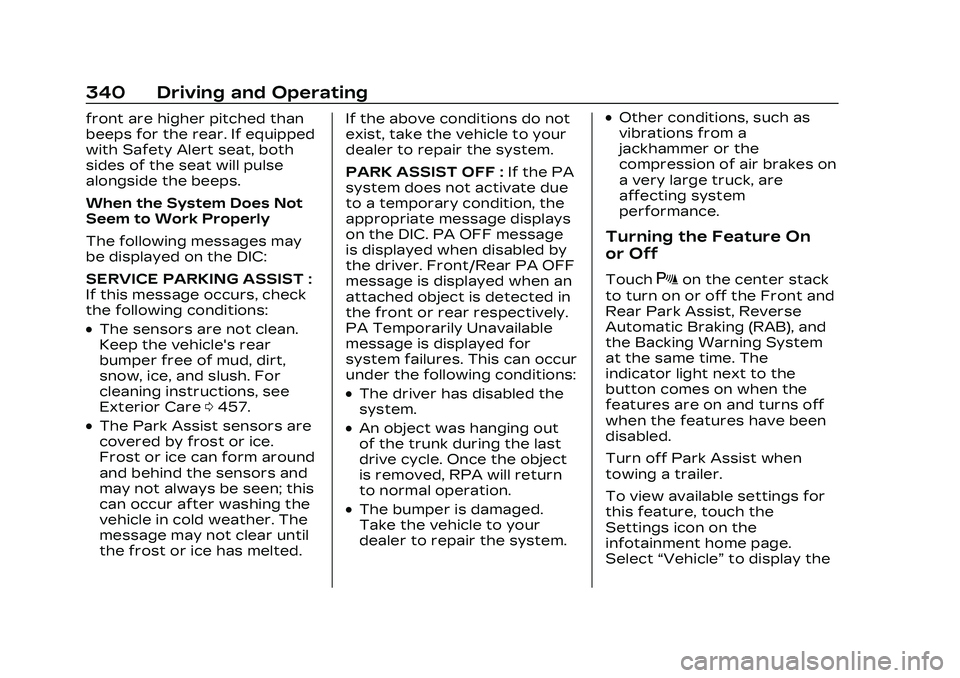
Cadillac CT5 Owner Manual (GMNA-Localizing-U.S./Canada-16500419) -
2023 - CRC - 5/10/22
340 Driving and Operating
front are higher pitched than
beeps for the rear. If equipped
with Safety Alert seat, both
sides of the seat will pulse
alongside the beeps.
When the System Does Not
Seem to Work Properly
The following messages may
be displayed on the DIC:
SERVICE PARKING ASSIST :
If this message occurs, check
the following conditions:
.The sensors are not clean.
Keep the vehicle's rear
bumper free of mud, dirt,
snow, ice, and slush. For
cleaning instructions, see
Exterior Care0457.
.The Park Assist sensors are
covered by frost or ice.
Frost or ice can form around
and behind the sensors and
may not always be seen; this
can occur after washing the
vehicle in cold weather. The
message may not clear until
the frost or ice has melted. If the above conditions do not
exist, take the vehicle to your
dealer to repair the system.
PARK ASSIST OFF :
If the PA
system does not activate due
to a temporary condition, the
appropriate message displays
on the DIC. PA OFF message
is displayed when disabled by
the driver. Front/Rear PA OFF
message is displayed when an
attached object is detected in
the front or rear respectively.
PA Temporarily Unavailable
message is displayed for
system failures. This can occur
under the following conditions:
.The driver has disabled the
system.
.An object was hanging out
of the trunk during the last
drive cycle. Once the object
is removed, RPA will return
to normal operation.
.The bumper is damaged.
Take the vehicle to your
dealer to repair the system.
.Other conditions, such as
vibrations from a
jackhammer or the
compression of air brakes on
a very large truck, are
affecting system
performance.
Turning the Feature On
or Off
TouchXon the center stack
to turn on or off the Front and
Rear Park Assist, Reverse
Automatic Braking (RAB), and
the Backing Warning System
at the same time. The
indicator light next to the
button comes on when the
features are on and turns off
when the features have been
disabled.
Turn off Park Assist when
towing a trailer.
To view available settings for
this feature, touch the
Settings icon on the
infotainment home page.
Select “Vehicle” to display the