center console CADILLAC CT6 2020 Convenience & Personalization Guide
[x] Cancel search | Manufacturer: CADILLAC, Model Year: 2020, Model line: CT6, Model: CADILLAC CT6 2020Pages: 20, PDF Size: 3.17 MB
Page 4 of 20
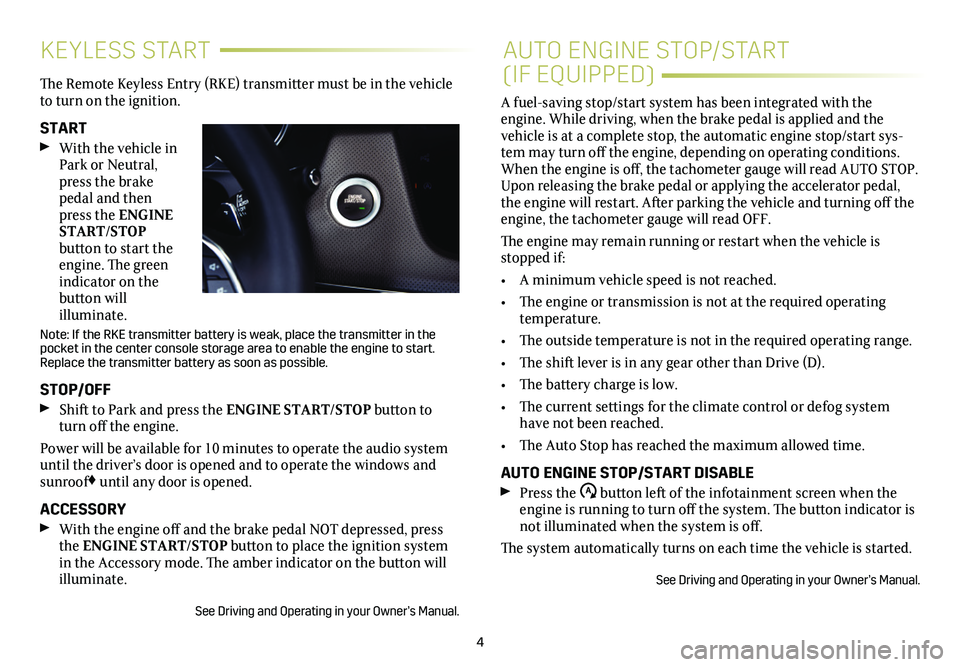
4
KEYLESS STARTAUTO ENGINE STOP/START
(IF EQUIPPED)The Remote Keyless Entry (RKE) transmitter must be in the vehicle to turn on the ignition.
START With the vehicle in Park or Neutral, press the brake pedal and then press the ENGINE START/STOP button to start the engine. The green indicator on the button will illuminate.
Note: If the RKE transmitter battery is weak, place the transmitter in t\
he pocket in the center console storage area to enable the engine to start. Replace the transmitter battery as soon as possible.
STOP/OFF Shift to Park and press the ENGINE START/STOP button to turn off the engine.
Power will be available for 10 minutes to operate the audio system until the driver’s door is opened and to operate the windows and sunroof♦ until any door is opened.
ACCESSORY With the engine off and the brake pedal NOT depressed, press the ENGINE START/STOP button to place the ignition system in the Accessory mode. The amber indicator on the button will illuminate.
See Driving and Operating in your Owner’s Manual.
A fuel-saving stop/start system has been integrated with the engine. While driving, when the brake pedal is applied and the vehicle is at a complete stop, the automatic engine stop/start sys-tem may turn off the engine, depending on operating conditions. When the engine is off, the tachometer gauge will read AUTO STOP. Upon releasing the brake pedal or applying the accelerator pedal, the engine will restart. After parking the vehicle and turning off the engine, the tachometer gauge will read OFF.
The engine may remain running or restart when the vehicle is stopped if:
• A minimum vehicle speed is not reached.
• The engine or transmission is not at the required operating temperature.
• The outside temperature is not in the required operating range.
• The shift lever is in any gear other than Drive (D).
• The battery charge is low.
• The current settings for the climate control or defog system have not been reached.
• The Auto Stop has reached the maximum allowed time.
AUTO ENGINE STOP/START DISABLE Press the button left of the infotainment screen when the engine is running to turn off the system. The button indicator is not illuminated when the system is off.
The system automatically turns on each time the vehicle is started.
See Driving and Operating in your Owner’s Manual.
Page 5 of 20
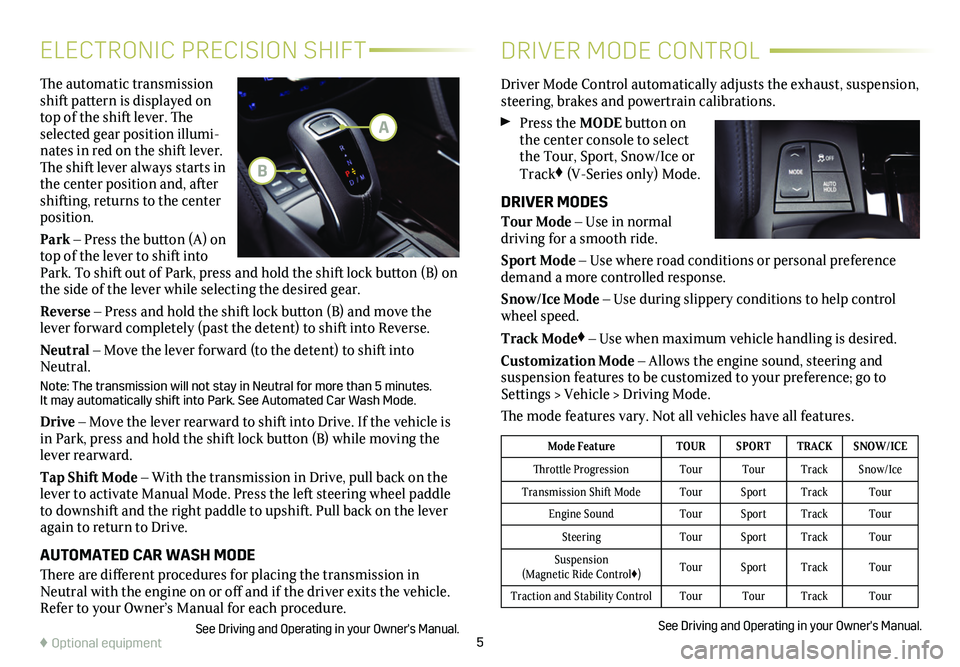
5
The automatic transmission shift pattern is displayed on top of the shift lever. The selected gear position illumi-nates in red on the shift lever. The shift lever always starts in the center position and, after shifting, returns to the center position.
Park – Press the button (A) on top of the lever to shift into Park. To shift out of Park, press and hold the shift lock button (B) on the side of the lever while selecting the desired gear.
Reverse – Press and hold the shift lock button (B) and move the lever forward completely (past the detent) to shift into Reverse.
Neutral – Move the lever forward (to the detent) to shift into Neutral.
Note: The transmission will not stay in Neutral for more than 5 minutes.\
It may automatically shift into Park. See Automated Car Wash Mode.
Drive – Move the lever rearward to shift into Drive. If the vehicle is in Park, press and hold the shift lock button (B) while moving the lever rearward.
Tap Shift Mode – With the transmission in Drive, pull back on the lever to activate Manual Mode. Press the left steering wheel paddle to downshift and the right paddle to upshift. Pull back on the lever again to return to Drive.
AUTOMATED CAR WASH MODE
There are different procedures for placing the transmission in Neutral with the engine on or off and if the driver exits the vehicle. Refer to your Owner’s Manual for each procedure.
See Driving and Operating in your Owner's Manual.
ELECTRONIC PRECISION SHIFTDRIVER MODE CONTROL
Driver Mode Control automatically adjusts the exhaust, suspension, steering, brakes and powertrain calibrations.
Press the MODE button on the center console to select the Tour, Sport, Snow/Ice or Track♦ (V-Series only) Mode.
DRIVER MODES
Tour Mode – Use in normal
driving for a smooth ride.
Sport Mode – Use where road conditions or personal preference demand a more controlled response.
Snow/Ice Mode – Use during slippery conditions to help control wheel speed.
Track Mode♦ – Use when maximum vehicle handling is desired.
Customization Mode – Allows the engine sound, steering and
suspension features to be customized to your preference; go to Settings > Vehicle > Driving Mode.
The mode features vary. Not all vehicles have all features.
A
B
♦ Optional equipment
Mode FeatureTOURSPORTTRACKSNOW/ICE
Throttle ProgressionTourTourTrackSnow/Ice
Transmission Shift ModeTourSportTrackTour
Engine SoundTourSportTrackTour
SteeringTourSportTrackTour
Suspension (Magnetic Ride Control♦)TourSportTrackTour
Traction and Stability ControlTourTourTrackTour
See Driving and Operating in your Owner's Manual.
Page 11 of 20
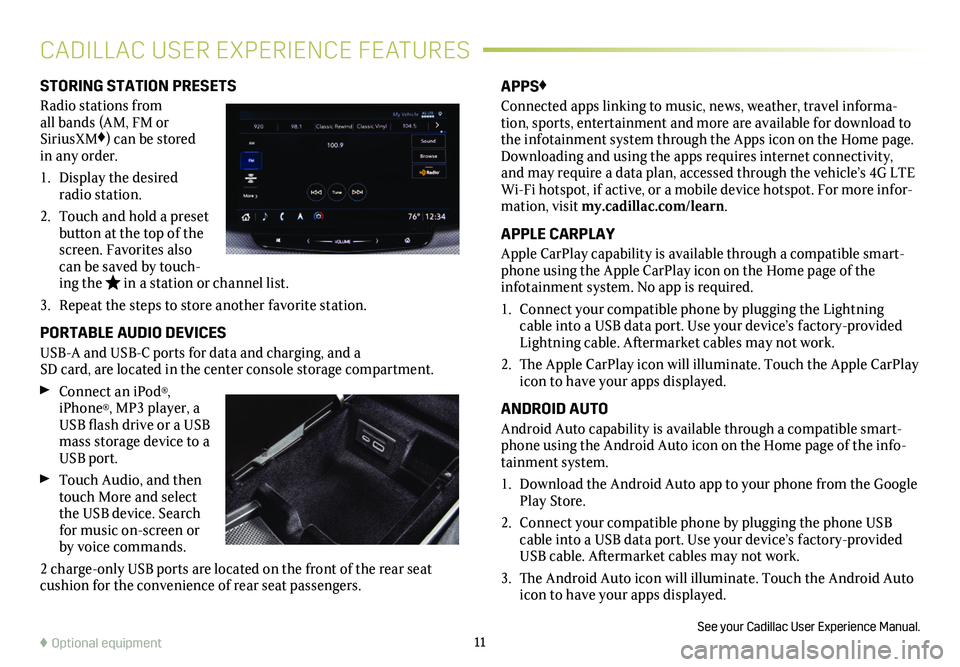
11
STORING STATION PRESETS
Radio stations from all bands (AM, FM or SiriusXM♦) can be stored in any order.
1. Display the desired radio station.
2. Touch and hold a preset button at the top of the screen. Favorites also can be saved by touch-ing the in a station or channel list.
3. Repeat the steps to store another favorite station.
PORTABLE AUDIO DEVICES
USB-A and USB-C ports for data and charging, and a SD card, are located in the center console storage
compartment.
Connect an iPod®, iPhone®, MP3 player, a USB flash drive or a USB mass storage device to a USB port.
Touch Audio, and then touch More and select the USB device. Search for music on-screen or by voice commands.
2 charge-only USB ports are located on the front of the rear seat cushion for the convenience of rear seat passengers.
APPS♦
Connected apps linking to music, news, weather, travel informa-tion, sports, entertainment and more are available for download to the infotainment system through the Apps icon on the Home page. Downloading and using the apps requires internet connectivity, and may require a data plan, accessed through the vehicle’s 4G LTE Wi-Fi hotspot, if active, or a mobile device hotspot. For more infor-mation, visit my.cadillac.com/learn.
APPLE CARPLAY
Apple CarPlay capability is available through a compatible smart-phone using the Apple CarPlay icon on the Home page of the
infotainment system. No app is required.
1. Connect your compatible phone by plugging the Lightning cable into a USB data port. Use your device’s factory-provided Lightning cable. Aftermarket cables may not work.
2. The Apple CarPlay icon will illuminate. Touch the Apple CarPlay icon to have your apps displayed.
ANDROID AUTO
Android Auto capability is available through a compatible smart-phone using the Android Auto icon on the Home page of the info-tainment system.
1. Download the Android Auto app to your phone from the Google Play Store.
2. Connect your compatible phone by plugging the phone USB cable into a USB data port. Use your device’s factory-provided USB cable. Aftermarket cables may not work.
3. The Android Auto icon will illuminate. Touch the Android Auto icon to have your apps displayed.
See your Cadillac User Experience Manual.♦ Optional equipment
CADILLAC USER EXPERIENCE FEATURES
Page 13 of 20
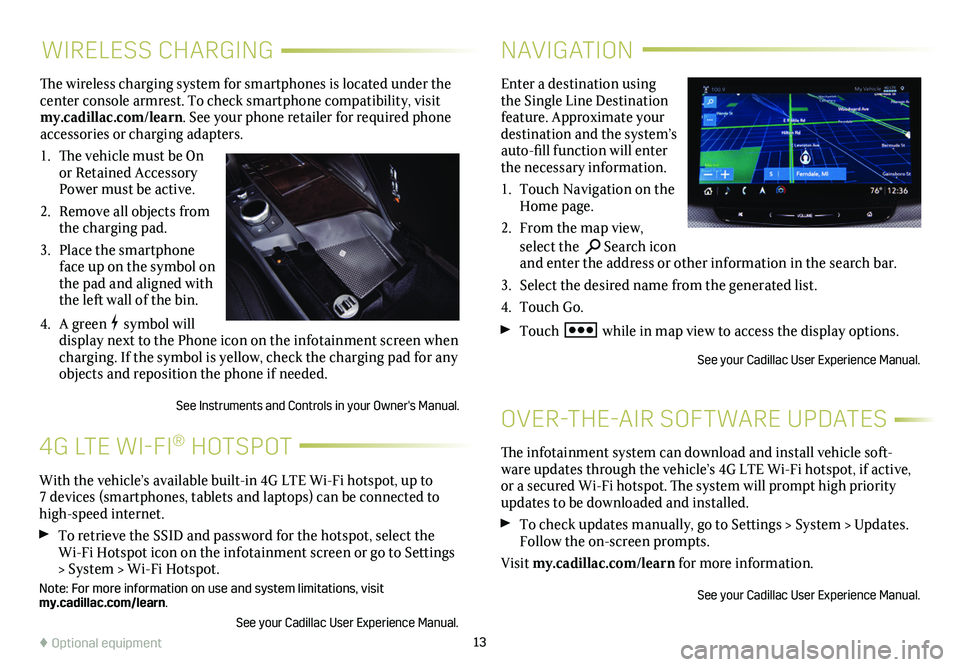
13
WIRELESS CHARGING
The wireless charging system for smartphones is located under the center console armrest. To check smartphone compatibility, visit my.cadillac.com/learn. See your phone retailer for required phone accessories or charging adapters.
1. The vehicle must be On or Retained Accessory Power must be active.
2. Remove all objects from the charging pad.
3. Place the smartphone face up on the symbol on the pad and aligned with the left wall of the bin.
4. A green symbol will display next to the Phone icon on the infotainment screen when charging. If the symbol is yellow, check the charging pad for any objects and reposition the phone if needed.
See Instruments and Controls in your Owner's Manual.
NAVIGATION
Enter a destination using the Single Line Destination feature. Approximate your destination and the system’s auto-fill function will enter the necessary information.
1. Touch Navigation on the Home page.
2. From the map view, select the Search icon and enter the address or other information in the search bar.
3. Select the desired name from the generated list.
4. Touch Go.
Touch while in map view to access the display options.
See your Cadillac User Experience Manual.
The infotainment system can download and install vehicle soft-ware updates through the vehicle’s 4G LTE Wi-Fi hotspot, if active, or a secured Wi-Fi hotspot. The system will prompt high priority updates to be downloaded and installed.
To check updates manually, go to Settings > System > Updates. Follow the on-screen prompts.
Visit my.cadillac.com/learn for more information.
See your Cadillac User Experience Manual.
OVER-THE-AIR SOFTWARE UPDATES
With the vehicle’s available built-in 4G LTE Wi-Fi hotspot, up to 7 devices (smartphones, tablets and laptops) can be connected to high-speed internet.
To retrieve the SSID and password for the hotspot, select the Wi-Fi Hotspot icon on the infotainment screen or go to Settings > System > Wi-Fi Hotspot.
Note: For more information on use and system limitations, visit my.cadillac.com/learn.
See your Cadillac User Experience Manual.
4G LTE WI-FI® HOTSPOT
♦ Optional equipment
Page 15 of 20
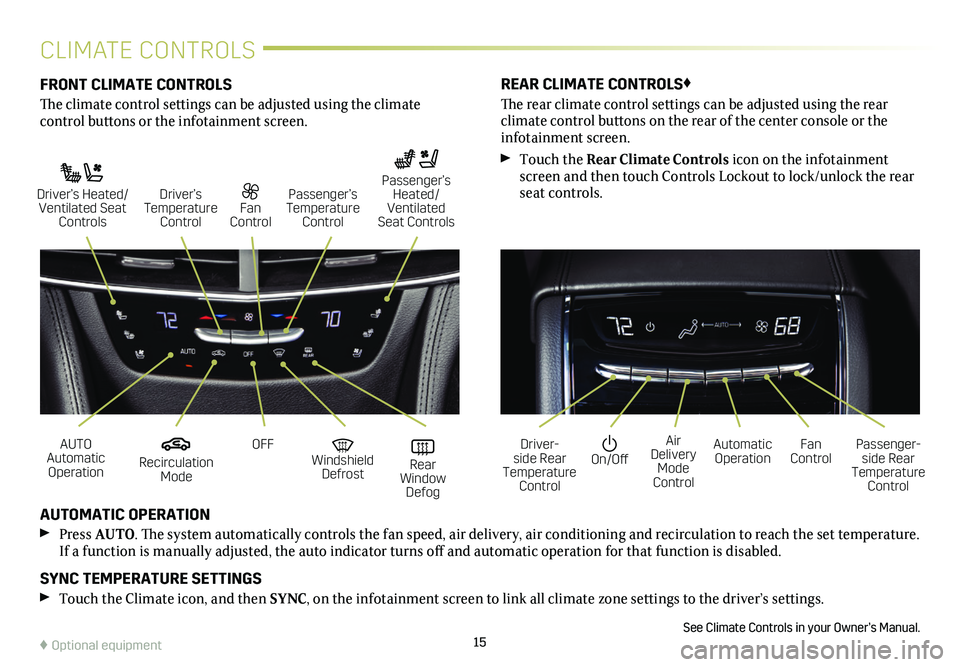
15
CLIMATE CONTROLS
FRONT CLIMATE CONTROLS
The climate control settings can be adjusted using the climate
control buttons or the infotainment screen.
AUTOMATIC OPERATION
Press AUTO. The system automatically controls the fan speed, air delivery, air conditioning and recirculation to reach the set temperature. If a function is manually adjusted, the auto indicator turns off and automatic operation for that function is disabled.
SYNC TEMPERATURE SETTINGS
Touch the Climate icon, and then SYNC, on the infotainment screen to link all climate zone settings to the driver’s settings.
See Climate Controls in your Owner’s Manual.
REAR CLIMATE CONTROLS♦
The rear climate control settings can be adjusted using the rear
climate control buttons on the rear of the center console or the infotainment screen.
Touch the Rear Climate Controls icon on the infotainment screen and then touch Controls Lockout to lock/unlock the rear seat controls.
Recirculation Mode
On/OffAUTO Automatic Operation
Driver-side Rear Temperature Control
OFFAir Delivery Mode Control
Windshield Defrost
Automatic Operation Rear Window Defog
Fan ControlPassenger-side Rear Temperature Control
Driver’s Heated/ Ventilated Seat Controls
Fan Control
Passenger’s Temperature Control
Passenger’s Heated/ Ventilated Seat Controls
Driver’s Temperature Control
♦ Optional equipment
Page 18 of 20
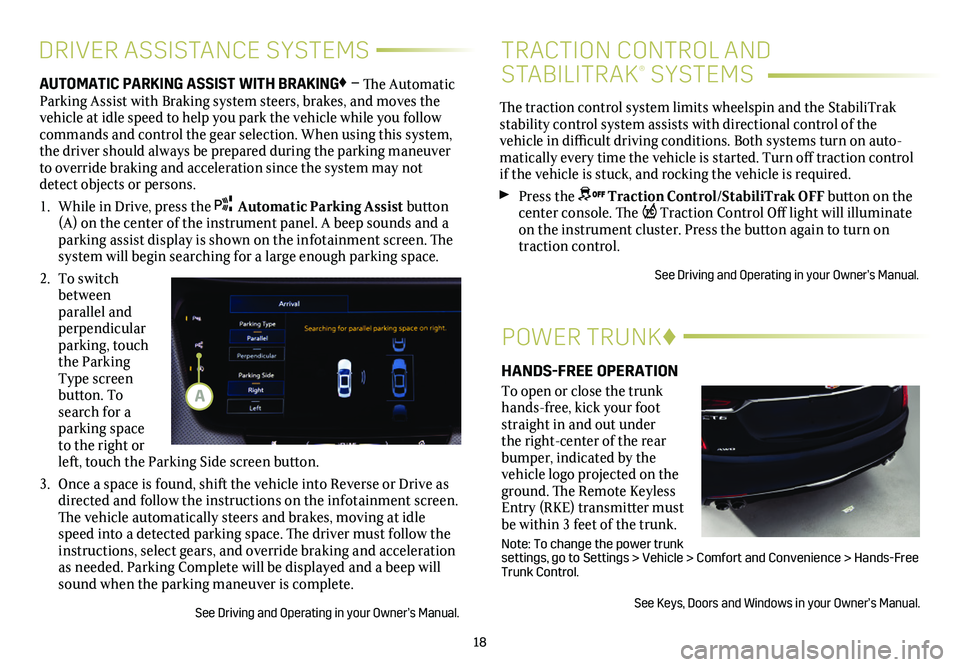
18
DRIVER ASSISTANCE SYSTEMS
AUTOMATIC PARKING ASSIST WITH BRAKING♦ – The Automatic Parking Assist with Braking system steers, brakes, and moves the vehicle at idle speed to help you park the vehicle while you follow commands and control the gear selection. When using this system, the driver should always be prepared during the parking maneuver to override braking and acceleration since the system may not detect objects or persons.
1. While in Drive, press the Automatic Parking Assist button (A) on the center of the instrument panel. A beep sounds and a parking assist display is shown on the infotainment screen. The system will begin searching for a large enough parking space.
2. To switch between parallel and perpendicular parking, touch the Parking Type screen button. To search for a parking space to the right or left, touch the Parking Side screen button.
3. Once a space is found, shift the vehicle into Reverse or Drive as directed and follow the instructions on the infotainment screen. The vehicle automatically steers and brakes, moving at idle speed into a detected parking space. The driver must follow the instructions, select gears, and override braking and acceleration as needed. Parking Complete will be displayed and a beep will sound when the parking maneuver is complete.
See Driving and Operating in your Owner’s Manual.
POWER TRUNK♦
HANDS-FREE OPERATION
To open or close the trunk hands-free, kick your foot straight in and out under the right-center of the rear
bumper, indicated by the vehicle logo projected on the ground. The Remote Keyless Entry (RKE) transmitter must be within 3 feet of the trunk.
Note: To change the power trunk settings, go to Settings > Vehicle > Comfort and Convenience > Hands-Fre\
e Trunk Control.
See Keys, Doors and Windows in your Owner’s Manual.
The traction control system limits wheelspin and the StabiliTrak stability control system assists with directional control of the vehicle in difficult driving conditions. Both systems turn on auto-matically every time the vehicle is started. Turn off traction control if the vehicle is stuck, and rocking the vehicle is required.
Press the Traction Control/StabiliTrak OFF button on the center console. The Traction Control Off light will illuminate on the instrument cluster. Press the button again to turn on traction control.
See Driving and Operating in your Owner’s Manual.
TRACTION CONTROL AND
STABILITRAK® SYSTEMS
A
Page 19 of 20
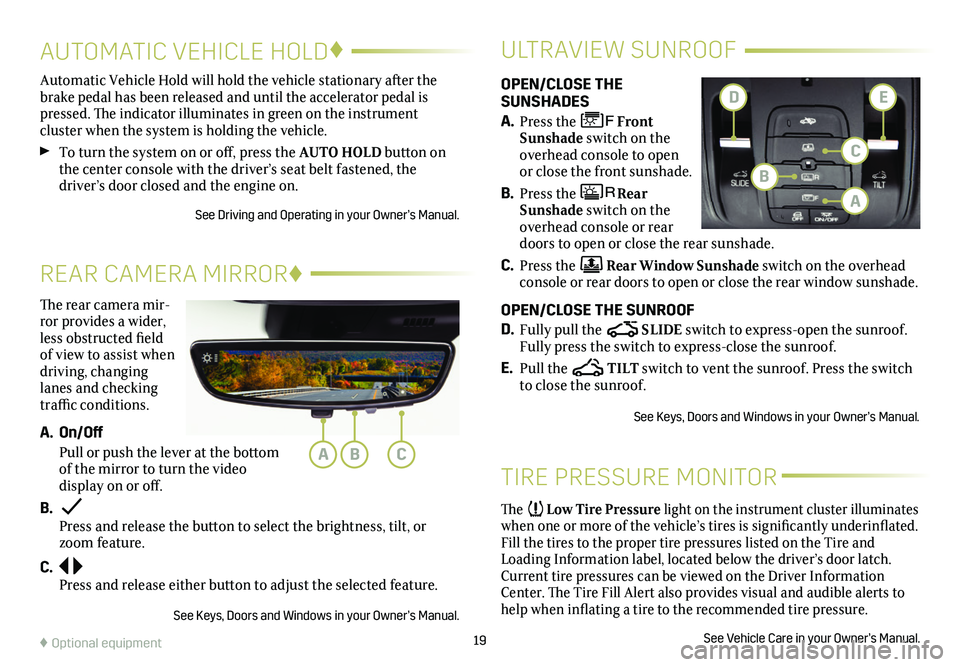
19♦ Optional equipment
The rear camera mir-ror provides a wider, less obstructed field of view to assist when driving, changing lanes and checking traffic conditions.
A. On/Off
Pull or push the lever at the bottom of the mirror to turn the video display on or off.
B. Press and release the button to select the brightness, tilt, or zoom feature.
C. Press and release either button to adjust the selected feature.
See Keys, Doors and Windows in your Owner’s Manual.
REAR CAMERA MIRROR♦
OPEN/CLOSE THE SUNSHADES
A. Press the Front Sunshade switch on the overhead console to open or close the front sunshade.
B. Press the Rear Sunshade switch on the overhead console or rear doors to open or close the rear sunshade.
C. Press the Rear Window Sunshade switch on the overhead console or rear doors to open or close the rear window sunshade.
OPEN/CLOSE THE SUNROOF
D. Fully pull the SLIDE switch to express-open the sunroof. Fully press the switch to express-close the sunroof.
E. Pull the TILT switch to vent the sunroof. Press the switch to close the sunroof.
See Keys, Doors and Windows in your Owner’s Manual.
ULTRAVIEW SUNROOF
Automatic Vehicle Hold will hold the vehicle stationary after the brake pedal has been released and until the accelerator pedal is pressed. The indicator illuminates in green on the instrument
cluster when the system is holding the vehicle.
To turn the system on or off, press the AUTO HOLD button on the center console with the driver’s seat belt fastened, the
driver’s door closed and the engine on.
See Driving and Operating in your Owner’s Manual.
AUTOMATIC VEHICLE HOLD♦
TIRE PRESSURE MONITOR
The Low Tire Pressure light on the instrument cluster illuminates when one or more of the vehicle’s tires is significantly
underinflated. Fill the tires to the proper tire pressures listed on the Tire and Loading Information label, located below the driver’s door latch. Current tire pressures can be viewed on the Driver Information Center. The Tire Fill Alert also provides visual and audible alerts to help when inflating a tire to the recommended tire pressure.
See Vehicle Care in your Owner’s Manual.
ABC
C
A
B
DE