mirror CADILLAC CT6 2020 Convenience & Personalization Guide
[x] Cancel search | Manufacturer: CADILLAC, Model Year: 2020, Model line: CT6, Model: CADILLAC CT6 2020Pages: 20, PDF Size: 3.17 MB
Page 3 of 20
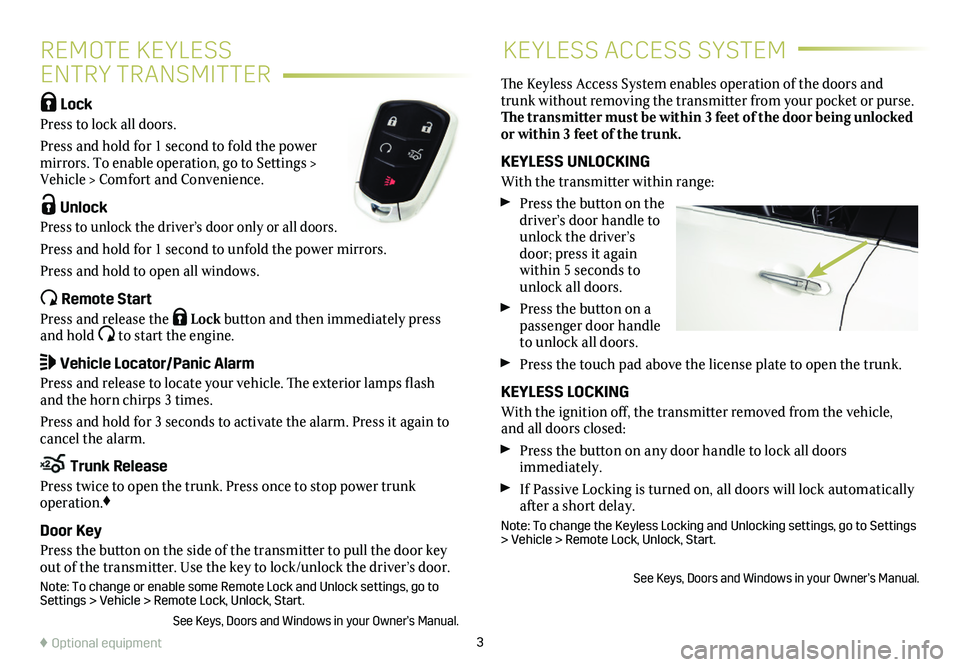
3♦ Optional equipment
REMOTE KEYLESS
ENTRY TRANSMITTER
KEYLESS ACCESS SYSTEM
Lock
Press to lock all doors.
Press and hold for 1 second to fold the power mirrors. To enable operation, go to Settings > Vehicle > Comfort and Convenience.
Unlock
Press to unlock the driver’s door only or all doors.
Press and hold for 1 second to unfold the power mirrors.
Press and hold to open all windows.
Remote Start
Press and release the Lock button and then immediately press and hold to start the engine.
Vehicle Locator/Panic Alarm
Press and release to locate your vehicle. The exterior lamps flash and the horn chirps 3 times.
Press and hold for 3 seconds to activate the alarm. Press it again to cancel the alarm.
Trunk Release
Press twice to open the trunk. Press once to stop power trunk operation.♦
Door Key
Press the button on the side of the transmitter to pull the door key out of the transmitter. Use the key to lock/unlock the driver’s door.
Note: To change or enable some Remote Lock and Unlock settings, go to Settings > Vehicle > Remote Lock, Unlock, Start.
See Keys, Doors and Windows in your Owner’s Manual.
The Keyless Access System enables operation of the doors and trunk without removing the transmitter from your pocket or purse. The transmitter must be within 3 feet of the door being unlocked or within 3 feet of the trunk.
KEYLESS UNLOCKING
With the transmitter within range:
Press the button on the driver’s door handle to unlock the driver’s door; press it again within 5 seconds to unlock all doors.
Press the button on a passenger door handle to unlock all doors.
Press the touch pad above the license plate to open the trunk.
KEYLESS LOCKING
With the ignition off, the transmitter removed from the vehicle, and all doors closed:
Press the button on any door handle to lock all doors immediately.
If Passive Locking is turned on, all doors will lock automatically after a short delay.
Note: To change the Keyless Locking and Unlocking settings, go to Settings > Vehicle > Remote Lock, Unlock, Start.
See Keys, Doors and Windows in your Owner’s Manual.
Page 9 of 20

9
SET MEMORY POSITIONS
With the ignition On or in Accessory mode:
1. Adjust the driver's seat, power outside mirrors and power steering
column to the desired positions.
2. Press and release the SET button on the
driver's door. A beep will sound.
3. Immediately press and hold button 1 or 2 until two beeps sound. Use the button that matches the Driver Information Center
welcome message indicating driver 1 or 2.
To store driver's seat and power steering column positions for more clearance when exiting the vehicle, repeat these steps using the Exit button instead of button 1 or 2.
RECALL POSITIONS
Press and hold button 1, 2 or Exit until the seat, mirrors and power steering column reach the previously set position.
The memory/exit positions can be programmed to be recalled automatically when the ignition is turned On/Off (for exit recall, the driver's door must be opened).
To set the automatic recall options, go to Settings > Vehicle > Seating Position > Set Entry Memory and Set Exit Memory.
See Seats and Restraints in your Owner’s Manual.
MEMORY SEATS
AUTO HEATED SEATS/STEERING WHEEL♦
AND VENTILATED SEATS♦
When the vehicle is on, the automatic heated seats and automatic heated steering wheel or automatic ventilated seats will be activat-ed at the level required by the vehicle’s interior temperature. Turn \
off the heated or ventilated seats using the seat controls. Turn off the heated steering wheel using the steering wheel control.
To turn the auto heated seats/steering wheel or auto ventilated seats feature on or off, go to Settings > Vehicle > Climate and Air Quality > Auto Heated Seats and Auto Cooled Seats.
See Instruments and Controls in your Owner’s Manual.
Seat adjustment controls, a 4-way control pad with a Feature Select toggle
control, and a massage button are located on the driver’s door, front passenger’s door and the rear seat armrest. Adjustment features are displayed on the front and rear infotainment screens.
FEATURE AND MASSAGE SELECTION
With the ignition On, toggle the Feature Select control to
display seat adjustment fea-tures and massage options.
Use the 4-way control pad to make adjustments up, down,
forward, or rearward to the selected feature or to select the massage type and intensity.
Press the massage button to recall the last massage type and intensity.
See Seats and Restraints in your Owner’s Manual.
POWER SEATS (PLATINUM MODEL)♦
♦ Optional equipment
Page 14 of 20
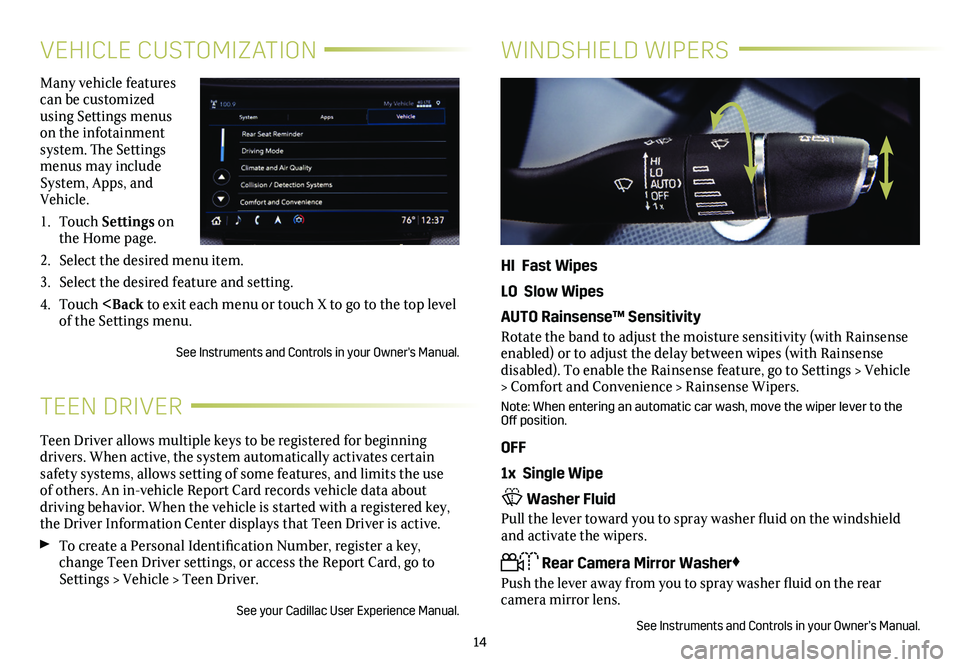
14
VEHICLE CUSTOMIZATION
Many vehicle features can be customized using Settings menus on the infotainment system. The Settings menus may include System, Apps, and Vehicle.
1. Touch Settings on the Home page.
2. Select the desired menu item.
3. Select the desired feature and setting.
4. Touch
Teen Driver allows multiple keys to be registered for beginning drivers. When active, the system automatically activates certain safety systems, allows setting of some features, and limits the use of others. An in-vehicle Report Card records vehicle data about driving behavior. When the vehicle is started with a registered key, the Driver Information Center displays that Teen Driver is active.
To create a Personal Identification Number, register a key, change Teen Driver settings, or access the Report Card, go to Settings > Vehicle > Teen Driver.
See your Cadillac User Experience Manual.
TEEN DRIVER
WINDSHIELD WIPERS
HI Fast Wipes
LO Slow Wipes
AUTO Rainsense™ Sensitivity
Rotate the band to adjust the moisture sensitivity (with Rainsense enabled) or to adjust the delay between wipes (with Rainsense
disabled). To enable the Rainsense feature, go to Settings > Vehicle > Comfort and Convenience > Rainsense Wipers.
Note: When entering an automatic car wash, move the wiper lever to the Off position.
OFF
1x Single Wipe
Washer Fluid
Pull the lever toward you to spray washer fluid on the windshield and activate the wipers.
Rear Camera Mirror Washer♦
Push the lever away from you to spray washer fluid on the rear
camera mirror lens.
See Instruments and Controls in your Owner’s Manual.
Page 16 of 20
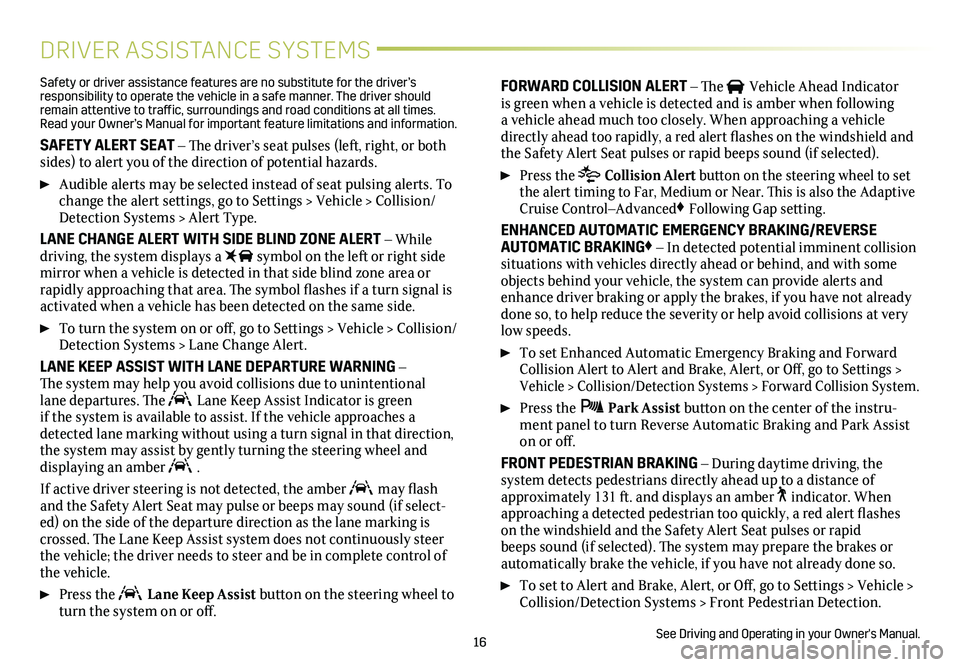
16
DRIVER ASSISTANCE SYSTEMS
Safety or driver assistance features are no substitute for the driver’s responsibility to operate the vehicle in a safe manner. The driver should remain attentive to traffic, surroundings and road conditions at all times. Read your Owner’s Manual for important feature limitations and information\
.
SAFETY ALERT SEAT – The driver’s seat pulses (left, right, or both sides) to alert you of the direction of potential hazards.
Audible alerts may be selected instead of seat pulsing alerts. To change the alert settings, go to Settings > Vehicle > Collision/Detection Systems > Alert Type.
LANE CHANGE ALERT WITH SIDE BLIND ZONE ALERT – While driving, the system displays a symbol on the left or right side mirror when a vehicle is detected in that side blind zone area or
rapidly approaching that area. The symbol flashes if a turn signal is activated when a vehicle has been detected on the same side.
To turn the system on or off, go to Settings > Vehicle > Collision/Detection Systems > Lane Change Alert.
LANE KEEP ASSIST WITH LANE DEPARTURE WARNING – The
system may help you avoid collisions due to unintentional lane departures. The Lane Keep Assist Indicator is green if the system is available to assist. If the vehicle approaches a detected lane marking without using a turn signal in that direction, the system may assist by gently turning the steering wheel and
displaying an amber .
If active driver steering is not detected, the amber may flash and the Safety Alert Seat may pulse or beeps may sound (if select-ed) on the side of the departure direction as the lane marking is crossed. The Lane Keep Assist system does not continuously steer the vehicle; the driver needs to steer and be in complete control of the vehicle.
Press the Lane Keep Assist button on the steering wheel to turn the system on or off.
FORWARD COLLISION ALERT – The Vehicle Ahead Indicator is green when a vehicle is detected and is amber when following a vehicle ahead much too closely. When approaching a vehicle directly ahead too rapidly, a red alert flashes on the windshield and the Safety Alert Seat pulses or rapid beeps sound (if selected).
Press the Collision Alert button on the steering wheel to set the alert timing to Far, Medium or Near. This is also the Adaptive Cruise Control–Advanced♦ Following Gap setting.
ENHANCED AUTOMATIC EMERGENCY BRAKING/REVERSE AUTOMATIC BRAKING♦ – In detected potential imminent collision situations with vehicles directly ahead or behind, and with some objects behind your vehicle, the system can provide alerts and enhance driver braking or apply the brakes, if you have not already done so, to help reduce the severity or help avoid collisions at very low speeds.
To set Enhanced Automatic Emergency Braking and Forward Collision Alert to Alert and Brake, Alert, or Off, go to Settings > Vehicle > Collision/Detection Systems > Forward Collision System.
Press the Park Assist button on the center of the instru-ment panel to turn Reverse Automatic Braking and Park Assist on or off.
FRONT PEDESTRIAN BRAKING – During daytime driving, the
system detects pedestrians directly ahead up to a distance of approximately 131 ft. and displays an amber indicator. When approaching a detected pedestrian too quickly, a red alert flashes on the windshield and the Safety Alert Seat pulses or rapid beeps sound (if selected). The system may prepare the brakes or
automatically brake the vehicle, if you have not already done so.
To set to Alert and Brake, Alert, or Off, go to Settings > Vehicle > Collision/Detection Systems > Front Pedestrian Detection.
See Driving and Operating in your Owner's Manual.
Page 19 of 20
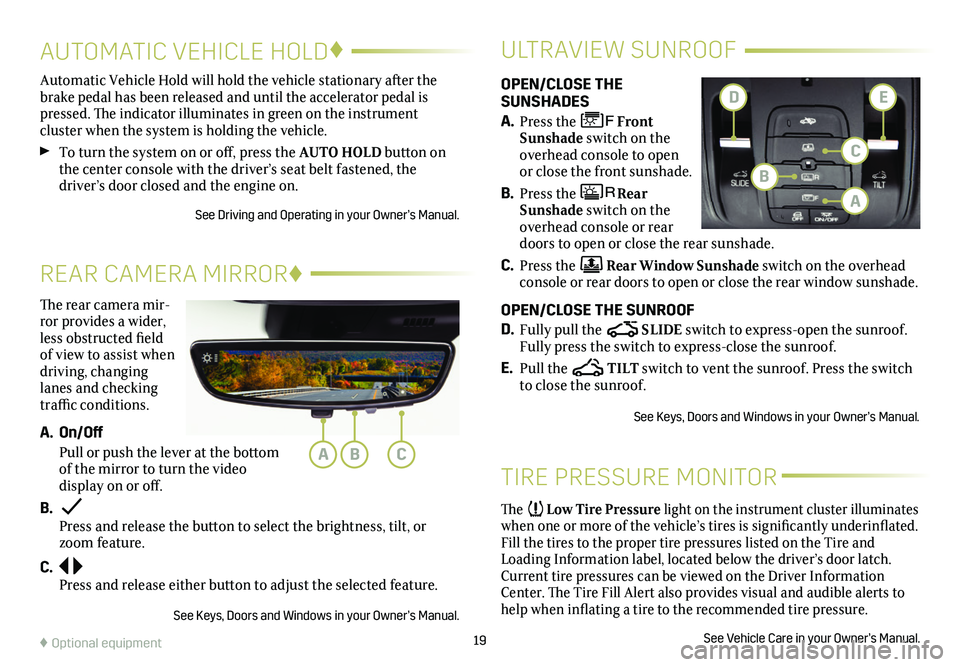
19♦ Optional equipment
The rear camera mir-ror provides a wider, less obstructed field of view to assist when driving, changing lanes and checking traffic conditions.
A. On/Off
Pull or push the lever at the bottom of the mirror to turn the video display on or off.
B. Press and release the button to select the brightness, tilt, or zoom feature.
C. Press and release either button to adjust the selected feature.
See Keys, Doors and Windows in your Owner’s Manual.
REAR CAMERA MIRROR♦
OPEN/CLOSE THE SUNSHADES
A. Press the Front Sunshade switch on the overhead console to open or close the front sunshade.
B. Press the Rear Sunshade switch on the overhead console or rear doors to open or close the rear sunshade.
C. Press the Rear Window Sunshade switch on the overhead console or rear doors to open or close the rear window sunshade.
OPEN/CLOSE THE SUNROOF
D. Fully pull the SLIDE switch to express-open the sunroof. Fully press the switch to express-close the sunroof.
E. Pull the TILT switch to vent the sunroof. Press the switch to close the sunroof.
See Keys, Doors and Windows in your Owner’s Manual.
ULTRAVIEW SUNROOF
Automatic Vehicle Hold will hold the vehicle stationary after the brake pedal has been released and until the accelerator pedal is pressed. The indicator illuminates in green on the instrument
cluster when the system is holding the vehicle.
To turn the system on or off, press the AUTO HOLD button on the center console with the driver’s seat belt fastened, the
driver’s door closed and the engine on.
See Driving and Operating in your Owner’s Manual.
AUTOMATIC VEHICLE HOLD♦
TIRE PRESSURE MONITOR
The Low Tire Pressure light on the instrument cluster illuminates when one or more of the vehicle’s tires is significantly
underinflated. Fill the tires to the proper tire pressures listed on the Tire and Loading Information label, located below the driver’s door latch. Current tire pressures can be viewed on the Driver Information Center. The Tire Fill Alert also provides visual and audible alerts to help when inflating a tire to the recommended tire pressure.
See Vehicle Care in your Owner’s Manual.
ABC
C
A
B
DE