display CADILLAC CT6 2020 Manual Online
[x] Cancel search | Manufacturer: CADILLAC, Model Year: 2020, Model line: CT6, Model: CADILLAC CT6 2020Pages: 412, PDF Size: 7.13 MB
Page 224 of 412
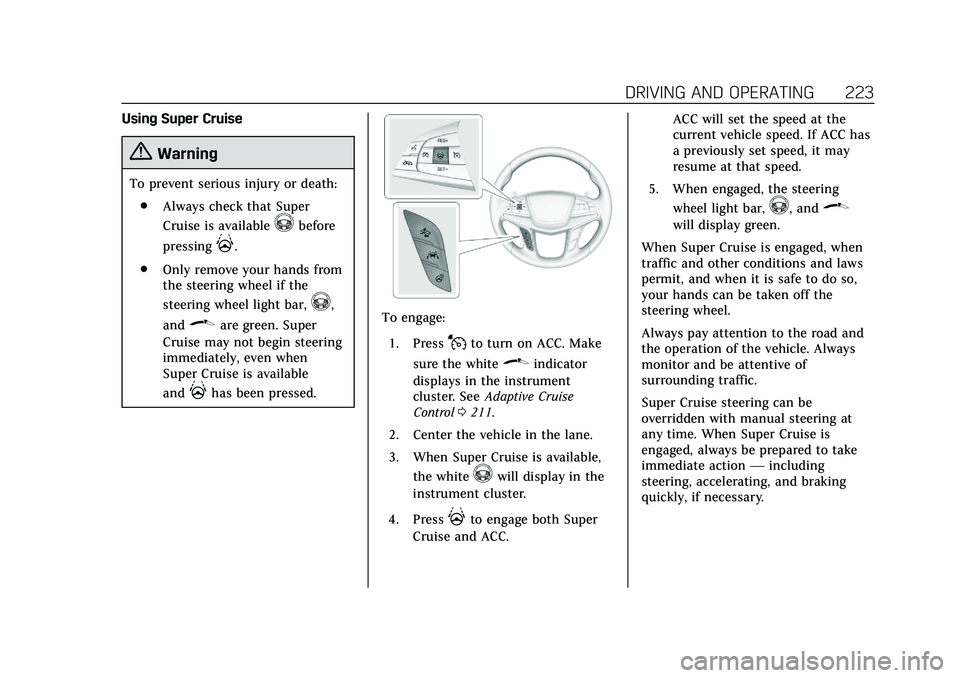
Cadillac CT6 Owner Manual (GMNA-Localizing-U.S./Canada-13566829) -
2020 - CRC - 6/14/19
DRIVING AND OPERATING 223
Using Super Cruise
{Warning
To prevent serious injury or death:. Always check that Super
Cruise is available
^before
pressing
].
. Only remove your hands from
the steering wheel if the
steering wheel light bar,
^,
and
\are green. Super
Cruise may not begin steering
immediately, even when
Super Cruise is available
and
]has been pressed.
To engage:
1. Press
Jto turn on ACC. Make
sure the white
\indicator
displays in the instrument
cluster. See Adaptive Cruise
Control 0211.
2. Center the vehicle in the lane.
3. When Super Cruise is available, the white
^will display in the
instrument cluster.
4. Press
]to engage both Super
Cruise and ACC. ACC will set the speed at the
current vehicle speed. If ACC has
a previously set speed, it may
resume at that speed.
5. When engaged, the steering wheel light bar,
^, and\
will display green.
When Super Cruise is engaged, when
traffic and other conditions and laws
permit, and when it is safe to do so,
your hands can be taken off the
steering wheel.
Always pay attention to the road and
the operation of the vehicle. Always
monitor and be attentive of
surrounding traffic.
Super Cruise steering can be
overridden with manual steering at
any time. When Super Cruise is
engaged, always be prepared to take
immediate action —including
steering, accelerating, and braking
quickly, if necessary.
Page 225 of 412
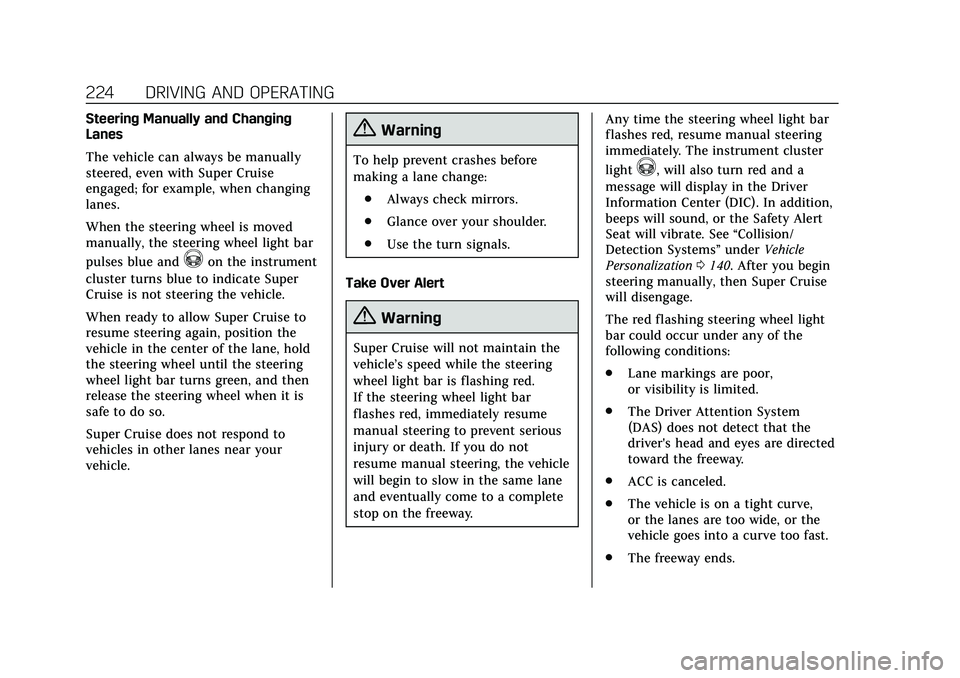
Cadillac CT6 Owner Manual (GMNA-Localizing-U.S./Canada-13566829) -
2020 - CRC - 6/14/19
224 DRIVING AND OPERATING
Steering Manually and Changing
Lanes
The vehicle can always be manually
steered, even with Super Cruise
engaged; for example, when changing
lanes.
When the steering wheel is moved
manually, the steering wheel light bar
pulses blue and
^on the instrument
cluster turns blue to indicate Super
Cruise is not steering the vehicle.
When ready to allow Super Cruise to
resume steering again, position the
vehicle in the center of the lane, hold
the steering wheel until the steering
wheel light bar turns green, and then
release the steering wheel when it is
safe to do so.
Super Cruise does not respond to
vehicles in other lanes near your
vehicle.
{Warning
To help prevent crashes before
making a lane change:
. Always check mirrors.
. Glance over your shoulder.
. Use the turn signals.
Take Over Alert
{Warning
Super Cruise will not maintain the
vehicle’s speed while the steering
wheel light bar is flashing red.
If the steering wheel light bar
flashes red, immediately resume
manual steering to prevent serious
injury or death. If you do not
resume manual steering, the vehicle
will begin to slow in the same lane
and eventually come to a complete
stop on the freeway. Any time the steering wheel light bar
flashes red, resume manual steering
immediately. The instrument cluster
light
^, will also turn red and a
message will display in the Driver
Information Center (DIC). In addition,
beeps will sound, or the Safety Alert
Seat will vibrate. See “Collision/
Detection Systems” underVehicle
Personalization 0140. After you begin
steering manually, then Super Cruise
will disengage.
The red flashing steering wheel light
bar could occur under any of the
following conditions:
. Lane markings are poor,
or visibility is limited.
. The Driver Attention System
(DAS) does not detect that the
driver's head and eyes are directed
toward the freeway.
. ACC is canceled.
. The vehicle is on a tight curve,
or the lanes are too wide, or the
vehicle goes into a curve too fast.
. The freeway ends.
Page 230 of 412
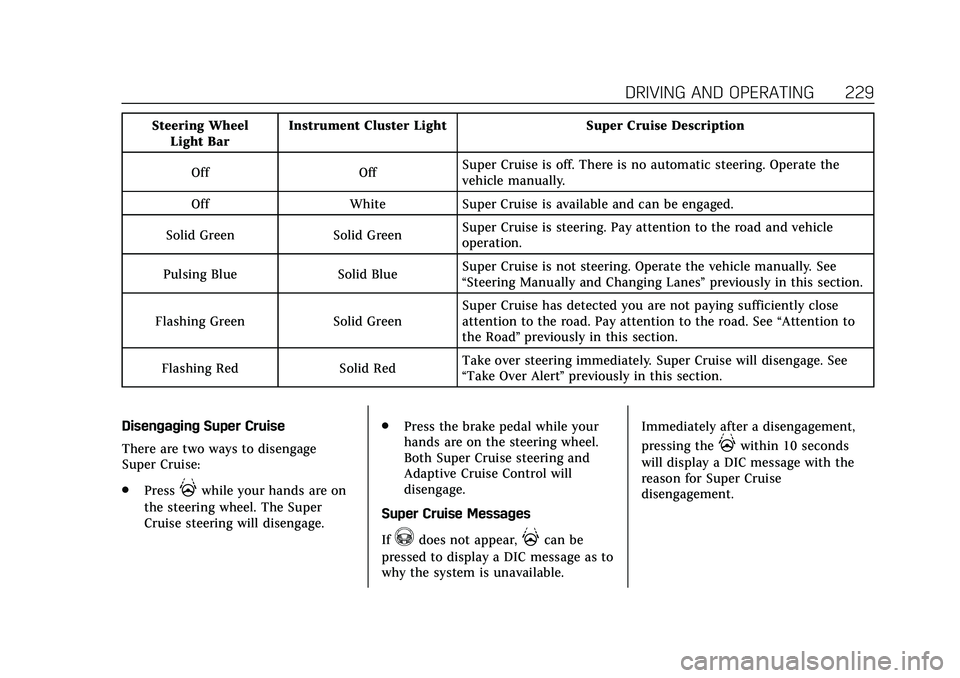
Cadillac CT6 Owner Manual (GMNA-Localizing-U.S./Canada-13566829) -
2020 - CRC - 6/14/19
DRIVING AND OPERATING 229
Steering WheelLight Bar Instrument Cluster Light Super Cruise Description
Off Off Super Cruise is off. There is no automatic steering. Operate the
vehicle manually.
Off White Super Cruise is available and can be engaged.
Solid Green Solid Green Super Cruise is steering. Pay attention to the road and vehicle
operation.
Pulsing Blue Solid Blue Super Cruise is not steering. Operate the vehicle manually. See
“Steering Manually and Changing Lanes”
previously in this section.
Flashing Green Solid Green Super Cruise has detected you are not paying sufficiently close
attention to the road. Pay attention to the road. See
“Attention to
the Road” previously in this section.
Flashing Red Solid Red Take over steering immediately. Super Cruise will disengage. See
“Take Over Alert
”previously in this section.
Disengaging Super Cruise
There are two ways to disengage
Super Cruise:
. Press
]while your hands are on
the steering wheel. The Super
Cruise steering will disengage. .
Press the brake pedal while your
hands are on the steering wheel.
Both Super Cruise steering and
Adaptive Cruise Control will
disengage.
Super Cruise Messages
If
^does not appear,]can be
pressed to display a DIC message as to
why the system is unavailable. Immediately after a disengagement,
pressing the
]within 10 seconds
will display a DIC message with the
reason for Super Cruise
disengagement.
Page 232 of 412
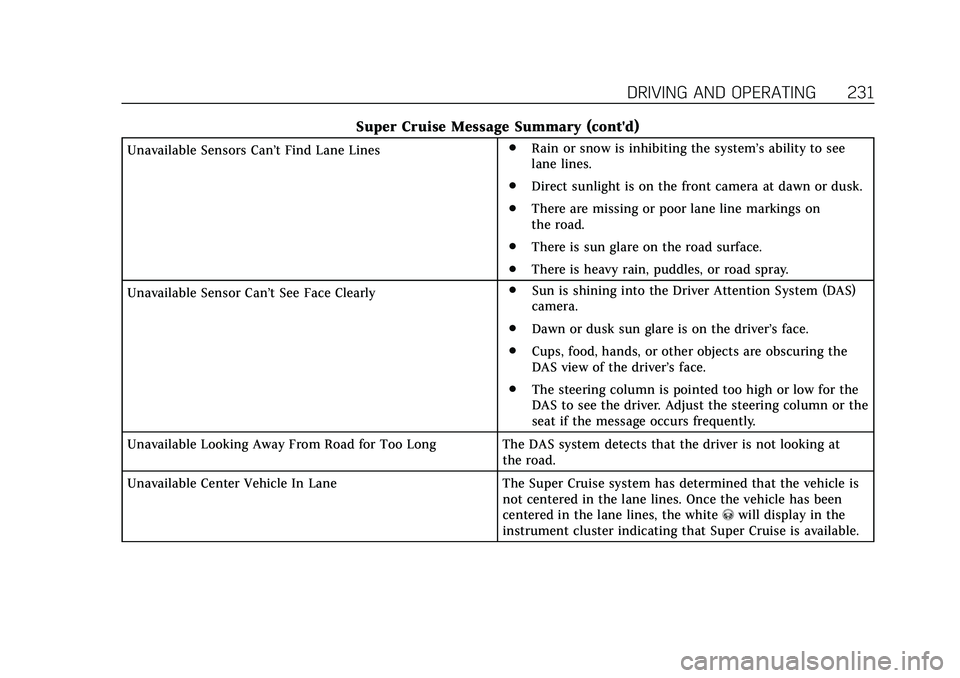
Cadillac CT6 Owner Manual (GMNA-Localizing-U.S./Canada-13566829) -
2020 - CRC - 6/14/19
DRIVING AND OPERATING 231
Super Cruise Message Summary (cont'd)
Unavailable Sensors Can’t Find Lane Lines.
Rain or snow is inhibiting the system’s ability to see
lane lines.
. Direct sunlight is on the front camera at dawn or dusk.
. There are missing or poor lane line markings on
the road.
. There is sun glare on the road surface.
. There is heavy rain, puddles, or road spray.
Unavailable Sensor Can ’t See Face Clearly .
Sun is shining into the Driver Attention System (DAS)
camera.
. Dawn or dusk sun glare is on the driver’s face.
. Cups, food, hands, or other objects are obscuring the
DAS view of the driver’s face.
. The steering column is pointed too high or low for the
DAS to see the driver. Adjust the steering column or the
seat if the message occurs frequently.
Unavailable Looking Away From Road for Too Long The DAS system detects that the driver is not looking at the road.
Unavailable Center Vehicle In Lane The Super Cruise system has determined that the vehicle is not centered in the lane lines. Once the vehicle has been
centered in the lane lines, the white
^will display in the
instrument cluster indicating that Super Cruise is available.
Page 236 of 412
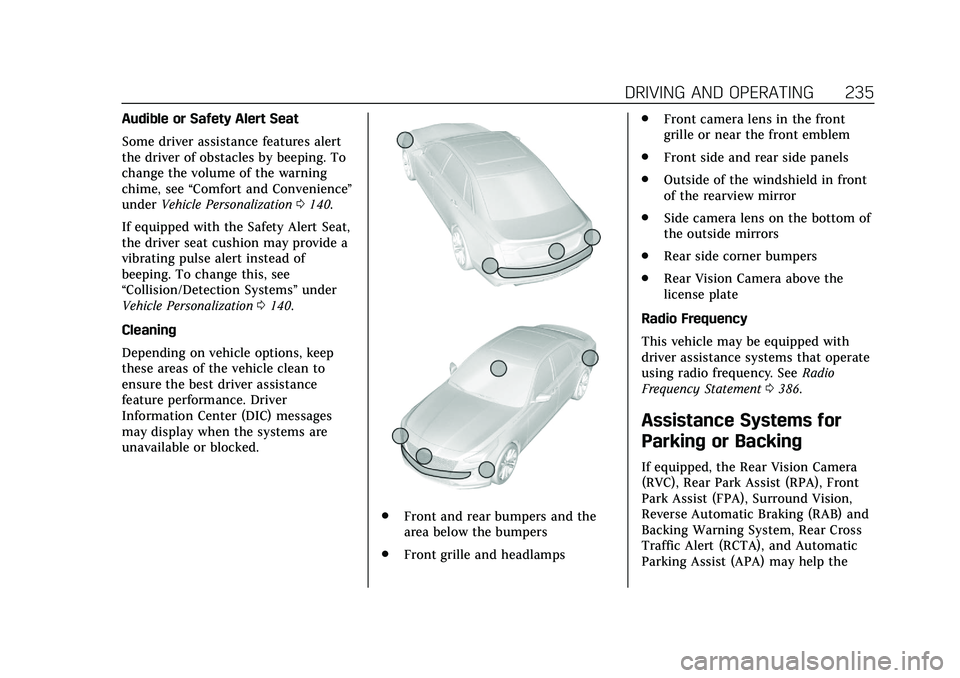
Cadillac CT6 Owner Manual (GMNA-Localizing-U.S./Canada-13566829) -
2020 - CRC - 6/14/19
DRIVING AND OPERATING 235
Audible or Safety Alert Seat
Some driver assistance features alert
the driver of obstacles by beeping. To
change the volume of the warning
chime, see“Comfort and Convenience ”
under Vehicle Personalization 0140.
If equipped with the Safety Alert Seat,
the driver seat cushion may provide a
vibrating pulse alert instead of
beeping. To change this, see
“Collision/Detection Systems” under
Vehicle Personalization 0140.
Cleaning
Depending on vehicle options, keep
these areas of the vehicle clean to
ensure the best driver assistance
feature performance. Driver
Information Center (DIC) messages
may display when the systems are
unavailable or blocked.
. Front and rear bumpers and the
area below the bumpers
. Front grille and headlamps .
Front camera lens in the front
grille or near the front emblem
. Front side and rear side panels
. Outside of the windshield in front
of the rearview mirror
. Side camera lens on the bottom of
the outside mirrors
. Rear side corner bumpers
. Rear Vision Camera above the
license plate
Radio Frequency
This vehicle may be equipped with
driver assistance systems that operate
using radio frequency. See Radio
Frequency Statement 0386.
Assistance Systems for
Parking or Backing
If equipped, the Rear Vision Camera
(RVC), Rear Park Assist (RPA), Front
Park Assist (FPA), Surround Vision,
Reverse Automatic Braking (RAB) and
Backing Warning System, Rear Cross
Traffic Alert (RCTA), and Automatic
Parking Assist (APA) may help the
Page 237 of 412
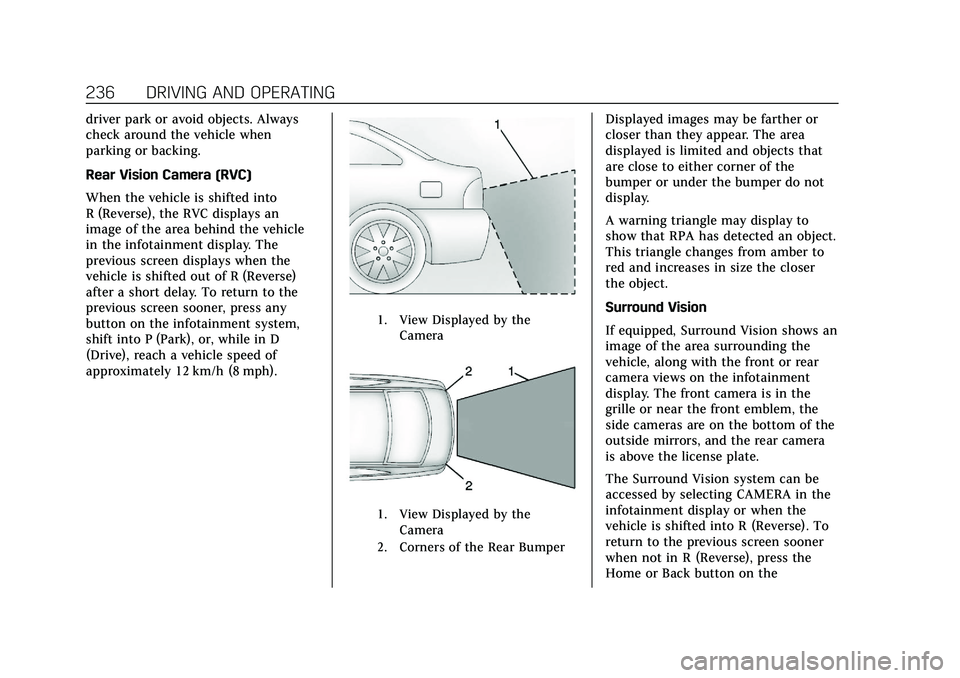
Cadillac CT6 Owner Manual (GMNA-Localizing-U.S./Canada-13566829) -
2020 - CRC - 6/14/19
236 DRIVING AND OPERATING
driver park or avoid objects. Always
check around the vehicle when
parking or backing.
Rear Vision Camera (RVC)
When the vehicle is shifted into
R (Reverse), the RVC displays an
image of the area behind the vehicle
in the infotainment display. The
previous screen displays when the
vehicle is shifted out of R (Reverse)
after a short delay. To return to the
previous screen sooner, press any
button on the infotainment system,
shift into P (Park), or, while in D
(Drive), reach a vehicle speed of
approximately 12 km/h (8 mph).
1. View Displayed by theCamera
1. View Displayed by theCamera
2. Corners of the Rear Bumper
Displayed images may be farther or
closer than they appear. The area
displayed is limited and objects that
are close to either corner of the
bumper or under the bumper do not
display.
A warning triangle may display to
show that RPA has detected an object.
This triangle changes from amber to
red and increases in size the closer
the object.
Surround Vision
If equipped, Surround Vision shows an
image of the area surrounding the
vehicle, along with the front or rear
camera views on the infotainment
display. The front camera is in the
grille or near the front emblem, the
side cameras are on the bottom of the
outside mirrors, and the rear camera
is above the license plate.
The Surround Vision system can be
accessed by selecting CAMERA in the
infotainment display or when the
vehicle is shifted into R (Reverse). To
return to the previous screen sooner
when not in R (Reverse), press the
Home or Back button on the
Page 238 of 412
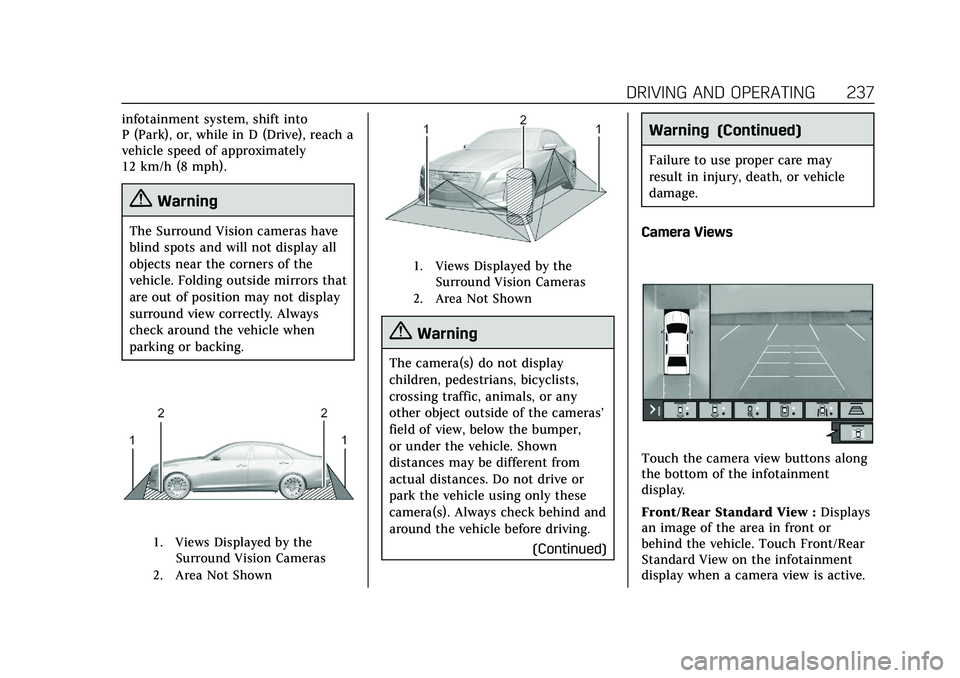
Cadillac CT6 Owner Manual (GMNA-Localizing-U.S./Canada-13566829) -
2020 - CRC - 6/14/19
DRIVING AND OPERATING 237
infotainment system, shift into
P (Park), or, while in D (Drive), reach a
vehicle speed of approximately
12 km/h (8 mph).
{Warning
The Surround Vision cameras have
blind spots and will not display all
objects near the corners of the
vehicle. Folding outside mirrors that
are out of position may not display
surround view correctly. Always
check around the vehicle when
parking or backing.
1. Views Displayed by theSurround Vision Cameras
2. Area Not Shown
1. Views Displayed by the Surround Vision Cameras
2. Area Not Shown
{Warning
The camera(s) do not display
children, pedestrians, bicyclists,
crossing traffic, animals, or any
other object outside of the cameras’
field of view, below the bumper,
or under the vehicle. Shown
distances may be different from
actual distances. Do not drive or
park the vehicle using only these
camera(s). Always check behind and
around the vehicle before driving.
(Continued)
Warning (Continued)
Failure to use proper care may
result in injury, death, or vehicle
damage.
Camera Views
Touch the camera view buttons along
the bottom of the infotainment
display.
Front/Rear Standard View : Displays
an image of the area in front or
behind the vehicle. Touch Front/Rear
Standard View on the infotainment
display when a camera view is active.
Page 239 of 412
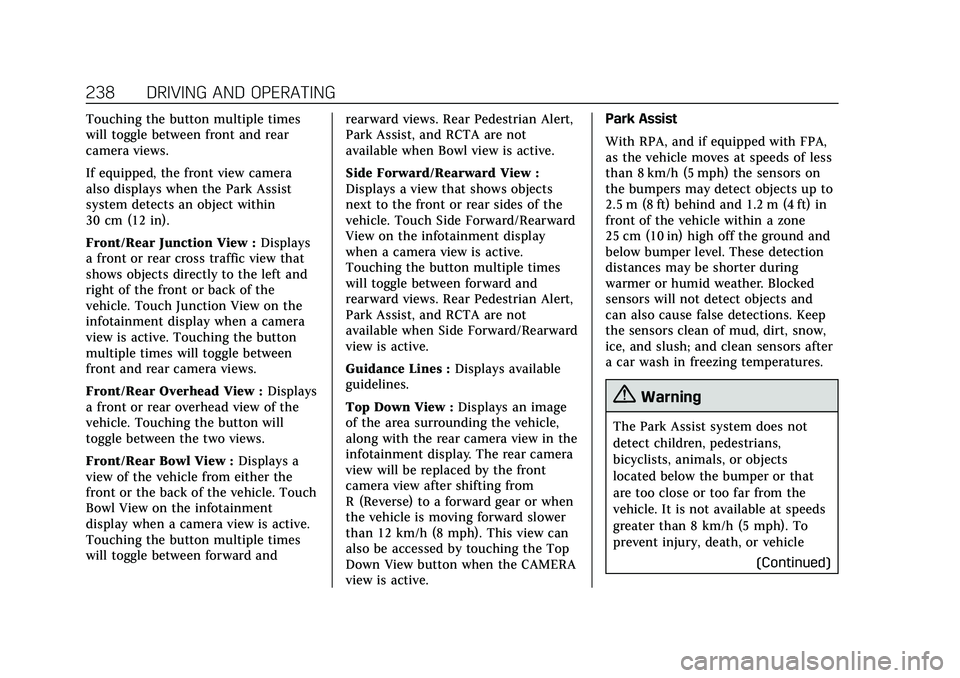
Cadillac CT6 Owner Manual (GMNA-Localizing-U.S./Canada-13566829) -
2020 - CRC - 6/14/19
238 DRIVING AND OPERATING
Touching the button multiple times
will toggle between front and rear
camera views.
If equipped, the front view camera
also displays when the Park Assist
system detects an object within
30 cm (12 in).
Front/Rear Junction View :Displays
a front or rear cross traffic view that
shows objects directly to the left and
right of the front or back of the
vehicle. Touch Junction View on the
infotainment display when a camera
view is active. Touching the button
multiple times will toggle between
front and rear camera views.
Front/Rear Overhead View : Displays
a front or rear overhead view of the
vehicle. Touching the button will
toggle between the two views.
Front/Rear Bowl View : Displays a
view of the vehicle from either the
front or the back of the vehicle. Touch
Bowl View on the infotainment
display when a camera view is active.
Touching the button multiple times
will toggle between forward and rearward views. Rear Pedestrian Alert,
Park Assist, and RCTA are not
available when Bowl view is active.
Side Forward/Rearward View :
Displays a view that shows objects
next to the front or rear sides of the
vehicle. Touch Side Forward/Rearward
View on the infotainment display
when a camera view is active.
Touching the button multiple times
will toggle between forward and
rearward views. Rear Pedestrian Alert,
Park Assist, and RCTA are not
available when Side Forward/Rearward
view is active.
Guidance Lines :
Displays available
guidelines.
Top Down View : Displays an image
of the area surrounding the vehicle,
along with the rear camera view in the
infotainment display. The rear camera
view will be replaced by the front
camera view after shifting from
R (Reverse) to a forward gear or when
the vehicle is moving forward slower
than 12 km/h (8 mph). This view can
also be accessed by touching the Top
Down View button when the CAMERA
view is active. Park Assist
With RPA, and if equipped with FPA,
as the vehicle moves at speeds of less
than 8 km/h (5 mph) the sensors on
the bumpers may detect objects up to
2.5 m (8 ft) behind and 1.2 m (4 ft) in
front of the vehicle within a zone
25 cm (10 in) high off the ground and
below bumper level. These detection
distances may be shorter during
warmer or humid weather. Blocked
sensors will not detect objects and
can also cause false detections. Keep
the sensors clean of mud, dirt, snow,
ice, and slush; and clean sensors after
a car wash in freezing temperatures.
{Warning
The Park Assist system does not
detect children, pedestrians,
bicyclists, animals, or objects
located below the bumper or that
are too close or too far from the
vehicle. It is not available at speeds
greater than 8 km/h (5 mph). To
prevent injury, death, or vehicle
(Continued)
Page 240 of 412
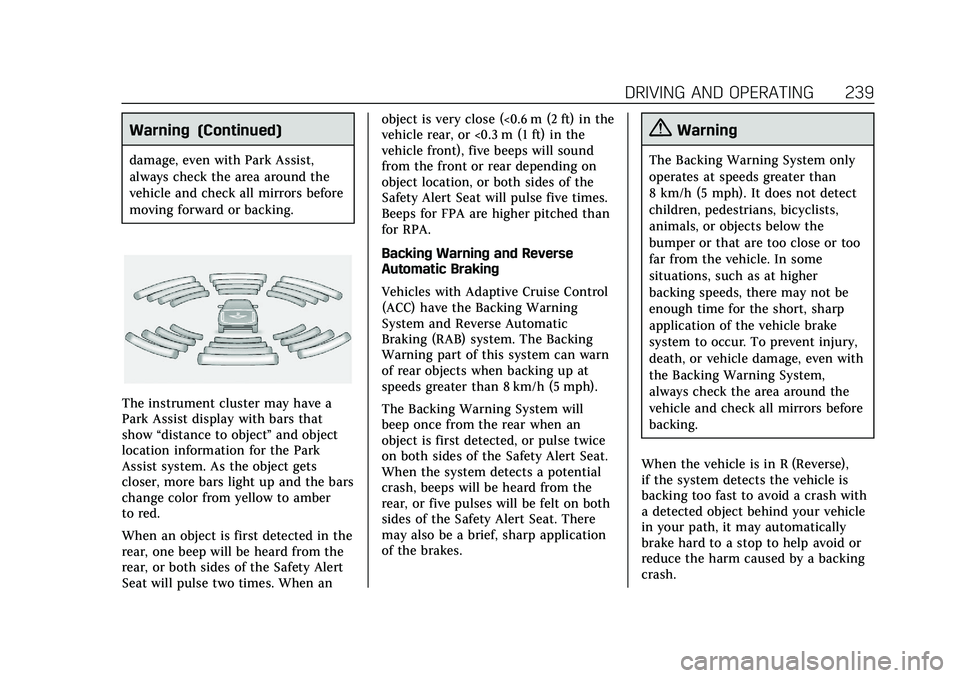
Cadillac CT6 Owner Manual (GMNA-Localizing-U.S./Canada-13566829) -
2020 - CRC - 6/14/19
DRIVING AND OPERATING 239
Warning (Continued)
damage, even with Park Assist,
always check the area around the
vehicle and check all mirrors before
moving forward or backing.
The instrument cluster may have a
Park Assist display with bars that
show“distance to object ”and object
location information for the Park
Assist system. As the object gets
closer, more bars light up and the bars
change color from yellow to amber
to red.
When an object is first detected in the
rear, one beep will be heard from the
rear, or both sides of the Safety Alert
Seat will pulse two times. When an object is very close (<0.6 m (2 ft) in the
vehicle rear, or <0.3 m (1 ft) in the
vehicle front), five beeps will sound
from the front or rear depending on
object location, or both sides of the
Safety Alert Seat will pulse five times.
Beeps for FPA are higher pitched than
for RPA.
Backing Warning and Reverse
Automatic Braking
Vehicles with Adaptive Cruise Control
(ACC) have the Backing Warning
System and Reverse Automatic
Braking (RAB) system. The Backing
Warning part of this system can warn
of rear objects when backing up at
speeds greater than 8 km/h (5 mph).
The Backing Warning System will
beep once from the rear when an
object is first detected, or pulse twice
on both sides of the Safety Alert Seat.
When the system detects a potential
crash, beeps will be heard from the
rear, or five pulses will be felt on both
sides of the Safety Alert Seat. There
may also be a brief, sharp application
of the brakes.
{Warning
The Backing Warning System only
operates at speeds greater than
8 km/h (5 mph). It does not detect
children, pedestrians, bicyclists,
animals, or objects below the
bumper or that are too close or too
far from the vehicle. In some
situations, such as at higher
backing speeds, there may not be
enough time for the short, sharp
application of the vehicle brake
system to occur. To prevent injury,
death, or vehicle damage, even with
the Backing Warning System,
always check the area around the
vehicle and check all mirrors before
backing.
When the vehicle is in R (Reverse),
if the system detects the vehicle is
backing too fast to avoid a crash with
a detected object behind your vehicle
in your path, it may automatically
brake hard to a stop to help avoid or
reduce the harm caused by a backing
crash.
Page 241 of 412
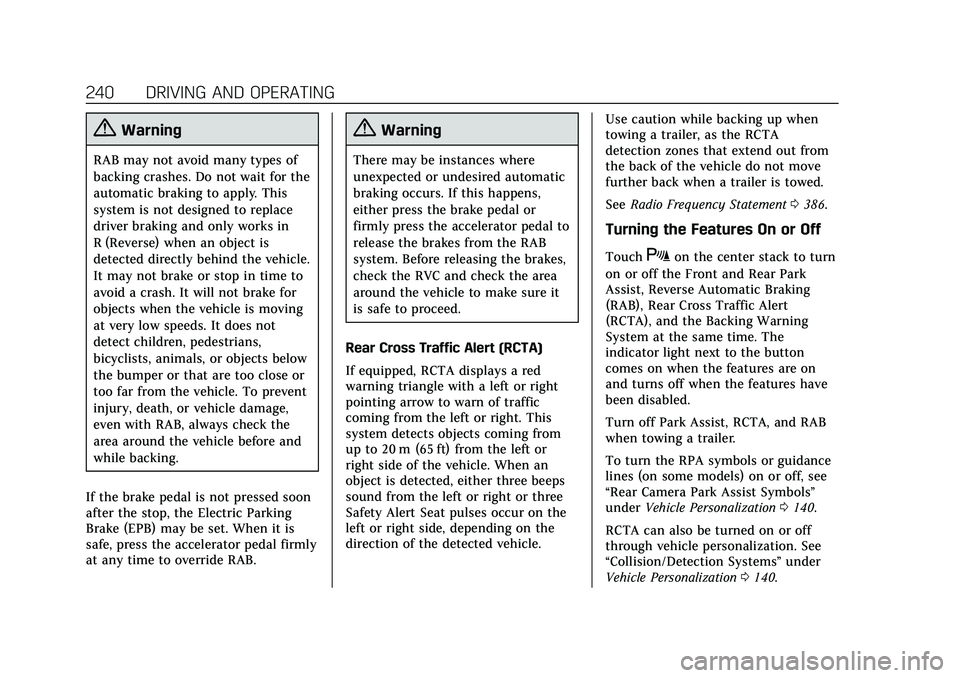
Cadillac CT6 Owner Manual (GMNA-Localizing-U.S./Canada-13566829) -
2020 - CRC - 6/14/19
240 DRIVING AND OPERATING
{Warning
RAB may not avoid many types of
backing crashes. Do not wait for the
automatic braking to apply. This
system is not designed to replace
driver braking and only works in
R (Reverse) when an object is
detected directly behind the vehicle.
It may not brake or stop in time to
avoid a crash. It will not brake for
objects when the vehicle is moving
at very low speeds. It does not
detect children, pedestrians,
bicyclists, animals, or objects below
the bumper or that are too close or
too far from the vehicle. To prevent
injury, death, or vehicle damage,
even with RAB, always check the
area around the vehicle before and
while backing.
If the brake pedal is not pressed soon
after the stop, the Electric Parking
Brake (EPB) may be set. When it is
safe, press the accelerator pedal firmly
at any time to override RAB.
{Warning
There may be instances where
unexpected or undesired automatic
braking occurs. If this happens,
either press the brake pedal or
firmly press the accelerator pedal to
release the brakes from the RAB
system. Before releasing the brakes,
check the RVC and check the area
around the vehicle to make sure it
is safe to proceed.
Rear Cross Traffic Alert (RCTA)
If equipped, RCTA displays a red
warning triangle with a left or right
pointing arrow to warn of traffic
coming from the left or right. This
system detects objects coming from
up to 20 m (65 ft) from the left or
right side of the vehicle. When an
object is detected, either three beeps
sound from the left or right or three
Safety Alert Seat pulses occur on the
left or right side, depending on the
direction of the detected vehicle. Use caution while backing up when
towing a trailer, as the RCTA
detection zones that extend out from
the back of the vehicle do not move
further back when a trailer is towed.
See
Radio Frequency Statement 0386.
Turning the Features On or Off
TouchXon the center stack to turn
on or off the Front and Rear Park
Assist, Reverse Automatic Braking
(RAB), Rear Cross Traffic Alert
(RCTA), and the Backing Warning
System at the same time. The
indicator light next to the button
comes on when the features are on
and turns off when the features have
been disabled.
Turn off Park Assist, RCTA, and RAB
when towing a trailer.
To turn the RPA symbols or guidance
lines (on some models) on or off, see
“Rear Camera Park Assist Symbols”
under Vehicle Personalization 0140.
RCTA can also be turned on or off
through vehicle personalization. See
“Collision/Detection Systems” under
Vehicle Personalization 0140.