service CADILLAC CT6 SUPER CRUISE 2019 Convenience & Personalization Guide
[x] Cancel search | Manufacturer: CADILLAC, Model Year: 2019, Model line: CT6 SUPER CRUISE, Model: CADILLAC CT6 SUPER CRUISE 2019Pages: 8, PDF Size: 1.33 MB
Page 6 of 8
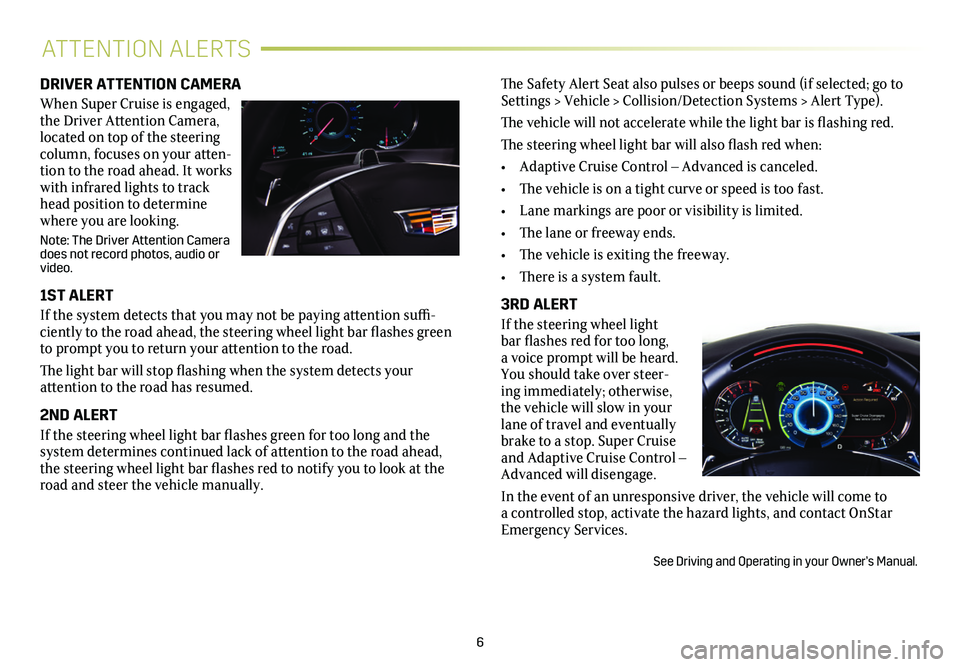
6
ATTENTION ALERTS
DRIVER ATTENTION CAMERA
When Super Cruise is engaged, the Driver Attention Camera, located on top of the steering column, focuses on your atten-tion to the road ahead. It works with infrared lights to track head position to determine where you are looking.
Note: The Driver Attention Camera does not record photos, audio or video.
1ST ALERT
If the system detects that you may not be paying attention suffi-ciently to the road ahead, the steering wheel light bar flashes green to prompt you to return your attention to the road.
The light bar will stop flashing when the system detects your
attention to the road has resumed.
2ND ALERT
If the steering wheel light bar flashes green for too long and the
system determines continued lack of attention to the road ahead, the steering wheel light bar flashes red to notify you to look at the road and steer the vehicle manually.
The Safety Alert Seat also pulses or beeps sound (if selected; go to Settings > Vehicle > Collision/Detection Systems > Alert Type).
The vehicle will not accelerate while the light bar is flashing red.
The steering wheel light bar will also flash red when:
• Adaptive Cruise Control – Advanced is canceled.
• The vehicle is on a tight curve or speed is too fast.
• Lane markings are poor or visibility is limited.
• The lane or freeway ends.
• The vehicle is exiting the freeway.
• There is a system fault.
3RD ALERT
If the steering wheel light bar flashes red for too long, a voice prompt will be heard. You should take over steer-ing immediately; otherwise, the vehicle will slow in your lane of travel and eventually brake to a stop. Super Cruise and Adaptive Cruise Control – Advanced will disengage.
In the event of an unresponsive driver, the vehicle will come to a controlled stop, activate the hazard lights, and contact OnStar Emergency Services.
See Driving and Operating in your Owner’s Manual.
Page 7 of 8

Super Cruise uses a LiDAR-scanned map database, which governs system use and enables it only in areas where appropriate road
conditions are detected. The advanced map data restricts Super Cruise use to divided, limited-access freeways with defined entry and exit ramps.
MAP UPDATES
Super Cruise map updates are automatically downloaded via the vehicle’s 4G LTE Wi-Fi hotspot. The Wi-Fi option should always be turned on. Super Cruise will be disabled if the map reaches 7 months old.
To turn on Wi-Fi, go to Settings > System > Wi-Fi Hotspot.
In addition to the automatic updates, your Cadillac dealer can upload the latest Super Cruise map to the vehicle.
See Instruments and Controls in your Owner's Manual.
DRIVER ASSISTANCE PAGEMESSAGING
ONSTAR
MAP DATABASE
7
The Driver Assistance page, showing Super Cruise and Adaptive Cruise Control – Advanced graphics, can be viewed in the Info displays on the instrument cluster, if selected.
1. Use the Driver Information Center controls on the steering wheel to go to Options > Info Pages on the instrument cluster.
2. Press or to highlight the Driver Assistance page.
3. Press SEL to select the page to appear in the Info displays.
See Instruments and Controls in your Owner’s Manual.
Super Cruise may not be available or may disengage when active based on several operating conditions. Use the Super Cruise button on the steer-ing wheel to view Driver Information Center (DIC) messages about system operation.
If the Super Cruise symbol does not appear, press the Super Cruise button to
display a DIC message about why the system is unavailable (see page 4).
Immediately after Super Cruise disengagement (see page 5), press the Super Cruise button (within 10 seconds) to
display a DIC message with the reason for disengagement.
Refer to your Owner’s Manual for summaries of all messages.
See Driving and Operating in your Owner’s Manual.
REQUIRED ONSTAR SERVICE PLAN
An active OnStar service plan that includes Emergency Services is required for Super Cruise operation.
Note: To learn more about OnStar services, press the blue OnStar button,\
visit onstar.com, or call 1-888-466-7827.
See OnStar in your Owner’s Manual.
Page 8 of 8
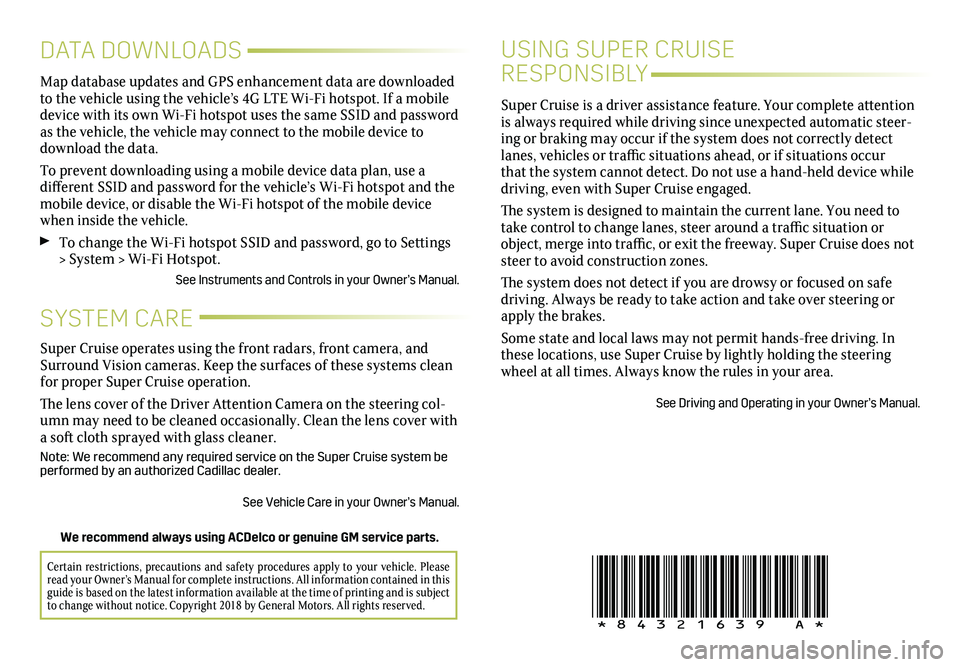
USING SUPER CRUISE
RESPONSIBLY
Super Cruise is a driver assistance feature. Your complete attention is always required while driving since unexpected automatic steer-ing or braking may occur if the system does not correctly detect lanes, vehicles or traffic situations ahead, or if situations occur that the system cannot detect. Do not use a hand-held device while
driving, even with Super Cruise engaged.
The system is designed to maintain the current lane. You need to take control to change lanes, steer around a traffic
situation or object, merge into traffic, or exit the freeway. Super Cruise does not steer to avoid construction zones.
The system does not detect if you are drowsy or focused on safe driving. Always be ready to take action and take over steering or apply the brakes.
Some state and local laws may not permit hands-free driving. In these locations, use Super Cruise by lightly holding the steering wheel at all times. Always know the rules in your area.
See Driving and Operating in your Owner’s Manual.
Certain restrictions, precautions and safety procedures apply to your ve\
hicle. Please read your Owner’s Manual for complete instructions. All information c\
ontained in this guide is based on the latest information available at the time of printing and is subject to change without notice. Copyright 2018 by General Motors. All rights reserved.
We recommend always using ACDelco or genuine GM service parts.
Super Cruise operates using the front radars, front camera, and Surround Vision cameras. Keep the surfaces of these systems clean for proper Super Cruise operation.
The lens cover of the Driver Attention Camera on the steering col-umn may need to be cleaned occasionally. Clean the lens cover with a soft cloth sprayed with glass cleaner.
Note: We recommend any required service on the Super Cruise system be performed by an authorized Cadillac dealer.
See Vehicle Care in your Owner’s Manual.
SYSTEM CARE
DATA DOWNLOADS
Map database updates and GPS enhancement data are downloaded to the vehicle using the vehicle’s 4G LTE Wi-Fi hotspot. If a mobile device with its own Wi-Fi hotspot uses the same SSID and password as the vehicle, the vehicle may connect to the mobile device to download the data.
To prevent downloading using a mobile device data plan, use a
different SSID and password for the vehicle’s Wi-Fi hotspot and the mobile device, or disable the Wi-Fi hotspot of the mobile device when inside the vehicle.
To change the Wi-Fi hotspot SSID and password, go to Settings > System > Wi-Fi Hotspot.
See Instruments and Controls in your Owner’s Manual.
!84321639=A!