buttons CADILLAC CTS 2004 1.G User Guide
[x] Cancel search | Manufacturer: CADILLAC, Model Year: 2004, Model line: CTS, Model: CADILLAC CTS 2004 1.GPages: 454, PDF Size: 2.87 MB
Page 129 of 454

7. Choose a new function for the control by scrolling
through the list of available functions.
8. Once you’ve highlighted your choice, press the
knob once to select it.
The control you selected is now programmed with
the function you selected.
9. Press the BACK button to exit each menu.
If you desire to program another control, repeat
the procedure.
If your vehicle is equipped with the Navigation system,
do the following:
1. Press the MAIN button located to the lower left of
the display.
2. Press the multifunction button next to the Setup
prompt at the right of the display.
3. Press the multifunction button next to Prog SWC
located at the right of the screen.4. Turn the TUNE/SEL knob to scroll through the
available functions.
5. Once the function desired is highlighted, press and
hold the multifunction button next to the control you
wish to program (1, 2, 3 or 4). The buttons are
located at the right of the display.
When a control is successfully programmed, the
function you selected will appear next to the number
of the control at the right of the display.
6. Press the multifunction button next to the Back
prompt to exit each menu. If you desire to
program another control, repeat the procedure.
Each function can only be used once. When you program
a control with a function, that function is removed from the
list of functions available. It will return to the list if you
remove it from the SWC it is programmed to by
programming another function to that control.
3-9
Page 137 of 454
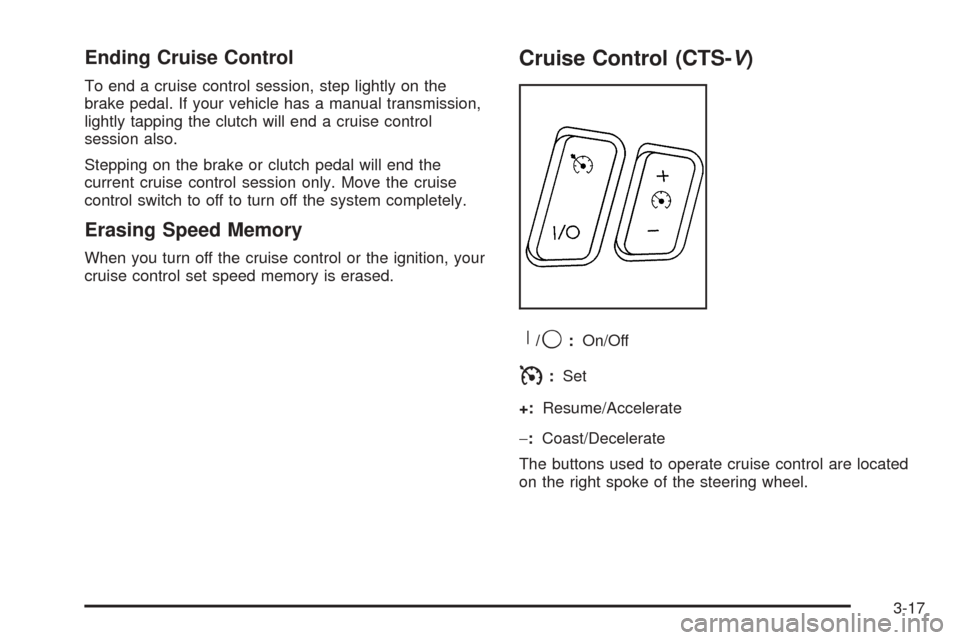
Ending Cruise Control
To end a cruise control session, step lightly on the
brake pedal. If your vehicle has a manual transmission,
lightly tapping the clutch will end a cruise control
session also.
Stepping on the brake or clutch pedal will end the
current cruise control session only. Move the cruise
control switch to off to turn off the system completely.
Erasing Speed Memory
When you turn off the cruise control or the ignition, your
cruise control set speed memory is erased.
Cruise Control (CTS-V)
R
/9:On/Off
I:Set
+:Resume/Accelerate
−:Coast/Decelerate
The buttons used to operate cruise control are located
on the right spoke of the steering wheel.
3-17
Page 210 of 454
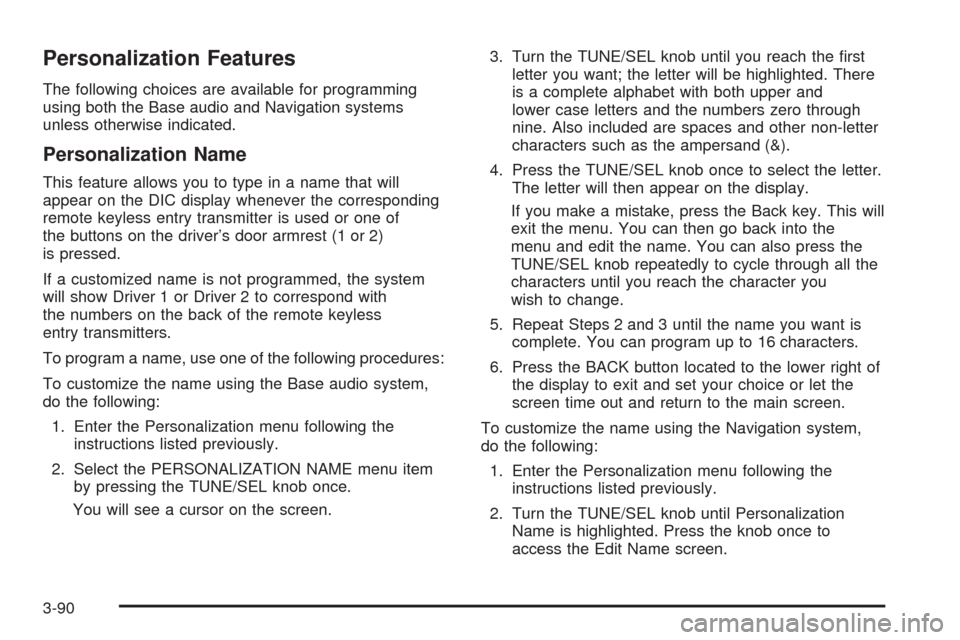
Personalization Features
The following choices are available for programming
using both the Base audio and Navigation systems
unless otherwise indicated.
Personalization Name
This feature allows you to type in a name that will
appear on the DIC display whenever the corresponding
remote keyless entry transmitter is used or one of
the buttons on the driver’s door armrest (1 or 2)
is pressed.
If a customized name is not programmed, the system
will show Driver 1 or Driver 2 to correspond with
the numbers on the back of the remote keyless
entry transmitters.
To program a name, use one of the following procedures:
To customize the name using the Base audio system,
do the following:
1. Enter the Personalization menu following the
instructions listed previously.
2. Select the PERSONALIZATION NAME menu item
by pressing the TUNE/SEL knob once.
You will see a cursor on the screen.3. Turn the TUNE/SEL knob until you reach the �rst
letter you want; the letter will be highlighted. There
is a complete alphabet with both upper and
lower case letters and the numbers zero through
nine. Also included are spaces and other non-letter
characters such as the ampersand (&).
4. Press the TUNE/SEL knob once to select the letter.
The letter will then appear on the display.
If you make a mistake, press the Back key. This will
exit the menu. You can then go back into the
menu and edit the name. You can also press the
TUNE/SEL knob repeatedly to cycle through all the
characters until you reach the character you
wish to change.
5. Repeat Steps 2 and 3 until the name you want is
complete. You can program up to 16 characters.
6. Press the BACK button located to the lower right of
the display to exit and set your choice or let the
screen time out and return to the main screen.
To customize the name using the Navigation system,
do the following:
1. Enter the Personalization menu following the
instructions listed previously.
2. Turn the TUNE/SEL knob until Personalization
Name is highlighted. Press the knob once to
access the Edit Name screen.
3-90
Page 230 of 454

3. Press the TUNE/SEL knob to turn AVC on or off.
An X will appear in the box when AVC is selected on.
4. Press the CLR button to exit the display. To return
to the original display, repeatedly press the CLR
button or wait for the display to time out.
SOURCE:Press this button to select a source, either
radio or CD. The CD must be loaded to select the
source and to play. CD will appear on the display if a
CD is loaded. If a CD is not loaded the display will
not change from the radio source.
Finding a Station
BAND:Press this button to select FM1, FM2, AM, or
XM1 or XM2 (if equipped).
QSEEKR:Press the up or the down arrow to go to
the next or to the previous station and stay there.
SEEK will appear on the display. The sound will mute
while seeking.
The radio will only seek stations with a strong signal
that are in the selected band.
QSCANR:Press the SCAN button to enter scan
mode. SCAN will appear on the display. Press the
up arrow to scan to the next station. The radio will go to
a station, play for 5 seconds, then go on to the next
station. Press this button again to stop scanning.To scan preset stations, press and hold SCAN for more
than two seconds until you hear a beep and PSCAN
appears on the display. The radio will go to the
�rst preset station stored on your pushbuttons, play for
5 seconds, then go on to the next preset station.
Press SCAN again to stop scanning presets.
The radio will only scan stations with a strong signal
that are in the selected band.
LOCAL/DISTANT Selection:With this feature you can
set the radio to search for local stations or stations that
are further away for a larger selection. To set this feature
to LOCAL or DISTANT, perform the following steps:
1. Press the TUNE/SEL knob to enter the main menu.
2. Turn the TUNE/SEL knob until SEEK LOCAL or
SEEK DISTANT appears on the display.
3. Press the TUNE/SEL knob to select either LOCAL
or DISTANT.
4. Press the CLR button to exit the display. To return
to the original display, repeatedly press the CLR
button or wait for the display to time out.
To search for stations, press the SEEK up or down
arrows. If the system is set to LOCAL, SEEK will appear
in the display and seek to stations with strong signals
only. If the system is set to DISTANT, D-SEEK will
appear in the display and seek to stations with weak and
strong signals.
3-110
Page 231 of 454

Setting Preset Stations
Up to 30 stations (six FM1, six FM2, and six AM,
six XM1 and six XM2 (if equipped)), can be programmed
on the six numbered pushbuttons, by performing the
following steps:
1. Turn the radio on.
2. Press BAND to select FM1, FM2, or AM, or
XM1 or XM2.
3. Tune in the desired station.
4. Press and hold one of the six numbered pushbuttons
for two seconds until you hear a beep. The set preset
station number will appear on the display above the
pushbutton that it is set to. Whenever that numbered
pushbutton is pressed for less than two seconds, the
station that was set will return.
5. Repeat the steps for each pushbutton.
To set the preset stations with an equalization
setting, DSP setting, or a PTY setting, see each
of these features later in this section. When a preset
station is selected, once one of these additional
settings is selected, the preset station will remember
each setting and it will remain active, until the
setting is selected off for that preset station.AUTOSTORE PRESETS:To set the preset stations
automatically, perform the following steps:
1. Turn the radio on.
2. Press BAND to select FM1, FM2, or AM.
3. Press the TUNE/SEL knob to enter the main menu.
4. Turn the TUNE/SEL knob until AUTOSTORE
PRESETS appears on the display.
5. Press the TUNE/SEL knob to select. AUTOSTORE
will appear on the display. The radio will
automatically search the band and select and store
the six radio stations with the strongest signal.
The stations will be stored by signal strength, not
sequential order. The set preset station number will
appear on the display above the pushbutton that
it is set to. Whenever that numbered pushbutton is
pressed for less than two seconds, the station
that was set will return.
6. Press the CLR button to exit the display. To return
to the original display, repeatedly press the CLR
button or wait for the display to time out.
When battery power is removed and later applied,
you will not have to reset your radio presets.
3-111
Page 232 of 454

PRESETS HOME/AWAY:This feature gives you the
ability to store two different kinds of station presets.
HOME can be used for stations available where you live
and AWAY can be for stations available outside of
your local broadcasting area. To set preset stations for
home and away perform the following steps:
1. Press the TUNE/SEL knob to enter the main menu.
2. Turn the TUNE/SEL knob until PRESETS
HOME/AWAY appears on the display.
3. Press the TUNE/SEL knob to select. HOME or
AWAY will appear on the display.
4. Press the CLR button to exit the display. To return
to the original display, repeatedly press the CLR
button or wait for the display to time out.
Follow the manual or automatic steps previously listed for
setting the preset pushbuttons for both home and away.Setting the Tone (Bass/Treble)
To adjust the bass, midrange, and treble, perform the
following steps:
1. Press the TUNE/SEL knob to enter the main menu.
2. Turn the TUNE/SEL knob until BASS-MID-TREBLE
appears on the display.
3. Press the TUNE/SEL knob to enter the tone settings.
4. Press the TUNE/SEL knob to scroll through
the settings.
5. Turn the TUNE/SEL knob to increase or to decrease
the bass, midrange, or treble. If a station is weak or
noisy, decrease the treble.
6. Press the TUNE/SEL knob to set the adjustment.
7. Press the CLR button to exit the display.
To return to the original display repeatedly press
the CLR button or wait for the display to time out.
3-112
Page 236 of 454

Activating Program Type (PTY)
Stations (RDS and XM™)
PTY allows you to search for stations with speci�c types
of music. The selectable PTYs are POP, EASY,
TALK, CNTRY (Country), CLASS (Classical), and JAZZ.
To activate program types, perform the following steps:
1. Press the TUNE/SEL knob to enter the main menu.
2. Turn the TUNE/SEL knob until PROGRAM TYPE
MODE appears on the display.
3. Press the TUNE/SEL knob to select ON or OFF.
An X will appear in the box when PTY is selected on.
4. Press the CLR button to exit the display. To return
to the original display, repeatedly press the CLR
button or wait for the display to time out.
Once program type is activated the PTYs will appear on
the display above the pushbuttons, in place of the
preset stations (if programmed). Press the pushbutton
for the PTY that you would like to listen to. Not all
stations support PTYs. The radio may not go to all of
the stations with that music type when pressing
the pushbutton.AF (Alternate Frequency):Alternate frequency allows
the radio to switch to a stronger station with the
same program type.
To turn AF on or off, perform the following steps:
1. Press the TUNE/SEL knob to enter the main menu.
2. Turn the TUNE/SEL knob until ALTERNATE
FREQ. appears on the display.
3. Press the TUNE/SEL knob to select AF OFF,
AF ON, or AF REG. An X will appear in the box
when AF is selected on.
4. Press the CLR button to exit the display. To return
to the original display, repeatedly press the CLR
button or wait for the display to time out.
Radio Message
THEFTLOCK:This message is displayed when the
THEFTLOCK®system has been activated. Take
the vehicle to the dealer for service.
3-116
Page 239 of 454

Using the Single CD Player
Insert a CD partway into the slot, label side up. The
player will pull it in. If the ignition and the radio are on the
CD will begin playing. A CD may be loaded with the radio
off but it will not start playing until the radio is on.
If the ignition or radio is turned off with a CD in the
player, it will stay in the player. When the ignition
or radio is turned on, the CD will start to play where
it stopped, if it was the last selected audio source.
When the CD is inserted, CD will appear on the display.
As each new track starts to play, the track number
will appear on the display.
The CD player can play the smaller 3 inch (8 cm) single
CDs with an adapter ring. Full-size CDs and the
smaller CDs are loaded in the same manner.
If playing a CD-R the sound quality may be reduced
due to CD-R quality, the method of recording, the quality
of the music that has been recorded, and the way the
CD-R has been handled. There may be an increase
in skipping, difficulty in �nding tracks, and/or difficulty in
loading and ejecting. If these problems occur try a
known good CD.
Do not add paper labels to CDs, they could get caught
in the CD player.
If an error appears on the display, see “CD Messages”
later in this section.When a CD is inserted the CD functions will appear on
the display above the pushbuttons, in place of the
preset stations (if programmed).
F1 PREV (Previous):Press this pushbutton to go to
the previous track. Press and hold this pushbutton
to reverse quickly within a track. Release the pushbutton
to play the passage. The elapsed time of the track will
appear on the display.
F2 NEXT:Press this pushbutton to go to the next track.
Press and hold this pushbutton to advance quickly
within a track. Release the pushbutton to play the
passage. The elapsed time of the track will appear on
the display.
F3 RDM (Random):Press this pushbutton to listen to
the tracks in random, rather than sequential, order.
RANDOM will appear on the display. Press RDM again
to turn off random play. RANDOM will disappear
from the display.
F4 RPT (Repeat):Press this pushbutton to hear a track
over again. REPEAT will appear on the display. Press
RPT again to turn off repeat play. REPEAT will
disappear from the display.
3-119
Page 240 of 454

F6 DISP (Display):Press this pushbutton to display the
time of the track. Press this pushbutton again to
remove the time of the track from the display.
QSEEKR:Press the up or the down arrow to go to
the next or to the previous track on the CD.
QSCANR:Press this button to listen to each track
for 10 seconds. The CD will go to a track, play for
10 seconds, then go on to the next track. Press this
button again to stop scanning.
X(Eject):Press this button to stop a CD when it is
playing or to eject a CD when it is not playing. Eject may
be activated with the ignition and the radio off.
Using the Six-Disc CD Changer
The CD player can play the smaller 3 inch (8 cm) single
CDs with an adapter ring. Full-size CDs and the
smaller CDs are loaded in the same manner.
If playing a CD-R the sound quality may be reduced
due to CD-R quality, the method of recording, the quality
of the music that has been recorded, and the way the
CD-R has been handled. There may be an increase
in skipping, difficulty in �nding tracks, and/or difficulty in
loading and ejecting. If these problems occur try a
known good CD.
Do not add paper labels to CDs, they could get caught
in the CD player.If an error appears on the display, see “CD Messages”
later in this section.
When a CD is inserted the CD functions will appear on
the display above the pushbuttons, in place of the
preset stations (if programmed).
LOAD:Press the LOAD button to load CDs into the CD
player. This CD player will hold up to six CDs.
To insert one CD, do the following:
1. The ignition and the radio can be on or off.
2. Press and release the LOAD button. Please Wait
will appear on the display.
3. Load the CD, when INSERT appears on the display,
insert a CD partway into the slot, label side up. The
player will pull the CD in.
When a CD is inserted, CD will appear on the display,
the number of the CD and the track number will
appear on the display if the radio is on.
If the radio is on, the CD will begin to play automatically.
To insert multiple CDs, do the following:
1. The ignition and the radio can be on or off.
2. Press and hold the LOAD button for two seconds.
Please Wait will appear on the display and you will
hear a beep.
3-120
Page 257 of 454
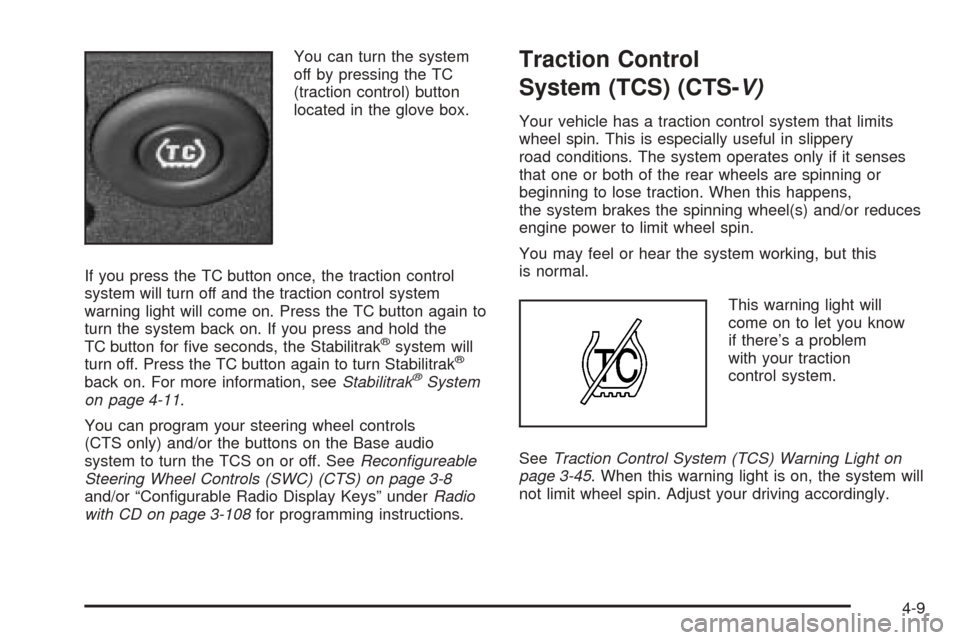
You can turn the system
off by pressing the TC
(traction control) button
located in the glove box.
If you press the TC button once, the traction control
system will turn off and the traction control system
warning light will come on. Press the TC button again to
turn the system back on. If you press and hold the
TC button for �ve seconds, the Stabilitrak
®system will
turn off. Press the TC button again to turn Stabilitrak®
back on. For more information, seeStabilitrak®System
on page 4-11.
You can program your steering wheel controls
(CTS only) and/or the buttons on the Base audio
system to turn the TCS on or off. SeeRecon�gureable
Steering Wheel Controls (SWC) (CTS) on page 3-8
and/or “Con�gurable Radio Display Keys” underRadio
with CD on page 3-108for programming instructions.
Traction Control
System (TCS) (CTS-V)
Your vehicle has a traction control system that limits
wheel spin. This is especially useful in slippery
road conditions. The system operates only if it senses
that one or both of the rear wheels are spinning or
beginning to lose traction. When this happens,
the system brakes the spinning wheel(s) and/or reduces
engine power to limit wheel spin.
You may feel or hear the system working, but this
is normal.
This warning light will
come on to let you know
if there’s a problem
with your traction
control system.
SeeTraction Control System (TCS) Warning Light on
page 3-45. When this warning light is on, the system will
not limit wheel spin. Adjust your driving accordingly.
4-9