ECO mode CADILLAC CTS 2009 2.G User Guide
[x] Cancel search | Manufacturer: CADILLAC, Model Year: 2009, Model line: CTS, Model: CADILLAC CTS 2009 2.GPages: 490, PDF Size: 2.68 MB
Page 211 of 490
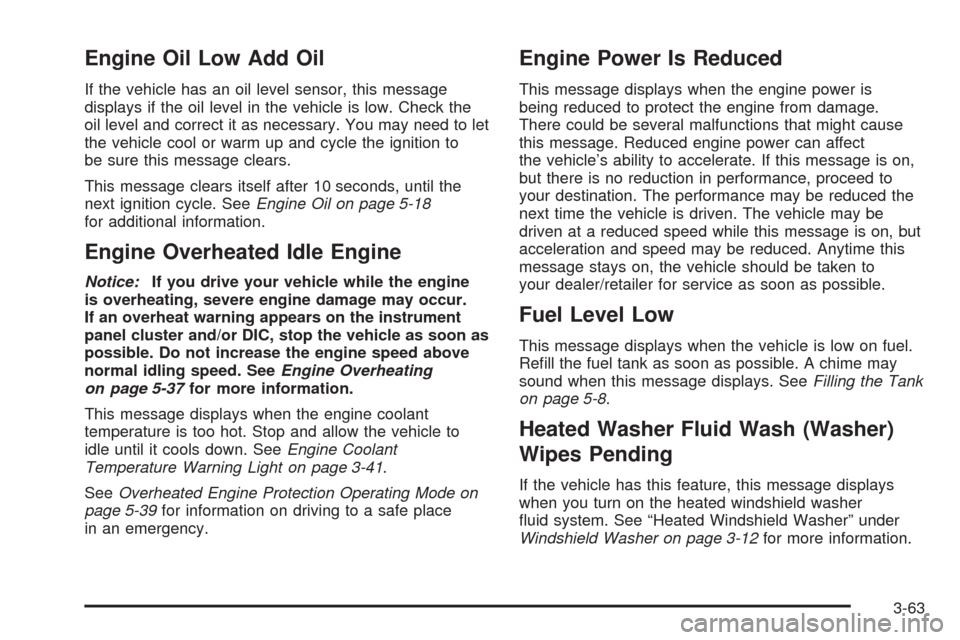
Engine Oil Low Add Oil
If the vehicle has an oil level sensor, this message
displays if the oil level in the vehicle is low. Check the
oil level and correct it as necessary. You may need to let
the vehicle cool or warm up and cycle the ignition to
be sure this message clears.
This message clears itself after 10 seconds, until the
next ignition cycle. SeeEngine Oil on page 5-18
for additional information.
Engine Overheated Idle Engine
Notice:If you drive your vehicle while the engine
is overheating, severe engine damage may occur.
If an overheat warning appears on the instrument
panel cluster and/or DIC, stop the vehicle as soon as
possible. Do not increase the engine speed above
normal idling speed. SeeEngine Overheating
on page 5-37for more information.
This message displays when the engine coolant
temperature is too hot. Stop and allow the vehicle to
idle until it cools down. SeeEngine Coolant
Temperature Warning Light on page 3-41.
SeeOverheated Engine Protection Operating Mode on
page 5-39for information on driving to a safe place
in an emergency.
Engine Power Is Reduced
This message displays when the engine power is
being reduced to protect the engine from damage.
There could be several malfunctions that might cause
this message. Reduced engine power can affect
the vehicle’s ability to accelerate. If this message is on,
but there is no reduction in performance, proceed to
your destination. The performance may be reduced the
next time the vehicle is driven. The vehicle may be
driven at a reduced speed while this message is on, but
acceleration and speed may be reduced. Anytime this
message stays on, the vehicle should be taken to
your dealer/retailer for service as soon as possible.
Fuel Level Low
This message displays when the vehicle is low on fuel.
Re�ll the fuel tank as soon as possible. A chime may
sound when this message displays. SeeFilling the Tank
on page 5-8.
Heated Washer Fluid Wash (Washer)
Wipes Pending
If the vehicle has this feature, this message displays
when you turn on the heated windshield washer
�uid system. See “Heated Windshield Washer” under
Windshield Washer on page 3-12for more information.
3-63
Page 218 of 490

Speed Limited To XXX MPH (km/h)
This message displays when the vehicle speed is limited
to 80 mph (128 km/h) because the vehicle detects a
problem in the speed variable assist steering, magnetic
ride control, or automatic leveling control systems.
Have the vehicle serviced by your dealer/retailer.
Sport Mode
This message displays when the vehicle is in sport
mode. See “Driver Shift Control (DSC)” underAutomatic
Transmission Operation on page 2-36for more
information.
Stabilitrak Competitive Mode
This message displays when the Competitive Driving
mode is selected. When in this mode, the Traction
Control System (TCS) will not be operating and
the TCS/StabiliTrak warning light will turn on. Adjust
your driving accordingly. See “Competitive Driving
Mode” underTraction Control System (TCS) on
page 4-6for more information.
Stabilitrak Not Ready
This message may display after �rst driving the vehicle
and exceeding 19 mph (30 km/h) for 30 seconds.
The TCS/StabiliTrak warning light on the instrument
panel cluster also comes on. The StabiliTrak system is
not functional until the message has turned off. See
StabiliTrak
®System on page 4-6for more information.
Stabilitrak Off
This message displays when you turn off StabiliTrak,
or when the stability control has been automatically
disabled. The TCS/StabiliTrak warning light on
the instrument panel cluster also comes on.
To realize the full bene�ts of the stability enhancement
system, you should normally leave StabiliTrak on.
To turn the StabiliTrak system on or off, seeStabiliTrak
®
System on page 4-6.
There are several conditions that can cause this message
to appear.
One condition is overheating, which could occur if
StabiliTrak activates continuously for an extended
period of time.
The message also displays if the brake system
warning light is on. SeeBrake System Warning Light
on page 3-39.
3-70
Page 227 of 490
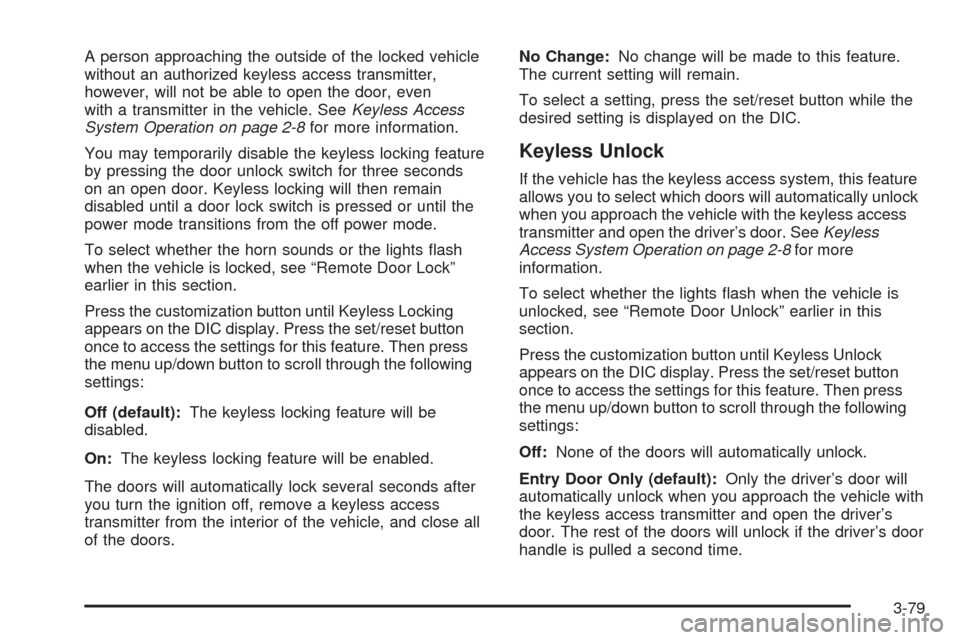
A person approaching the outside of the locked vehicle
without an authorized keyless access transmitter,
however, will not be able to open the door, even
with a transmitter in the vehicle. SeeKeyless Access
System Operation on page 2-8for more information.
You may temporarily disable the keyless locking feature
by pressing the door unlock switch for three seconds
on an open door. Keyless locking will then remain
disabled until a door lock switch is pressed or until the
power mode transitions from the off power mode.
To select whether the horn sounds or the lights �ash
when the vehicle is locked, see “Remote Door Lock”
earlier in this section.
Press the customization button until Keyless Locking
appears on the DIC display. Press the set/reset button
once to access the settings for this feature. Then press
the menu up/down button to scroll through the following
settings:
Off (default):The keyless locking feature will be
disabled.
On:The keyless locking feature will be enabled.
The doors will automatically lock several seconds after
you turn the ignition off, remove a keyless access
transmitter from the interior of the vehicle, and close all
of the doors.No Change:No change will be made to this feature.
The current setting will remain.
To select a setting, press the set/reset button while the
desired setting is displayed on the DIC.
Keyless Unlock
If the vehicle has the keyless access system, this feature
allows you to select which doors will automatically unlock
when you approach the vehicle with the keyless access
transmitter and open the driver’s door. SeeKeyless
Access System Operation on page 2-8for more
information.
To select whether the lights �ash when the vehicle is
unlocked, see “Remote Door Unlock” earlier in this
section.
Press the customization button until Keyless Unlock
appears on the DIC display. Press the set/reset button
once to access the settings for this feature. Then press
the menu up/down button to scroll through the following
settings:
Off:None of the doors will automatically unlock.
Entry Door Only (default):Only the driver’s door will
automatically unlock when you approach the vehicle with
the keyless access transmitter and open the driver’s
door. The rest of the doors will unlock if the driver’s door
handle is pulled a second time.
3-79
Page 239 of 490
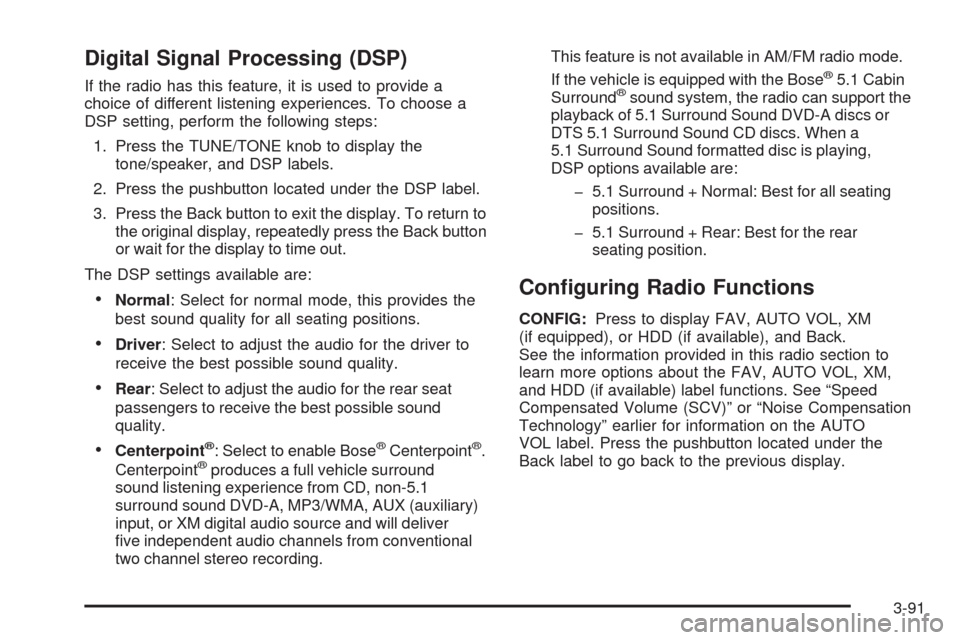
Digital Signal Processing (DSP)
If the radio has this feature, it is used to provide a
choice of different listening experiences. To choose a
DSP setting, perform the following steps:
1. Press the TUNE/TONE knob to display the
tone/speaker, and DSP labels.
2. Press the pushbutton located under the DSP label.
3. Press the Back button to exit the display. To return to
the original display, repeatedly press the Back button
or wait for the display to time out.
The DSP settings available are:
Normal: Select for normal mode, this provides the
best sound quality for all seating positions.
Driver: Select to adjust the audio for the driver to
receive the best possible sound quality.
Rear: Select to adjust the audio for the rear seat
passengers to receive the best possible sound
quality.
Centerpoint®: Select to enable Bose®Centerpoint®.
Centerpoint®produces a full vehicle surround
sound listening experience from CD, non-5.1
surround sound DVD-A, MP3/WMA, AUX (auxiliary)
input, or XM digital audio source and will deliver
�ve independent audio channels from conventional
two channel stereo recording.This feature is not available in AM/FM radio mode.
If the vehicle is equipped with the Bose
®5.1 Cabin
Surround®sound system, the radio can support the
playback of 5.1 Surround Sound DVD-A discs or
DTS 5.1 Surround Sound CD discs. When a
5.1 Surround Sound formatted disc is playing,
DSP options available are:
� 5.1 Surround + Normal: Best for all seating
positions.
� 5.1 Surround + Rear: Best for the rear
seating position.
Con�guring Radio Functions
CONFIG:Press to display FAV, AUTO VOL, XM
(if equipped), or HDD (if available), and Back.
See the information provided in this radio section to
learn more options about the FAV, AUTO VOL, XM,
and HDD (if available) label functions. See “Speed
Compensated Volume (SCV)” or “Noise Compensation
Technology” earlier for information on the AUTO
VOL label. Press the pushbutton located under the
Back label to go back to the previous display.
3-91
Page 251 of 490

Quick Jump
To scroll up or down the list of Artists, Albums, or Song
Titles, press and hold the pushbutton located under
the FWD or REV tab.
To jump to the beginning, middle, or last section of
the list:
Press the �rst pushbutton located under the display
to go to the beginning section of the list.
Press the second pushbutton located under the
display to go to the middle section of the list.
Press the third pushbutton located under the
display to go to the last section of the list.
Shuffle Songs
Select this option from the HDD Menu to randomly play
back HDD content.
Playlist
Select this option from the HDD Menu to display all six
favorite Playlists, then select one of the six playlist
to display a list of songs that have been added to that
favorite playlist. Select a song from the list to begin
playback of that song and to put the HDD into the
Playlist mode. See “Saving HDD Favorites” later in
this section for more information.
HDD Categories
The HDD category mode can be used to select a song by
a particular artist, album, or genre for playback. As an
example, the HDD Menu displays a layout such as:
— Artists (5)
— Albums (6)
— Song Titles (77)
— Genres (3)
The radio system displays the number of available items
in each individual category as shown on the sample
display. For example, the sample display shows there is
content on the hard drive from �ve individual artists.
Select the HDD Menu category to display the available
items in each individual category, then select an item
from one of these submenus to display a list of songs
related to that menu item. Select a song to begin
playback of that song and to put the HDD in the
playback mode.
Recently Saved
Select this option from the HDD Menu to display the last
50 songs added since the vehicle was last turned on.
The songs are categorized into songs recorded
from CDs or USB devices.
3-103
Page 252 of 490

Audiblebook
The radio is able to play back audio-book content
downloaded from audible.com®. This content can be
transferred into the HDD by either burning it to a CD or
copying it to a USB storage device and then recording
it to the HDD.
The audible.com
®playback requires activation of
the vehicle as a player for downloaded content.
The radio system activates the audible.com
®system
when information is found on either a CD inserted into
the CD/DVD-A player or if a USB storage device is
connected. The Vehicle Identi�cation Number (VIN)
number is a required in order to activate the vehicle.
Saving HDD Favorites
During HDD playback, press the FAV button to change
between favorite modes. The following favorite modes
are supported:
Playlists
Artists
Albums
GenresFavorites can be saved by pressing and holding the
pushbutton located under the favorites selection.
Store favorites according to the following table:
Favorites
Display ModeAction on Press-and-Hold
PlaylistAdds currently playing track to
the playlist selected.
ArtistSaves the artist associated with
the currently playing track in the
indicated favorites position.
AlbumSaves the album associated with
the currently playing track in the
indicated favorites position.
GenreSaves the genre associated with
the currently playing track in the
indicated favorites position.
Con�guring HDD Favorites
Press the CONFIG button to display the radio
con�guration options. Press the pushbutton under the
HDD label to display the available favorite modes.
Press the pushbutton under the favorite label to set the
available favorite modes. Available favorite modes
are highlighted.
3-104
Page 254 of 490
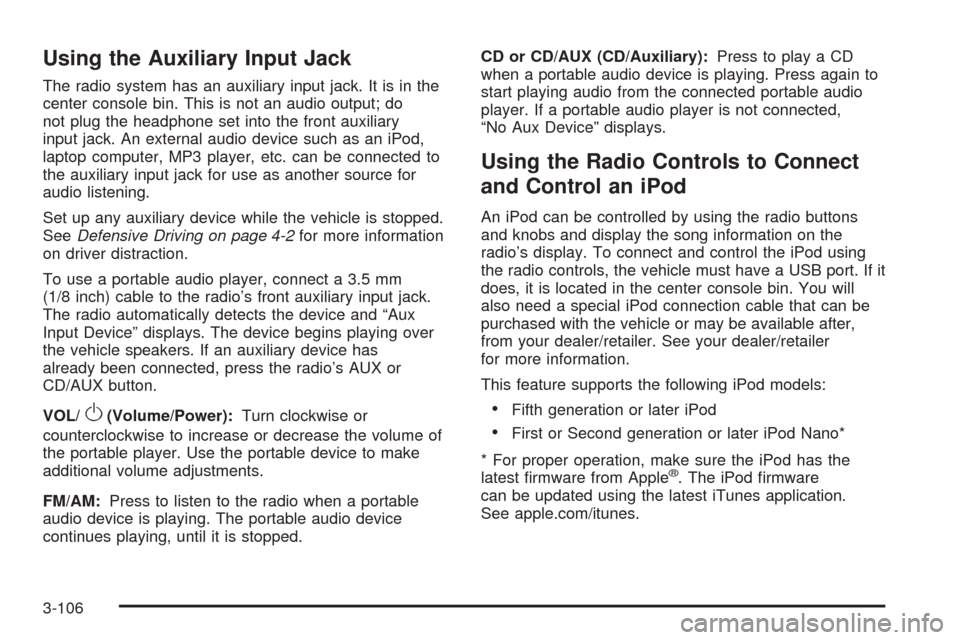
Using the Auxiliary Input Jack
The radio system has an auxiliary input jack. It is in the
center console bin. This is not an audio output; do
not plug the headphone set into the front auxiliary
input jack. An external audio device such as an iPod,
laptop computer, MP3 player, etc. can be connected to
the auxiliary input jack for use as another source for
audio listening.
Set up any auxiliary device while the vehicle is stopped.
SeeDefensive Driving on page 4-2for more information
on driver distraction.
To use a portable audio player, connect a 3.5 mm
(1/8 inch) cable to the radio’s front auxiliary input jack.
The radio automatically detects the device and “Aux
Input Device” displays. The device begins playing over
the vehicle speakers. If an auxiliary device has
already been connected, press the radio’s AUX or
CD/AUX button.
VOL/
O(Volume/Power):Turn clockwise or
counterclockwise to increase or decrease the volume of
the portable player. Use the portable device to make
additional volume adjustments.
FM/AM:Press to listen to the radio when a portable
audio device is playing. The portable audio device
continues playing, until it is stopped.CD or CD/AUX (CD/Auxiliary):Press to play a CD
when a portable audio device is playing. Press again to
start playing audio from the connected portable audio
player. If a portable audio player is not connected,
“No Aux Device” displays.
Using the Radio Controls to Connect
and Control an iPod
An iPod can be controlled by using the radio buttons
and knobs and display the song information on the
radio’s display. To connect and control the iPod using
the radio controls, the vehicle must have a USB port. If it
does, it is located in the center console bin. You will
also need a special iPod connection cable that can be
purchased with the vehicle or may be available after,
from your dealer/retailer. See your dealer/retailer
for more information.
This feature supports the following iPod models:
Fifth generation or later iPod
First or Second generation or later iPod Nano*
* For proper operation, make sure the iPod has the
latest �rmware from Apple
®. The iPod �rmware
can be updated using the latest iTunes application.
See apple.com/itunes.
3-106
Page 258 of 490

Order of Play
Tracks recorded to the CD-R or CD-RW play in the
following order:
Play begins from the �rst track in the �rst folder and
continues sequentially through all tracks in each
folder. When the last track of the last folder has
played, play continues from the �rst track of the
�rst playlist.
� Playlists can be changed by pressing the
next and previous folder button.
Play begins from the �rst track in the �rst playlist and
continues sequentially through all tracks in each
playlist. When the last track of the last playlist has
played, play continues from the �rst track of the
�rst folder.
When play enters a new folder, the display does not
automatically show the new folder name unless
the folder mode has been chosen as the default display.
The new track name displays.
File System and Naming
The song name displays the song name that is
contained in the ID3 tag. If the song name is not in the
ID3 tag, the radio displays the �le name without the
extension.Track names longer than 32 characters are shortened.
Parts of words on the last page of text and the
extension of the �lename is not displayed.
The HDD Radio will display �le names with the extension.
Preprogrammed Playlists
Preprogrammed playlists that were created using
WinAmp™, MusicMatch™, or Real Jukebox™ software
can be accessed, however they cannot be edited
using the radio. These playlists are special folders
containing compressed audio song �les. Playlists must
have a �le extension of PLS or M3U.
Playlists can be selected using the previous and next
folder buttons. Tracks can be changed by pressing
the seek buttons or turning the tune knob. Songs are
played sequentially; press the
sREV or\FWD
to reverse or advance through the playing song.
The HDD Radio does not support preprogrammed
playlists. To create a playlist on the HDD radio from
songs recorded to the HDD, see “Saving HDD Favorites”
earlier in this section.
3-110
Page 377 of 490

Intended Outboard Sidewall:The side of an
asymmetrical tire, that must always face outward
when mounted on a vehicle.
Kilopascal (kPa)
:The metric unit for air pressure.
Light Truck (LT-Metric) Tire
:A tire used on
light duty trucks and some multipurpose passenger
vehicles.
Load Index
:An assigned number ranging from
1 to 279 that corresponds to the load carrying
capacity of a tire.
Maximum In�ation Pressure
:The maximum air
pressure to which a cold tire can be in�ated. The
maximum air pressure is molded onto the sidewall.
Maximum Load Rating
:The load rating for a tire
at the maximum permissible in�ation pressure
for that tire.
Maximum Loaded Vehicle Weight
:The sum of
curb weight, accessory weight, vehicle capacity
weight, and production options weight.
Normal Occupant Weight
:The number of
occupants a vehicle is designed to seat multiplied
by 150 lbs (68 kg). SeeLoading the Vehicle on
page 4-20.Occupant Distribution
:Designated seating
positions.
Outward Facing Sidewall
:The side of an
asymmetrical tire that has a particular side that
faces outward when mounted on a vehicle.
The side of the tire that contains a whitewall, bears
white lettering, or bears manufacturer, brand,
and/or model name molding that is higher
or deeper than the same moldings on the other
sidewall of the tire.
Passenger (P-Metric) Tire
:A tire used on
passenger cars and some light duty trucks and
multipurpose vehicles.
Recommended In�ation Pressure
:Vehicle
manufacturer’s recommended tire in�ation
pressure as shown on the tire placard. See
Inflation - Tire Pressure on page 5-69andLoading
the Vehicle on page 4-20.
Radial Ply Tire
:A pneumatic tire in which
the ply cords that extend to the beads are laid
at 90 degrees to the centerline of the tread.
Rim
:A metal support for a tire and upon which
the tire beads are seated.
5-67
Page 385 of 490

The TPMS sensors can also be matched to each
tire/wheel position by increasing or decreasing the tire’s
air pressure. If increasing the tire’s air pressure, do
not exceed the maximum in�ation pressure indicated on
the tire’s sidewall. To decrease the tire’s air-pressure
use the pointed end of the valve cap, a pencil-style
air pressure gage, or a key.
You have two minutes to match the �rst tire/
wheel position, and �ve minutes overall, to match
all four tire/wheel positions. If it takes longer than
two minutes, to match the �rst tire and wheel, or
more than �ve minutes to match all four tire and wheel
positions, the matching process stops and you need
to start over.
The TPMS matching process is outlined below:
1. Set the parking brake.
2. Turn the ignition switch to ON/RUN with the
engine off.
3. Press the Remote Keyless Entry (RKE) transmitter’s
lock and unlock buttons at the same time for
approximately �ve seconds. The horn sounds twice
to signal the receiver is in relearn mode and Tire
Learning Active message displays on the DIC
screen.4. Start with the driver side front tire.
5. Remove the valve cap from the valve stem.
Activate the TPMS sensor by increasing or
decreasing the tire’s air pressure for 10 seconds, or
until a horn chirp sounds. The horn chirp, which
can take up to 30 seconds to sound, con�rms that
the TPMS sensor identi�cation code has been
matched to this tire position.
6. Proceed to the passenger side front tire, and repeat
the procedure in Step 5.
7. Proceed to the passenger side rear tire, and repeat
the procedure in Step 5.
8. Proceed to the driver side rear tire, and repeat the
procedure in Step 5.
9. After hearing the con�rming horn chirp, for the
driver side rear tire, the horn sounds two more
times to signal the tire learning mode is no longer
active. Turn the ignition switch to LOCK/OFF.
10. Set all four tires to the recommended air pressure
level as indicated on the tire and loading information
label.
11. Put the valve caps back on the valve stems.
5-75