display CADILLAC CTS 2009 2.G Owner's Manual
[x] Cancel search | Manufacturer: CADILLAC, Model Year: 2009, Model line: CTS, Model: CADILLAC CTS 2009 2.GPages: 490, PDF Size: 2.68 MB
Page 172 of 490
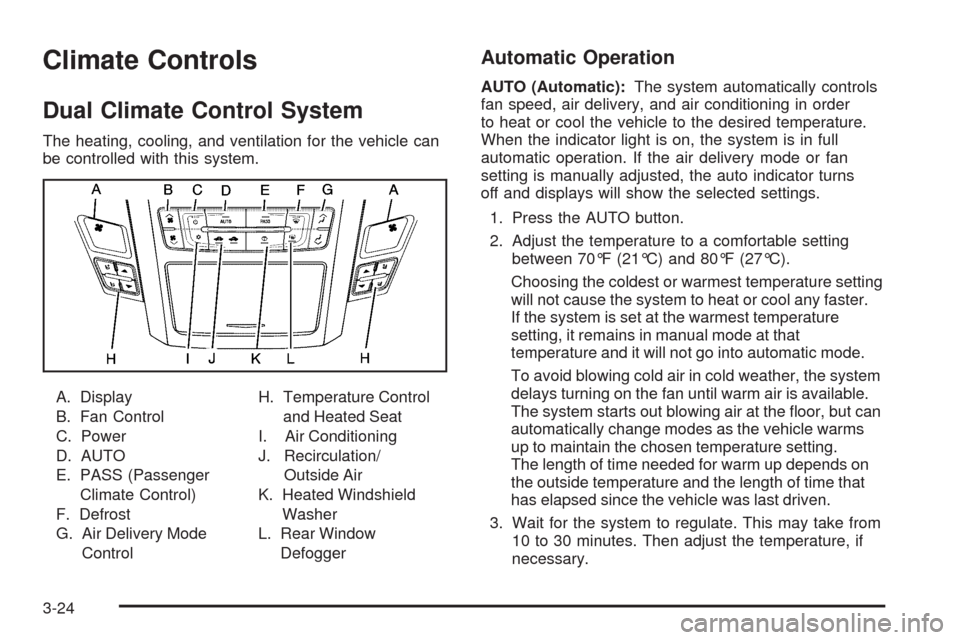
Climate Controls
Dual Climate Control System
The heating, cooling, and ventilation for the vehicle can
be controlled with this system.
A. Display
B. Fan Control
C. Power
D. AUTO
E. PASS (Passenger
Climate Control)
F. Defrost
G. Air Delivery Mode
ControlH. Temperature Control
and Heated Seat
I. Air Conditioning
J. Recirculation/
Outside Air
K. Heated Windshield
Washer
L. Rear Window
Defogger
Automatic Operation
AUTO (Automatic):The system automatically controls
fan speed, air delivery, and air conditioning in order
to heat or cool the vehicle to the desired temperature.
When the indicator light is on, the system is in full
automatic operation. If the air delivery mode or fan
setting is manually adjusted, the auto indicator turns
off and displays will show the selected settings.
1. Press the AUTO button.
2. Adjust the temperature to a comfortable setting
between 70°F (21°C) and 80°F (27°C).
Choosing the coldest or warmest temperature setting
will not cause the system to heat or cool any faster.
If the system is set at the warmest temperature
setting, it remains in manual mode at that
temperature and it will not go into automatic mode.
To avoid blowing cold air in cold weather, the system
delays turning on the fan until warm air is available.
The system starts out blowing air at the �oor, but can
automatically change modes as the vehicle warms
up to maintain the chosen temperature setting.
The length of time needed for warm up depends on
the outside temperature and the length of time that
has elapsed since the vehicle was last driven.
3. Wait for the system to regulate. This may take from
10 to 30 minutes. Then adjust the temperature, if
necessary.
3-24
Page 173 of 490

English can be changed to metric units through the
Driver Information Center (DIC). SeeDIC Vehicle
Customization on page 3-72.
Q/R(Temperature Control):The temperature can be
adjusted separately for the driver and the passenger.
Press to increase or decrease the automatic temperature
settings.
PASS (Passenger Climate Control):Press to set a
different temperature for the passenger. Then adjust
the passenger temperature buttons to a comfortable
setting.
Pressing the PASS button again automatically sets the
passenger’s temperature to the driver’s setting.
Turning the passenger’s temperature display off does
not shut the passenger’s climate control system off.
Manual Operation
O(Power):Press to turn the climate control system on
or off. When the climate control system is turned off
the air inlet defaults to outside air.
DC(Fan Control):Press the buttons to increase or
decrease the fan speed. Pressing either button cancels
automatic operation and the system goes into manual
mode. Press AUTO to return to automatic operation.
The blower may reduce during an Onstar
®session
to limit background noise.
If the air�ow seems low when the fan speed is at the
highest setting, the passenger compartment air
�lter might need to be replaced. For more information,
seePassenger Compartment Air Filter on page 3-29
andScheduled Maintenance on page 6-4.
HG(Air Delivery Mode Control):Press the buttons to
change the direction of the air�ow. The current mode
appears in the display screen. Changing the mode
cancels the automatic operation and the system goes
into manual mode. Press AUTO to return to automatic
operation.
3-25
Page 181 of 490

Speedometer and Odometer
The speedometer shows the vehicle speed in either
miles per hour (mph) or kilometers per hour (km/h).
The odometer shows how far the vehicle has been
driven, in either miles (used in the United States) or
kilometers (used in Canada).
If the vehicle has to have a new odometer installed,
the new one may read the correct mileage. This is
because the vehicle computer has stored the mileage
in memory.
While the Driver Shift Control (DSC) feature is active,
the odometer changes to show the gear range.
SeeAutomatic Transmission Operation on page 2-36
for more information.
Trip Odometers
The trip odometer can record the number of miles or
kilometers traveled for up to two trips.
The trip odometer is part of the Driver Information
Center (DIC), for more information seeDIC Operation
and Displays on page 3-51.
For vehicles that have the navigation system, see your
Navigation System manual for more information.
3-33
Page 182 of 490

Tachometer
The tachometer displays the engine speed in revolutions
per minute (rpm).
Notice:If the engine is operated with the tachometer
in the shaded warning area, the vehicle could be
damaged, and the damages would not be covered by
the vehicle warranty. Do not operate the engine with
the tachometer in the shaded warning area.The CTS-V tachometer has tracer lights that follow the
movement of the tachometer indicator. The tracer lights
can be turned off in the DIC Vehicle Customization.
SeeDIC Vehicle Customization on page 3-72for more
information.
For the CTS-V, the tracer lights also �ash when it is
time to up-shift to avoid the engine speed limit.
SeeAutomatic Transmission Operation on page 2-36
orManual Transmission Operation on page 2-40
for more information.
Engine Speed Limiter
This feature prevents the engine speed from reaching
an unsafe level. If the level is too high, the throttle closes
or limits the fuel supply until the engine speed returns
to a safe level. Throttle operation and fuel supply returns
to normal when engine speed is lowered.
For the CTS-V, the tachometer tracer lights �ashes prior
to reaching engine speed limit. The tracer lights also
�ash on automatic transmission vehicles while in
the DSC or Tap Shift modes. United States and
Canada Automatic,
V-Series Similar
3-34
Page 198 of 490

Boost Gage
For the CTS-V, this gage is located in the instrument
panel cluster.
This gage indicates positive manifold pressure which is
the induction air pressure level in the intake manifold
before it enters the combustion chamber. This gage
reads zero under light throttle before boost is generated.
This gage automatically resets to zero every time the
engine is started.
Driver Information Center (DIC)
The Driver Information Center (DIC) gives you the
status of many of your vehicle’s systems. The DIC is
also used to display warning/status messages. All
messages appear in the DIC display located at the
bottom of the instrument panel cluster. The DIC buttons
are located on the instrument panel, next to the
steering wheel.
The DIC comes on when the ignition is on. After a short
delay, the DIC displays the information that was last
displayed before the engine was turned off.
The top line of the DIC display shows the DIC
information. The bottom line of the DIC display shows
the compass. The compass displays in the trip/fuel
menus and in some vehicle information menus.
If a problem is detected, a warning message appears
on the display. Take any message that appears on
the display seriously and remember that clearing
the message only makes the message disappear,
and does not correct the problem. United States
Canada
3-50
Page 199 of 490

DIC Operation and Displays
The Driver Information
Center (DIC) has different
displays which can be
accessed by pressing the
DIC buttons located on
the instrument panel, next
to the steering wheel.
3Trip/Fuel:Press this button to scroll through the
trip and fuel displays. See “Trip/Fuel Display Menu
Items” following for more information on these displays.
TVehicle Information:Press this button to scroll
through the vehicle information displays. See “Vehicle
Information Display Menu Items” following for more
information on these displays.
UCustomization:Press this button to scroll through
each of the customization features. SeeDIC Vehicle
Customization on page 3-72for more information on the
customization features.
VSet/Reset:Press this button to reset certain DIC
features and to acknowledge DIC warning messages
and clear them from the DIC display.
yzMenu Up/Down:Press this button to scroll up
and down the menu items.
Trip/Fuel Display Menu Items
3
(Trip/Fuel):The following display menu items can
be displayed by pressing the trip/fuel button:
Odometer
This display shows the distance the vehicle has been
driven in either miles (mi) or kilometers (km).
Trip A or Trip B
These displays show the current distance traveled since
the last reset for each trip odometer in either miles (mi)
or kilometers (km). Both odometers can be used at
the same time. Each trip odometer can be reset to zero
separately by pressing and holding the set/reset button
for a few seconds while the desired trip odometer is
displayed.
3-51
Page 200 of 490
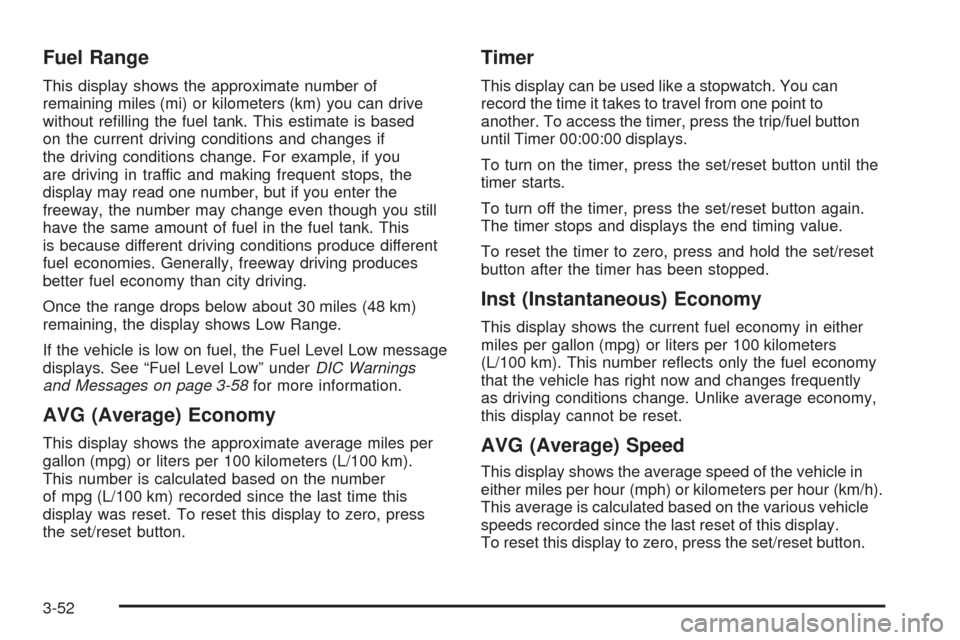
Fuel Range
This display shows the approximate number of
remaining miles (mi) or kilometers (km) you can drive
without re�lling the fuel tank. This estimate is based
on the current driving conditions and changes if
the driving conditions change. For example, if you
are driving in traffic and making frequent stops, the
display may read one number, but if you enter the
freeway, the number may change even though you still
have the same amount of fuel in the fuel tank. This
is because different driving conditions produce different
fuel economies. Generally, freeway driving produces
better fuel economy than city driving.
Once the range drops below about 30 miles (48 km)
remaining, the display shows Low Range.
If the vehicle is low on fuel, the Fuel Level Low message
displays. See “Fuel Level Low” underDIC Warnings
and Messages on page 3-58for more information.
AVG (Average) Economy
This display shows the approximate average miles per
gallon (mpg) or liters per 100 kilometers (L/100 km).
This number is calculated based on the number
of mpg (L/100 km) recorded since the last time this
display was reset. To reset this display to zero, press
the set/reset button.
Timer
This display can be used like a stopwatch. You can
record the time it takes to travel from one point to
another. To access the timer, press the trip/fuel button
until Timer 00:00:00 displays.
To turn on the timer, press the set/reset button until the
timer starts.
To turn off the timer, press the set/reset button again.
The timer stops and displays the end timing value.
To reset the timer to zero, press and hold the set/reset
button after the timer has been stopped.
Inst (Instantaneous) Economy
This display shows the current fuel economy in either
miles per gallon (mpg) or liters per 100 kilometers
(L/100 km). This number re�ects only the fuel economy
that the vehicle has right now and changes frequently
as driving conditions change. Unlike average economy,
this display cannot be reset.
AVG (Average) Speed
This display shows the average speed of the vehicle in
either miles per hour (mph) or kilometers per hour (km/h).
This average is calculated based on the various vehicle
speeds recorded since the last reset of this display.
To reset this display to zero, press the set/reset button.
3-52
Page 201 of 490
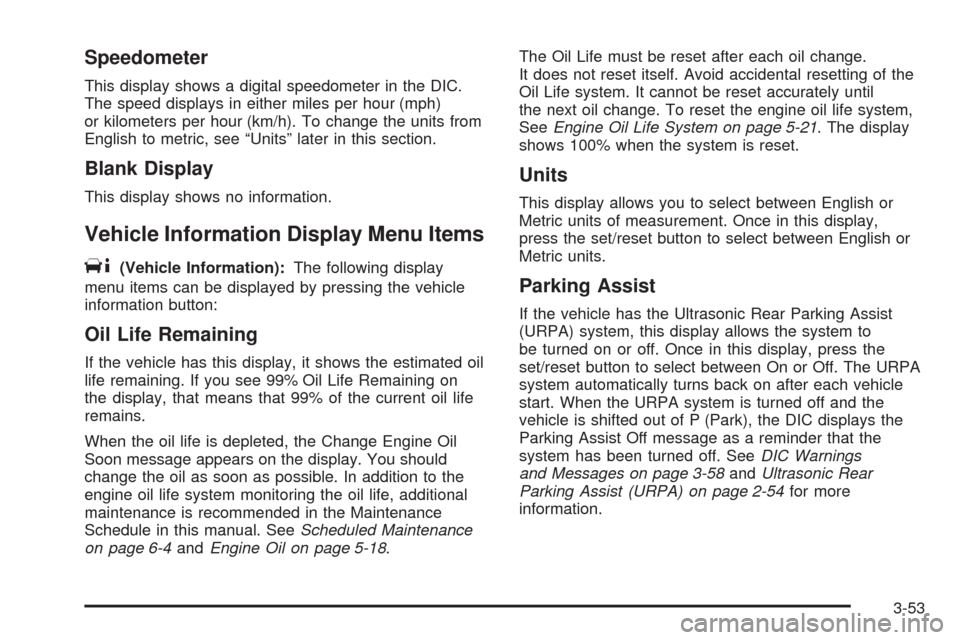
Speedometer
This display shows a digital speedometer in the DIC.
The speed displays in either miles per hour (mph)
or kilometers per hour (km/h). To change the units from
English to metric, see “Units” later in this section.
Blank Display
This display shows no information.
Vehicle Information Display Menu Items
T
(Vehicle Information):The following display
menu items can be displayed by pressing the vehicle
information button:
Oil Life Remaining
If the vehicle has this display, it shows the estimated oil
life remaining. If you see 99% Oil Life Remaining on
the display, that means that 99% of the current oil life
remains.
When the oil life is depleted, the Change Engine Oil
Soon message appears on the display. You should
change the oil as soon as possible. In addition to the
engine oil life system monitoring the oil life, additional
maintenance is recommended in the Maintenance
Schedule in this manual. SeeScheduled Maintenance
on page 6-4andEngine Oil on page 5-18.The Oil Life must be reset after each oil change.
It does not reset itself. Avoid accidental resetting of the
Oil Life system. It cannot be reset accurately until
the next oil change. To reset the engine oil life system,
SeeEngine Oil Life System on page 5-21. The display
shows 100% when the system is reset.
Units
This display allows you to select between English or
Metric units of measurement. Once in this display,
press the set/reset button to select between English or
Metric units.
Parking Assist
If the vehicle has the Ultrasonic Rear Parking Assist
(URPA) system, this display allows the system to
be turned on or off. Once in this display, press the
set/reset button to select between On or Off. The URPA
system automatically turns back on after each vehicle
start. When the URPA system is turned off and the
vehicle is shifted out of P (Park), the DIC displays the
Parking Assist Off message as a reminder that the
system has been turned off. SeeDIC Warnings
and Messages on page 3-58andUltrasonic Rear
Parking Assist (URPA) on page 2-54for more
information.
3-53
Page 202 of 490
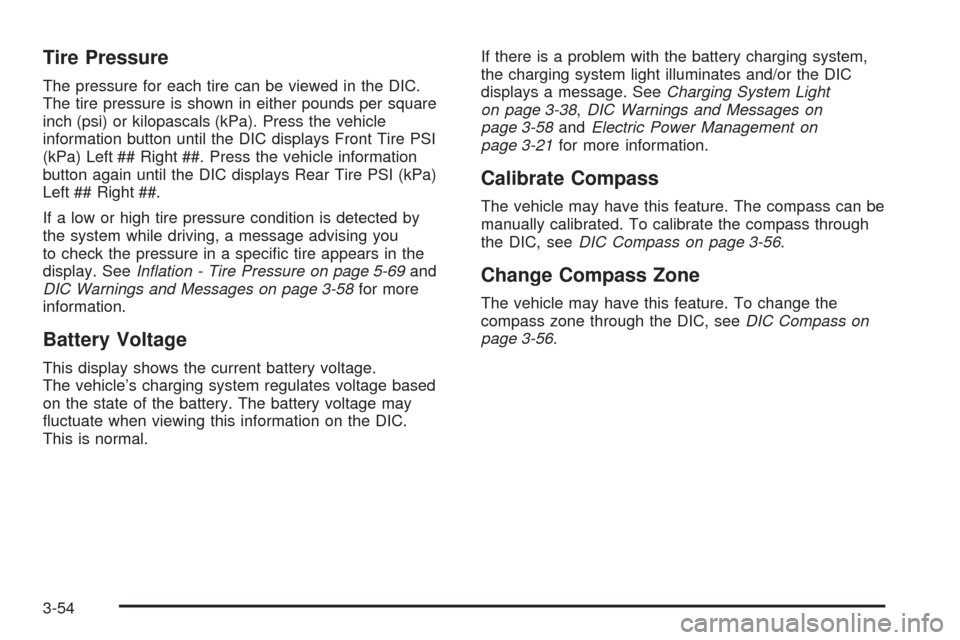
Tire Pressure
The pressure for each tire can be viewed in the DIC.
The tire pressure is shown in either pounds per square
inch (psi) or kilopascals (kPa). Press the vehicle
information button until the DIC displays Front Tire PSI
(kPa) Left ## Right ##. Press the vehicle information
button again until the DIC displays Rear Tire PSI (kPa)
Left ## Right ##.
If a low or high tire pressure condition is detected by
the system while driving, a message advising you
to check the pressure in a speci�c tire appears in the
display. SeeInflation - Tire Pressure on page 5-69and
DIC Warnings and Messages on page 3-58for more
information.
Battery Voltage
This display shows the current battery voltage.
The vehicle’s charging system regulates voltage based
on the state of the battery. The battery voltage may
�uctuate when viewing this information on the DIC.
This is normal.If there is a problem with the battery charging system,
the charging system light illuminates and/or the DIC
displays a message. SeeCharging System Light
on page 3-38,DIC Warnings and Messages on
page 3-58andElectric Power Management on
page 3-21for more information.
Calibrate Compass
The vehicle may have this feature. The compass can be
manually calibrated. To calibrate the compass through
the DIC, seeDIC Compass on page 3-56.
Change Compass Zone
The vehicle may have this feature. To change the
compass zone through the DIC, seeDIC Compass on
page 3-56.
3-54
Page 203 of 490
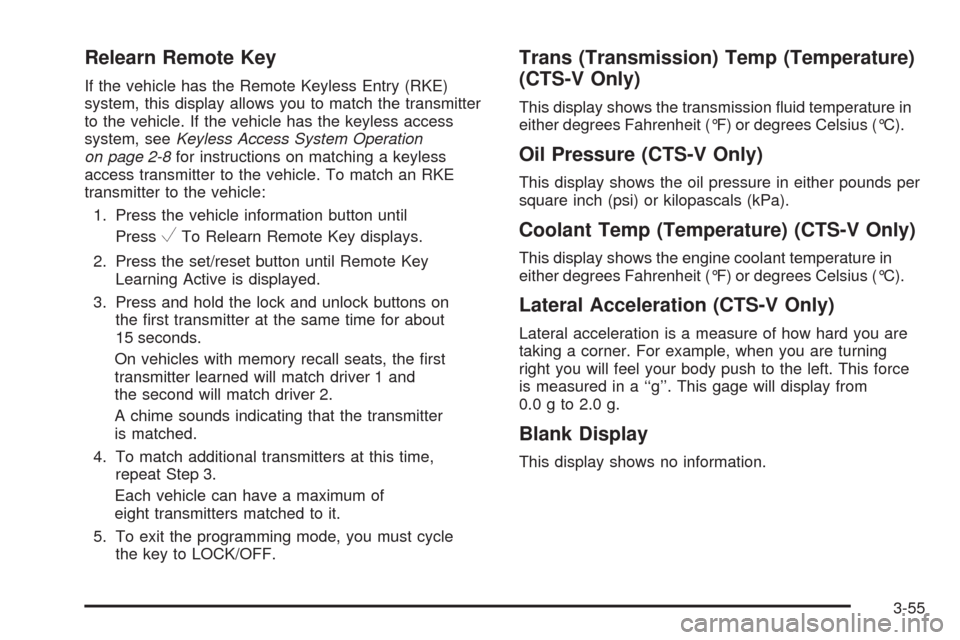
Relearn Remote Key
If the vehicle has the Remote Keyless Entry (RKE)
system, this display allows you to match the transmitter
to the vehicle. If the vehicle has the keyless access
system, seeKeyless Access System Operation
on page 2-8for instructions on matching a keyless
access transmitter to the vehicle. To match an RKE
transmitter to the vehicle:
1. Press the vehicle information button until
Press
VTo Relearn Remote Key displays.
2. Press the set/reset button until Remote Key
Learning Active is displayed.
3. Press and hold the lock and unlock buttons on
the �rst transmitter at the same time for about
15 seconds.
On vehicles with memory recall seats, the �rst
transmitter learned will match driver 1 and
the second will match driver 2.
A chime sounds indicating that the transmitter
is matched.
4. To match additional transmitters at this time,
repeat Step 3.
Each vehicle can have a maximum of
eight transmitters matched to it.
5. To exit the programming mode, you must cycle
the key to LOCK/OFF.
Trans (Transmission) Temp (Temperature)
(CTS-V Only)
This display shows the transmission �uid temperature in
either degrees Fahrenheit (°F) or degrees Celsius (°C).
Oil Pressure (CTS-V Only)
This display shows the oil pressure in either pounds per
square inch (psi) or kilopascals (kPa).
Coolant Temp (Temperature) (CTS-V Only)
This display shows the engine coolant temperature in
either degrees Fahrenheit (°F) or degrees Celsius (°C).
Lateral Acceleration (CTS-V Only)
Lateral acceleration is a measure of how hard you are
taking a corner. For example, when you are turning
right you will feel your body push to the left. This force
is measured in a ‘‘g’’. This gage will display from
0.0 g to 2.0 g.
Blank Display
This display shows no information.
3-55