navigation system CADILLAC CTS 2011 2.G User Guide
[x] Cancel search | Manufacturer: CADILLAC, Model Year: 2011, Model line: CTS, Model: CADILLAC CTS 2011 2.GPages: 496, PDF Size: 7.71 MB
Page 245 of 496
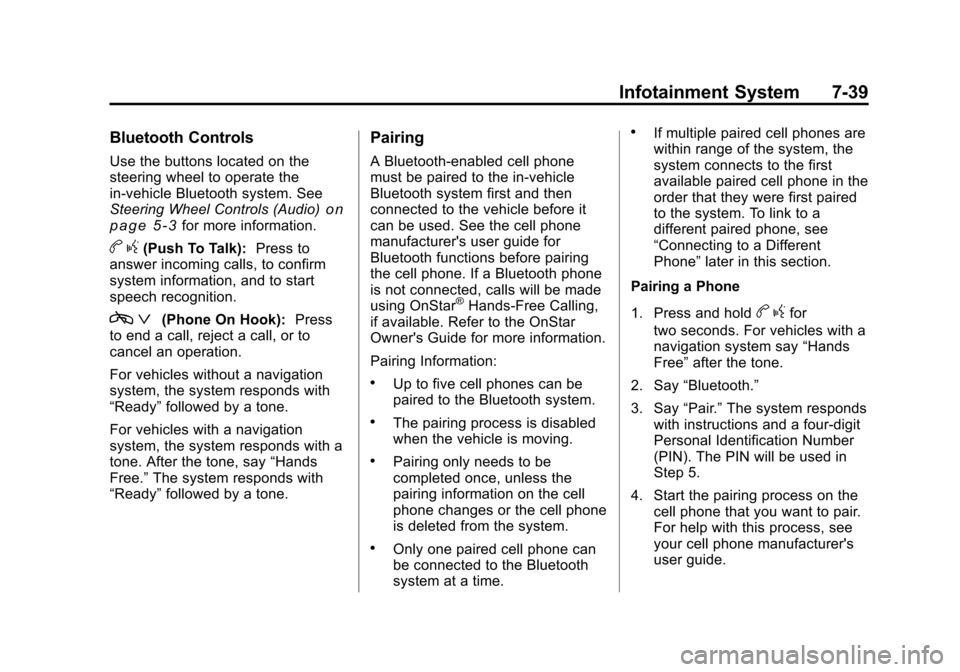
Black plate (39,1)Cadillac CTS/CTS-V Owner Manual - 2011
Infotainment System 7-39
Bluetooth Controls
Use the buttons located on the
steering wheel to operate the
in‐vehicle Bluetooth system. See
Steering Wheel Controls (Audio)
on
page 5‑3for more information.
b g(Push To Talk): Press to
answer incoming calls, to confirm
system information, and to start
speech recognition.
c ª(Phone On Hook): Press
to end a call, reject a call, or to
cancel an operation.
For vehicles without a navigation
system, the system responds with
“Ready” followed by a tone.
For vehicles with a navigation
system, the system responds with a
tone. After the tone, say “Hands
Free.” The system responds with
“Ready” followed by a tone.
Pairing
A Bluetooth‐enabled cell phone
must be paired to the in‐vehicle
Bluetooth system first and then
connected to the vehicle before it
can be used. See the cell phone
manufacturer's user guide for
Bluetooth functions before pairing
the cell phone. If a Bluetooth phone
is not connected, calls will be made
using OnStar
®Hands‐Free Calling,
if available. Refer to the OnStar
Owner's Guide for more information.
Pairing Information:
.Up to five cell phones can be
paired to the Bluetooth system.
.The pairing process is disabled
when the vehicle is moving.
.Pairing only needs to be
completed once, unless the
pairing information on the cell
phone changes or the cell phone
is deleted from the system.
.Only one paired cell phone can
be connected to the Bluetooth
system at a time.
.If multiple paired cell phones are
within range of the system, the
system connects to the first
available paired cell phone in the
order that they were first paired
to the system. To link to a
different paired phone, see
“Connecting to a Different
Phone” later in this section.
Pairing a Phone
1. Press and hold
b gfor
two seconds. For vehicles with a
navigation system say “Hands
Free” after the tone.
2. Say “Bluetooth.”
3. Say “Pair.”The system responds
with instructions and a four‐digit
Personal Identification Number
(PIN). The PIN will be used in
Step 5.
4. Start the pairing process on the cell phone that you want to pair.
For help with this process, see
your cell phone manufacturer's
user guide.
Page 246 of 496
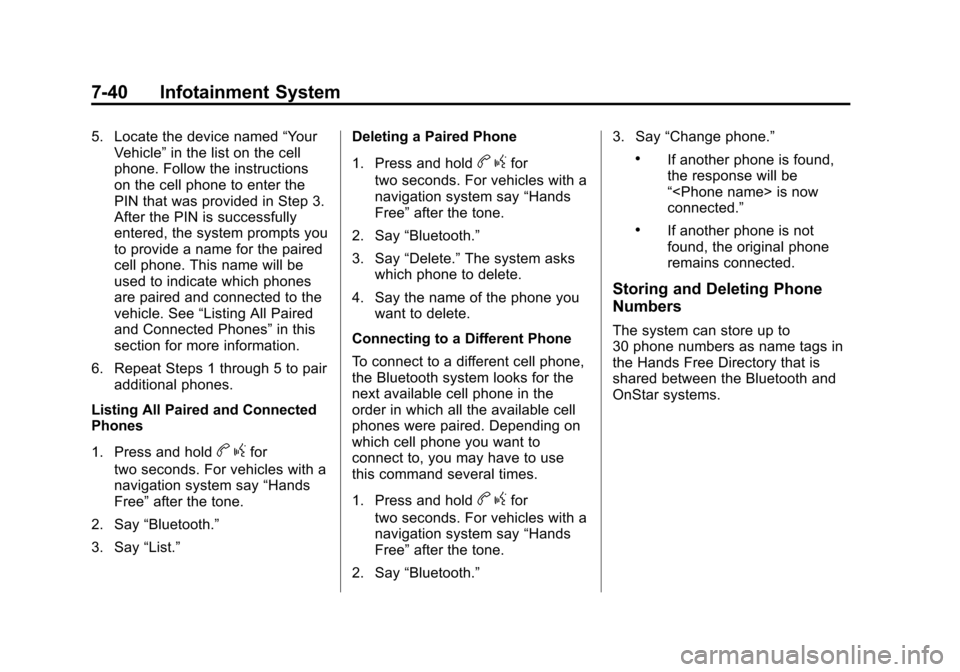
Black plate (40,1)Cadillac CTS/CTS-V Owner Manual - 2011
7-40 Infotainment System
5. Locate the device named“Your
Vehicle” in the list on the cell
phone. Follow the instructions
on the cell phone to enter the
PIN that was provided in Step 3.
After the PIN is successfully
entered, the system prompts you
to provide a name for the paired
cell phone. This name will be
used to indicate which phones
are paired and connected to the
vehicle. See “Listing All Paired
and Connected Phones” in this
section for more information.
6. Repeat Steps 1 through 5 to pair additional phones.
Listing All Paired and Connected
Phones
1. Press and hold
b gfor
two seconds. For vehicles with a
navigation system say “Hands
Free” after the tone.
2. Say “Bluetooth.”
3. Say “List.” Deleting a Paired Phone
1. Press and hold
b
gfor
two seconds. For vehicles with a
navigation system say “Hands
Free” after the tone.
2. Say “Bluetooth.”
3. Say “Delete.” The system asks
which phone to delete.
4. Say the name of the phone you want to delete.
Connecting to a Different Phone
To connect to a different cell phone,
the Bluetooth system looks for the
next available cell phone in the
order in which all the available cell
phones were paired. Depending on
which cell phone you want to
connect to, you may have to use
this command several times.
1. Press and hold
b gfor
two seconds. For vehicles with a
navigation system say “Hands
Free” after the tone.
2. Say “Bluetooth.” 3. Say
“Change phone.”
.If another phone is found,
the response will be
“
connected.”
.If another phone is not
found, the original phone
remains connected.
Storing and Deleting Phone
Numbers
The system can store up to
30 phone numbers as name tags in
the Hands Free Directory that is
shared between the Bluetooth and
OnStar systems.
Page 247 of 496
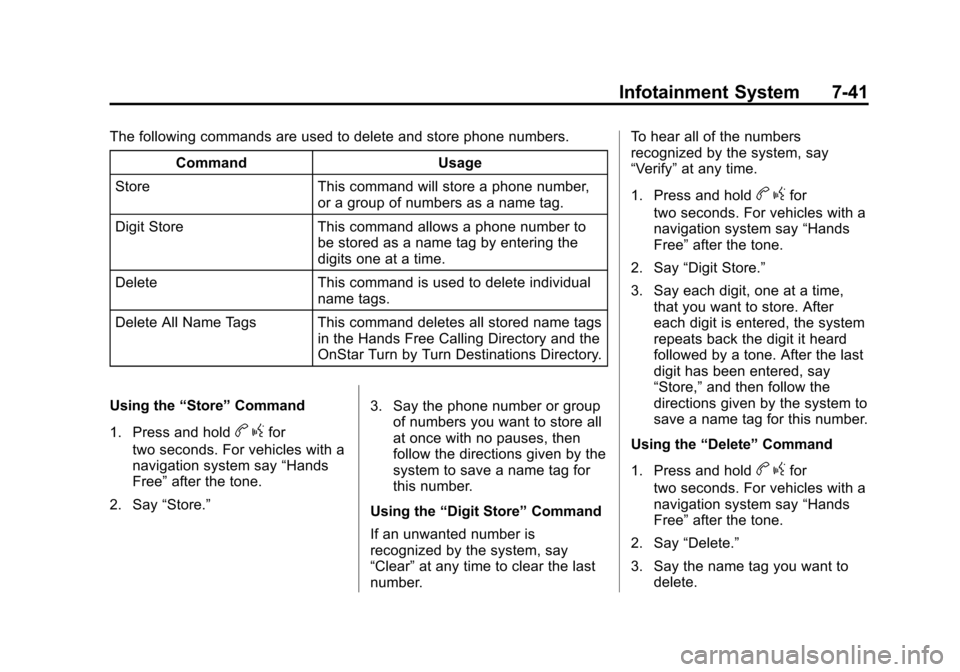
Black plate (41,1)Cadillac CTS/CTS-V Owner Manual - 2011
Infotainment System 7-41
The following commands are used to delete and store phone numbers.Command Usage
Store This command will store a phone number, or a group of numbers as a name tag.
Digit Store This command allows a phone number to be stored as a name tag by entering the
digits one at a time.
Delete This command is used to delete individual name tags.
Delete All Name Tags This command deletes all stored name tags in the Hands Free Calling Directory and the
OnStar Turn by Turn Destinations Directory.
Using the “Store”Command
1. Press and hold
b gfor
two seconds. For vehicles with a
navigation system say “Hands
Free” after the tone.
2. Say “Store.” 3. Say the phone number or group
of numbers you want to store all
at once with no pauses, then
follow the directions given by the
system to save a name tag for
this number.
Using the “Digit Store” Command
If an unwanted number is
recognized by the system, say
“Clear” at any time to clear the last
number. To hear all of the numbers
recognized by the system, say
“Verify”
at any time.
1. Press and hold
b gfor
two seconds. For vehicles with a
navigation system say “Hands
Free” after the tone.
2. Say “Digit Store.”
3. Say each digit, one at a time, that you want to store. After
each digit is entered, the system
repeats back the digit it heard
followed by a tone. After the last
digit has been entered, say
“Store,” and then follow the
directions given by the system to
save a name tag for this number.
Using the “Delete”Command
1. Press and hold
b gfor
two seconds. For vehicles with a
navigation system say “Hands
Free” after the tone.
2. Say “Delete.”
3. Say the name tag you want to delete.
Page 248 of 496
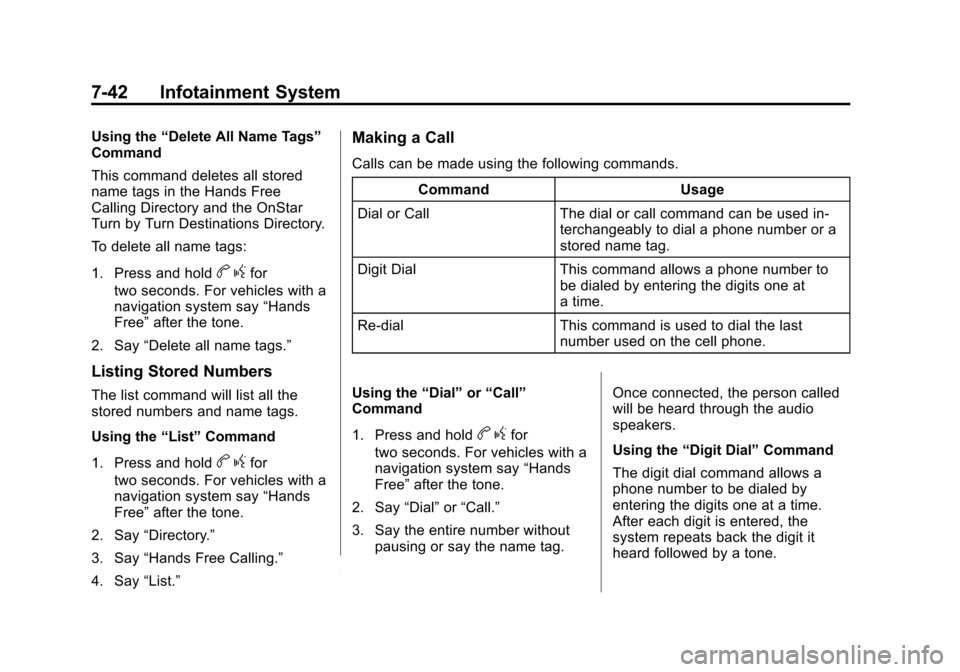
Black plate (42,1)Cadillac CTS/CTS-V Owner Manual - 2011
7-42 Infotainment System
Using the“Delete All Name Tags”
Command
This command deletes all stored
name tags in the Hands Free
Calling Directory and the OnStar
Turn by Turn Destinations Directory.
To delete all name tags:
1. Press and hold
b gfor
two seconds. For vehicles with a
navigation system say “Hands
Free” after the tone.
2. Say “Delete all name tags.”
Listing Stored Numbers
The list command will list all the
stored numbers and name tags.
Using the “List”Command
1. Press and hold
b gfor
two seconds. For vehicles with a
navigation system say “Hands
Free” after the tone.
2. Say “Directory.”
3. Say “Hands Free Calling.”
4. Say “List.”
Making a Call
Calls can be made using the following commands.
Command Usage
Dial or Call The dial or call command can be used in- terchangeably to dial a phone number or a
stored name tag.
Digit Dial This command allows a phone number to be dialed by entering the digits one at
a time.
Re‐dial This command is used to dial the last number used on the cell phone.
Using the “Dial”or“Call”
Command
1. Press and hold
b gfor
two seconds. For vehicles with a
navigation system say “Hands
Free” after the tone.
2. Say “Dial”or“Call.”
3. Say the entire number without pausing or say the name tag. Once connected, the person called
will be heard through the audio
speakers.
Using the
“Digit Dial” Command
The digit dial command allows a
phone number to be dialed by
entering the digits one at a time.
After each digit is entered, the
system repeats back the digit it
heard followed by a tone.
Page 249 of 496
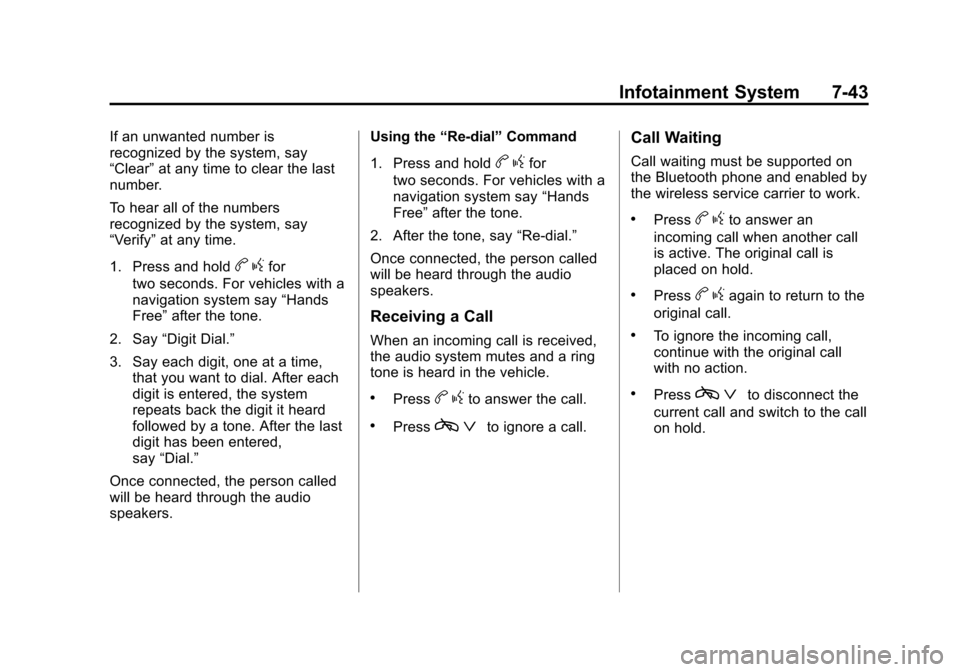
Black plate (43,1)Cadillac CTS/CTS-V Owner Manual - 2011
Infotainment System 7-43
If an unwanted number is
recognized by the system, say
“Clear”at any time to clear the last
number.
To hear all of the numbers
recognized by the system, say
“Verify” at any time.
1. Press and hold
b gfor
two seconds. For vehicles with a
navigation system say “Hands
Free” after the tone.
2. Say “Digit Dial.”
3. Say each digit, one at a time, that you want to dial. After each
digit is entered, the system
repeats back the digit it heard
followed by a tone. After the last
digit has been entered,
say “Dial.”
Once connected, the person called
will be heard through the audio
speakers. Using the
“Re‐dial”Command
1. Press and hold
b gfor
two seconds. For vehicles with a
navigation system say “Hands
Free” after the tone.
2. After the tone, say “Re‐dial.”
Once connected, the person called
will be heard through the audio
speakers.
Receiving a Call
When an incoming call is received,
the audio system mutes and a ring
tone is heard in the vehicle.
.Pressb gto answer the call.
.Pressc ªto ignore a call.
Call Waiting
Call waiting must be supported on
the Bluetooth phone and enabled by
the wireless service carrier to work.
.Pressbgto answer an
incoming call when another call
is active. The original call is
placed on hold.
.Pressb gagain to return to the
original call.
.To ignore the incoming call,
continue with the original call
with no action.
.Pressc ªto disconnect the
current call and switch to the call
on hold.
Page 250 of 496
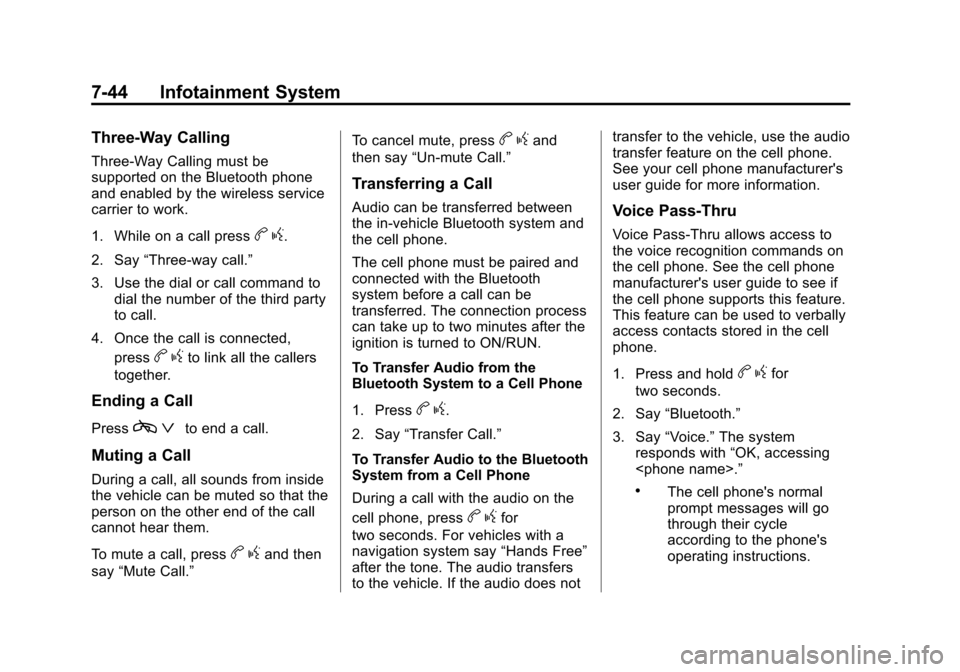
Black plate (44,1)Cadillac CTS/CTS-V Owner Manual - 2011
7-44 Infotainment System
Three‐Way Calling
Three‐Way Calling must be
supported on the Bluetooth phone
and enabled by the wireless service
carrier to work.
1. While on a call press
bg.
2. Say “Three‐way call.”
3. Use the dial or call command to dial the number of the third party
to call.
4. Once the call is connected, press
bgto link all the callers
together.
Ending a Call
Pressc ªto end a call.
Muting a Call
During a call, all sounds from inside
the vehicle can be muted so that the
person on the other end of the call
cannot hear them.
To mute a call, press
bgand then
say “Mute Call.” To cancel mute, press
b
gand
then say “Un‐mute Call.”
Transferring a Call
Audio can be transferred between
the in‐vehicle Bluetooth system and
the cell phone.
The cell phone must be paired and
connected with the Bluetooth
system before a call can be
transferred. The connection process
can take up to two minutes after the
ignition is turned to ON/RUN.
To Transfer Audio from the
Bluetooth System to a Cell Phone
1. Press
bg.
2. Say “Transfer Call.”
To Transfer Audio to the Bluetooth
System from a Cell Phone
During a call with the audio on the
cell phone, press
b gfor
two seconds. For vehicles with a
navigation system say “Hands Free”
after the tone. The audio transfers
to the vehicle. If the audio does not transfer to the vehicle, use the audio
transfer feature on the cell phone.
See your cell phone manufacturer's
user guide for more information.
Voice Pass‐Thru
Voice Pass‐Thru allows access to
the voice recognition commands on
the cell phone. See the cell phone
manufacturer's user guide to see if
the cell phone supports this feature.
This feature can be used to verbally
access contacts stored in the cell
phone.
1. Press and hold
b
gfor
two seconds.
2. Say “Bluetooth.”
3. Say “Voice.” The system
responds with “OK, accessing
.The cell phone's normal
prompt messages will go
through their cycle
according to the phone's
operating instructions.
Page 305 of 496
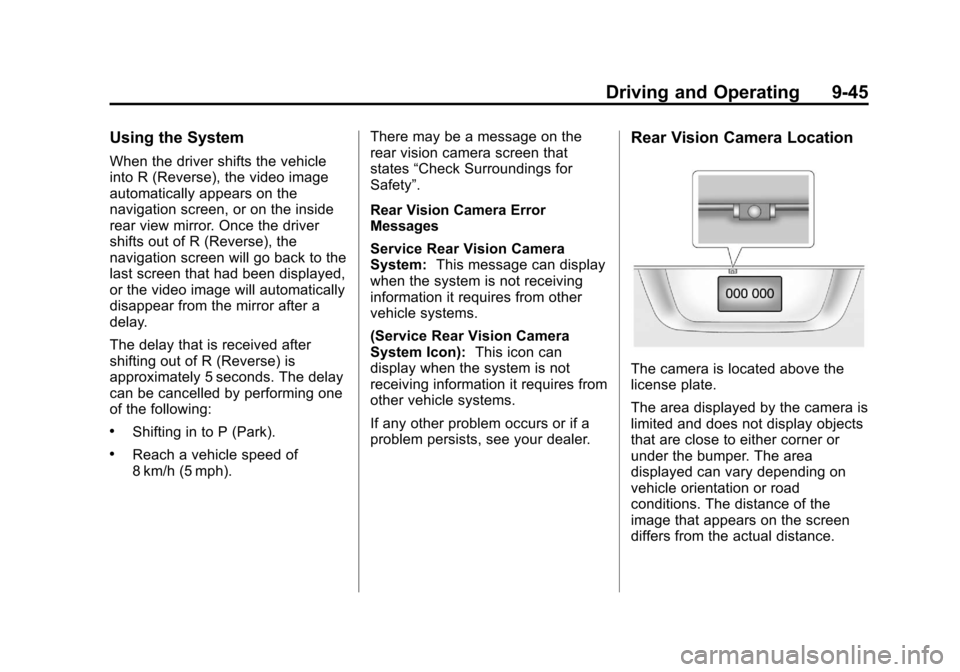
Black plate (45,1)Cadillac CTS/CTS-V Owner Manual - 2011
Driving and Operating 9-45
Using the System
When the driver shifts the vehicle
into R (Reverse), the video image
automatically appears on the
navigation screen, or on the inside
rear view mirror. Once the driver
shifts out of R (Reverse), the
navigation screen will go back to the
last screen that had been displayed,
or the video image will automatically
disappear from the mirror after a
delay.
The delay that is received after
shifting out of R (Reverse) is
approximately 5 seconds. The delay
can be cancelled by performing one
of the following:
.Shifting in to P (Park).
.Reach a vehicle speed of
8 km/h (5 mph).There may be a message on the
rear vision camera screen that
states
“Check Surroundings for
Safety”.
Rear Vision Camera Error
Messages
Service Rear Vision Camera
System: This message can display
when the system is not receiving
information it requires from other
vehicle systems.
(Service Rear Vision Camera
System Icon): This icon can
display when the system is not
receiving information it requires from
other vehicle systems.
If any other problem occurs or if a
problem persists, see your dealer.
Rear Vision Camera Location
The camera is located above the
license plate.
The area displayed by the camera is
limited and does not display objects
that are close to either corner or
under the bumper. The area
displayed can vary depending on
vehicle orientation or road
conditions. The distance of the
image that appears on the screen
differs from the actual distance.
Page 361 of 496
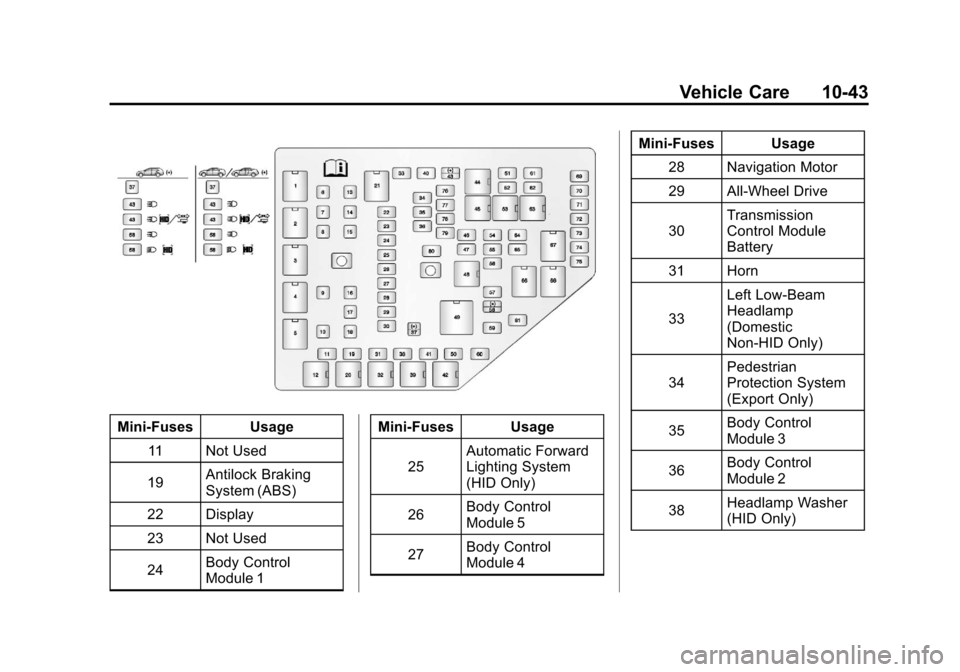
Black plate (43,1)Cadillac CTS/CTS-V Owner Manual - 2011
Vehicle Care 10-43
Mini‐Fuses Usage11 Not Used
19 Antilock Braking
System (ABS)
22 Display
23 Not Used
24 Body Control
Module 1 Mini‐Fuses Usage
25 Automatic Forward
Lighting System
(HID Only)
26 Body Control
Module 5
27 Body Control
Module 4 Mini‐Fuses Usage
28 Navigation Motor
29 All-Wheel Drive
30 Transmission
Control Module
Battery
31 Horn
33 Left Low‐Beam
Headlamp
(Domestic
Non‐HID Only)
34 Pedestrian
Protection System
(Export Only)
35 Body Control
Module 3
36 Body Control
Module 2
38 Headlamp Washer
(HID Only)
Page 365 of 496
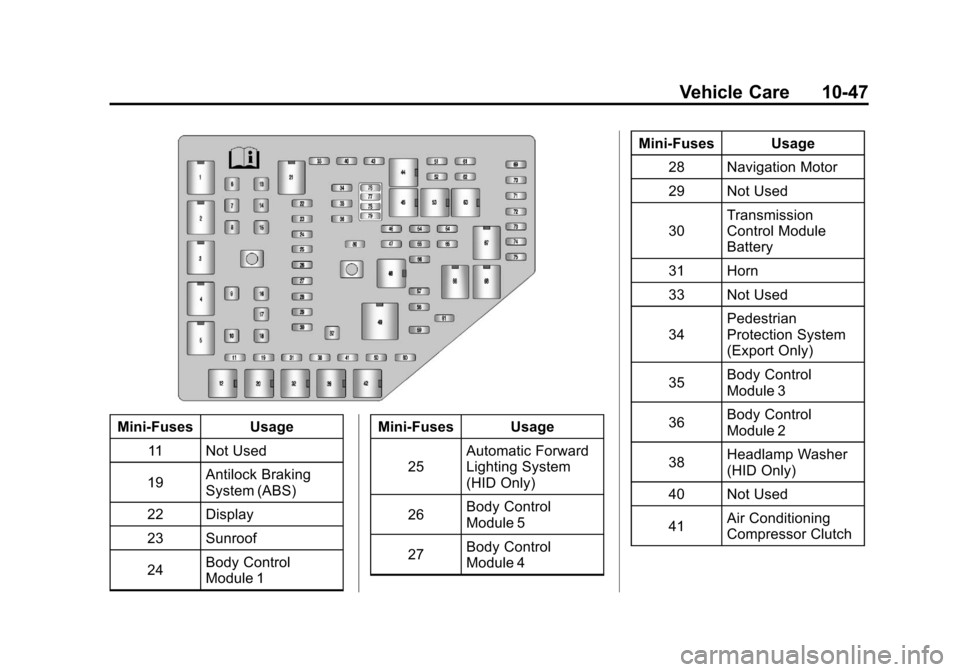
Black plate (47,1)Cadillac CTS/CTS-V Owner Manual - 2011
Vehicle Care 10-47
Mini‐Fuses Usage11 Not Used
19 Antilock Braking
System (ABS)
22 Display
23 Sunroof
24 Body Control
Module 1 Mini‐Fuses Usage
25 Automatic Forward
Lighting System
(HID Only)
26 Body Control
Module 5
27 Body Control
Module 4 Mini‐Fuses Usage
28 Navigation Motor
29 Not Used
30 Transmission
Control Module
Battery
31 Horn
33 Not Used
34 Pedestrian
Protection System
(Export Only)
35 Body Control
Module 3
36 Body Control
Module 2
38 Headlamp Washer
(HID Only)
40 Not Used
41 Air Conditioning
Compressor Clutch
Page 369 of 496
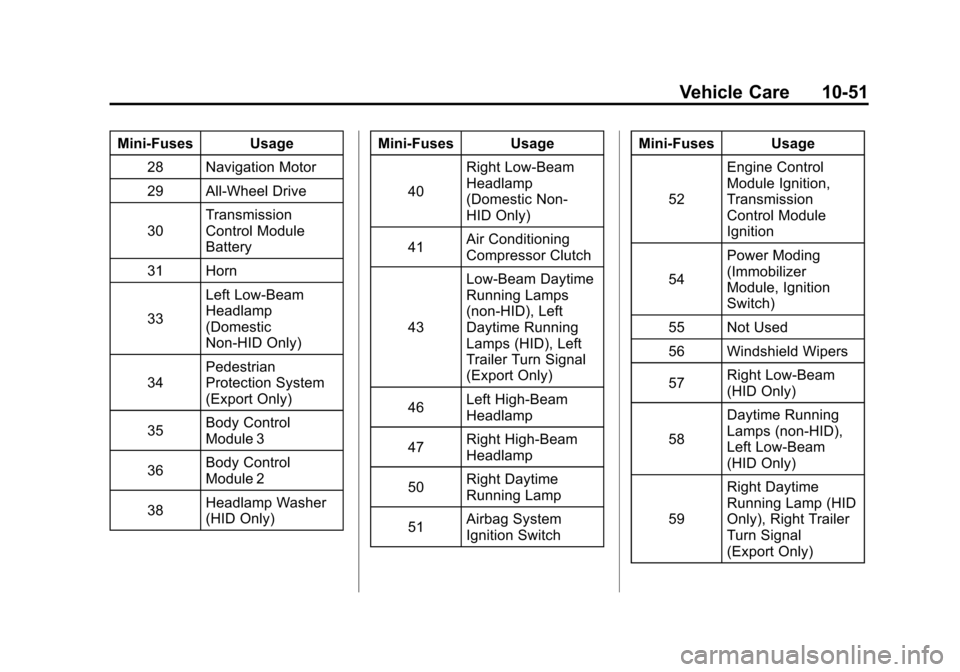
Black plate (51,1)Cadillac CTS/CTS-V Owner Manual - 2011
Vehicle Care 10-51
Mini‐Fuses Usage28 Navigation Motor
29 All-Wheel Drive
30 Transmission
Control Module
Battery
31 Horn
33 Left Low‐Beam
Headlamp
(Domestic
Non‐HID Only)
34 Pedestrian
Protection System
(Export Only)
35 Body Control
Module 3
36 Body Control
Module 2
38 Headlamp Washer
(HID Only) Mini‐Fuses Usage
40 Right Low‐Beam
Headlamp
(Domestic Non‐
HID Only)
41 Air Conditioning
Compressor Clutch
43 Low‐Beam Daytime
Running Lamps
(non‐HID), Left
Daytime Running
Lamps (HID), Left
Trailer Turn Signal
(Export Only)
46 Left High‐Beam
Headlamp
47 Right High‐Beam
Headlamp
50 Right Daytime
Running Lamp
51 Airbag System
Ignition Switch Mini‐Fuses Usage
52 Engine Control
Module Ignition,
Transmission
Control Module
Ignition
54 Power Moding
(Immobilizer
Module, Ignition
Switch)
55 Not Used
56 Windshield Wipers
57 Right Low‐Beam
(HID Only)
58 Daytime Running
Lamps (non‐HID),
Left Low‐Beam
(HID Only)
59 Right Daytime
Running Lamp (HID
Only), Right Trailer
Turn Signal
(Export Only)