key CADILLAC CTS 2011 2.G Repair Manual
[x] Cancel search | Manufacturer: CADILLAC, Model Year: 2011, Model line: CTS, Model: CADILLAC CTS 2011 2.GPages: 496, PDF Size: 7.71 MB
Page 190 of 496

Black plate (50,1)Cadillac CTS/CTS-V Owner Manual - 2011
5-50 Instruments and Controls
To select a setting, press the set/
reset button while the desired
setting is displayed on the DIC.
Keyless Locking
If the vehicle has the keyless
access system, this feature allows
you to select whether the doors
automatically lock during normal
vehicle exit. When the ignition is
turned off and all doors become
closed, the vehicle will determine
how many keyless access
transmitters remain in the vehicle
interior. If at least one keyless
access transmitter has been
removed from the interior of the
vehicle, the doors will lock after
several seconds.
For example, if there are two
keyless access transmitters in the
vehicle and one is removed, the
other will be locked in. The keyless
access transmitter locked in the
vehicle can still be used to start the
vehicle or unlock the doors,
if needed. A person approaching the
outside of the locked vehicle withoutan authorized keyless access
transmitter, however, will not be able
to open the door, even with a
transmitter in the vehicle. See the
Keyless Access information for
Remote Keyless Entry (RKE)
System Operation (Key Access)
on
page 2‑5or Remote Keyless Entry
(RKE) System Operation (Keyless
Access)
on page 2‑7for more
information.
You may temporarily disable the
keyless locking feature by pressing
the door unlock switch for
three seconds on an open door.
Keyless locking will then remain
disabled until a door lock switch is
pressed or until the power mode
transitions from the off power mode.
To select whether the horn sounds
or the lights flash when the vehicle
is locked, see “Remote Door Lock”
earlier in this section. Press the customization button until
Keyless Locking appears on the
DIC display. Press the set/reset
button once to access the settings
for this feature. Then press the
menu up/down button to scroll
through the following settings:
Off (default):
The keyless locking
feature will be disabled.
On: The keyless locking feature will
be enabled.
The doors will automatically lock
several seconds after you turn the
ignition off, remove a keyless
access transmitter from the interior
of the vehicle, and close all of the
doors.
No Change: No change will be
made to this feature. The current
setting will remain.
To select a setting, press the set/
reset button while the desired
setting is displayed on the DIC.
Page 191 of 496

Black plate (51,1)Cadillac CTS/CTS-V Owner Manual - 2011
Instruments and Controls 5-51
Keyless Unlock
If the vehicle has the keyless
access system, this feature allows
you to select which doors will
automatically unlock when you
approach the vehicle with the
keyless access transmitter and
open the driver door. See the
Keyless Access information for
Remote Keyless Entry (RKE)
System Operation (Key Access)
on
page 2‑5or Remote Keyless Entry
(RKE) System Operation (Keyless
Access)
on page 2‑7for more
information.
To select whether the lights flash
when the vehicle is unlocked, see
“Remote Door Unlock” earlier in this
section. Press the customization button until
Keyless Unlock appears on the DIC
display. Press the set/reset button
once to access the settings for this
feature. Then press the menu up/
down button to scroll through the
following settings:
Entry Door Only:
Only the driver
door will automatically unlock when
you approach the vehicle with the
keyless access transmitter and
open the driver door.
All Doors (default): All doors will
automatically unlock when you
approach the vehicle with the
keyless access transmitter and
open the driver door.
No Change: No change will be
made to this feature. The current
setting will remain.
To select a setting, press the set/
reset button while the desired
setting is displayed on the DIC. Chime Volume
This feature allows you to select the
volume level of the chime.
Press the customization button until
Chime Volume appears on the DIC
display. Press the set/reset button
once to access the settings for this
feature. Then press the menu up/
down button to scroll through the
following settings:
Normal:
The chime volume will be
set to a normal level.
Loud: The chime volume will be
set to a loud level.
No Change: No change will be
made to this feature. The current
setting will remain.
There is no default for chime
volume. The volume will stay at the
last known setting.
To select a setting, press the set/
reset button while the desired
setting is displayed on the DIC.
Page 192 of 496

Black plate (52,1)Cadillac CTS/CTS-V Owner Manual - 2011
5-52 Instruments and Controls
Entry/Exit Recall
If the vehicle has this feature, it
allows you to select your preferred
automatic recall of stored memory
and exit positions. See the“Memory
Seat, Mirrors, and Steering Column”
information under Power Seat
Adjustment
on page 3‑4for more
information.
Press the customization button until
Entry/Exit Recall appears on the
DIC display. Press the set/reset
button once to access the settings
for this feature. Then press the
menu up/down button to scroll
through the following settings.
To select a setting, press the set/
reset button while the desired
setting is displayed on the DIC.
Entry/Exit Recall Off (default): No
automatic Entry/Exit Recall will
occur when entering or leaving the
vehicle. The Exit recall will only
occur after pressing the door
mounted EXIT button. This button
will cause the drivers seat to move
rearward a certain distance, and the steering column to move full up and
full forward, if equipped. Entry
Recall will only occur by pressing
the door mounted
“1”or“2” button.
Entry/Exit Recall On (Vehicles
without Power Steering
Column): If this setting is selected
the following option will be available.
Easy Exit will automatically move
the driver seat rearward a certain
distance when the key is removed
from the ignition on Key Access
vehicles, or when the ignition is
turned off and the driver door
opened on Keyless Access
vehicles. This movement will also
occur when the door mounted EXIT
button is pressed.
Easy Entry will automatically recall
the driver seat and outside mirror
memory positions of the current
driver (1 or 2) when the ignition is
turned on. Entry/Exit Recall On (Vehicles
with Power Steering Column):
If
this setting is selected the following
two options will be available.
.Entry/Exit Steering and Seat:
Easy Exit will automatically
move the steering column to a
full up and full forward position
and move the driver seat
rearward a certain distance
when the key is removed from
the ignition on Key Access
vehicles, or when the ignition is
turned off and the driver door
opened on Keyless Access
vehicles. These movements will
also occur when the door
mounted EXIT button is pressed.
Easy Entry will automatically
recall the driver seat, outside
mirrors and steering column
memory positions of the current
driver (1 or 2) when the ignition
is turned on.
Page 193 of 496

Black plate (53,1)Cadillac CTS/CTS-V Owner Manual - 2011
Instruments and Controls 5-53
.Entry/Exit Steering Only:Easy
Exit will automatically move the
steering column to a full up and
full forward position when the
key is removed from the ignition
on Key Access vehicles,
or when the ignition is turned off
and the driver door opened on
Keyless Access vehicles. This
movement will also occur when
the door mounted EXIT button is
pressed.
Easy Entry will automatically
recall the driver seat, outside
mirrors and steering column
memory positions of the current
driver (1 or 2) when the ignition
is turned on.
No Change: No change will be
made to this feature. The current
setting will remain.Exiting the Feature
Settings Menu
The feature settings menu will be
exited when any of the following
occurs:
.The vehicle is no longer in
ON/RUN.
.The trip/fuel or vehicle
information DIC buttons are
pressed.
.The end of the feature settings
menu is reached and exited.
.A 40 second time period has
elapsed with no selection made.
Universal Remote
System
See Radio Frequency Statementon
page 13‑18for information
regarding Part 15 of the Federal
Communications Commission (FCC)
rules and Industry Canada
Standards RSS-210/220/310.
Universal Remote System
Programming
This system provides a way to
replace up to three remote control
transmitters used to activate
devices such as garage door
openers, security systems, and
home automation devices.
Page 204 of 496
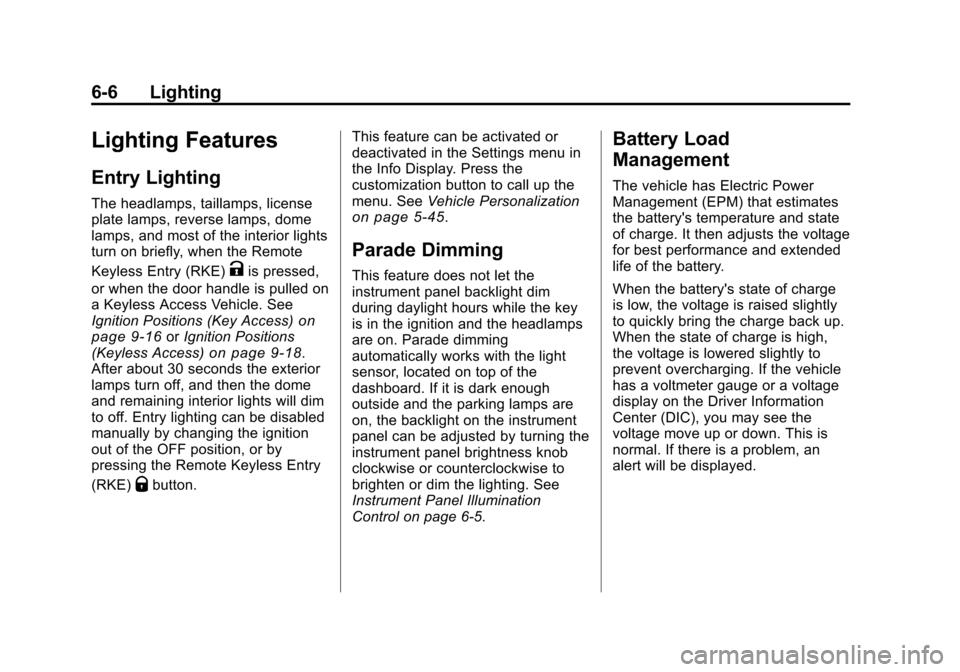
Black plate (6,1)Cadillac CTS/CTS-V Owner Manual - 2011
6-6 Lighting
Lighting Features
Entry Lighting
The headlamps, taillamps, license
plate lamps, reverse lamps, dome
lamps, and most of the interior lights
turn on briefly, when the Remote
Keyless Entry (RKE)
Kis pressed,
or when the door handle is pulled on
a Keyless Access Vehicle. See
Ignition Positions (Key Access)
on
page 9‑16or Ignition Positions
(Keyless Access)on page 9‑18.
After about 30 seconds the exterior
lamps turn off, and then the dome
and remaining interior lights will dim
to off. Entry lighting can be disabled
manually by changing the ignition
out of the OFF position, or by
pressing the Remote Keyless Entry
(RKE)
Qbutton. This feature can be activated or
deactivated in the Settings menu in
the Info Display. Press the
customization button to call up the
menu. See
Vehicle Personalization
on page 5‑45.
Parade Dimming
This feature does not let the
instrument panel backlight dim
during daylight hours while the key
is in the ignition and the headlamps
are on. Parade dimming
automatically works with the light
sensor, located on top of the
dashboard. If it is dark enough
outside and the parking lamps are
on, the backlight on the instrument
panel can be adjusted by turning the
instrument panel brightness knob
clockwise or counterclockwise to
brighten or dim the lighting. See
Instrument Panel Illumination
Control on page 6‑5.
Battery Load
Management
The vehicle has Electric Power
Management (EPM) that estimates
the battery's temperature and state
of charge. It then adjusts the voltage
for best performance and extended
life of the battery.
When the battery's state of charge
is low, the voltage is raised slightly
to quickly bring the charge back up.
When the state of charge is high,
the voltage is lowered slightly to
prevent overcharging. If the vehicle
has a voltmeter gauge or a voltage
display on the Driver Information
Center (DIC), you may see the
voltage move up or down. This is
normal. If there is a problem, an
alert will be displayed.
Page 209 of 496
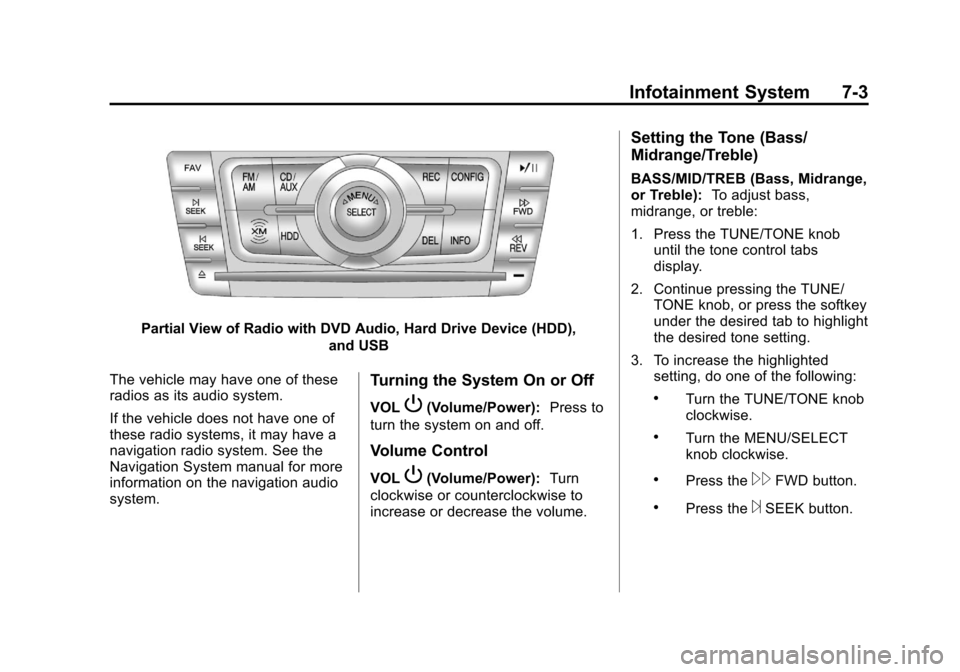
Black plate (3,1)Cadillac CTS/CTS-V Owner Manual - 2011
Infotainment System 7-3
Partial View of Radio with DVD Audio, Hard Drive Device (HDD),and USB
The vehicle may have one of these
radios as its audio system.
If the vehicle does not have one of
these radio systems, it may have a
navigation radio system. See the
Navigation System manual for more
information on the navigation audio
system.
Turning the System On or Off
VOLP(Volume/Power): Press to
turn the system on and off.
Volume Control
VOLP(Volume/Power): Turn
clockwise or counterclockwise to
increase or decrease the volume.
Setting the Tone (Bass/
Midrange/Treble)
BASS/MID/TREB (Bass, Midrange,
or Treble): To adjust bass,
midrange, or treble:
1. Press the TUNE/TONE knob until the tone control tabs
display.
2. Continue pressing the TUNE/ TONE knob, or press the softkey
under the desired tab to highlight
the desired tone setting.
3. To increase the highlighted setting, do one of the following:
.Turn the TUNE/TONE knob
clockwise.
.Turn the MENU/SELECT
knob clockwise.
.Press the\FWD button.
.Press the¨SEEK button.
Page 210 of 496
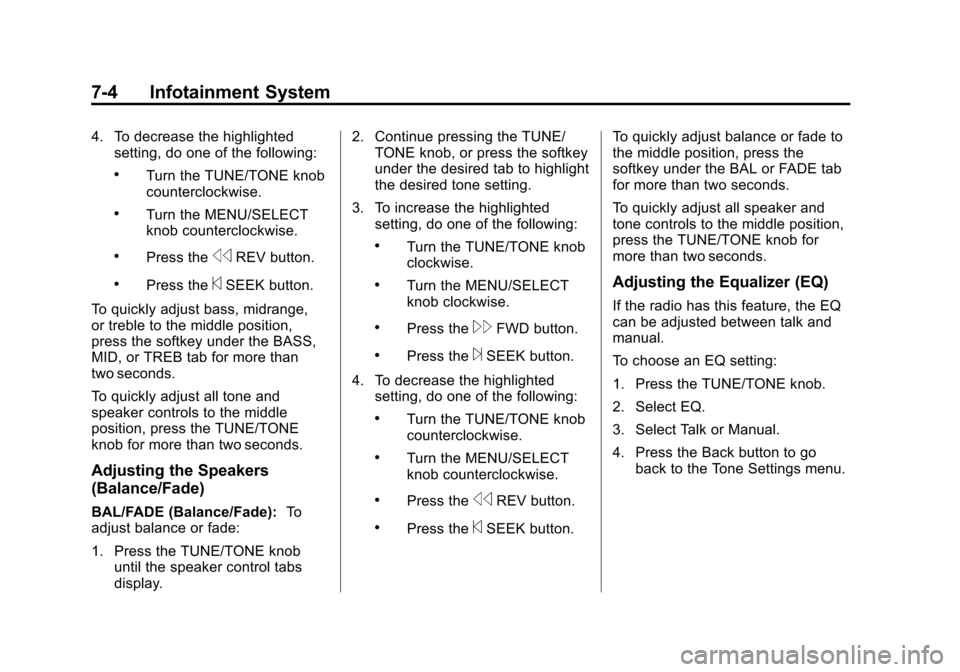
Black plate (4,1)Cadillac CTS/CTS-V Owner Manual - 2011
7-4 Infotainment System
4. To decrease the highlightedsetting, do one of the following:
.Turn the TUNE/TONE knob
counterclockwise.
.Turn the MENU/SELECT
knob counterclockwise.
.Press thesREV button.
.Press the©SEEK button.
To quickly adjust bass, midrange,
or treble to the middle position,
press the softkey under the BASS,
MID, or TREB tab for more than
two seconds.
To quickly adjust all tone and
speaker controls to the middle
position, press the TUNE/TONE
knob for more than two seconds.
Adjusting the Speakers
(Balance/Fade)
BAL/FADE (Balance/Fade): To
adjust balance or fade:
1. Press the TUNE/TONE knob until the speaker control tabs
display. 2. Continue pressing the TUNE/
TONE knob, or press the softkey
under the desired tab to highlight
the desired tone setting.
3. To increase the highlighted setting, do one of the following:
.Turn the TUNE/TONE knob
clockwise.
.Turn the MENU/SELECT
knob clockwise.
.Press the\FWD button.
.Press the¨SEEK button.
4. To decrease the highlighted setting, do one of the following:
.Turn the TUNE/TONE knob
counterclockwise.
.Turn the MENU/SELECT
knob counterclockwise.
.Press thesREV button.
.Press the©SEEK button. To quickly adjust balance or fade to
the middle position, press the
softkey under the BAL or FADE tab
for more than two seconds.
To quickly adjust all speaker and
tone controls to the middle position,
press the TUNE/TONE knob for
more than two seconds.
Adjusting the Equalizer (EQ)
If the radio has this feature, the EQ
can be adjusted between talk and
manual.
To choose an EQ setting:
1. Press the TUNE/TONE knob.
2. Select EQ.
3. Select Talk or Manual.
4. Press the Back button to go
back to the Tone Settings menu.
Page 211 of 496
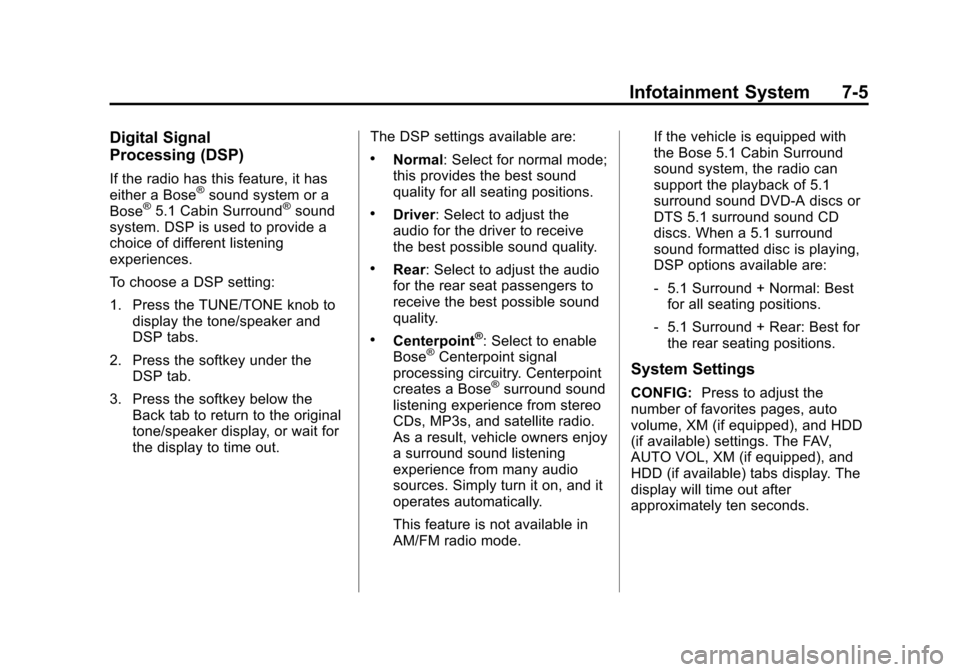
Black plate (5,1)Cadillac CTS/CTS-V Owner Manual - 2011
Infotainment System 7-5
Digital Signal
Processing (DSP)
If the radio has this feature, it has
either a Bose®sound system or a
Bose®5.1 Cabin Surround®sound
system. DSP is used to provide a
choice of different listening
experiences.
To choose a DSP setting:
1. Press the TUNE/TONE knob to
display the tone/speaker and
DSP tabs.
2. Press the softkey under the DSP tab.
3. Press the softkey below the Back tab to return to the original
tone/speaker display, or wait for
the display to time out. The DSP settings available are:
.Normal: Select for normal mode;
this provides the best sound
quality for all seating positions.
.Driver: Select to adjust the
audio for the driver to receive
the best possible sound quality.
.Rear: Select to adjust the audio
for the rear seat passengers to
receive the best possible sound
quality.
.Centerpoint®: Select to enable
Bose®Centerpoint signal
processing circuitry. Centerpoint
creates a Bose
®surround sound
listening experience from stereo
CDs, MP3s, and satellite radio.
As a result, vehicle owners enjoy
a surround sound listening
experience from many audio
sources. Simply turn it on, and it
operates automatically.
This feature is not available in
AM/FM radio mode. If the vehicle is equipped with
the Bose 5.1 Cabin Surround
sound system, the radio can
support the playback of 5.1
surround sound DVD-A discs or
DTS 5.1 surround sound CD
discs. When a 5.1 surround
sound formatted disc is playing,
DSP options available are:
‐
5.1 Surround + Normal: Best
for all seating positions.
‐ 5.1 Surround + Rear: Best for
the rear seating positions.
System Settings
CONFIG: Press to adjust the
number of favorites pages, auto
volume, XM (if equipped), and HDD
(if available) settings. The FAV,
AUTO VOL, XM (if equipped), and
HDD (if available) tabs display. The
display will time out after
approximately ten seconds.
Page 212 of 496
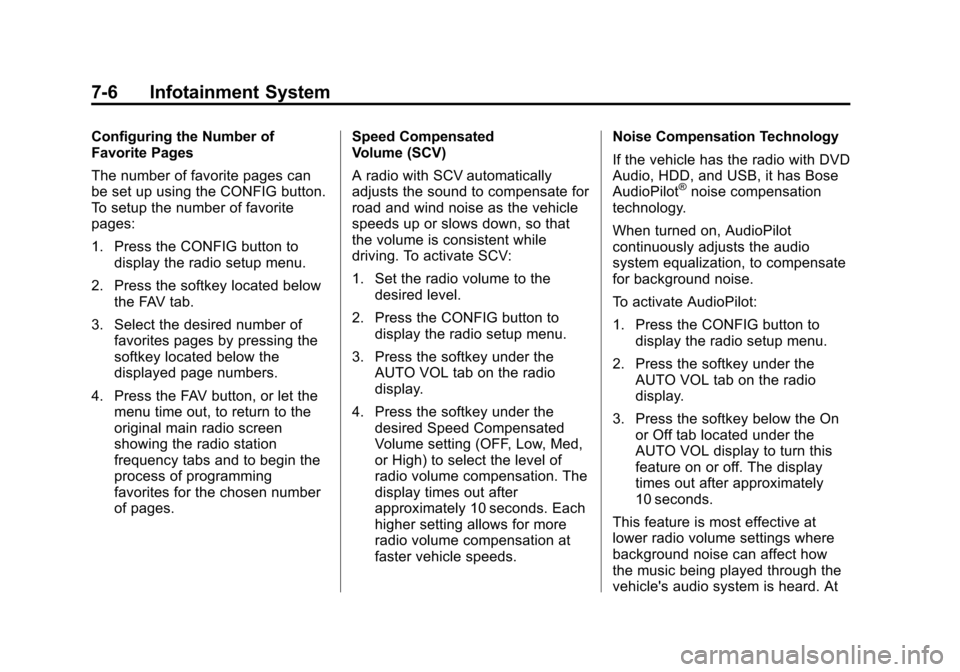
Black plate (6,1)Cadillac CTS/CTS-V Owner Manual - 2011
7-6 Infotainment System
Configuring the Number of
Favorite Pages
The number of favorite pages can
be set up using the CONFIG button.
To setup the number of favorite
pages:
1. Press the CONFIG button todisplay the radio setup menu.
2. Press the softkey located below the FAV tab.
3. Select the desired number of favorites pages by pressing the
softkey located below the
displayed page numbers.
4. Press the FAV button, or let the menu time out, to return to the
original main radio screen
showing the radio station
frequency tabs and to begin the
process of programming
favorites for the chosen number
of pages. Speed Compensated
Volume (SCV)
A radio with SCV automatically
adjusts the sound to compensate for
road and wind noise as the vehicle
speeds up or slows down, so that
the volume is consistent while
driving. To activate SCV:
1. Set the radio volume to the
desired level.
2. Press the CONFIG button to display the radio setup menu.
3. Press the softkey under the AUTO VOL tab on the radio
display.
4. Press the softkey under the desired Speed Compensated
Volume setting (OFF, Low, Med,
or High) to select the level of
radio volume compensation. The
display times out after
approximately 10 seconds. Each
higher setting allows for more
radio volume compensation at
faster vehicle speeds. Noise Compensation Technology
If the vehicle has the radio with DVD
Audio, HDD, and USB, it has Bose
AudioPilot
®noise compensation
technology.
When turned on, AudioPilot
continuously adjusts the audio
system equalization, to compensate
for background noise.
To activate AudioPilot:
1. Press the CONFIG button to display the radio setup menu.
2. Press the softkey under the AUTO VOL tab on the radio
display.
3. Press the softkey below the On or Off tab located under the
AUTO VOL display to turn this
feature on or off. The display
times out after approximately
10 seconds.
This feature is most effective at
lower radio volume settings where
background noise can affect how
the music being played through the
vehicle's audio system is heard. At
Page 215 of 496
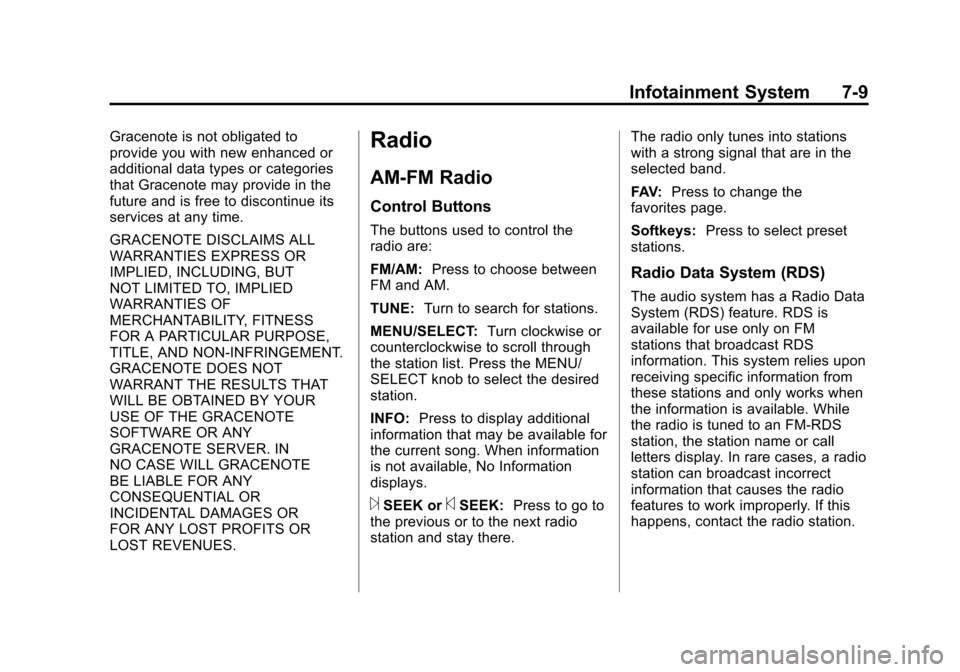
Black plate (9,1)Cadillac CTS/CTS-V Owner Manual - 2011
Infotainment System 7-9
Gracenote is not obligated to
provide you with new enhanced or
additional data types or categories
that Gracenote may provide in the
future and is free to discontinue its
services at any time.
GRACENOTE DISCLAIMS ALL
WARRANTIES EXPRESS OR
IMPLIED, INCLUDING, BUT
NOT LIMITED TO, IMPLIED
WARRANTIES OF
MERCHANTABILITY, FITNESS
FOR A PARTICULAR PURPOSE,
TITLE, AND NON-INFRINGEMENT.
GRACENOTE DOES NOT
WARRANT THE RESULTS THAT
WILL BE OBTAINED BY YOUR
USE OF THE GRACENOTE
SOFTWARE OR ANY
GRACENOTE SERVER. IN
NO CASE WILL GRACENOTE
BE LIABLE FOR ANY
CONSEQUENTIAL OR
INCIDENTAL DAMAGES OR
FOR ANY LOST PROFITS OR
LOST REVENUES.Radio
AM-FM Radio
Control Buttons
The buttons used to control the
radio are:
FM/AM:Press to choose between
FM and AM.
TUNE: Turn to search for stations.
MENU/SELECT: Turn clockwise or
counterclockwise to scroll through
the station list. Press the MENU/
SELECT knob to select the desired
station.
INFO: Press to display additional
information that may be available for
the current song. When information
is not available, No Information
displays.
¨SEEK or©SEEK: Press to go to
the previous or to the next radio
station and stay there. The radio only tunes into stations
with a strong signal that are in the
selected band.
FAV:
Press to change the
favorites page.
Softkeys: Press to select preset
stations.
Radio Data System (RDS)
The audio system has a Radio Data
System (RDS) feature. RDS is
available for use only on FM
stations that broadcast RDS
information. This system relies upon
receiving specific information from
these stations and only works when
the information is available. While
the radio is tuned to an FM-RDS
station, the station name or call
letters display. In rare cases, a radio
station can broadcast incorrect
information that causes the radio
features to work improperly. If this
happens, contact the radio station.