audio CADILLAC CTS 2012 2.G Infotainment Manual
[x] Cancel search | Manufacturer: CADILLAC, Model Year: 2012, Model line: CTS, Model: CADILLAC CTS 2012 2.GPages: 76, PDF Size: 0.61 MB
Page 66 of 76
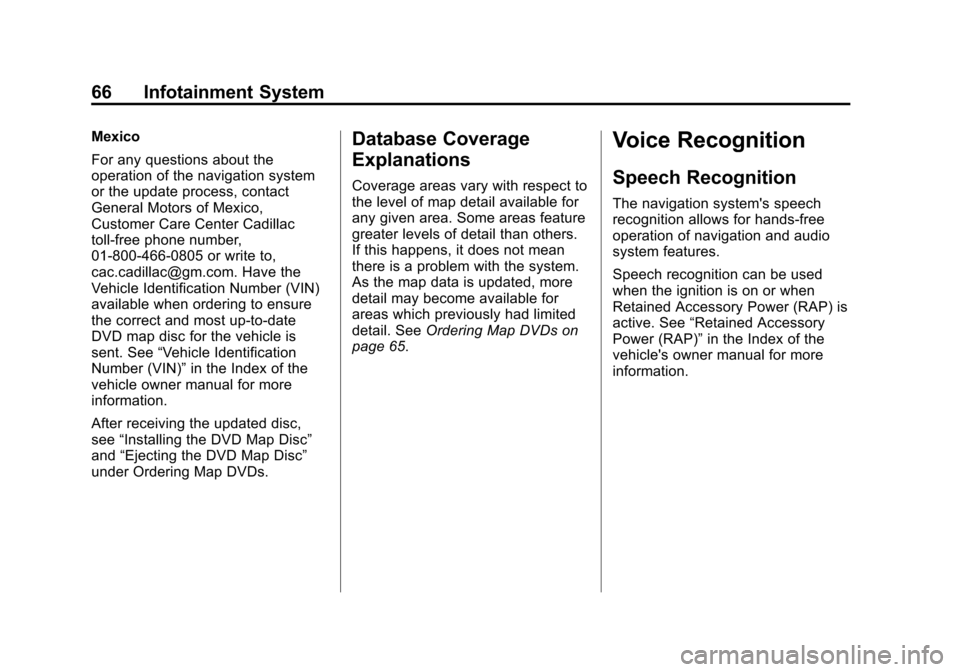
Black plate (66,1)Cadillac CTS/CTS-V Navigation System (Includes Mex) - 2012
66 Infotainment System
Mexico
For any questions about the
operation of the navigation system
or the update process, contact
General Motors of Mexico,
Customer Care Center Cadillac
toll-free phone number,
01-800-466-0805 or write to,
[email protected]. Have the
Vehicle Identification Number (VIN)
available when ordering to ensure
the correct and most up-to-date
DVD map disc for the vehicle is
sent. See“Vehicle Identification
Number (VIN)” in the Index of the
vehicle owner manual for more
information.
After receiving the updated disc,
see “Installing the DVD Map Disc”
and “Ejecting the DVD Map Disc”
under Ordering Map DVDs.Database Coverage
Explanations
Coverage areas vary with respect to
the level of map detail available for
any given area. Some areas feature
greater levels of detail than others.
If this happens, it does not mean
there is a problem with the system.
As the map data is updated, more
detail may become available for
areas which previously had limited
detail. See Ordering Map DVDs on
page 65.
Voice Recognition
Speech Recognition
The navigation system's speech
recognition allows for hands-free
operation of navigation and audio
system features.
Speech recognition can be used
when the ignition is on or when
Retained Accessory Power (RAP) is
active. See “Retained Accessory
Power (RAP)” in the Index of the
vehicle's owner manual for more
information.
Page 67 of 76
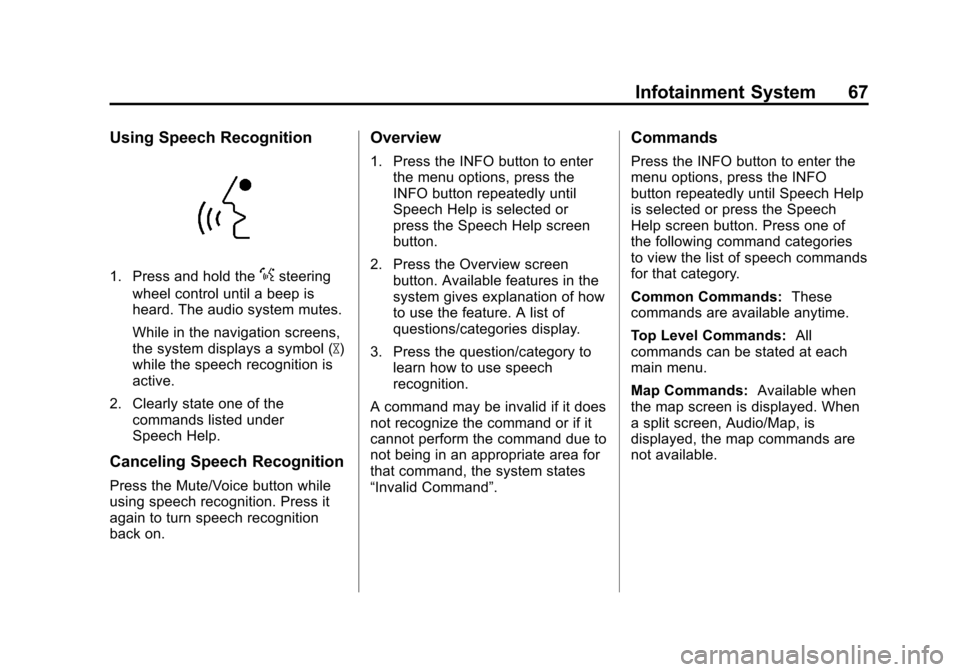
Black plate (67,1)Cadillac CTS/CTS-V Navigation System (Includes Mex) - 2012
Infotainment System 67
Using Speech Recognition
1. Press and hold the%steering
wheel control until a beep is
heard. The audio system mutes.
While in the navigation screens,
the system displays a symbol (|)
while the speech recognition is
active.
2. Clearly state one of the commands listed under
Speech Help.
Canceling Speech Recognition
Press the Mute/Voice button while
using speech recognition. Press it
again to turn speech recognition
back on.
Overview
1. Press the INFO button to enterthe menu options, press the
INFO button repeatedly until
Speech Help is selected or
press the Speech Help screen
button.
2. Press the Overview screen button. Available features in the
system gives explanation of how
to use the feature. A list of
questions/categories display.
3. Press the question/category to learn how to use speech
recognition.
A command may be invalid if it does
not recognize the command or if it
cannot perform the command due to
not being in an appropriate area for
that command, the system states
“Invalid Command”.
Commands
Press the INFO button to enter the
menu options, press the INFO
button repeatedly until Speech Help
is selected or press the Speech
Help screen button. Press one of
the following command categories
to view the list of speech commands
for that category.
Common Commands: These
commands are available anytime.
Top Level Commands: All
commands can be stated at each
main menu.
Map Commands: Available when
the map screen is displayed. When
a split screen, Audio/Map, is
displayed, the map commands are
not available.
Page 68 of 76
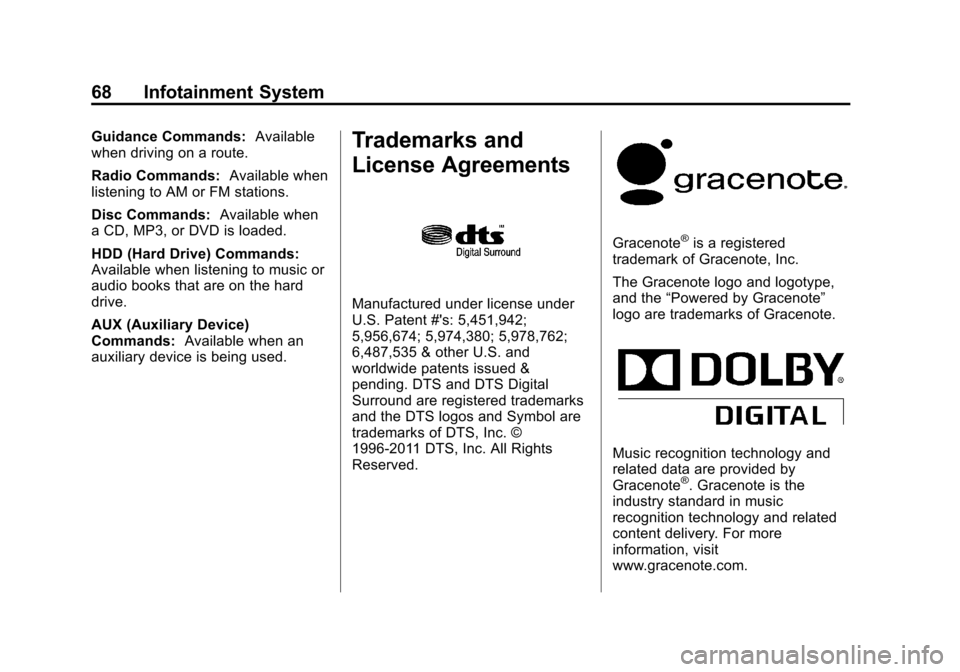
Black plate (68,1)Cadillac CTS/CTS-V Navigation System (Includes Mex) - 2012
68 Infotainment System
Guidance Commands:Available
when driving on a route.
Radio Commands: Available when
listening to AM or FM stations.
Disc Commands: Available when
a CD, MP3, or DVD is loaded.
HDD (Hard Drive) Commands:
Available when listening to music or
audio books that are on the hard
drive.
AUX (Auxiliary Device)
Commands: Available when an
auxiliary device is being used.Trademarks and
License Agreements
Manufactured under license under
U.S. Patent #'s: 5,451,942;
5,956,674; 5,974,380; 5,978,762;
6,487,535 & other U.S. and
worldwide patents issued &
pending. DTS and DTS Digital
Surround are registered trademarks
and the DTS logos and Symbol are
trademarks of DTS, Inc. ©
1996-2011 DTS, Inc. All Rights
Reserved.
Gracenote®is a registered
trademark of Gracenote, Inc.
The Gracenote logo and logotype,
and the “Powered by Gracenote”
logo are trademarks of Gracenote.
Music recognition technology and
related data are provided by
Gracenote
®. Gracenote is the
industry standard in music
recognition technology and related
content delivery. For more
information, visit
www.gracenote.com.
Page 71 of 76
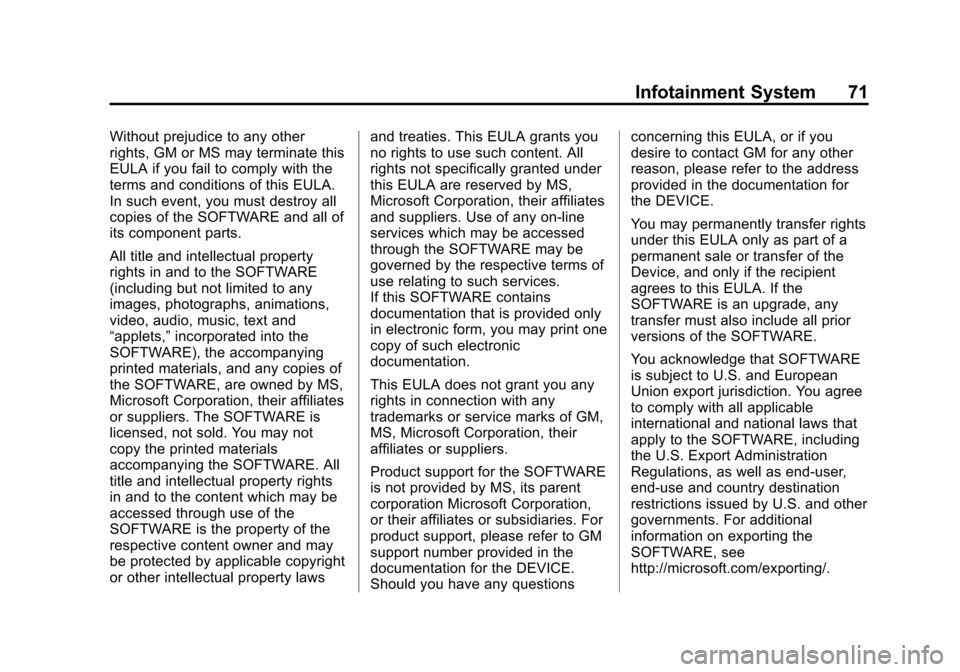
Black plate (71,1)Cadillac CTS/CTS-V Navigation System (Includes Mex) - 2012
Infotainment System 71
Without prejudice to any other
rights, GM or MS may terminate this
EULA if you fail to comply with the
terms and conditions of this EULA.
In such event, you must destroy all
copies of the SOFTWARE and all of
its component parts.
All title and intellectual property
rights in and to the SOFTWARE
(including but not limited to any
images, photographs, animations,
video, audio, music, text and
“applets,”incorporated into the
SOFTWARE), the accompanying
printed materials, and any copies of
the SOFTWARE, are owned by MS,
Microsoft Corporation, their affiliates
or suppliers. The SOFTWARE is
licensed, not sold. You may not
copy the printed materials
accompanying the SOFTWARE. All
title and intellectual property rights
in and to the content which may be
accessed through use of the
SOFTWARE is the property of the
respective content owner and may
be protected by applicable copyright
or other intellectual property laws and treaties. This EULA grants you
no rights to use such content. All
rights not specifically granted under
this EULA are reserved by MS,
Microsoft Corporation, their affiliates
and suppliers. Use of any on-line
services which may be accessed
through the SOFTWARE may be
governed by the respective terms of
use relating to such services.
If this SOFTWARE contains
documentation that is provided only
in electronic form, you may print one
copy of such electronic
documentation.
This EULA does not grant you any
rights in connection with any
trademarks or service marks of GM,
MS, Microsoft Corporation, their
affiliates or suppliers.
Product support for the SOFTWARE
is not provided by MS, its parent
corporation Microsoft Corporation,
or their affiliates or subsidiaries. For
product support, please refer to GM
support number provided in the
documentation for the DEVICE.
Should you have any questionsconcerning this EULA, or if you
desire to contact GM for any other
reason, please refer to the address
provided in the documentation for
the DEVICE.
You may permanently transfer rights
under this EULA only as part of a
permanent sale or transfer of the
Device, and only if the recipient
agrees to this EULA. If the
SOFTWARE is an upgrade, any
transfer must also include all prior
versions of the SOFTWARE.
You acknowledge that SOFTWARE
is subject to U.S. and European
Union export jurisdiction. You agree
to comply with all applicable
international and national laws that
apply to the SOFTWARE, including
the U.S. Export Administration
Regulations, as well as end-user,
end-use and country destination
restrictions issued by U.S. and other
governments. For additional
information on exporting the
SOFTWARE, see
http://microsoft.com/exporting/.
Page 73 of 76

Black plate (1,1)Cadillac CTS/CTS-V Navigation System (Includes Mex) - 2012
INDEX i-1
A
Address Book—Editing and
Deleting Entries . . . . . . . . . . . . . . . . 53
Address Book —Storing
Destinations . . . . . . . . . . . . . . . . . . . . 53
Address Entry . . . . . . . . . . . . . . . . . . . 42
Alpha-Numeric Keyboard . . . . . . . . 35
AM-FM Radio . . . . . . . . . . . . . . . . . . . . 10
Audio Book . . . . . . . . . . . . . . . . . . . . . . 31
Audio Players CD/DVD . . . . . . . . . . . . . . . . . . . . . . . . 16
MP3 . . . . . . . . . . . . . . . . . . . . . . . . . . . . 22
Audio System Hard Drive Device (HDD) . . . . . . . 26
Auto Reroute . . . . . . . . . . . . . . . . . . . . 42
Auxiliary Devices . . . . . . . . . . . . . . . . 31
B
Background Recording . . . . . . . . . . 30
C
Canadian Vehicle Owners . . . . . . . . 3
Canceling Guidance . . . . . . . . . . . . . 10
Canceling Speech Recognition . . . . . . . . . . . . . . . . . . . . 67
CD Eject . . . . . . . . . . . . . . . . . . . . . . . . . 30
CD/DVD Messages . . . . . . . . . . . . . . 21
CD/DVD Player . . . . . . . . . . . . . . . . . . 16
Cleaning the Display . . . . . . . . . . . . . 10
Commands . . . . . . . . . . . . . . . . . . . . . . 67
Compressed Audio . . . . . . . . . . . . . . 30
Configure Menu . . . . . . . . . . . . . . . . . 55
D
Database Coverage
Explanations . . . . . . . . . . . . . . . . . . . 66
Deleting Personal Information . . . . 7
Destination, Navigation . . . . . . . . . . 42
Devices, Auxiliary . . . . . . . . . . . . . . . 31
Display . . . . . . . . . . . . . . . . . . . . . . . . . . 61
Displaying Points of Interest (POI) on the Map Screen . . . . . . . 41
Driving on a Route . . . . . . . . . . . . . . . 42
Duplicate Content . . . . . . . . . . . . . . . 30
DVD/CD Player . . . . . . . . . . . . . . . . . . 16