stop start CADILLAC CTS 2012 2.G Infotainment Manual
[x] Cancel search | Manufacturer: CADILLAC, Model Year: 2012, Model line: CTS, Model: CADILLAC CTS 2012 2.GPages: 76, PDF Size: 0.61 MB
Page 15 of 76
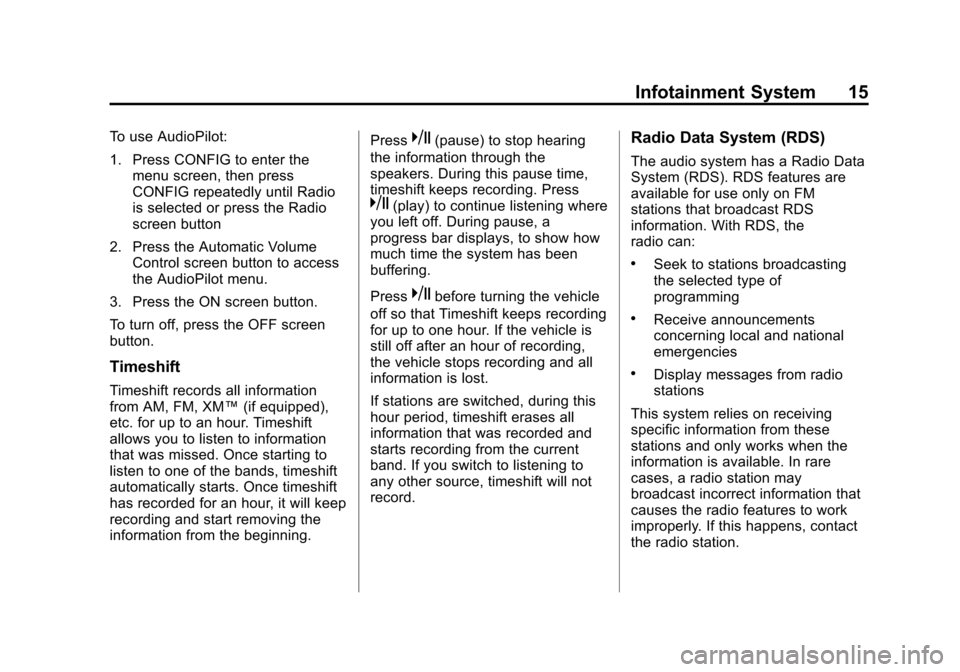
Black plate (15,1)Cadillac CTS/CTS-V Navigation System (Includes Mex) - 2012
Infotainment System 15
To use AudioPilot:
1. Press CONFIG to enter themenu screen, then press
CONFIG repeatedly until Radio
is selected or press the Radio
screen button
2. Press the Automatic Volume Control screen button to access
the AudioPilot menu.
3. Press the ON screen button.
To turn off, press the OFF screen
button.
Timeshift
Timeshift records all information
from AM, FM, XM™ (if equipped),
etc. for up to an hour. Timeshift
allows you to listen to information
that was missed. Once starting to
listen to one of the bands, timeshift
automatically starts. Once timeshift
has recorded for an hour, it will keep
recording and start removing the
information from the beginning. Press
k(pause) to stop hearing
the information through the
speakers. During this pause time,
timeshift keeps recording. Press
k(play) to continue listening where
you left off. During pause, a
progress bar displays, to show how
much time the system has been
buffering.
Press
kbefore turning the vehicle
off so that Timeshift keeps recording
for up to one hour. If the vehicle is
still off after an hour of recording,
the vehicle stops recording and all
information is lost.
If stations are switched, during this
hour period, timeshift erases all
information that was recorded and
starts recording from the current
band. If you switch to listening to
any other source, timeshift will not
record.
Radio Data System (RDS)
The audio system has a Radio Data
System (RDS). RDS features are
available for use only on FM
stations that broadcast RDS
information. With RDS, the
radio can:
.Seek to stations broadcasting
the selected type of
programming
.Receive announcements
concerning local and national
emergencies
.Display messages from radio
stations
This system relies on receiving
specific information from these
stations and only works when the
information is available. In rare
cases, a radio station may
broadcast incorrect information that
causes the radio features to work
improperly. If this happens, contact
the radio station.
Page 17 of 76
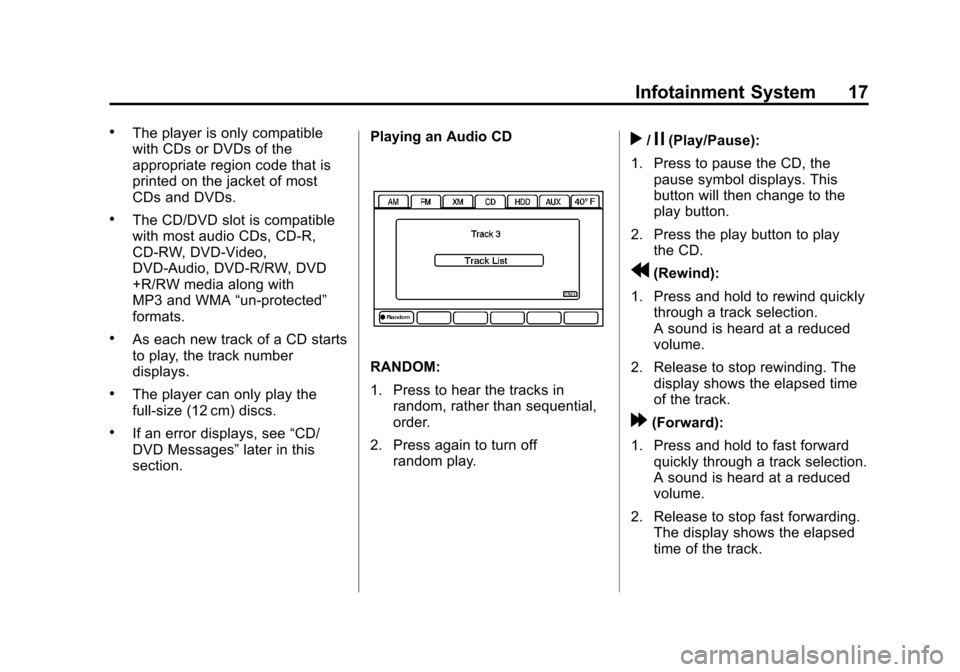
Black plate (17,1)Cadillac CTS/CTS-V Navigation System (Includes Mex) - 2012
Infotainment System 17
.The player is only compatible
with CDs or DVDs of the
appropriate region code that is
printed on the jacket of most
CDs and DVDs.
.The CD/DVD slot is compatible
with most audio CDs, CD-R,
CD-RW, DVD-Video,
DVD-Audio, DVD-R/RW, DVD
+R/RW media along with
MP3 and WMA“un-protected”
formats.
.As each new track of a CD starts
to play, the track number
displays.
.The player can only play the
full-size (12 cm) discs.
.If an error displays, see “CD/
DVD Messages” later in this
section. Playing an Audio CD
RANDOM:
1. Press to hear the tracks in
random, rather than sequential,
order.
2. Press again to turn off random play.
r/j(Play/Pause):
1. Press to pause the CD, the pause symbol displays. This
button will then change to the
play button.
2. Press the play button to play the CD.
r(Rewind):
1. Press and hold to rewind quickly through a track selection.
A sound is heard at a reduced
volume.
2. Release to stop rewinding. The display shows the elapsed time
of the track.
[(Forward):
1. Press and hold to fast forward quickly through a track selection.
A sound is heard at a reduced
volume.
2. Release to stop fast forwarding. The display shows the elapsed
time of the track.
Page 24 of 76
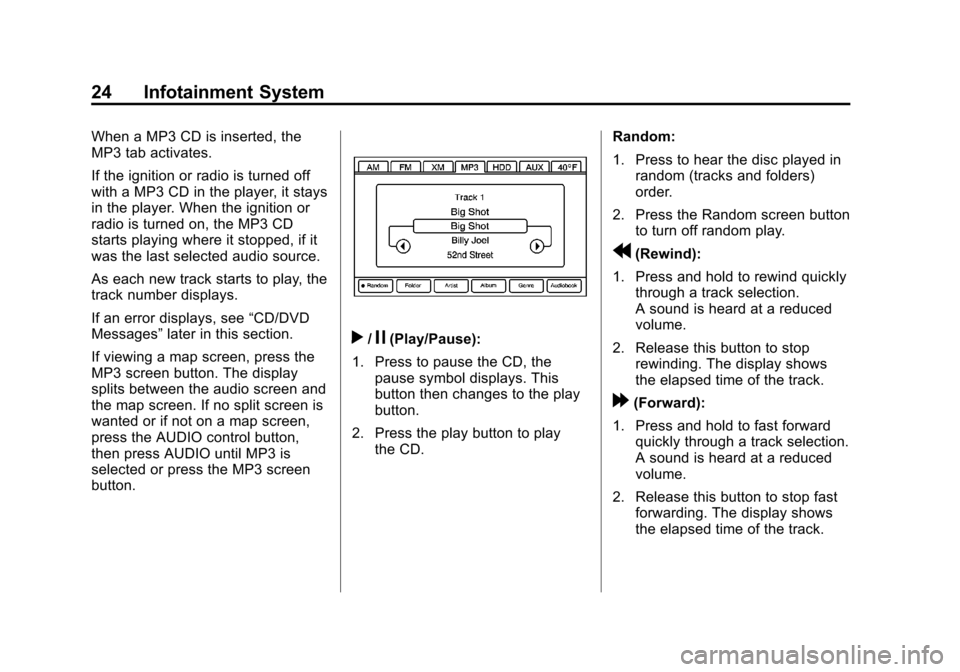
Black plate (24,1)Cadillac CTS/CTS-V Navigation System (Includes Mex) - 2012
24 Infotainment System
When a MP3 CD is inserted, the
MP3 tab activates.
If the ignition or radio is turned off
with a MP3 CD in the player, it stays
in the player. When the ignition or
radio is turned on, the MP3 CD
starts playing where it stopped, if it
was the last selected audio source.
As each new track starts to play, the
track number displays.
If an error displays, see“CD/DVD
Messages” later in this section.
If viewing a map screen, press the
MP3 screen button. The display
splits between the audio screen and
the map screen. If no split screen is
wanted or if not on a map screen,
press the AUDIO control button,
then press AUDIO until MP3 is
selected or press the MP3 screen
button.
r/j(Play/Pause):
1. Press to pause the CD, the pause symbol displays. This
button then changes to the play
button.
2. Press the play button to play the CD. Random:
1. Press to hear the disc played in
random (tracks and folders)
order.
2. Press the Random screen button to turn off random play.
r(Rewind):
1. Press and hold to rewind quickly through a track selection.
A sound is heard at a reduced
volume.
2. Release this button to stop rewinding. The display shows
the elapsed time of the track.
[(Forward):
1. Press and hold to fast forward quickly through a track selection.
A sound is heard at a reduced
volume.
2. Release this button to stop fast forwarding. The display shows
the elapsed time of the track.
Page 28 of 76
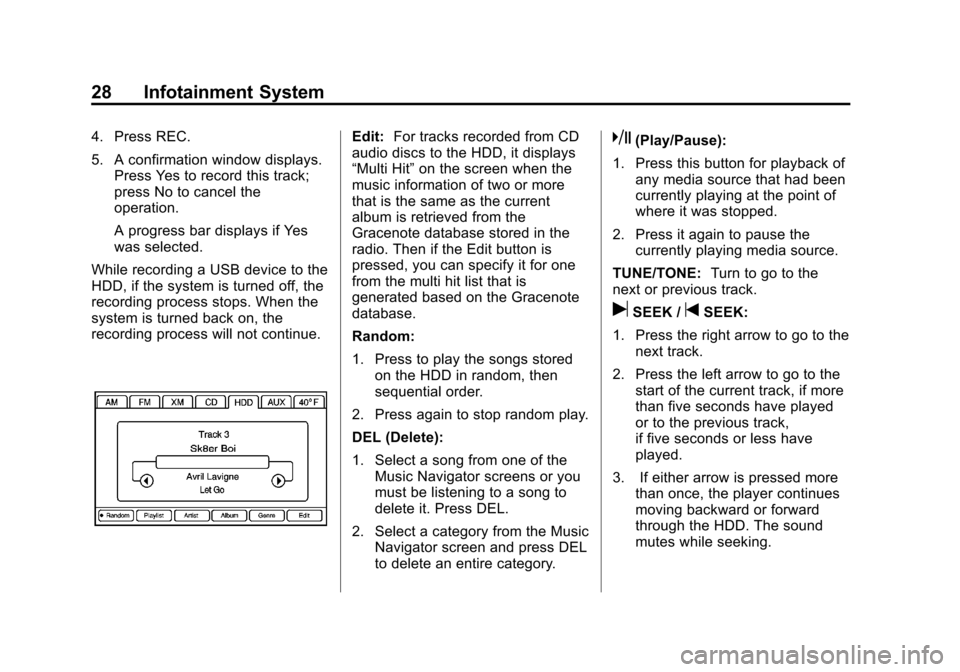
Black plate (28,1)Cadillac CTS/CTS-V Navigation System (Includes Mex) - 2012
28 Infotainment System
4. Press REC.
5. A confirmation window displays.Press Yes to record this track;
press No to cancel the
operation.
A progress bar displays if Yes
was selected.
While recording a USB device to the
HDD, if the system is turned off, the
recording process stops. When the
system is turned back on, the
recording process will not continue.Edit: For tracks recorded from CD
audio discs to the HDD, it displays
“Multi Hit” on the screen when the
music information of two or more
that is the same as the current
album is retrieved from the
Gracenote database stored in the
radio. Then if the Edit button is
pressed, you can specify it for one
from the multi hit list that is
generated based on the Gracenote
database.
Random:
1. Press to play the songs stored on the HDD in random, then
sequential order.
2. Press again to stop random play.
DEL (Delete):
1. Select a song from one of the Music Navigator screens or you
must be listening to a song to
delete it. Press DEL.
2. Select a category from the Music Navigator screen and press DEL
to delete an entire category.k(Play/Pause):
1. Press this button for playback of any media source that had been
currently playing at the point of
where it was stopped.
2. Press it again to pause the currently playing media source.
TUNE/TONE: Turn to go to the
next or previous track.
uSEEK /tSEEK:
1. Press the right arrow to go to the next track.
2. Press the left arrow to go to the start of the current track, if more
than five seconds have played
or to the previous track,
if five seconds or less have
played.
3. If either arrow is pressed more than once, the player continues
moving backward or forward
through the HDD. The sound
mutes while seeking.
Page 30 of 76
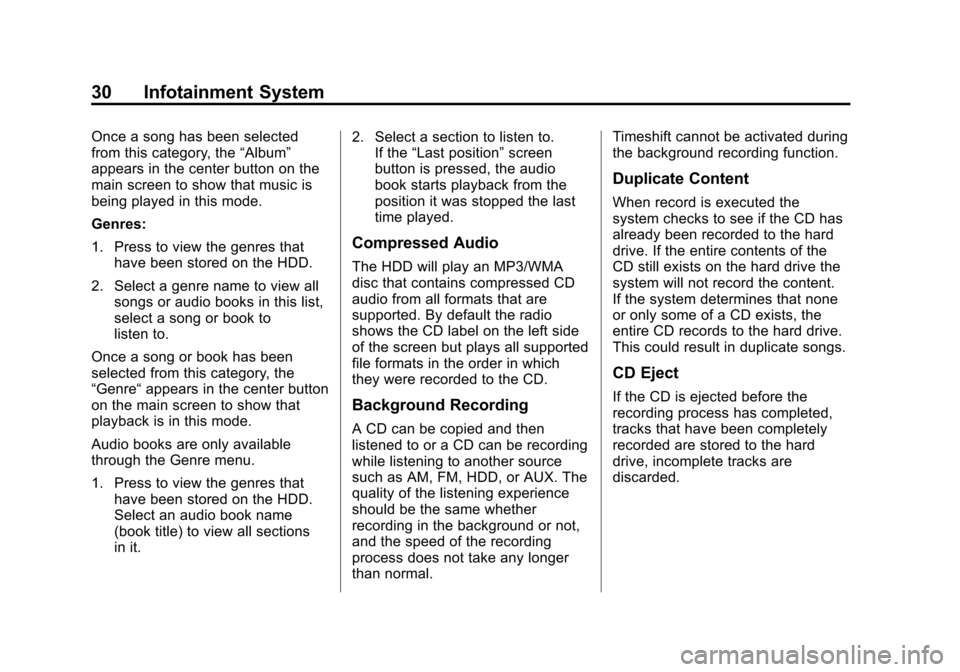
Black plate (30,1)Cadillac CTS/CTS-V Navigation System (Includes Mex) - 2012
30 Infotainment System
Once a song has been selected
from this category, the“Album”
appears in the center button on the
main screen to show that music is
being played in this mode.
Genres:
1. Press to view the genres that have been stored on the HDD.
2. Select a genre name to view all songs or audio books in this list,
select a song or book to
listen to.
Once a song or book has been
selected from this category, the
“Genre“ appears in the center button
on the main screen to show that
playback is in this mode.
Audio books are only available
through the Genre menu.
1. Press to view the genres that have been stored on the HDD.
Select an audio book name
(book title) to view all sections
in it. 2. Select a section to listen to.
If the “Last position” screen
button is pressed, the audio
book starts playback from the
position it was stopped the last
time played.
Compressed Audio
The HDD will play an MP3/WMA
disc that contains compressed CD
audio from all formats that are
supported. By default the radio
shows the CD label on the left side
of the screen but plays all supported
file formats in the order in which
they were recorded to the CD.
Background Recording
A CD can be copied and then
listened to or a CD can be recording
while listening to another source
such as AM, FM, HDD, or AUX. The
quality of the listening experience
should be the same whether
recording in the background or not,
and the speed of the recording
process does not take any longer
than normal. Timeshift cannot be activated during
the background recording function.
Duplicate Content
When record is executed the
system checks to see if the CD has
already been recorded to the hard
drive. If the entire contents of the
CD still exists on the hard drive the
system will not record the content.
If the system determines that none
or only some of a CD exists, the
entire CD records to the hard drive.
This could result in duplicate songs.
CD Eject
If the CD is ejected before the
recording process has completed,
tracks that have been completely
recorded are stored to the hard
drive, incomplete tracks are
discarded.
Page 31 of 76
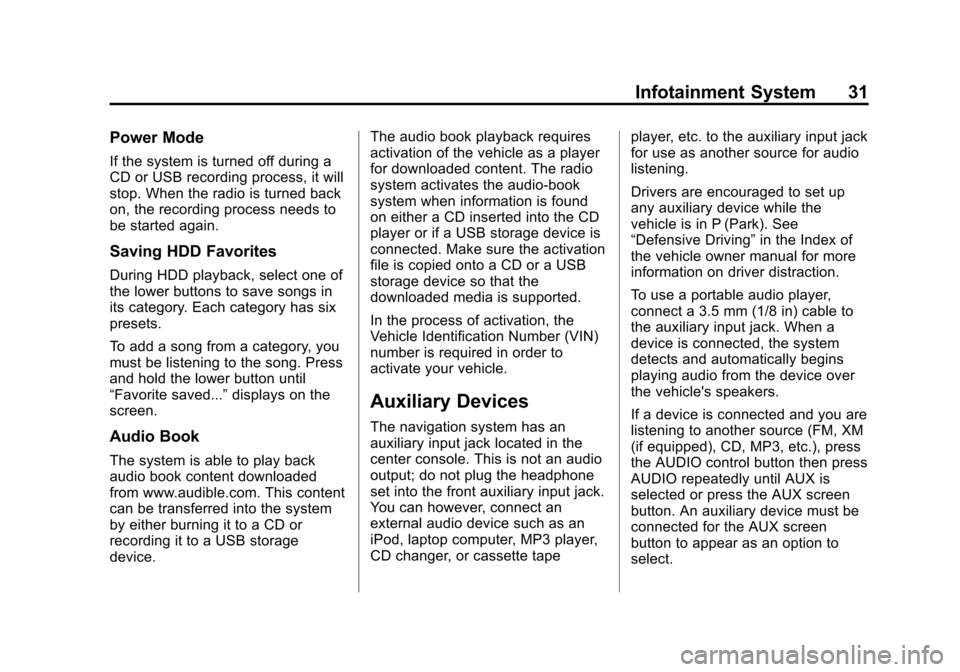
Black plate (31,1)Cadillac CTS/CTS-V Navigation System (Includes Mex) - 2012
Infotainment System 31
Power Mode
If the system is turned off during a
CD or USB recording process, it will
stop. When the radio is turned back
on, the recording process needs to
be started again.
Saving HDD Favorites
During HDD playback, select one of
the lower buttons to save songs in
its category. Each category has six
presets.
To add a song from a category, you
must be listening to the song. Press
and hold the lower button until
“Favorite saved...”displays on the
screen.
Audio Book
The system is able to play back
audio book content downloaded
from www.audible.com. This content
can be transferred into the system
by either burning it to a CD or
recording it to a USB storage
device. The audio book playback requires
activation of the vehicle as a player
for downloaded content. The radio
system activates the audio-book
system when information is found
on either a CD inserted into the CD
player or if a USB storage device is
connected. Make sure the activation
file is copied onto a CD or a USB
storage device so that the
downloaded media is supported.
In the process of activation, the
Vehicle Identification Number (VIN)
number is required in order to
activate your vehicle.
Auxiliary Devices
The navigation system has an
auxiliary input jack located in the
center console. This is not an audio
output; do not plug the headphone
set into the front auxiliary input jack.
You can however, connect an
external audio device such as an
iPod, laptop computer, MP3 player,
CD changer, or cassette tape
player, etc. to the auxiliary input jack
for use as another source for audio
listening.
Drivers are encouraged to set up
any auxiliary device while the
vehicle is in P (Park). See
“Defensive Driving”
in the Index of
the vehicle owner manual for more
information on driver distraction.
To use a portable audio player,
connect a 3.5 mm (1/8 in) cable to
the auxiliary input jack. When a
device is connected, the system
detects and automatically begins
playing audio from the device over
the vehicle's speakers.
If a device is connected and you are
listening to another source (FM, XM
(if equipped), CD, MP3, etc.), press
the AUDIO control button then press
AUDIO repeatedly until AUX is
selected or press the AUX screen
button. An auxiliary device must be
connected for the AUX screen
button to appear as an option to
select.
Page 38 of 76
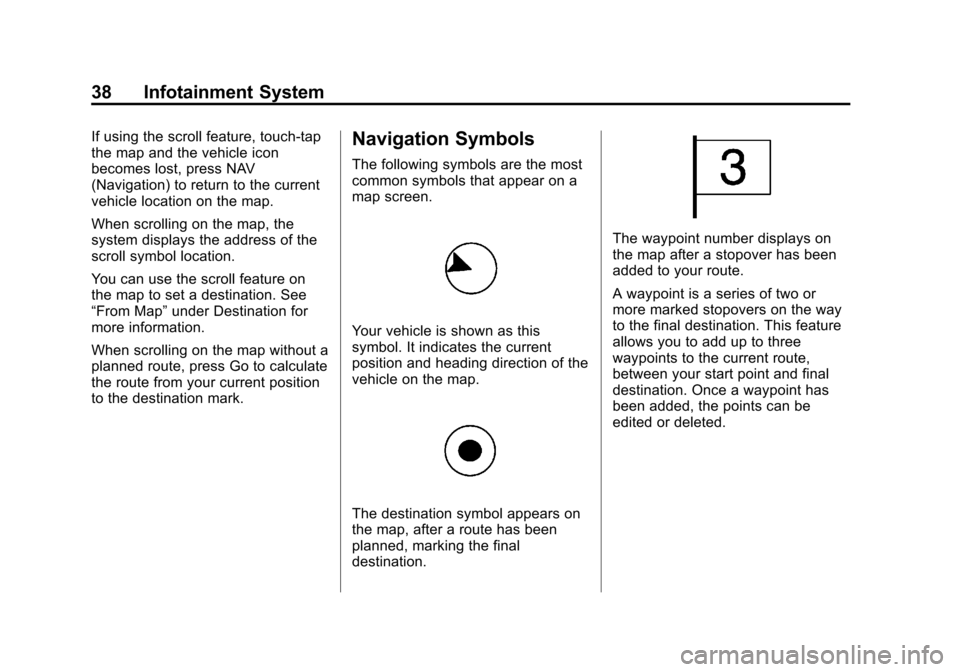
Black plate (38,1)Cadillac CTS/CTS-V Navigation System (Includes Mex) - 2012
38 Infotainment System
If using the scroll feature, touch-tap
the map and the vehicle icon
becomes lost, press NAV
(Navigation) to return to the current
vehicle location on the map.
When scrolling on the map, the
system displays the address of the
scroll symbol location.
You can use the scroll feature on
the map to set a destination. See
“From Map”under Destination for
more information.
When scrolling on the map without a
planned route, press Go to calculate
the route from your current position
to the destination mark.Navigation Symbols
The following symbols are the most
common symbols that appear on a
map screen.
Your vehicle is shown as this
symbol. It indicates the current
position and heading direction of the
vehicle on the map.
The destination symbol appears on
the map, after a route has been
planned, marking the final
destination.
The waypoint number displays on
the map after a stopover has been
added to your route.
A waypoint is a series of two or
more marked stopovers on the way
to the final destination. This feature
allows you to add up to three
waypoints to the current route,
between your start point and final
destination. Once a waypoint has
been added, the points can be
edited or deleted.
Page 64 of 76
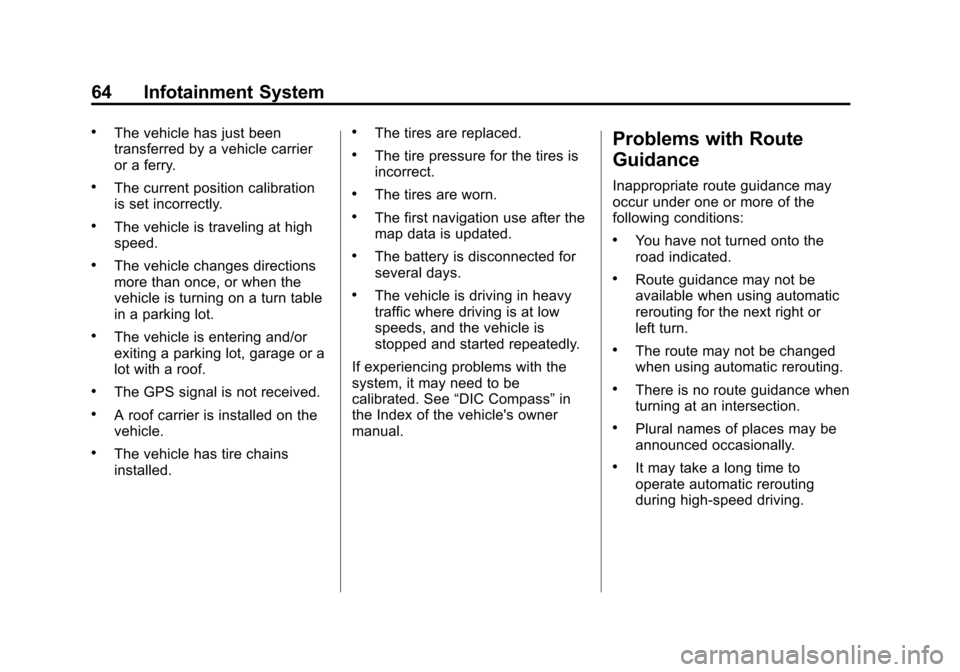
Black plate (64,1)Cadillac CTS/CTS-V Navigation System (Includes Mex) - 2012
64 Infotainment System
.The vehicle has just been
transferred by a vehicle carrier
or a ferry.
.The current position calibration
is set incorrectly.
.The vehicle is traveling at high
speed.
.The vehicle changes directions
more than once, or when the
vehicle is turning on a turn table
in a parking lot.
.The vehicle is entering and/or
exiting a parking lot, garage or a
lot with a roof.
.The GPS signal is not received.
.A roof carrier is installed on the
vehicle.
.The vehicle has tire chains
installed.
.The tires are replaced.
.The tire pressure for the tires is
incorrect.
.The tires are worn.
.The first navigation use after the
map data is updated.
.The battery is disconnected for
several days.
.The vehicle is driving in heavy
traffic where driving is at low
speeds, and the vehicle is
stopped and started repeatedly.
If experiencing problems with the
system, it may need to be
calibrated. See “DIC Compass” in
the Index of the vehicle's owner
manual.
Problems with Route
Guidance
Inappropriate route guidance may
occur under one or more of the
following conditions:
.You have not turned onto the
road indicated.
.Route guidance may not be
available when using automatic
rerouting for the next right or
left turn.
.The route may not be changed
when using automatic rerouting.
.There is no route guidance when
turning at an intersection.
.Plural names of places may be
announced occasionally.
.It may take a long time to
operate automatic rerouting
during high-speed driving.