navigation system CADILLAC CTS 2012 2.G User Guide
[x] Cancel search | Manufacturer: CADILLAC, Model Year: 2012, Model line: CTS, Model: CADILLAC CTS 2012 2.GPages: 496, PDF Size: 6.36 MB
Page 225 of 496
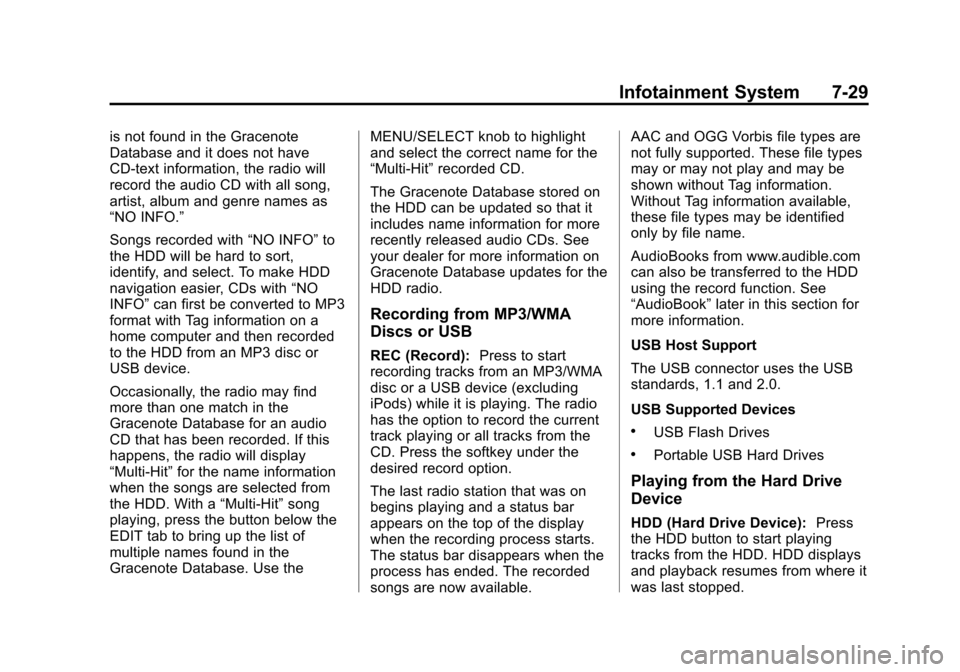
Black plate (29,1)Cadillac CTS/CTS-V Owner Manual (Include Mex) - 2012
Infotainment System 7-29
is not found in the Gracenote
Database and it does not have
CD-text information, the radio will
record the audio CD with all song,
artist, album and genre names as
“NO INFO.”
Songs recorded with“NO INFO”to
the HDD will be hard to sort,
identify, and select. To make HDD
navigation easier, CDs with “NO
INFO” can first be converted to MP3
format with Tag information on a
home computer and then recorded
to the HDD from an MP3 disc or
USB device.
Occasionally, the radio may find
more than one match in the
Gracenote Database for an audio
CD that has been recorded. If this
happens, the radio will display
“Multi‐Hit” for the name information
when the songs are selected from
the HDD. With a “Multi‐Hit”song
playing, press the button below the
EDIT tab to bring up the list of
multiple names found in the
Gracenote Database. Use the MENU/SELECT knob to highlight
and select the correct name for the
“Multi‐Hit”
recorded CD.
The Gracenote Database stored on
the HDD can be updated so that it
includes name information for more
recently released audio CDs. See
your dealer for more information on
Gracenote Database updates for the
HDD radio.
Recording from MP3/WMA
Discs or USB
REC (Record): Press to start
recording tracks from an MP3/WMA
disc or a USB device (excluding
iPods) while it is playing. The radio
has the option to record the current
track playing or all tracks from the
CD. Press the softkey under the
desired record option.
The last radio station that was on
begins playing and a status bar
appears on the top of the display
when the recording process starts.
The status bar disappears when the
process has ended. The recorded
songs are now available. AAC and OGG Vorbis file types are
not fully supported. These file types
may or may not play and may be
shown without Tag information.
Without Tag information available,
these file types may be identified
only by file name.
AudioBooks from www.audible.com
can also be transferred to the HDD
using the record function. See
“AudioBook”
later in this section for
more information.
USB Host Support
The USB connector uses the USB
standards, 1.1 and 2.0.
USB Supported Devices
.USB Flash Drives
.Portable USB Hard Drives
Playing from the Hard Drive
Device
HDD (Hard Drive Device): Press
the HDD button to start playing
tracks from the HDD. HDD displays
and playback resumes from where it
was last stopped.
Page 232 of 496
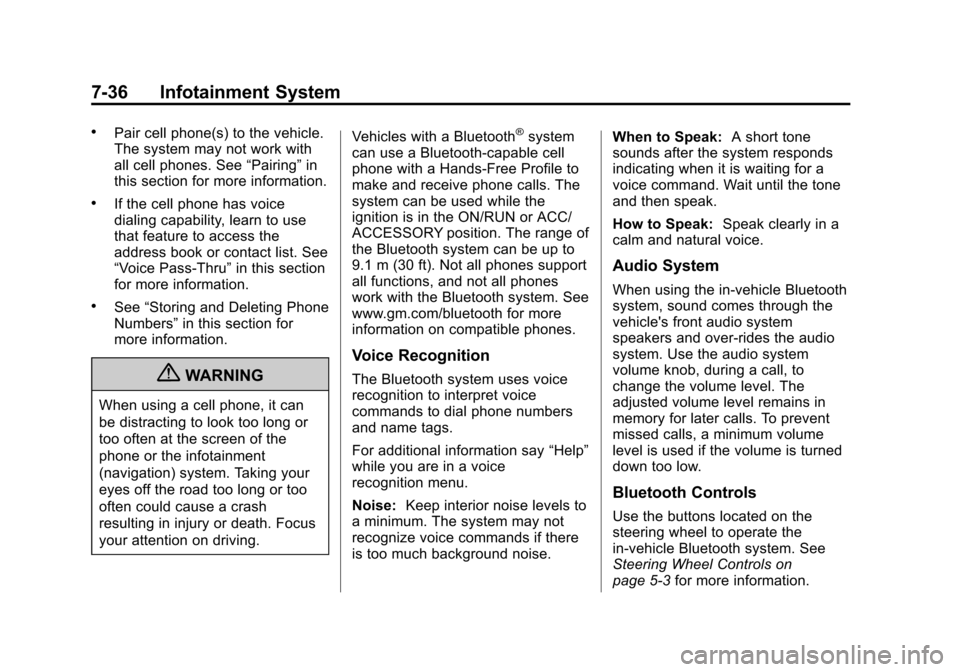
Black plate (36,1)Cadillac CTS/CTS-V Owner Manual (Include Mex) - 2012
7-36 Infotainment System
.Pair cell phone(s) to the vehicle.
The system may not work with
all cell phones. See“Pairing”in
this section for more information.
.If the cell phone has voice
dialing capability, learn to use
that feature to access the
address book or contact list. See
“Voice Pass-Thru” in this section
for more information.
.See “Storing and Deleting Phone
Numbers” in this section for
more information.
{WARNING
When using a cell phone, it can
be distracting to look too long or
too often at the screen of the
phone or the infotainment
(navigation) system. Taking your
eyes off the road too long or too
often could cause a crash
resulting in injury or death. Focus
your attention on driving. Vehicles with a Bluetooth
®system
can use a Bluetooth‐capable cell
phone with a Hands‐Free Profile to
make and receive phone calls. The
system can be used while the
ignition is in the ON/RUN or ACC/
ACCESSORY position. The range of
the Bluetooth system can be up to
9.1 m (30 ft). Not all phones support
all functions, and not all phones
work with the Bluetooth system. See
www.gm.com/bluetooth for more
information on compatible phones.
Voice Recognition
The Bluetooth system uses voice
recognition to interpret voice
commands to dial phone numbers
and name tags.
For additional information say “Help”
while you are in a voice
recognition menu.
Noise: Keep interior noise levels to
a minimum. The system may not
recognize voice commands if there
is too much background noise. When to Speak:
A short tone
sounds after the system responds
indicating when it is waiting for a
voice command. Wait until the tone
and then speak.
How to Speak: Speak clearly in a
calm and natural voice.
Audio System
When using the in‐vehicle Bluetooth
system, sound comes through the
vehicle's front audio system
speakers and over‐rides the audio
system. Use the audio system
volume knob, during a call, to
change the volume level. The
adjusted volume level remains in
memory for later calls. To prevent
missed calls, a minimum volume
level is used if the volume is turned
down too low.
Bluetooth Controls
Use the buttons located on the
steering wheel to operate the
in‐vehicle Bluetooth system. See
Steering Wheel Controls on
page 5‑3 for more information.
Page 233 of 496
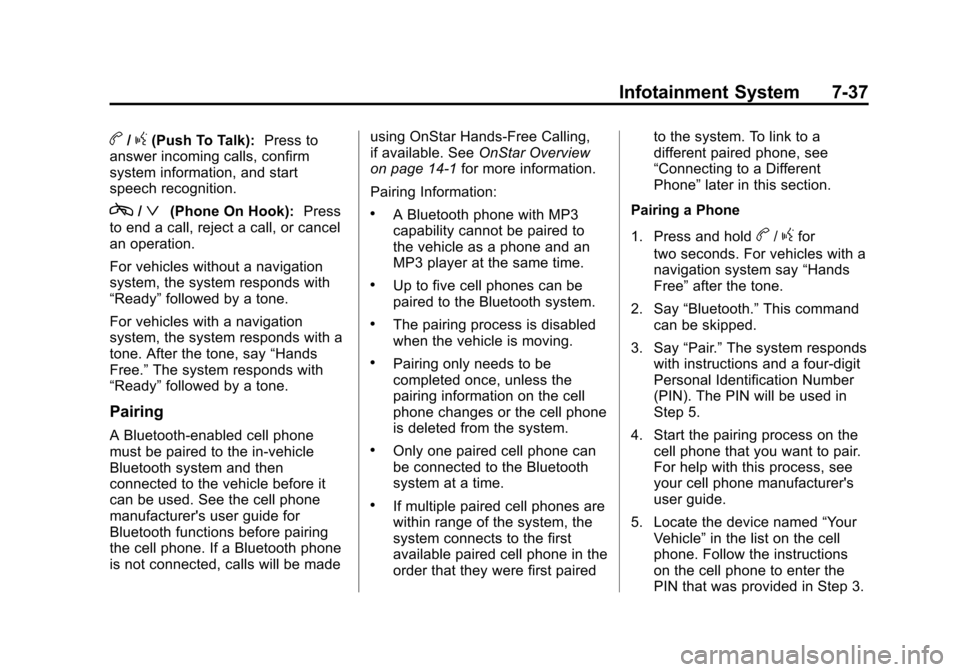
Black plate (37,1)Cadillac CTS/CTS-V Owner Manual (Include Mex) - 2012
Infotainment System 7-37
b/g(Push To Talk):Press to
answer incoming calls, confirm
system information, and start
speech recognition.
c/ª(Phone On Hook): Press
to end a call, reject a call, or cancel
an operation.
For vehicles without a navigation
system, the system responds with
“Ready” followed by a tone.
For vehicles with a navigation
system, the system responds with a
tone. After the tone, say “Hands
Free.” The system responds with
“Ready” followed by a tone.
Pairing
A Bluetooth‐enabled cell phone
must be paired to the in‐vehicle
Bluetooth system and then
connected to the vehicle before it
can be used. See the cell phone
manufacturer's user guide for
Bluetooth functions before pairing
the cell phone. If a Bluetooth phone
is not connected, calls will be made using OnStar Hands‐Free Calling,
if available. See
OnStar Overview
on page 14‑1 for more information.
Pairing Information:
.A Bluetooth phone with MP3
capability cannot be paired to
the vehicle as a phone and an
MP3 player at the same time.
.Up to five cell phones can be
paired to the Bluetooth system.
.The pairing process is disabled
when the vehicle is moving.
.Pairing only needs to be
completed once, unless the
pairing information on the cell
phone changes or the cell phone
is deleted from the system.
.Only one paired cell phone can
be connected to the Bluetooth
system at a time.
.If multiple paired cell phones are
within range of the system, the
system connects to the first
available paired cell phone in the
order that they were first paired to the system. To link to a
different paired phone, see
“Connecting to a Different
Phone”
later in this section.
Pairing a Phone
1. Press and hold
b/gfor
two seconds. For vehicles with a
navigation system say “Hands
Free” after the tone.
2. Say “Bluetooth.” This command
can be skipped.
3. Say “Pair.”The system responds
with instructions and a four‐digit
Personal Identification Number
(PIN). The PIN will be used in
Step 5.
4. Start the pairing process on the cell phone that you want to pair.
For help with this process, see
your cell phone manufacturer's
user guide.
5. Locate the device named “Your
Vehicle” in the list on the cell
phone. Follow the instructions
on the cell phone to enter the
PIN that was provided in Step 3.
Page 234 of 496
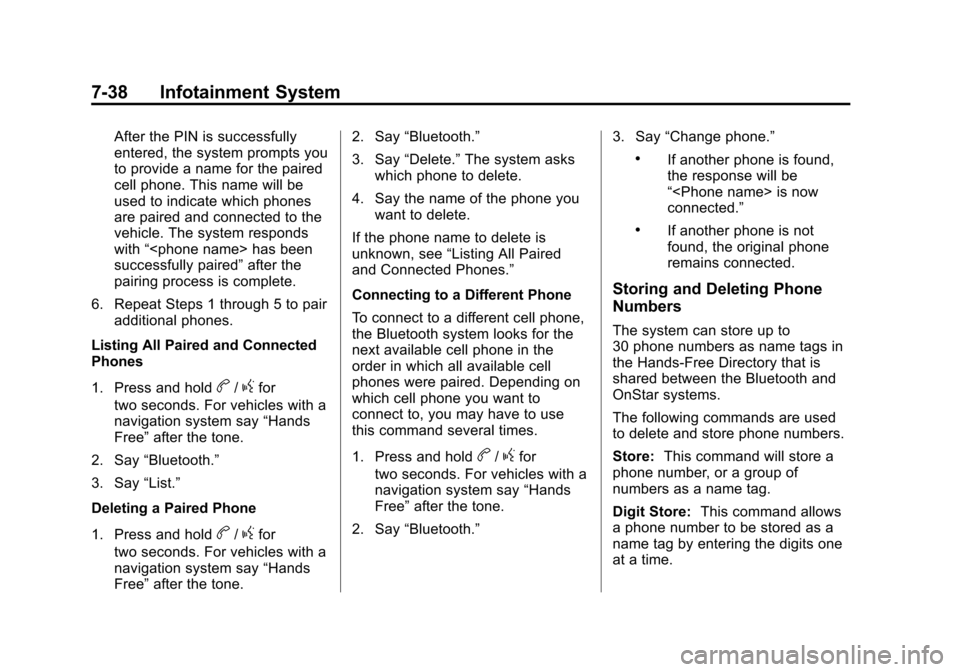
Black plate (38,1)Cadillac CTS/CTS-V Owner Manual (Include Mex) - 2012
7-38 Infotainment System
After the PIN is successfully
entered, the system prompts you
to provide a name for the paired
cell phone. This name will be
used to indicate which phones
are paired and connected to the
vehicle. The system responds
with“
successfully paired” after the
pairing process is complete.
6. Repeat Steps 1 through 5 to pair additional phones.
Listing All Paired and Connected
Phones
1. Press and hold
b/gfor
two seconds. For vehicles with a
navigation system say “Hands
Free” after the tone.
2. Say “Bluetooth.”
3. Say “List.”
Deleting a Paired Phone
1. Press and hold
b/gfor
two seconds. For vehicles with a
navigation system say “Hands
Free” after the tone. 2. Say
“Bluetooth.”
3. Say “Delete.” The system asks
which phone to delete.
4. Say the name of the phone you want to delete.
If the phone name to delete is
unknown, see “Listing All Paired
and Connected Phones.”
Connecting to a Different Phone
To connect to a different cell phone,
the Bluetooth system looks for the
next available cell phone in the
order in which all available cell
phones were paired. Depending on
which cell phone you want to
connect to, you may have to use
this command several times.
1. Press and hold
b/gfor
two seconds. For vehicles with a
navigation system say “Hands
Free” after the tone.
2. Say “Bluetooth.” 3. Say
“Change phone.”
.If another phone is found,
the response will be
“
connected.”
.If another phone is not
found, the original phone
remains connected.
Storing and Deleting Phone
Numbers
The system can store up to
30 phone numbers as name tags in
the Hands‐Free Directory that is
shared between the Bluetooth and
OnStar systems.
The following commands are used
to delete and store phone numbers.
Store:This command will store a
phone number, or a group of
numbers as a name tag.
Digit Store: This command allows
a phone number to be stored as a
name tag by entering the digits one
at a time.
Page 235 of 496
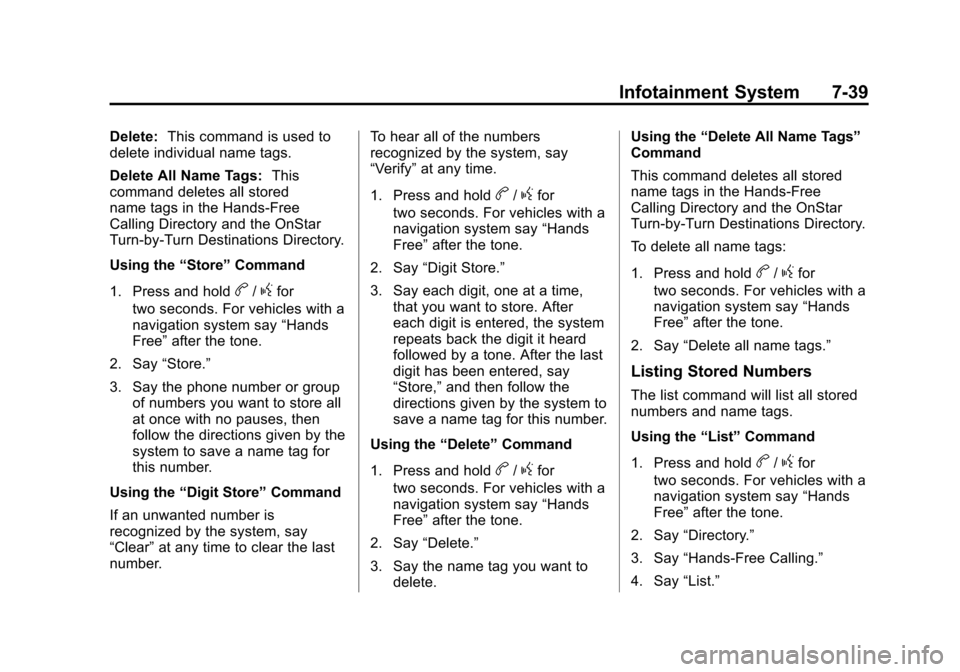
Black plate (39,1)Cadillac CTS/CTS-V Owner Manual (Include Mex) - 2012
Infotainment System 7-39
Delete:This command is used to
delete individual name tags.
Delete All Name Tags: This
command deletes all stored
name tags in the Hands‐Free
Calling Directory and the OnStar
Turn‐by‐Turn Destinations Directory.
Using the “Store”Command
1. Press and hold
b/gfor
two seconds. For vehicles with a
navigation system say “Hands
Free” after the tone.
2. Say “Store.”
3. Say the phone number or group of numbers you want to store all
at once with no pauses, then
follow the directions given by the
system to save a name tag for
this number.
Using the “Digit Store” Command
If an unwanted number is
recognized by the system, say
“Clear” at any time to clear the last
number. To hear all of the numbers
recognized by the system, say
“Verify”
at any time.
1. Press and hold
b/gfor
two seconds. For vehicles with a
navigation system say “Hands
Free” after the tone.
2. Say “Digit Store.”
3. Say each digit, one at a time, that you want to store. After
each digit is entered, the system
repeats back the digit it heard
followed by a tone. After the last
digit has been entered, say
“Store,” and then follow the
directions given by the system to
save a name tag for this number.
Using the “Delete”Command
1. Press and hold
b/gfor
two seconds. For vehicles with a
navigation system say “Hands
Free” after the tone.
2. Say “Delete.”
3. Say the name tag you want to delete. Using the
“Delete All Name Tags”
Command
This command deletes all stored
name tags in the Hands‐Free
Calling Directory and the OnStar
Turn‐by‐Turn Destinations Directory.
To delete all name tags:
1. Press and hold
b/gfor
two seconds. For vehicles with a
navigation system say “Hands
Free” after the tone.
2. Say “Delete all name tags.”
Listing Stored Numbers
The list command will list all stored
numbers and name tags.
Using the “List”Command
1. Press and hold
b/gfor
two seconds. For vehicles with a
navigation system say “Hands
Free” after the tone.
2. Say “Directory.”
3. Say “Hands‐Free Calling.”
4. Say “List.”
Page 236 of 496
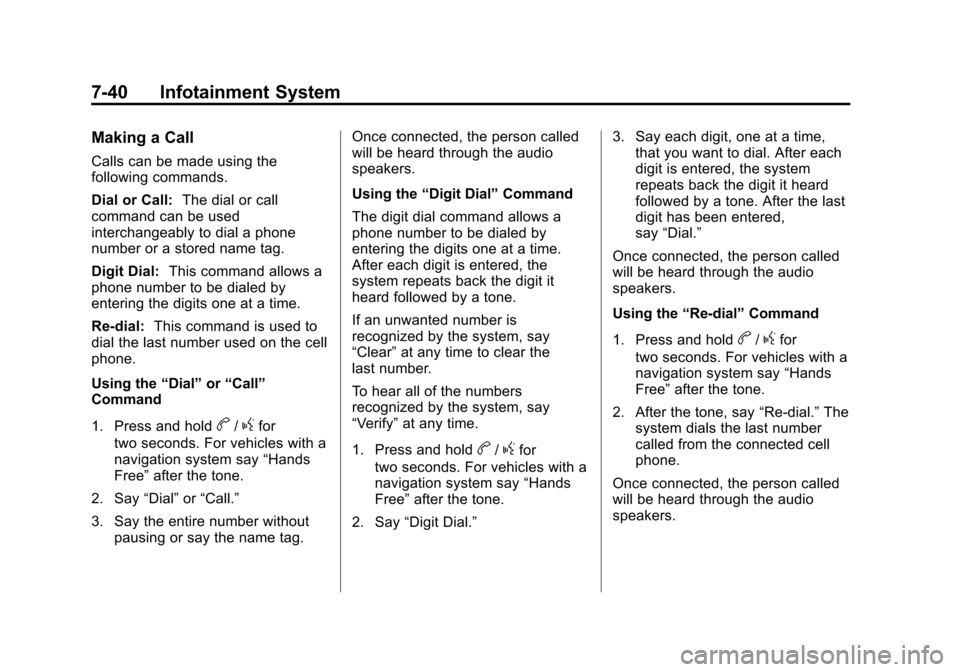
Black plate (40,1)Cadillac CTS/CTS-V Owner Manual (Include Mex) - 2012
7-40 Infotainment System
Making a Call
Calls can be made using the
following commands.
Dial or Call:The dial or call
command can be used
interchangeably to dial a phone
number or a stored name tag.
Digit Dial: This command allows a
phone number to be dialed by
entering the digits one at a time.
Re‐dial: This command is used to
dial the last number used on the cell
phone.
Using the “Dial”or“Call”
Command
1. Press and hold
b/gfor
two seconds. For vehicles with a
navigation system say “Hands
Free” after the tone.
2. Say “Dial”or“Call.”
3. Say the entire number without pausing or say the name tag. Once connected, the person called
will be heard through the audio
speakers.
Using the
“Digit Dial” Command
The digit dial command allows a
phone number to be dialed by
entering the digits one at a time.
After each digit is entered, the
system repeats back the digit it
heard followed by a tone.
If an unwanted number is
recognized by the system, say
“Clear” at any time to clear the
last number.
To hear all of the numbers
recognized by the system, say
“Verify” at any time.
1. Press and hold
b/gfor
two seconds. For vehicles with a
navigation system say “Hands
Free” after the tone.
2. Say “Digit Dial.” 3. Say each digit, one at a time,
that you want to dial. After each
digit is entered, the system
repeats back the digit it heard
followed by a tone. After the last
digit has been entered,
say “Dial.”
Once connected, the person called
will be heard through the audio
speakers.
Using the “Re‐dial”Command
1. Press and hold
b/gfor
two seconds. For vehicles with a
navigation system say “Hands
Free” after the tone.
2. After the tone, say “Re‐dial.”The
system dials the last number
called from the connected cell
phone.
Once connected, the person called
will be heard through the audio
speakers.
Page 238 of 496
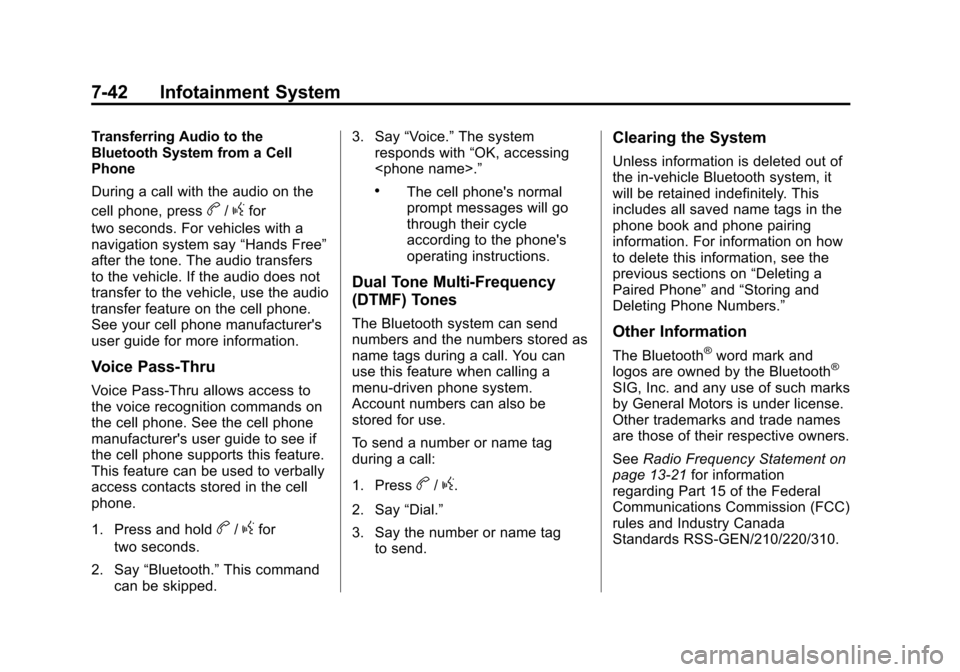
Black plate (42,1)Cadillac CTS/CTS-V Owner Manual (Include Mex) - 2012
7-42 Infotainment System
Transferring Audio to the
Bluetooth System from a Cell
Phone
During a call with the audio on the
cell phone, press
b/gfor
two seconds. For vehicles with a
navigation system say “Hands Free”
after the tone. The audio transfers
to the vehicle. If the audio does not
transfer to the vehicle, use the audio
transfer feature on the cell phone.
See your cell phone manufacturer's
user guide for more information.
Voice Pass‐Thru
Voice Pass‐Thru allows access to
the voice recognition commands on
the cell phone. See the cell phone
manufacturer's user guide to see if
the cell phone supports this feature.
This feature can be used to verbally
access contacts stored in the cell
phone.
1. Press and hold
b/gfor
two seconds.
2. Say “Bluetooth.” This command
can be skipped. 3. Say
“Voice.” The system
responds with “OK, accessing
.The cell phone's normal
prompt messages will go
through their cycle
according to the phone's
operating instructions.
Dual Tone Multi‐Frequency
(DTMF) Tones
The Bluetooth system can send
numbers and the numbers stored as
name tags during a call. You can
use this feature when calling a
menu‐driven phone system.
Account numbers can also be
stored for use.
To send a number or name tag
during a call:
1. Press
b/g.
2. Say “Dial.”
3. Say the number or name tag to send.
Clearing the System
Unless information is deleted out of
the in‐vehicle Bluetooth system, it
will be retained indefinitely. This
includes all saved name tags in the
phone book and phone pairing
information. For information on how
to delete this information, see the
previous sections on “Deleting a
Paired Phone” and“Storing and
Deleting Phone Numbers.”
Other Information
The Bluetooth®word mark and
logos are owned by the Bluetooth®
SIG, Inc. and any use of such marks
by General Motors is under license.
Other trademarks and trade names
are those of their respective owners.
See Radio Frequency Statement on
page 13‑21 for information
regarding Part 15 of the Federal
Communications Commission (FCC)
rules and Industry Canada
Standards RSS-GEN/210/220/310.
Page 253 of 496
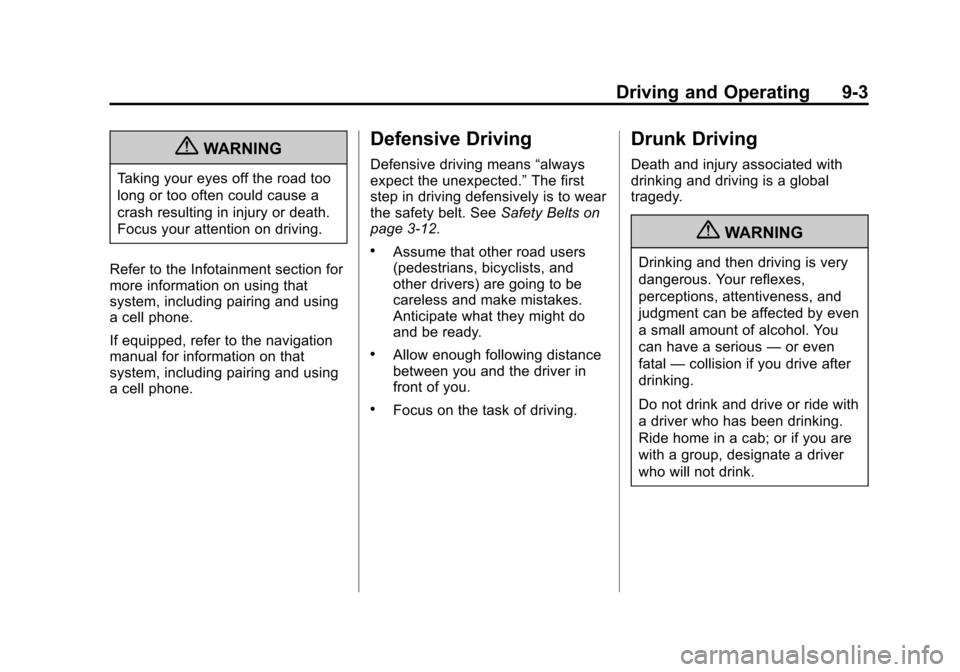
Black plate (3,1)Cadillac CTS/CTS-V Owner Manual (Include Mex) - 2012
Driving and Operating 9-3
{WARNING
Taking your eyes off the road too
long or too often could cause a
crash resulting in injury or death.
Focus your attention on driving.
Refer to the Infotainment section for
more information on using that
system, including pairing and using
a cell phone.
If equipped, refer to the navigation
manual for information on that
system, including pairing and using
a cell phone.
Defensive Driving
Defensive driving means “always
expect the unexpected.” The first
step in driving defensively is to wear
the safety belt. See Safety Belts on
page 3‑12.
.Assume that other road users
(pedestrians, bicyclists, and
other drivers) are going to be
careless and make mistakes.
Anticipate what they might do
and be ready.
.Allow enough following distance
between you and the driver in
front of you.
.Focus on the task of driving.
Drunk Driving
Death and injury associated with
drinking and driving is a global
tragedy.
{WARNING
Drinking and then driving is very
dangerous. Your reflexes,
perceptions, attentiveness, and
judgment can be affected by even
a small amount of alcohol. You
can have a serious —or even
fatal —collision if you drive after
drinking.
Do not drink and drive or ride with
a driver who has been drinking.
Ride home in a cab; or if you are
with a group, designate a driver
who will not drink.
Page 298 of 496
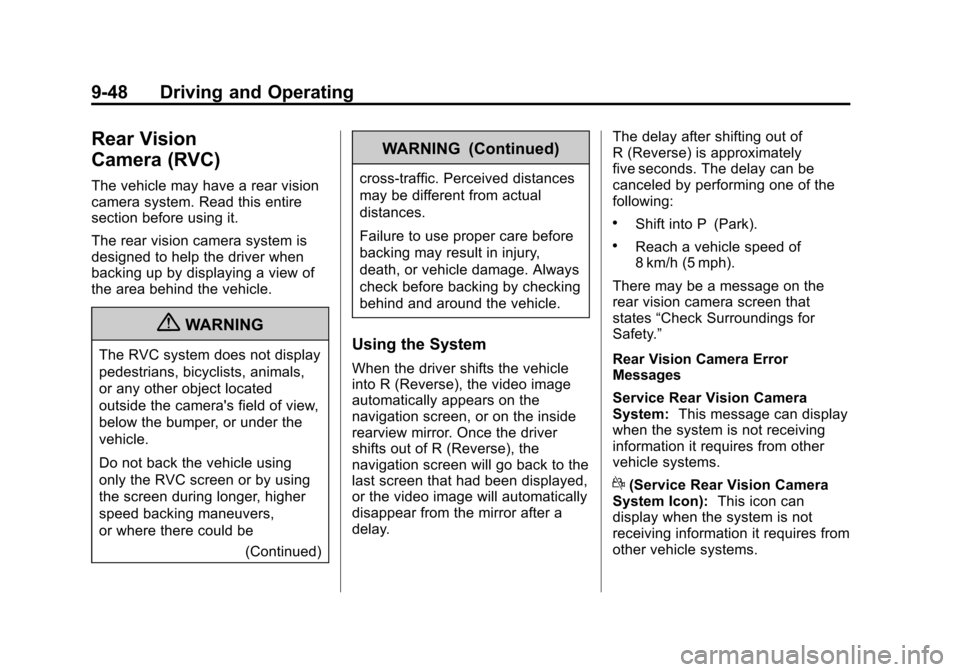
Black plate (48,1)Cadillac CTS/CTS-V Owner Manual (Include Mex) - 2012
9-48 Driving and Operating
Rear Vision
Camera (RVC)
The vehicle may have a rear vision
camera system. Read this entire
section before using it.
The rear vision camera system is
designed to help the driver when
backing up by displaying a view of
the area behind the vehicle.
{WARNING
The RVC system does not display
pedestrians, bicyclists, animals,
or any other object located
outside the camera's field of view,
below the bumper, or under the
vehicle.
Do not back the vehicle using
only the RVC screen or by using
the screen during longer, higher
speed backing maneuvers,
or where there could be(Continued)
WARNING (Continued)
cross-traffic. Perceived distances
may be different from actual
distances.
Failure to use proper care before
backing may result in injury,
death, or vehicle damage. Always
check before backing by checking
behind and around the vehicle.
Using the System
When the driver shifts the vehicle
into R (Reverse), the video image
automatically appears on the
navigation screen, or on the inside
rearview mirror. Once the driver
shifts out of R (Reverse), the
navigation screen will go back to the
last screen that had been displayed,
or the video image will automatically
disappear from the mirror after a
delay. The delay after shifting out of
R (Reverse) is approximately
five seconds. The delay can be
canceled by performing one of the
following:
.Shift into P (Park).
.Reach a vehicle speed of
8 km/h (5 mph).
There may be a message on the
rear vision camera screen that
states “Check Surroundings for
Safety.”
Rear Vision Camera Error
Messages
Service Rear Vision Camera
System: This message can display
when the system is not receiving
information it requires from other
vehicle systems.
d(Service Rear Vision Camera
System Icon): This icon can
display when the system is not
receiving information it requires from
other vehicle systems.
Page 354 of 496
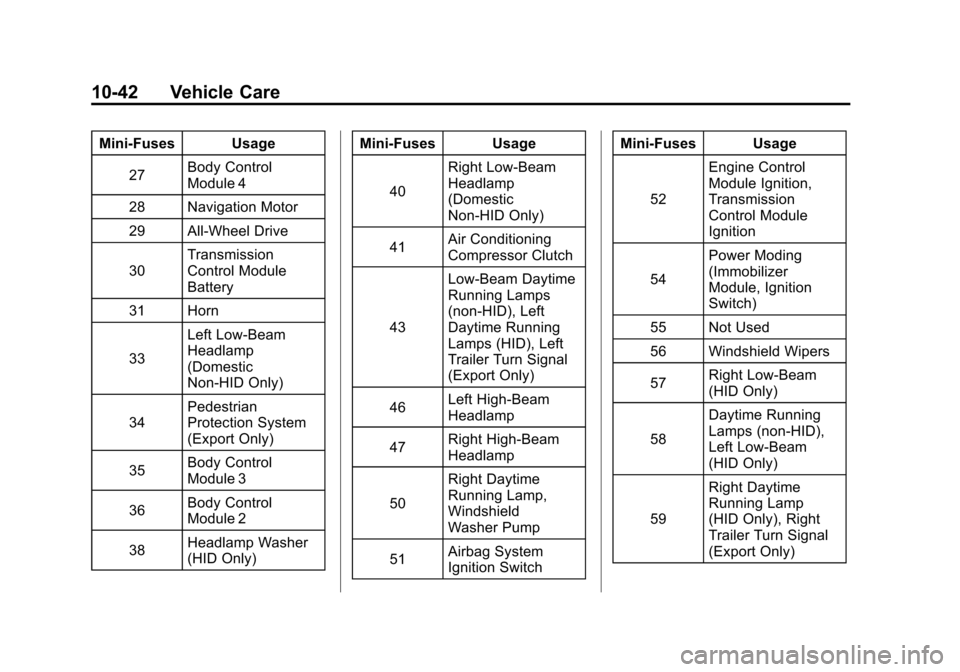
Black plate (42,1)Cadillac CTS/CTS-V Owner Manual (Include Mex) - 2012
10-42 Vehicle Care
Mini‐Fuses Usage27 Body Control
Module 4
28 Navigation Motor
29 All-Wheel Drive
30 Transmission
Control Module
Battery
31 Horn
33 Left Low‐Beam
Headlamp
(Domestic
Non‐HID Only)
34 Pedestrian
Protection System
(Export Only)
35 Body Control
Module 3
36 Body Control
Module 2
38 Headlamp Washer
(HID Only) Mini‐Fuses Usage
40 Right Low‐Beam
Headlamp
(Domestic
Non‐HID Only)
41 Air Conditioning
Compressor Clutch
43 Low‐Beam Daytime
Running Lamps
(non‐HID), Left
Daytime Running
Lamps (HID), Left
Trailer Turn Signal
(Export Only)
46 Left High‐Beam
Headlamp
47 Right High‐Beam
Headlamp
50 Right Daytime
Running Lamp,
Windshield
Washer Pump
51 Airbag System
Ignition Switch Mini‐Fuses Usage
52 Engine Control
Module Ignition,
Transmission
Control Module
Ignition
54 Power Moding
(Immobilizer
Module, Ignition
Switch)
55 Not Used
56 Windshield Wipers
57 Right Low‐Beam
(HID Only)
58 Daytime Running
Lamps (non‐HID),
Left Low‐Beam
(HID Only)
59 Right Daytime
Running Lamp
(HID Only), Right
Trailer Turn Signal
(Export Only)