reset CADILLAC CTS 2013 2.G Infotainment Manual
[x] Cancel search | Manufacturer: CADILLAC, Model Year: 2013, Model line: CTS, Model: CADILLAC CTS 2013 2.GPages: 70, PDF Size: 0.65 MB
Page 50 of 70
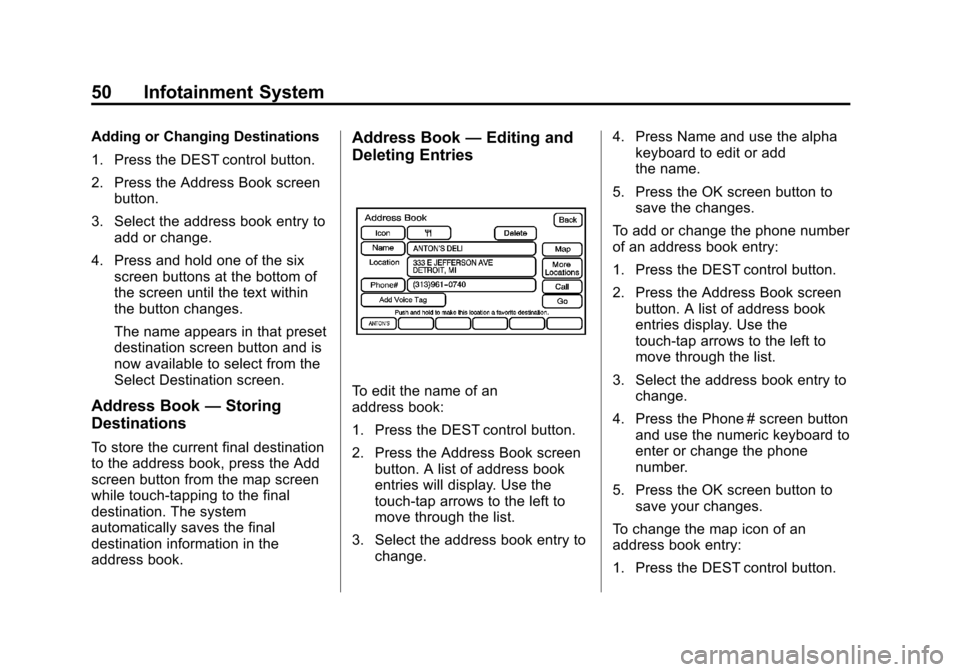
Black plate (50,1)Cadillac CTS/CTS-V Navigation System - 2013 - crc - 8/21/12
50 Infotainment System
Adding or Changing Destinations
1. Press the DEST control button.
2. Press the Address Book screenbutton.
3. Select the address book entry to add or change.
4. Press and hold one of the six screen buttons at the bottom of
the screen until the text within
the button changes.
The name appears in that preset
destination screen button and is
now available to select from the
Select Destination screen.
Address Book —Storing
Destinations
To store the current final destination
to the address book, press the Add
screen button from the map screen
while touch-tapping to the final
destination. The system
automatically saves the final
destination information in the
address book.
Address Book —Editing and
Deleting Entries
To edit the name of an
address book:
1. Press the DEST control button.
2. Press the Address Book screen
button. A list of address book
entries will display. Use the
touch-tap arrows to the left to
move through the list.
3. Select the address book entry to change. 4. Press Name and use the alpha
keyboard to edit or add
the name.
5. Press the OK screen button to save the changes.
To add or change the phone number
of an address book entry:
1. Press the DEST control button.
2. Press the Address Book screen button. A list of address book
entries display. Use the
touch-tap arrows to the left to
move through the list.
3. Select the address book entry to change.
4. Press the Phone # screen button and use the numeric keyboard to
enter or change the phone
number.
5. Press the OK screen button to save your changes.
To change the map icon of an
address book entry:
1. Press the DEST control button.
Page 52 of 70
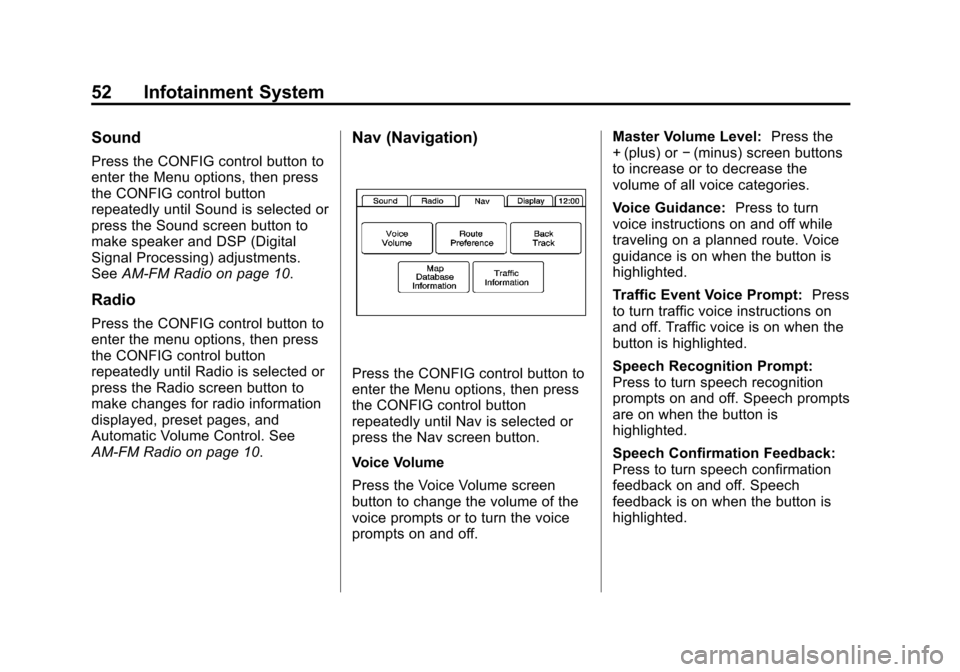
Black plate (52,1)Cadillac CTS/CTS-V Navigation System - 2013 - crc - 8/21/12
52 Infotainment System
Sound
Press the CONFIG control button to
enter the Menu options, then press
the CONFIG control button
repeatedly until Sound is selected or
press the Sound screen button to
make speaker and DSP (Digital
Signal Processing) adjustments.
SeeAM-FM Radio on page 10.
Radio
Press the CONFIG control button to
enter the menu options, then press
the CONFIG control button
repeatedly until Radio is selected or
press the Radio screen button to
make changes for radio information
displayed, preset pages, and
Automatic Volume Control. See
AM-FM Radio on page 10.
Nav (Navigation)
Press the CONFIG control button to
enter the Menu options, then press
the CONFIG control button
repeatedly until Nav is selected or
press the Nav screen button.
Voice Volume
Press the Voice Volume screen
button to change the volume of the
voice prompts or to turn the voice
prompts on and off. Master Volume Level:
Press the
+ (plus) or −(minus) screen buttons
to increase or to decrease the
volume of all voice categories.
Voice Guidance: Press to turn
voice instructions on and off while
traveling on a planned route. Voice
guidance is on when the button is
highlighted.
Traffic Event Voice Prompt: Press
to turn traffic voice instructions on
and off. Traffic voice is on when the
button is highlighted.
Speech Recognition Prompt:
Press to turn speech recognition
prompts on and off. Speech prompts
are on when the button is
highlighted.
Speech Confirmation Feedback:
Press to turn speech confirmation
feedback on and off. Speech
feedback is on when the button is
highlighted.
Page 67 of 70
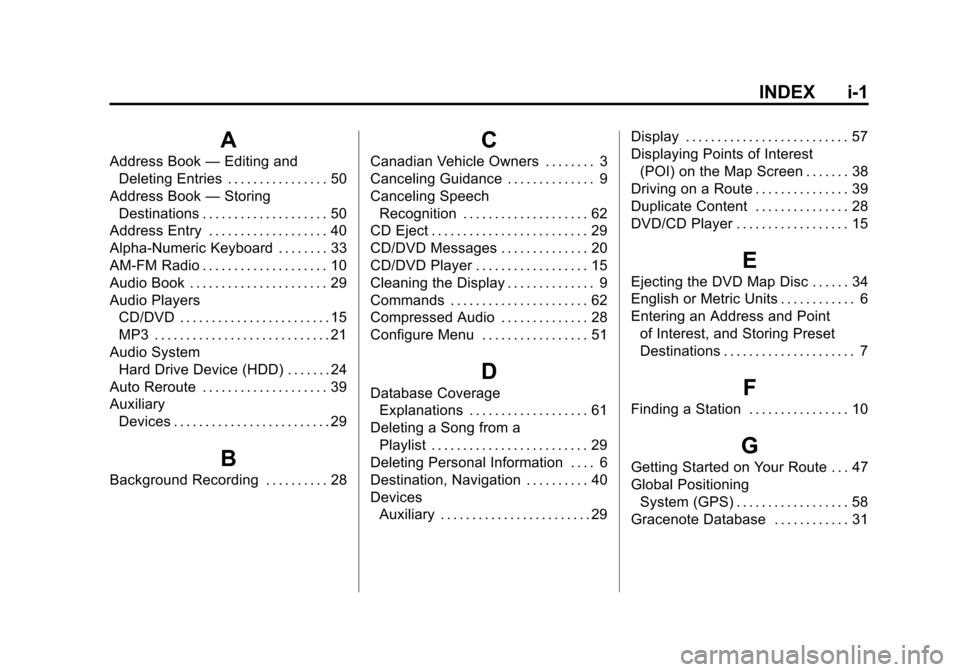
Black plate (1,1)Cadillac CTS/CTS-V Navigation System - 2013 - crc - 8/21/12
INDEX i-1
A
Address Book—Editing and
Deleting Entries . . . . . . . . . . . . . . . . 50
Address Book —Storing
Destinations . . . . . . . . . . . . . . . . . . . . 50
Address Entry . . . . . . . . . . . . . . . . . . . 40
Alpha-Numeric Keyboard . . . . . . . . 33
AM-FM Radio . . . . . . . . . . . . . . . . . . . . 10
Audio Book . . . . . . . . . . . . . . . . . . . . . . 29
Audio Players CD/DVD . . . . . . . . . . . . . . . . . . . . . . . . 15
MP3 . . . . . . . . . . . . . . . . . . . . . . . . . . . . 21
Audio System Hard Drive Device (HDD) . . . . . . . 24
Auto Reroute . . . . . . . . . . . . . . . . . . . . 39
Auxiliary Devices . . . . . . . . . . . . . . . . . . . . . . . . . 29
B
Background Recording . . . . . . . . . . 28
C
Canadian Vehicle Owners . . . . . . . . 3
Canceling Guidance . . . . . . . . . . . . . . 9
Canceling SpeechRecognition . . . . . . . . . . . . . . . . . . . . 62
CD Eject . . . . . . . . . . . . . . . . . . . . . . . . . 29
CD/DVD Messages . . . . . . . . . . . . . . 20
CD/DVD Player . . . . . . . . . . . . . . . . . . 15
Cleaning the Display . . . . . . . . . . . . . . 9
Commands . . . . . . . . . . . . . . . . . . . . . . 62
Compressed Audio . . . . . . . . . . . . . . 28
Configure Menu . . . . . . . . . . . . . . . . . 51
D
Database Coverage Explanations . . . . . . . . . . . . . . . . . . . 61
Deleting a Song from a Playlist . . . . . . . . . . . . . . . . . . . . . . . . . 29
Deleting Personal Information . . . . 6
Destination, Navigation . . . . . . . . . . 40
Devices Auxiliary . . . . . . . . . . . . . . . . . . . . . . . . 29 Display . . . . . . . . . . . . . . . . . . . . . . . . . . 57
Displaying Points of Interest
(POI) on the Map Screen . . . . . . . 38
Driving on a Route . . . . . . . . . . . . . . . 39
Duplicate Content . . . . . . . . . . . . . . . 28
DVD/CD Player . . . . . . . . . . . . . . . . . . 15
E
Ejecting the DVD Map Disc . . . . . . 34
English or Metric Units . . . . . . . . . . . . 6
Entering an Address and Point of Interest, and Storing Preset
Destinations . . . . . . . . . . . . . . . . . . . . . 7
F
Finding a Station . . . . . . . . . . . . . . . . 10
G
Getting Started on Your Route . . . 47
Global PositioningSystem (GPS) . . . . . . . . . . . . . . . . . . 58
Gracenote Database . . . . . . . . . . . . 31
Page 68 of 70
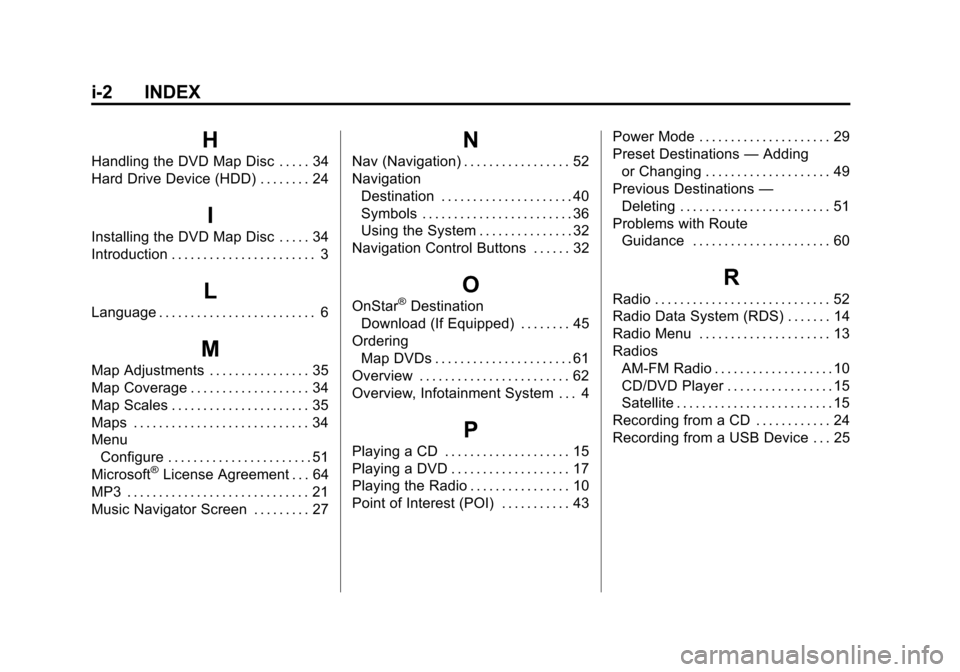
Black plate (2,1)Cadillac CTS/CTS-V Navigation System - 2013 - crc - 8/21/12
i-2 INDEX
H
Handling the DVD Map Disc . . . . . 34
Hard Drive Device (HDD) . . . . . . . . 24
I
Installing the DVD Map Disc . . . . . 34
Introduction . . . . . . . . . . . . . . . . . . . . . . . 3
L
Language . . . . . . . . . . . . . . . . . . . . . . . . . 6
M
Map Adjustments . . . . . . . . . . . . . . . . 35
Map Coverage . . . . . . . . . . . . . . . . . . . 34
Map Scales . . . . . . . . . . . . . . . . . . . . . . 35
Maps . . . . . . . . . . . . . . . . . . . . . . . . . . . . 34
MenuConfigure . . . . . . . . . . . . . . . . . . . . . . . 51
Microsoft
®License Agreement . . . 64
MP3 . . . . . . . . . . . . . . . . . . . . . . . . . . . . . 21
Music Navigator Screen . . . . . . . . . 27
N
Nav (Navigation) . . . . . . . . . . . . . . . . . 52
Navigation Destination . . . . . . . . . . . . . . . . . . . . . 40
Symbols . . . . . . . . . . . . . . . . . . . . . . . . 36
Using the System . . . . . . . . . . . . . . . 32
Navigation Control Buttons . . . . . . 32
O
OnStar®Destination
Download (If Equipped) . . . . . . . . 45
Ordering Map DVDs . . . . . . . . . . . . . . . . . . . . . . 61
Overview . . . . . . . . . . . . . . . . . . . . . . . . 62
Overview, Infotainment System . . . 4
P
Playing a CD . . . . . . . . . . . . . . . . . . . . 15
Playing a DVD . . . . . . . . . . . . . . . . . . . 17
Playing the Radio . . . . . . . . . . . . . . . . 10
Point of Interest (POI) . . . . . . . . . . . 43 Power Mode . . . . . . . . . . . . . . . . . . . . . 29
Preset Destinations
—Adding
or Changing . . . . . . . . . . . . . . . . . . . . 49
Previous Destinations —
Deleting . . . . . . . . . . . . . . . . . . . . . . . . 51
Problems with Route Guidance . . . . . . . . . . . . . . . . . . . . . . 60
R
Radio . . . . . . . . . . . . . . . . . . . . . . . . . . . . 52
Radio Data System (RDS) . . . . . . . 14
Radio Menu . . . . . . . . . . . . . . . . . . . . . 13
Radios
AM-FM Radio . . . . . . . . . . . . . . . . . . . 10
CD/DVD Player . . . . . . . . . . . . . . . . . 15
Satellite . . . . . . . . . . . . . . . . . . . . . . . . . 15
Recording from a CD . . . . . . . . . . . . 24
Recording from a USB Device . . . 25
Page 69 of 70
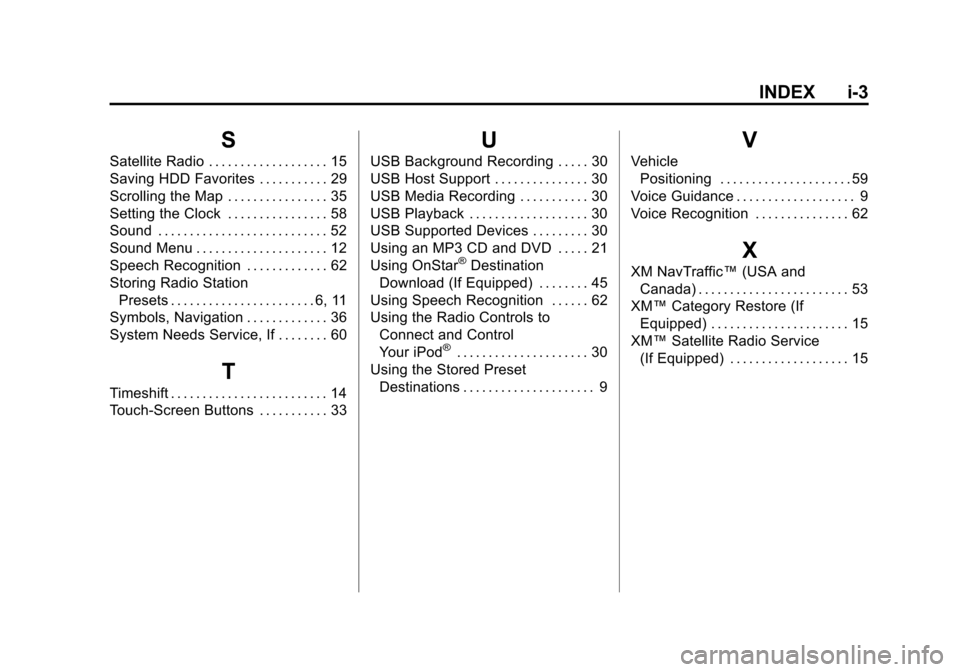
Black plate (3,1)Cadillac CTS/CTS-V Navigation System - 2013 - crc - 8/21/12
INDEX i-3
S
Satellite Radio . . . . . . . . . . . . . . . . . . . 15
Saving HDD Favorites . . . . . . . . . . . 29
Scrolling the Map . . . . . . . . . . . . . . . . 35
Setting the Clock . . . . . . . . . . . . . . . . 58
Sound . . . . . . . . . . . . . . . . . . . . . . . . . . . 52
Sound Menu . . . . . . . . . . . . . . . . . . . . . 12
Speech Recognition . . . . . . . . . . . . . 62
Storing Radio StationPresets . . . . . . . . . . . . . . . . . . . . . . . 6, 11
Symbols, Navigation . . . . . . . . . . . . . 36
System Needs Service, If . . . . . . . . 60
T
Timeshift . . . . . . . . . . . . . . . . . . . . . . . . . 14
Touch-Screen Buttons . . . . . . . . . . . 33
U
USB Background Recording . . . . . 30
USB Host Support . . . . . . . . . . . . . . . 30
USB Media Recording . . . . . . . . . . . 30
USB Playback . . . . . . . . . . . . . . . . . . . 30
USB Supported Devices . . . . . . . . . 30
Using an MP3 CD and DVD . . . . . 21
Using OnStar
®Destination
Download (If Equipped) . . . . . . . . 45
Using Speech Recognition . . . . . . 62
Using the Radio Controls to Connect and Control
Your iPod
®. . . . . . . . . . . . . . . . . . . . . 30
Using the Stored Preset Destinations . . . . . . . . . . . . . . . . . . . . . 9
V
VehiclePositioning . . . . . . . . . . . . . . . . . . . . . 59
Voice Guidance . . . . . . . . . . . . . . . . . . . 9
Voice Recognition . . . . . . . . . . . . . . . 62
X
XM NavTraffic™ (USA and
Canada) . . . . . . . . . . . . . . . . . . . . . . . . 53
XM™ Category Restore (If
Equipped) . . . . . . . . . . . . . . . . . . . . . . 15
XM™ Satellite Radio Service
(If Equipped) . . . . . . . . . . . . . . . . . . . 15