USB port CADILLAC CTS 2017 3.G CUE Manual
[x] Cancel search | Manufacturer: CADILLAC, Model Year: 2017, Model line: CTS, Model: CADILLAC CTS 2017 3.GPages: 109, PDF Size: 0.69 MB
Page 46 of 109
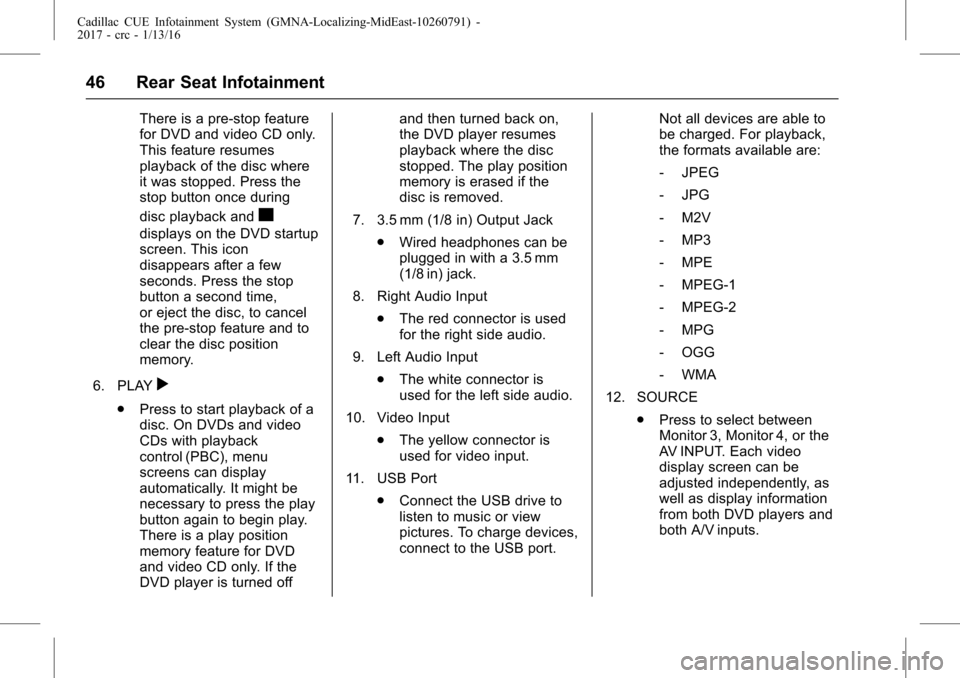
Cadillac CUE Infotainment System (GMNA-Localizing-MidEast-10260791) -
2017 - crc - 1/13/16
46 Rear Seat Infotainment
There is a pre-stop feature
for DVD and video CD only.
This feature resumes
playback of the disc where
it was stopped. Press the
stop button once during
disc playback and
c
displays on the DVD startup
screen. This icon
disappears after a few
seconds. Press the stop
button a second time,
or eject the disc, to cancel
the pre-stop feature and to
clear the disc position
memory.
6. PLAY
r
. Press to start playback of a
disc. On DVDs and video
CDs with playback
control (PBC), menu
screens can display
automatically. It might be
necessary to press the play
button again to begin play.
There is a play position
memory feature for DVD
and video CD only. If the
DVD player is turned off and then turned back on,
the DVD player resumes
playback where the disc
stopped. The play position
memory is erased if the
disc is removed.
7. 3.5 mm (1/8 in) Output Jack .Wired headphones can be
plugged in with a 3.5 mm
(1/8 in) jack.
8. Right Audio Input .The red connector is used
for the right side audio.
9. Left Audio Input .The white connector is
used for the left side audio.
10. Video Input .The yellow connector is
used for video input.
11. USB Port .Connect the USB drive to
listen to music or view
pictures. To charge devices,
connect to the USB port. Not all devices are able to
be charged. For playback,
the formats available are:
‐
JPEG
‐ JPG
‐ M2V
‐ MP3
‐ MPE
‐ MPEG-1
‐ MPEG-2
‐ MPG
‐ OGG
‐ WMA
12. SOURCE .Press to select between
Monitor 3, Monitor 4, or the
AV INPUT. Each video
display screen can be
adjusted independently, as
well as display information
from both DVD players and
both A/V inputs.
Page 72 of 109
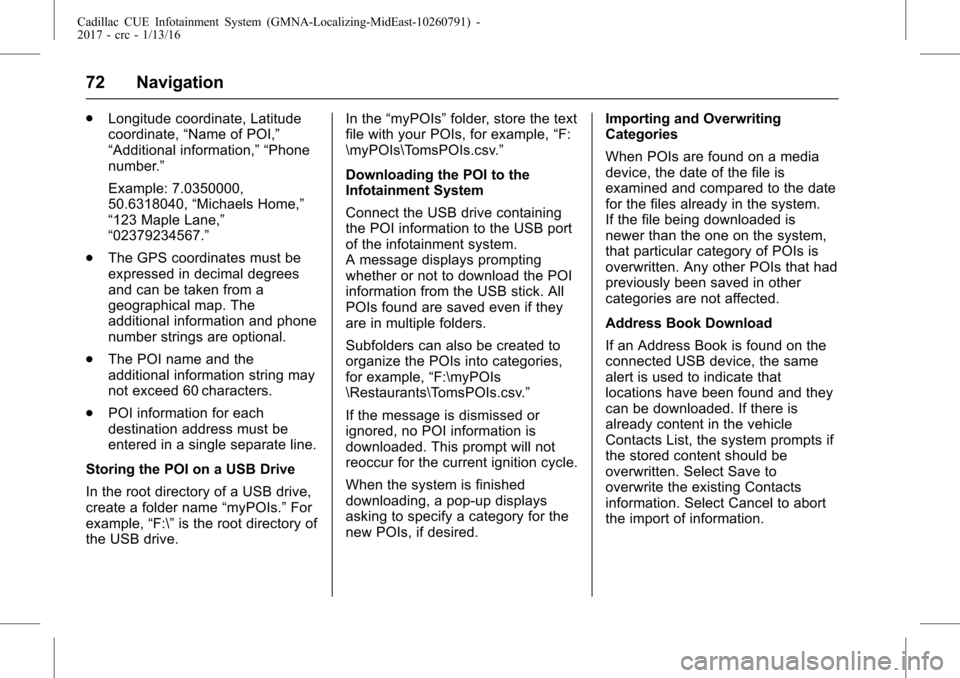
Cadillac CUE Infotainment System (GMNA-Localizing-MidEast-10260791) -
2017 - crc - 1/13/16
72 Navigation
.Longitude coordinate, Latitude
coordinate, “Name of POI,”
“Additional information,” “Phone
number.”
Example: 7.0350000,
50.6318040, “Michaels Home,”
“123 Maple Lane,”
“02379234567.”
. The GPS coordinates must be
expressed in decimal degrees
and can be taken from a
geographical map. The
additional information and phone
number strings are optional.
. The POI name and the
additional information string may
not exceed 60 characters.
. POI information for each
destination address must be
entered in a single separate line.
Storing the POI on a USB Drive
In the root directory of a USB drive,
create a folder name “myPOIs.”For
example, “F:\”is the root directory of
the USB drive. In the
“myPOIs” folder, store the text
file with your POIs, for example, “F:
\myPOIs\TomsPOIs.csv.”
Downloading the POI to the
Infotainment System
Connect the USB drive containing
the POI information to the USB port
of the infotainment system.
A message displays prompting
whether or not to download the POI
information from the USB stick. All
POIs found are saved even if they
are in multiple folders.
Subfolders can also be created to
organize the POIs into categories,
for example, “F:\myPOIs
\Restaurants\TomsPOIs.csv.”
If the message is dismissed or
ignored, no POI information is
downloaded. This prompt will not
reoccur for the current ignition cycle.
When the system is finished
downloading, a pop-up displays
asking to specify a category for the
new POIs, if desired. Importing and Overwriting
Categories
When POIs are found on a media
device, the date of the file is
examined and compared to the date
for the files already in the system.
If the file being downloaded is
newer than the one on the system,
that particular category of POIs is
overwritten. Any other POIs that had
previously been saved in other
categories are not affected.
Address Book Download
If an Address Book is found on the
connected USB device, the same
alert is used to indicate that
locations have been found and they
can be downloaded. If there is
already content in the vehicle
Contacts List, the system prompts if
the stored content should be
overwritten. Select Save to
overwrite the existing Contacts
information. Select Cancel to abort
the import of information.
Page 94 of 109
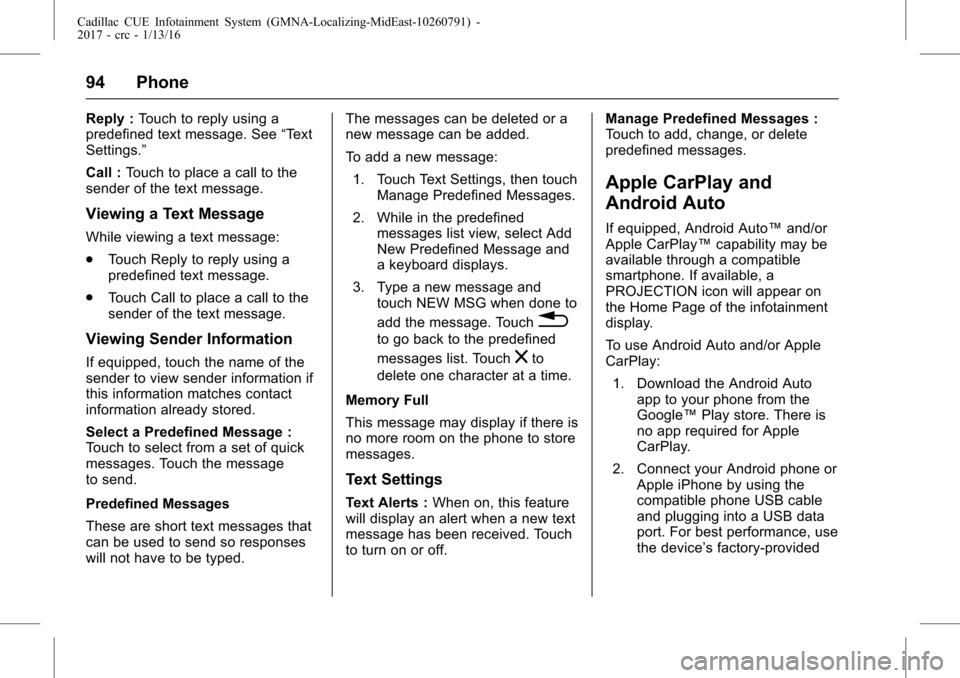
Cadillac CUE Infotainment System (GMNA-Localizing-MidEast-10260791) -
2017 - crc - 1/13/16
94 Phone
Reply :Touch to reply using a
predefined text message. See “Text
Settings.”
Call : Touch to place a call to the
sender of the text message.
Viewing a Text Message
While viewing a text message:
. Touch Reply to reply using a
predefined text message.
. Touch Call to place a call to the
sender of the text message.
Viewing Sender Information
If equipped, touch the name of the
sender to view sender information if
this information matches contact
information already stored.
Select a Predefined Message :
Touch to select from a set of quick
messages. Touch the message
to send.
Predefined Messages
These are short text messages that
can be used to send so responses
will not have to be typed. The messages can be deleted or a
new message can be added.
To add a new message:
1. Touch Text Settings, then touch Manage Predefined Messages.
2. While in the predefined messages list view, select Add
New Predefined Message and
a keyboard displays.
3. Type a new message and touch NEW MSG when done to
add the message. Touch
0
to go back to the predefined
messages list. Touch
zto
delete one character at a time.
Memory Full
This message may display if there is
no more room on the phone to store
messages.
Text Settings
Text Alerts : When on, this feature
will display an alert when a new text
message has been received. Touch
to turn on or off. Manage Predefined Messages :
Touch to add, change, or delete
predefined messages.
Apple CarPlay and
Android Auto
If equipped, Android Auto™
and/or
Apple CarPlay™ capability may be
available through a compatible
smartphone. If available, a
PROJECTION icon will appear on
the Home Page of the infotainment
display.
To use Android Auto and/or Apple
CarPlay:
1. Download the Android Auto app to your phone from the
Google™ Play store. There is
no app required for Apple
CarPlay.
2. Connect your Android phone or Apple iPhone by using the
compatible phone USB cable
and plugging into a USB data
port. For best performance, use
the device’ s factory-provided
Page 95 of 109
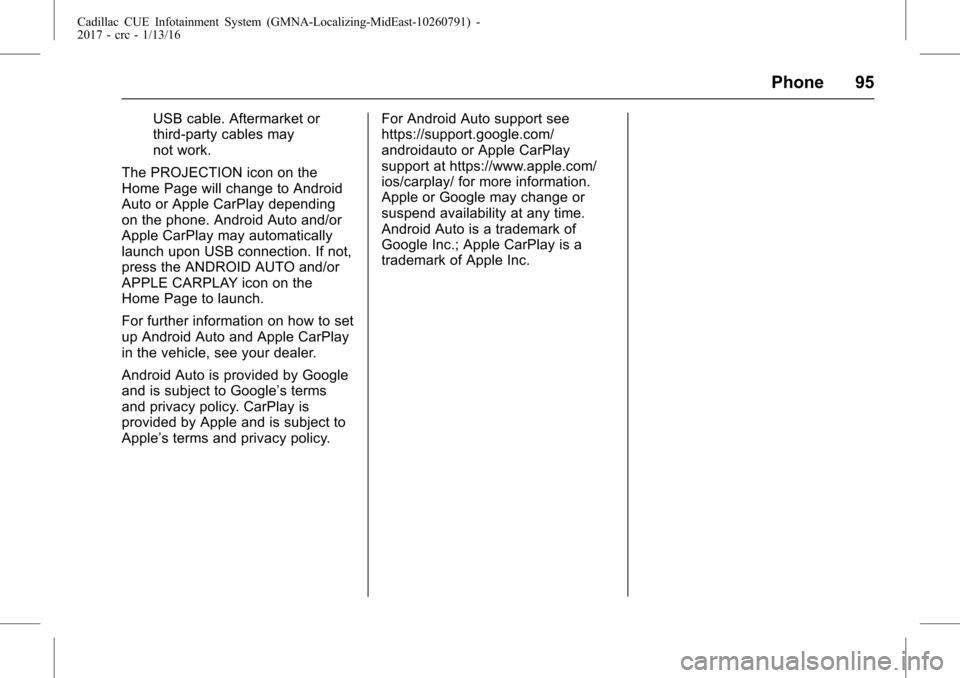
Cadillac CUE Infotainment System (GMNA-Localizing-MidEast-10260791) -
2017 - crc - 1/13/16
Phone 95
USB cable. Aftermarket or
third-party cables may
not work.
The PROJECTION icon on the
Home Page will change to Android
Auto or Apple CarPlay depending
on the phone. Android Auto and/or
Apple CarPlay may automatically
launch upon USB connection. If not,
press the ANDROID AUTO and/or
APPLE CARPLAY icon on the
Home Page to launch.
For further information on how to set
up Android Auto and Apple CarPlay
in the vehicle, see your dealer.
Android Auto is provided by Google
and is subject to Google’s terms
and privacy policy. CarPlay is
provided by Apple and is subject to
Apple’ s terms and privacy policy. For Android Auto support see
https://support.google.com/
androidauto or Apple CarPlay
support at https://www.apple.com/
ios/carplay/ for more information.
Apple or Google may change or
suspend availability at any time.
Android Auto is a trademark of
Google Inc.; Apple CarPlay is a
trademark of Apple Inc.
Page 108 of 109
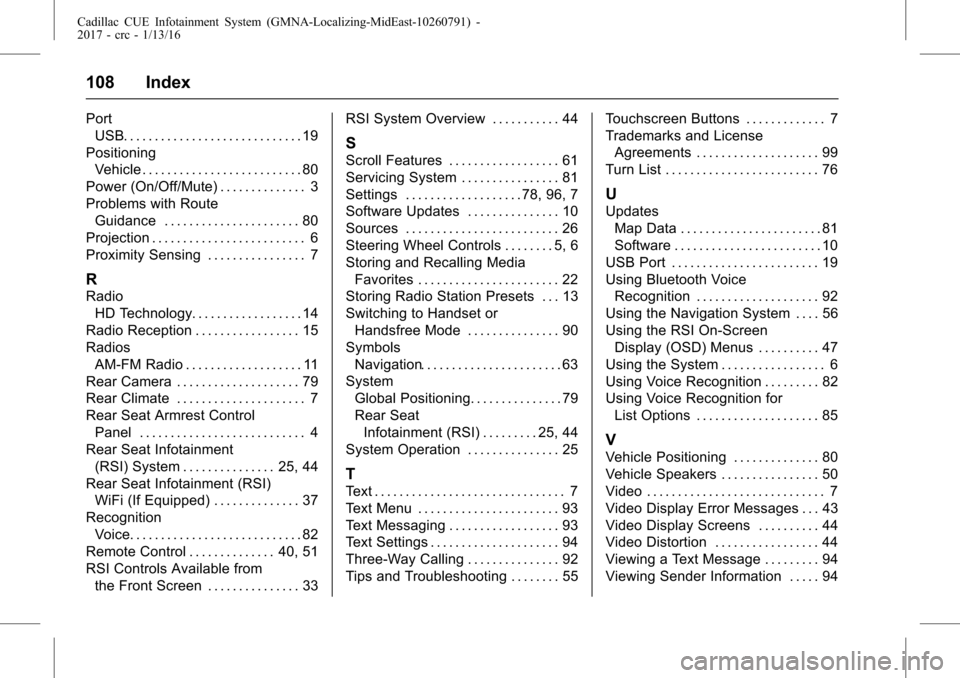
Cadillac CUE Infotainment System (GMNA-Localizing-MidEast-10260791) -
2017 - crc - 1/13/16
108 Index
PortUSB. . . . . . . . . . . . . . . . . . . . . . . . . . . . . 19
Positioning Vehicle . . . . . . . . . . . . . . . . . . . . . . . . . . 80
Power (On/Off/Mute) . . . . . . . . . . . . . . 3
Problems with Route Guidance . . . . . . . . . . . . . . . . . . . . . . 80
Projection . . . . . . . . . . . . . . . . . . . . . . . . . 6
Proximity Sensing . . . . . . . . . . . . . . . . 7
R
Radio HD Technology. . . . . . . . . . . . . . . . . . 14
Radio Reception . . . . . . . . . . . . . . . . . 15
Radios AM-FM Radio . . . . . . . . . . . . . . . . . . . 11
Rear Camera . . . . . . . . . . . . . . . . . . . . 79
Rear Climate . . . . . . . . . . . . . . . . . . . . . 7
Rear Seat Armrest Control
Panel . . . . . . . . . . . . . . . . . . . . . . . . . . . 4
Rear Seat Infotainment
(RSI) System . . . . . . . . . . . . . . . 25, 44
Rear Seat Infotainment (RSI) WiFi (If Equipped) . . . . . . . . . . . . . . 37
Recognition Voice. . . . . . . . . . . . . . . . . . . . . . . . . . . . 82
Remote Control . . . . . . . . . . . . . . 40, 51
RSI Controls Available from the Front Screen . . . . . . . . . . . . . . . 33 RSI System Overview . . . . . . . . . . . 44
S
Scroll Features . . . . . . . . . . . . . . . . . . 61
Servicing System . . . . . . . . . . . . . . . . 81
Settings . . . . . . . . . . . . . . . . . . . 78, 96, 7
Software Updates . . . . . . . . . . . . . . . 10
Sources . . . . . . . . . . . . . . . . . . . . . . . . . 26
Steering Wheel Controls . . . . . . . . 5, 6
Storing and Recalling Media
Favorites . . . . . . . . . . . . . . . . . . . . . . . 22
Storing Radio Station Presets . . . 13
Switching to Handset or
Handsfree Mode . . . . . . . . . . . . . . . 90
Symbols Navigation. . . . . . . . . . . . . . . . . . . . . . . 63
System
Global Positioning. . . . . . . . . . . . . . . 79
Rear SeatInfotainment (RSI) . . . . . . . . . 25, 44
System Operation . . . . . . . . . . . . . . . 25
T
Text . . . . . . . . . . . . . . . . . . . . . . . . . . . . . . . 7
Text Menu . . . . . . . . . . . . . . . . . . . . . . . 93
Text Messaging . . . . . . . . . . . . . . . . . . 93
Text Settings . . . . . . . . . . . . . . . . . . . . . 94
Three-Way Calling . . . . . . . . . . . . . . . 92
Tips and Troubleshooting . . . . . . . . 55 Touchscreen Buttons . . . . . . . . . . . . . 7
Trademarks and License
Agreements . . . . . . . . . . . . . . . . . . . . 99
Turn List . . . . . . . . . . . . . . . . . . . . . . . . . 76
U
Updates Map Data . . . . . . . . . . . . . . . . . . . . . . . 81
Software . . . . . . . . . . . . . . . . . . . . . . . . 10
USB Port . . . . . . . . . . . . . . . . . . . . . . . . 19
Using Bluetooth Voice Recognition . . . . . . . . . . . . . . . . . . . . 92
Using the Navigation System . . . . 56
Using the RSI On-Screen Display (OSD) Menus . . . . . . . . . . 47
Using the System . . . . . . . . . . . . . . . . . 6
Using Voice Recognition . . . . . . . . . 82
Using Voice Recognition for List Options . . . . . . . . . . . . . . . . . . . . 85
V
Vehicle Positioning . . . . . . . . . . . . . . 80
Vehicle Speakers . . . . . . . . . . . . . . . . 50
Video . . . . . . . . . . . . . . . . . . . . . . . . . . . . . 7
Video Display Error Messages . . . 43
Video Display Screens . . . . . . . . . . 44
Video Distortion . . . . . . . . . . . . . . . . . 44
Viewing a Text Message . . . . . . . . . 94
Viewing Sender Information . . . . . 94