language CADILLAC CTS 2017 3.G CUE Manual
[x] Cancel search | Manufacturer: CADILLAC, Model Year: 2017, Model line: CTS, Model: CADILLAC CTS 2017 3.GPages: 109, PDF Size: 0.69 MB
Page 84 of 109
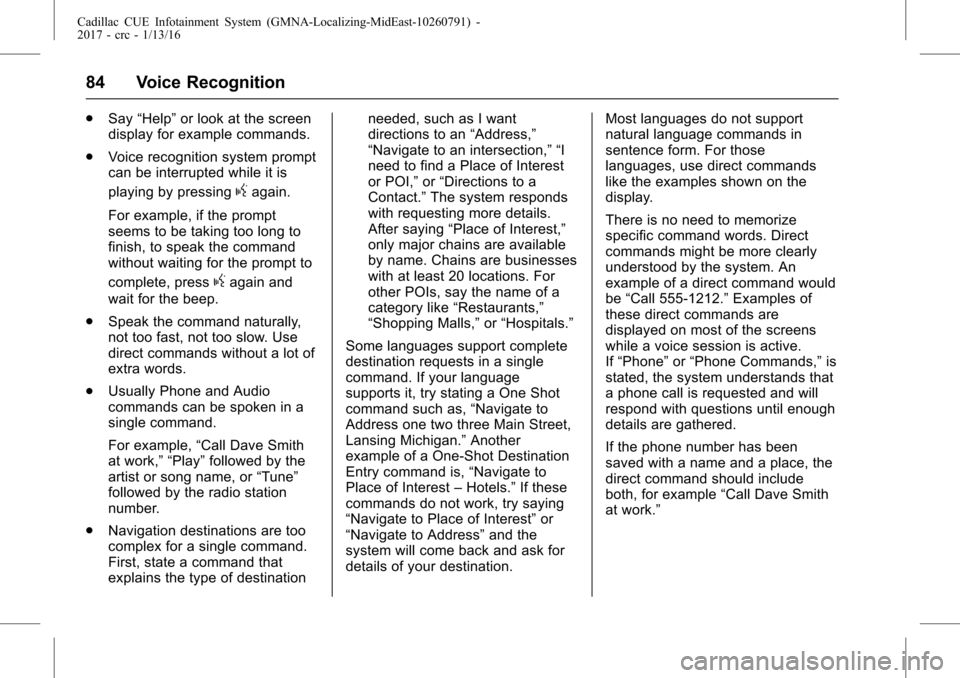
Cadillac CUE Infotainment System (GMNA-Localizing-MidEast-10260791) -
2017 - crc - 1/13/16
84 Voice Recognition
.Say “Help” or look at the screen
display for example commands.
. Voice recognition system prompt
can be interrupted while it is
playing by pressing
gagain.
For example, if the prompt
seems to be taking too long to
finish, to speak the command
without waiting for the prompt to
complete, press
gagain and
wait for the beep.
. Speak the command naturally,
not too fast, not too slow. Use
direct commands without a lot of
extra words.
. Usually Phone and Audio
commands can be spoken in a
single command.
For example, “Call Dave Smith
at work,” “Play” followed by the
artist or song name, or “Tune”
followed by the radio station
number.
. Navigation destinations are too
complex for a single command.
First, state a command that
explains the type of destination needed, such as I want
directions to an
“Address,”
“Navigate to an intersection,” “I
need to find a Place of Interest
or POI,” or“Directions to a
Contact.” The system responds
with requesting more details.
After saying “Place of Interest,”
only major chains are available
by name. Chains are businesses
with at least 20 locations. For
other POIs, say the name of a
category like “Restaurants,”
“Shopping Malls,” or“Hospitals.”
Some languages support complete
destination requests in a single
command. If your language
supports it, try stating a One Shot
command such as, “Navigate to
Address one two three Main Street,
Lansing Michigan.” Another
example of a One-Shot Destination
Entry command is, “Navigate to
Place of Interest –Hotels.” If these
commands do not work, try saying
“Navigate to Place of Interest” or
“Navigate to Address” and the
system will come back and ask for
details of your destination. Most languages do not support
natural language commands in
sentence form. For those
languages, use direct commands
like the examples shown on the
display.
There is no need to memorize
specific command words. Direct
commands might be more clearly
understood by the system. An
example of a direct command would
be
“Call 555-1212.” Examples of
these direct commands are
displayed on most of the screens
while a voice session is active.
If “Phone” or“Phone Commands,” is
stated, the system understands that
a phone call is requested and will
respond with questions until enough
details are gathered.
If the phone number has been
saved with a name and a place, the
direct command should include
both, for example “Call Dave Smith
at work.”
Page 86 of 109
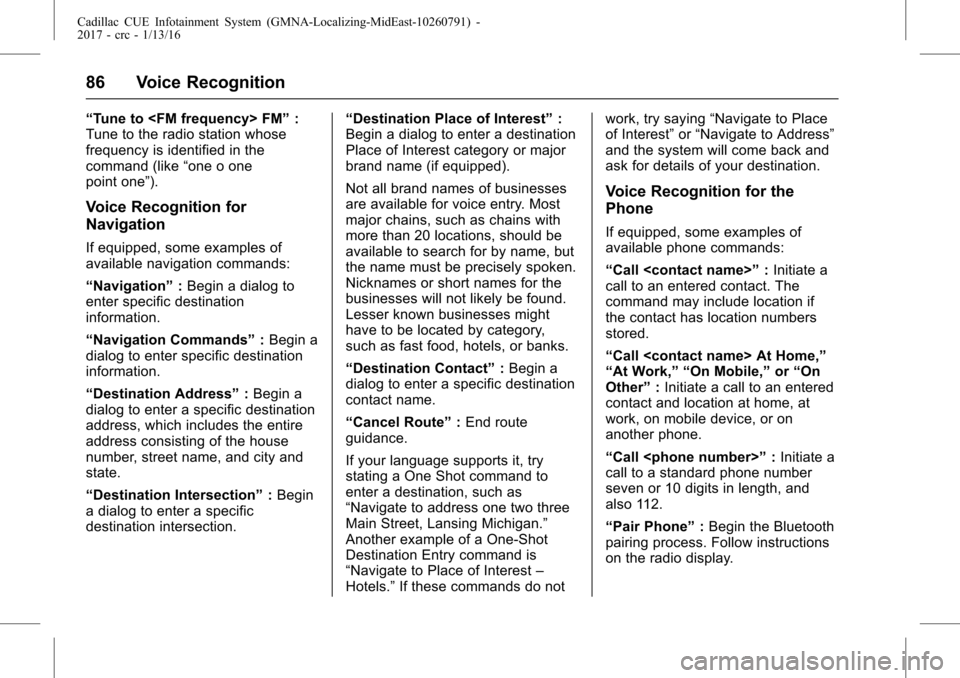
Cadillac CUE Infotainment System (GMNA-Localizing-MidEast-10260791) -
2017 - crc - 1/13/16
86 Voice Recognition
“Tune to
Tune to the radio station whose
frequency is identified in the
command (like “one o one
point one”).
Voice Recognition for
Navigation
If equipped, some examples of
available navigation commands:
“Navigation” :Begin a dialog to
enter specific destination
information.
“Navigation Commands” :Begin a
dialog to enter specific destination
information.
“Destination Address” :Begin a
dialog to enter a specific destination
address, which includes the entire
address consisting of the house
number, street name, and city and
state.
“Destination Intersection” :Begin
a dialog to enter a specific
destination intersection. “Destination Place of Interest”
:
Begin a dialog to enter a destination
Place of Interest category or major
brand name (if equipped).
Not all brand names of businesses
are available for voice entry. Most
major chains, such as chains with
more than 20 locations, should be
available to search for by name, but
the name must be precisely spoken.
Nicknames or short names for the
businesses will not likely be found.
Lesser known businesses might
have to be located by category,
such as fast food, hotels, or banks.
“Destination Contact” :Begin a
dialog to enter a specific destination
contact name.
“Cancel Route” :End route
guidance.
If your language supports it, try
stating a One Shot command to
enter a destination, such as
“Navigate to address one two three
Main Street, Lansing Michigan.”
Another example of a One-Shot
Destination Entry command is
“Navigate to Place of Interest –
Hotels.” If these commands do not work, try saying
“Navigate to Place
of Interest” or“Navigate to Address”
and the system will come back and
ask for details of your destination.
Voice Recognition for the
Phone
If equipped, some examples of
available phone commands:
“Call
call to an entered contact. The
command may include location if
the contact has location numbers
stored.
“Call
“At Work,” “On Mobile,” or“On
Other” :Initiate a call to an entered
contact and location at home, at
work, on mobile device, or on
another phone.
“Call
call to a standard phone number
seven or 10 digits in length, and
also 112.
“Pair Phone” :Begin the Bluetooth
pairing process. Follow instructions
on the radio display.
Page 96 of 109
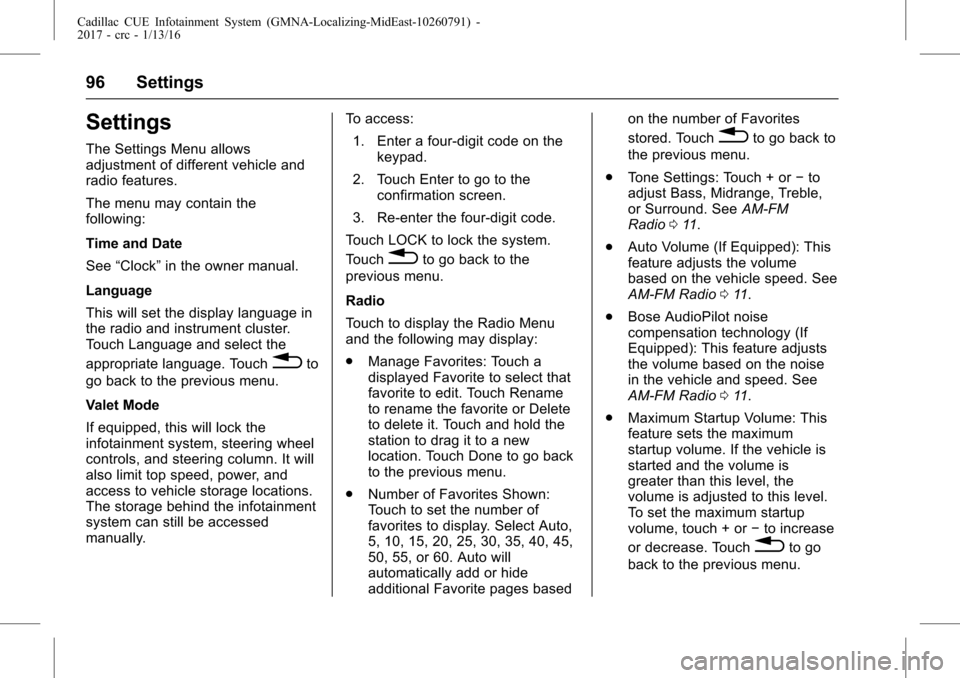
Cadillac CUE Infotainment System (GMNA-Localizing-MidEast-10260791) -
2017 - crc - 1/13/16
96 Settings
Settings
The Settings Menu allows
adjustment of different vehicle and
radio features.
The menu may contain the
following:
Time and Date
See“Clock” in the owner manual.
Language
This will set the display language in
the radio and instrument cluster.
Touch Language and select the
appropriate language. Touch
0to
go back to the previous menu.
Valet Mode
If equipped, this will lock the
infotainment system, steering wheel
controls, and steering column. It will
also limit top speed, power, and
access to vehicle storage locations.
The storage behind the infotainment
system can still be accessed
manually. To access:
1. Enter a four-digit code on the keypad.
2. Touch Enter to go to the confirmation screen.
3. Re-enter the four-digit code.
Touch LOCK to lock the system.
Touch
0to go back to the
previous menu.
Radio
Touch to display the Radio Menu
and the following may display:
. Manage Favorites: Touch a
displayed Favorite to select that
favorite to edit. Touch Rename
to rename the favorite or Delete
to delete it. Touch and hold the
station to drag it to a new
location. Touch Done to go back
to the previous menu.
. Number of Favorites Shown:
Touch to set the number of
favorites to display. Select Auto,
5, 10, 15, 20, 25, 30, 35, 40, 45,
50, 55, or 60. Auto will
automatically add or hide
additional Favorite pages based on the number of Favorites
stored. Touch
0to go back to
the previous menu.
. Tone Settings: Touch + or −to
adjust Bass, Midrange, Treble,
or Surround. See AM-FM
Radio 011.
. Auto Volume (If Equipped): This
feature adjusts the volume
based on the vehicle speed. See
AM-FM Radio 011.
. Bose AudioPilot noise
compensation technology (If
Equipped): This feature adjusts
the volume based on the noise
in the vehicle and speed. See
AM-FM Radio 011.
. Maximum Startup Volume: This
feature sets the maximum
startup volume. If the vehicle is
started and the volume is
greater than this level, the
volume is adjusted to this level.
To set the maximum startup
volume, touch + or −to increase
or decrease. Touch
0to go
back to the previous menu.