audio CADILLAC CTS 2017 3.G CUE Manual
[x] Cancel search | Manufacturer: CADILLAC, Model Year: 2017, Model line: CTS, Model: CADILLAC CTS 2017 3.GPages: 109, PDF Size: 0.69 MB
Page 1 of 109
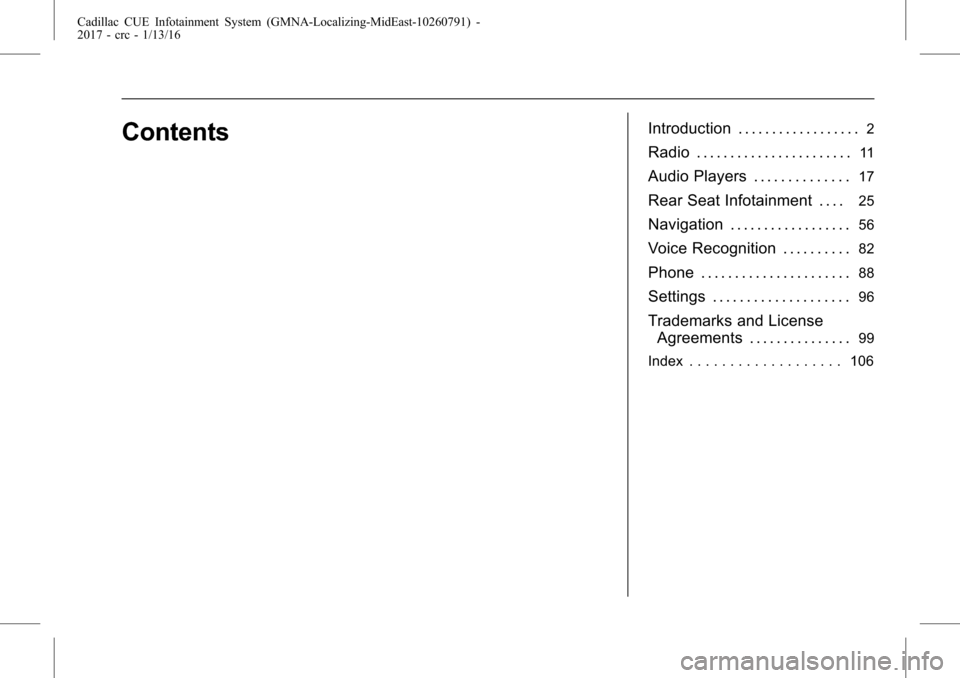
Cadillac CUE Infotainment System (GMNA-Localizing-MidEast-10260791) -
2017 - crc - 1/13/16
ContentsIntroduction . . . . . . . . . . . . . . . . . .2
Radio . . . . . . . . . . . . . . . . . . . . . . .11
Audio Players . . . . . . . . . . . . . .17
Rear Seat Infotainment . . . .25
Navigation . . . . . . . . . . . . . . . . . .56
Voice Recognition . . . . . . . . . .82
Phone . . . . . . . . . . . . . . . . . . . . . .88
Settings . . . . . . . . . . . . . . . . . . . .96
Trademarks and LicenseAgreements . . . . . . . . . . . . . . .
99
Index . . . . . . . . . . . . . . . . . . . 106
Page 2 of 109
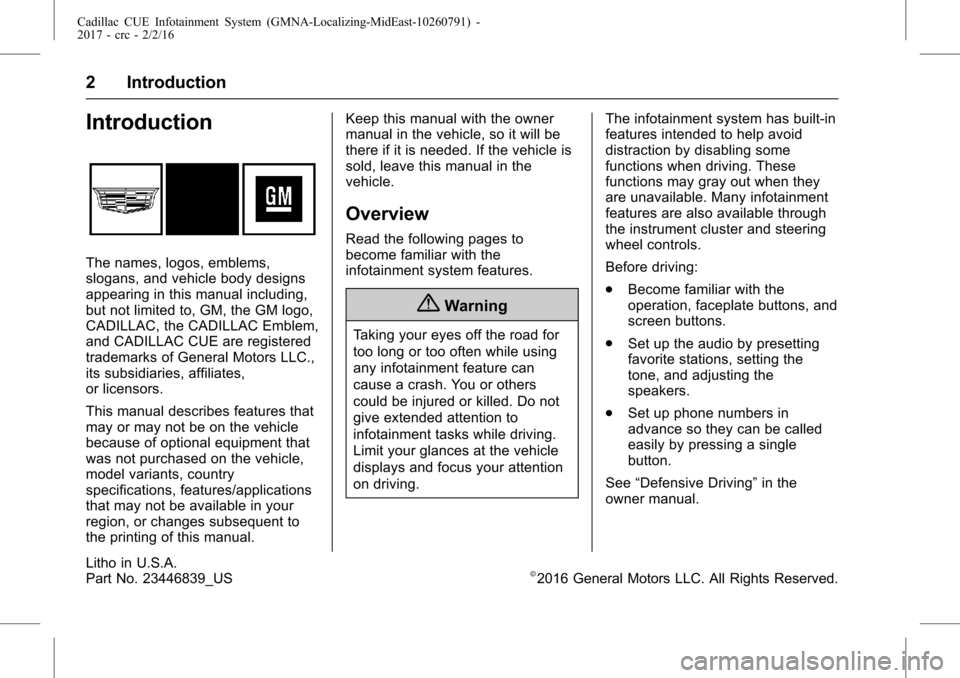
Cadillac CUE Infotainment System (GMNA-Localizing-MidEast-10260791) -
2017 - crc - 2/2/16
2 Introduction
Introduction
The names, logos, emblems,
slogans, and vehicle body designs
appearing in this manual including,
but not limited to, GM, the GM logo,
CADILLAC, the CADILLAC Emblem,
and CADILLAC CUE are registered
trademarks of General Motors LLC.,
its subsidiaries, affiliates,
or licensors.
This manual describes features that
may or may not be on the vehicle
because of optional equipment that
was not purchased on the vehicle,
model variants, country
specifications, features/applications
that may not be available in your
region, or changes subsequent to
the printing of this manual.Keep this manual with the owner
manual in the vehicle, so it will be
there if it is needed. If the vehicle is
sold, leave this manual in the
vehicle.
Overview
Read the following pages to
become familiar with the
infotainment system features.
{Warning
Taking your eyes off the road for
too long or too often while using
any infotainment feature can
cause a crash. You or others
could be injured or killed. Do not
give extended attention to
infotainment tasks while driving.
Limit your glances at the vehicle
displays and focus your attention
on driving.
The infotainment system has built-in
features intended to help avoid
distraction by disabling some
functions when driving. These
functions may gray out when they
are unavailable. Many infotainment
features are also available through
the instrument cluster and steering
wheel controls.
Before driving:
.
Become familiar with the
operation, faceplate buttons, and
screen buttons.
. Set up the audio by presetting
favorite stations, setting the
tone, and adjusting the
speakers.
. Set up phone numbers in
advance so they can be called
easily by pressing a single
button.
See “Defensive Driving” in the
owner manual.
Litho in U.S.A.
Part No. 23446839_US©2016 General Motors LLC. All Rights Reserved.
Page 4 of 109
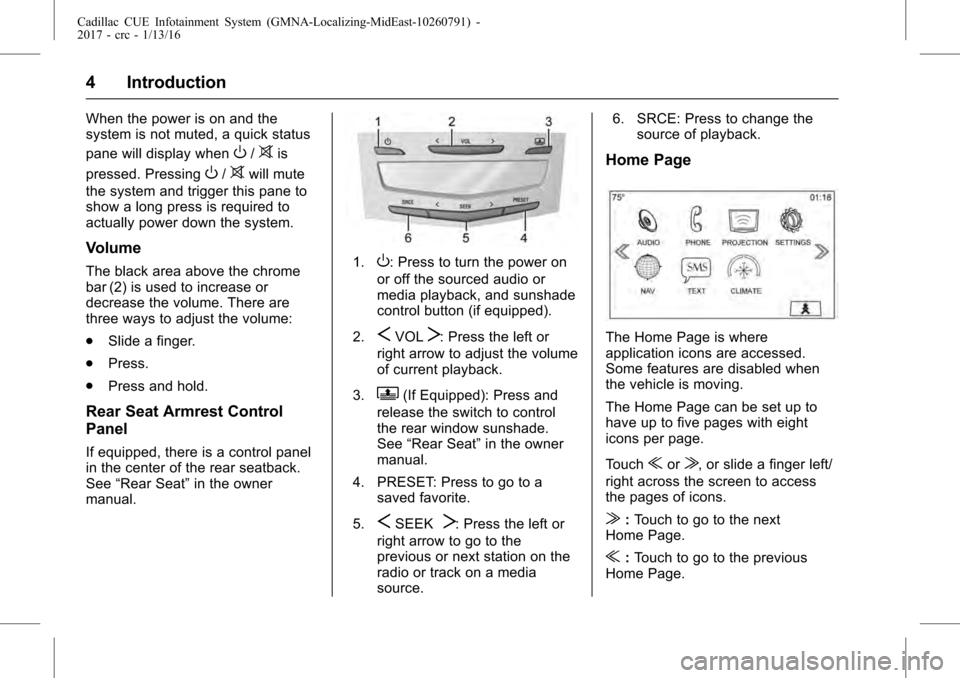
Cadillac CUE Infotainment System (GMNA-Localizing-MidEast-10260791) -
2017 - crc - 1/13/16
4 Introduction
When the power is on and the
system is not muted, a quick status
pane will display when
O/>is
pressed. Pressing
O/>will mute
the system and trigger this pane to
show a long press is required to
actually power down the system.
Volume
The black area above the chrome
bar (2) is used to increase or
decrease the volume. There are
three ways to adjust the volume:
. Slide a finger.
. Press.
. Press and hold.
Rear Seat Armrest Control
Panel
If equipped, there is a control panel
in the center of the rear seatback.
See “Rear Seat” in the owner
manual.
1.O: Press to turn the power on
or off the sourced audio or
media playback, and sunshade
control button (if equipped).
2.
SVOLT: Press the left or
right arrow to adjust the volume
of current playback.
3.
Q(If Equipped): Press and
release the switch to control
the rear window sunshade.
See “Rear Seat” in the owner
manual.
4. PRESET: Press to go to a saved favorite.
5.
SSEEKT: Press the left or
right arrow to go to the
previous or next station on the
radio or track on a media
source. 6. SRCE: Press to change the
source of playback.
Home Page
The Home Page is where
application icons are accessed.
Some features are disabled when
the vehicle is moving.
The Home Page can be set up to
have up to five pages with eight
icons per page.
Touch
uorv, or slide a finger left/
right across the screen to access
the pages of icons.
v: Touch to go to the next
Home Page.
u: Touch to go to the previous
Home Page.
Page 6 of 109
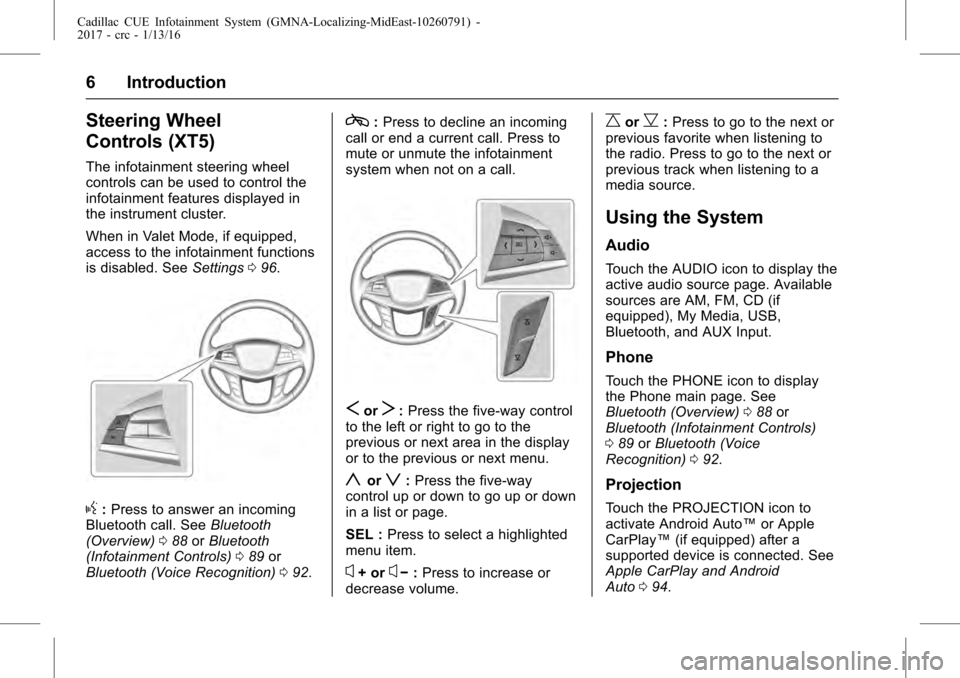
Cadillac CUE Infotainment System (GMNA-Localizing-MidEast-10260791) -
2017 - crc - 1/13/16
6 Introduction
Steering Wheel
Controls (XT5)
The infotainment steering wheel
controls can be used to control the
infotainment features displayed in
the instrument cluster.
When in Valet Mode, if equipped,
access to the infotainment functions
is disabled. SeeSettings096.
g:Press to answer an incoming
Bluetooth call. See Bluetooth
(Overview) 088 orBluetooth
(Infotainment Controls) 089 or
Bluetooth (Voice Recognition) 092.
c:Press to decline an incoming
call or end a current call. Press to
mute or unmute the infotainment
system when not on a call.
SorT: Press the five-way control
to the left or right to go to the
previous or next area in the display
or to the previous or next menu.
yorz: Press the five-way
control up or down to go up or down
in a list or page.
SEL : Press to select a highlighted
menu item.
x+ orx− :Press to increase or
decrease volume.
CorB: Press to go to the next or
previous favorite when listening to
the radio. Press to go to the next or
previous track when listening to a
media source.
Using the System
Audio
Touch the AUDIO icon to display the
active audio source page. Available
sources are AM, FM, CD (if
equipped), My Media, USB,
Bluetooth, and AUX Input.
Phone
Touch the PHONE icon to display
the Phone main page. See
Bluetooth (Overview) 088 or
Bluetooth (Infotainment Controls)
0 89 orBluetooth (Voice
Recognition) 092.
Projection
Touch the PROJECTION icon to
activate Android Auto™ or Apple
CarPlay™ (if equipped) after a
supported device is connected. See
Apple CarPlay and Android
Auto 094.
Page 11 of 109
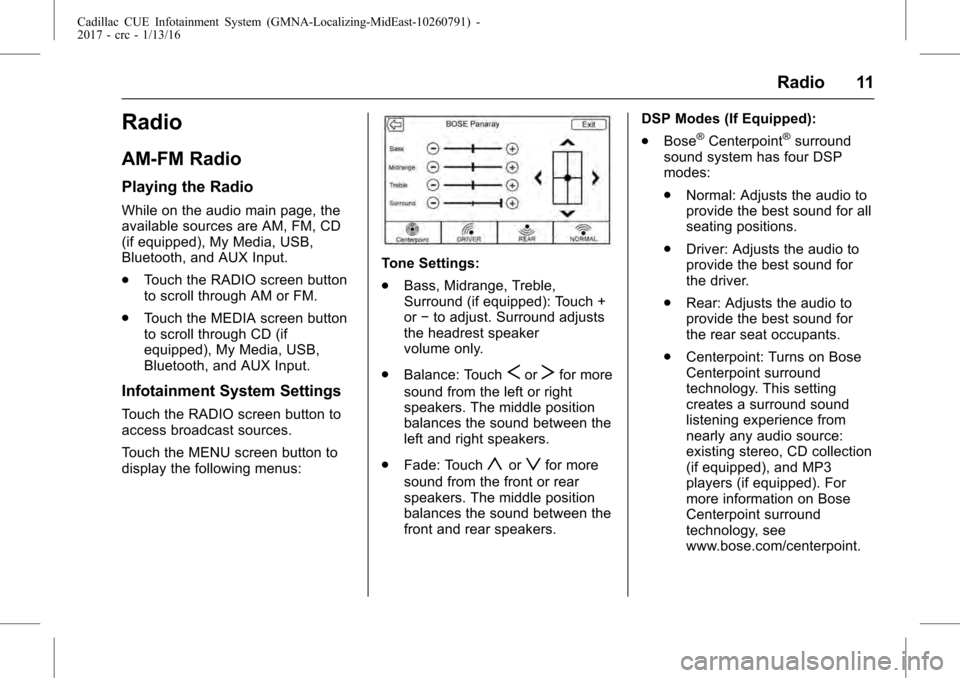
Cadillac CUE Infotainment System (GMNA-Localizing-MidEast-10260791) -
2017 - crc - 1/13/16
Radio 11
Radio
AM-FM Radio
Playing the Radio
While on the audio main page, the
available sources are AM, FM, CD
(if equipped), My Media, USB,
Bluetooth, and AUX Input.
.Touch the RADIO screen button
to scroll through AM or FM.
. Touch the MEDIA screen button
to scroll through CD (if
equipped), My Media, USB,
Bluetooth, and AUX Input.
Infotainment System Settings
Touch the RADIO screen button to
access broadcast sources.
Touch the MENU screen button to
display the following menus:
Tone Settings:
.Bass, Midrange, Treble,
Surround (if equipped): Touch +
or−to adjust. Surround adjusts
the headrest speaker
volume only.
. Balance: Touch
SorTfor more
sound from the left or right
speakers. The middle position
balances the sound between the
left and right speakers.
. Fade: Touch
yorzfor more
sound from the front or rear
speakers. The middle position
balances the sound between the
front and rear speakers. DSP Modes (If Equipped):
.
Bose
®Centerpoint®surround
sound system has four DSP
modes:
. Normal: Adjusts the audio to
provide the best sound for all
seating positions.
. Driver: Adjusts the audio to
provide the best sound for
the driver.
. Rear: Adjusts the audio to
provide the best sound for
the rear seat occupants.
. Centerpoint: Turns on Bose
Centerpoint surround
technology. This setting
creates a surround sound
listening experience from
nearly any audio source:
existing stereo, CD collection
(if equipped), and MP3
players (if equipped). For
more information on Bose
Centerpoint surround
technology, see
www.bose.com/centerpoint.
Page 12 of 109
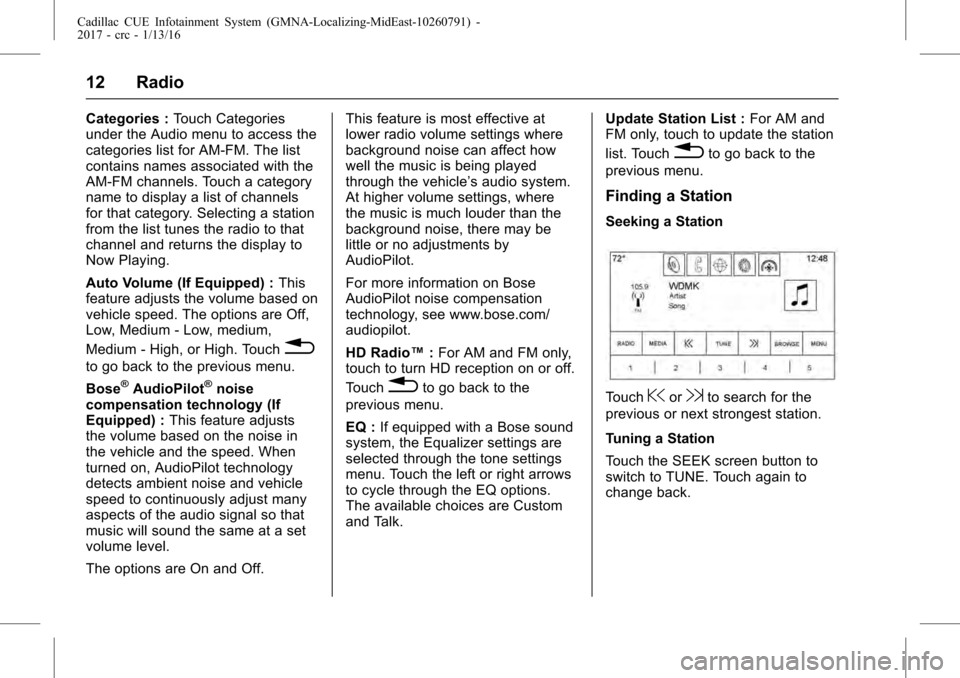
Cadillac CUE Infotainment System (GMNA-Localizing-MidEast-10260791) -
2017 - crc - 1/13/16
12 Radio
Categories :Touch Categories
under the Audio menu to access the
categories list for AM-FM. The list
contains names associated with the
AM-FM channels. Touch a category
name to display a list of channels
for that category. Selecting a station
from the list tunes the radio to that
channel and returns the display to
Now Playing.
Auto Volume (If Equipped) : This
feature adjusts the volume based on
vehicle speed. The options are Off,
Low, Medium - Low, medium,
Medium - High, or High. Touch
0
to go back to the previous menu.
Bose
®AudioPilot®noise
compensation technology (If
Equipped) : This feature adjusts
the volume based on the noise in
the vehicle and the speed. When
turned on, AudioPilot technology
detects ambient noise and vehicle
speed to continuously adjust many
aspects of the audio signal so that
music will sound the same at a set
volume level.
The options are On and Off. This feature is most effective at
lower radio volume settings where
background noise can affect how
well the music is being played
through the vehicle’
s audio system.
At higher volume settings, where
the music is much louder than the
background noise, there may be
little or no adjustments by
AudioPilot.
For more information on Bose
AudioPilot noise compensation
technology, see www.bose.com/
audiopilot.
HD Radio™ :For AM and FM only,
touch to turn HD reception on or off.
Touch0to go back to the
previous menu.
EQ : If equipped with a Bose sound
system, the Equalizer settings are
selected through the tone settings
menu. Touch the left or right arrows
to cycle through the EQ options.
The available choices are Custom
and Talk. Update Station List :
For AM and
FM only, touch to update the station
list. Touch
0to go back to the
previous menu.
Finding a Station
Seeking a Station
Touch@or9to search for the
previous or next strongest station.
Tuning a Station
Touch the SEEK screen button to
switch to TUNE. Touch again to
change back.
Page 13 of 109
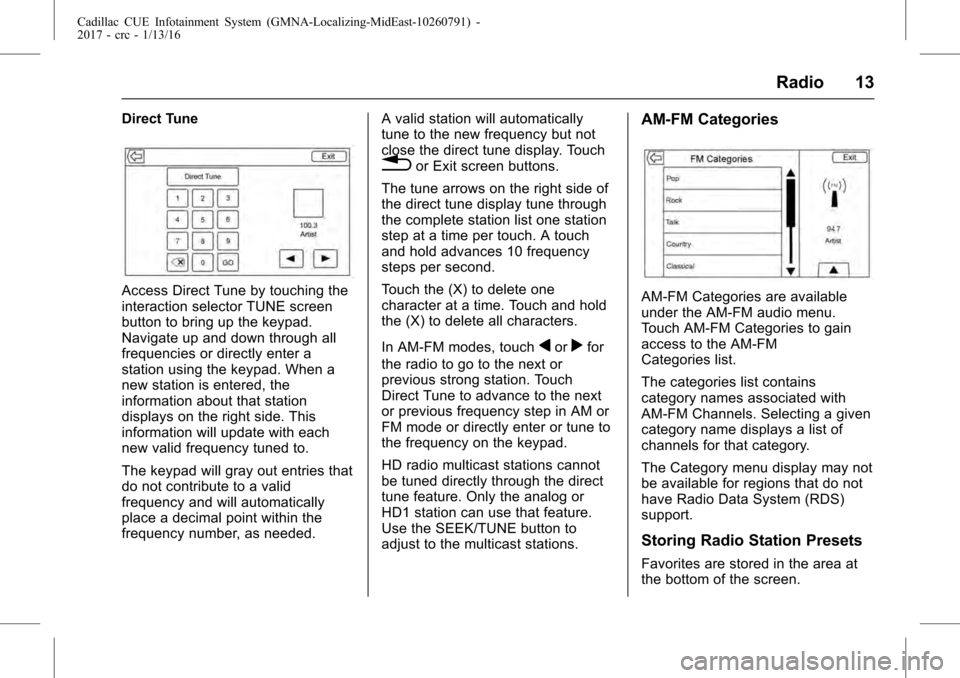
Cadillac CUE Infotainment System (GMNA-Localizing-MidEast-10260791) -
2017 - crc - 1/13/16
Radio 13
Direct Tune
Access Direct Tune by touching the
interaction selector TUNE screen
button to bring up the keypad.
Navigate up and down through all
frequencies or directly enter a
station using the keypad. When a
new station is entered, the
information about that station
displays on the right side. This
information will update with each
new valid frequency tuned to.
The keypad will gray out entries that
do not contribute to a valid
frequency and will automatically
place a decimal point within the
frequency number, as needed.A valid station will automatically
tune to the new frequency but not
close the direct tune display. Touch
0or Exit screen buttons.
The tune arrows on the right side of
the direct tune display tune through
the complete station list one station
step at a time per touch. A touch
and hold advances 10 frequency
steps per second.
Touch the (X) to delete one
character at a time. Touch and hold
the (X) to delete all characters.
In AM-FM modes, touch
qorrfor
the radio to go to the next or
previous strong station. Touch
Direct Tune to advance to the next
or previous frequency step in AM or
FM mode or directly enter or tune to
the frequency on the keypad.
HD radio multicast stations cannot
be tuned directly through the direct
tune feature. Only the analog or
HD1 station can use that feature.
Use the SEEK/TUNE button to
adjust to the multicast stations.
AM-FM Categories
AM-FM Categories are available
under the AM-FM audio menu.
Touch AM-FM Categories to gain
access to the AM-FM
Categories list.
The categories list contains
category names associated with
AM-FM Channels. Selecting a given
category name displays a list of
channels for that category.
The Category menu display may not
be available for regions that do not
have Radio Data System (RDS)
support.
Storing Radio Station Presets
Favorites are stored in the area at
the bottom of the screen.
Page 14 of 109
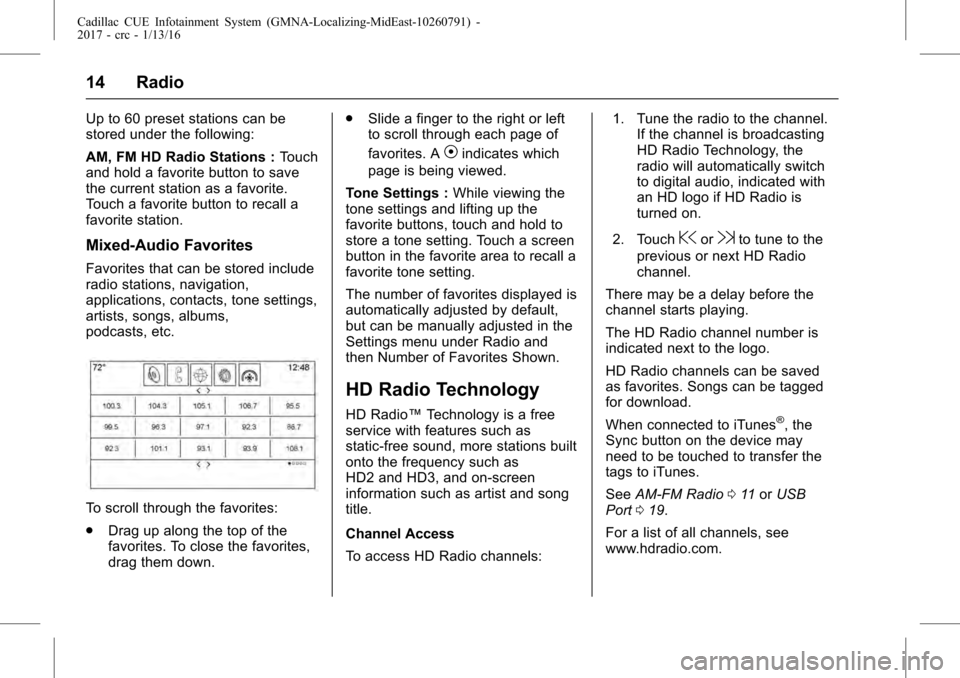
Cadillac CUE Infotainment System (GMNA-Localizing-MidEast-10260791) -
2017 - crc - 1/13/16
14 Radio
Up to 60 preset stations can be
stored under the following:
AM, FM HD Radio Stations :Touch
and hold a favorite button to save
the current station as a favorite.
Touch a favorite button to recall a
favorite station.
Mixed-Audio Favorites
Favorites that can be stored include
radio stations, navigation,
applications, contacts, tone settings,
artists, songs, albums,
podcasts, etc.
To scroll through the favorites:
. Drag up along the top of the
favorites. To close the favorites,
drag them down. .
Slide a finger to the right or left
to scroll through each page of
favorites. A
Vindicates which
page is being viewed.
Tone Settings : While viewing the
tone settings and lifting up the
favorite buttons, touch and hold to
store a tone setting. Touch a screen
button in the favorite area to recall a
favorite tone setting.
The number of favorites displayed is
automatically adjusted by default,
but can be manually adjusted in the
Settings menu under Radio and
then Number of Favorites Shown.
HD Radio Technology
HD Radio™ Technology is a free
service with features such as
static-free sound, more stations built
onto the frequency such as
HD2 and HD3, and on-screen
information such as artist and song
title.
Channel Access
To access HD Radio channels: 1. Tune the radio to the channel.
If the channel is broadcasting
HD Radio Technology, the
radio will automatically switch
to digital audio, indicated with
an HD logo if HD Radio is
turned on.
2. Touch
@or9to tune to the
previous or next HD Radio
channel.
There may be a delay before the
channel starts playing.
The HD Radio channel number is
indicated next to the logo.
HD Radio channels can be saved
as favorites. Songs can be tagged
for download.
When connected to iTunes
®, the
Sync button on the device may
need to be touched to transfer the
tags to iTunes.
See AM-FM Radio 011 orUSB
Port 019.
For a list of all channels, see
www.hdradio.com.
Page 15 of 109
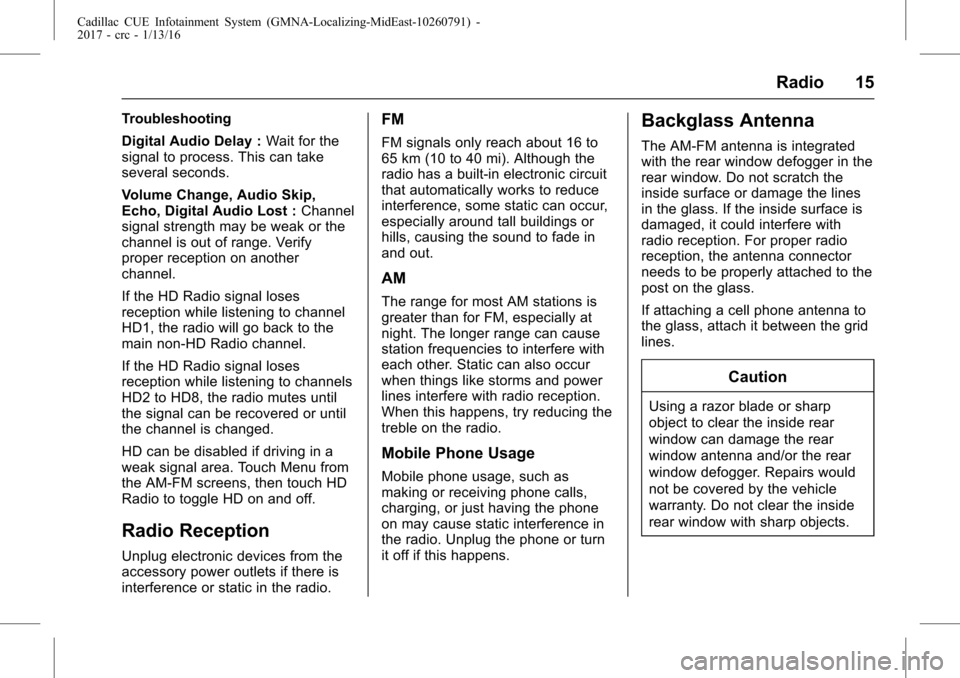
Cadillac CUE Infotainment System (GMNA-Localizing-MidEast-10260791) -
2017 - crc - 1/13/16
Radio 15
Troubleshooting
Digital Audio Delay :Wait for the
signal to process. This can take
several seconds.
Volume Change, Audio Skip,
Echo, Digital Audio Lost : Channel
signal strength may be weak or the
channel is out of range. Verify
proper reception on another
channel.
If the HD Radio signal loses
reception while listening to channel
HD1, the radio will go back to the
main non-HD Radio channel.
If the HD Radio signal loses
reception while listening to channels
HD2 to HD8, the radio mutes until
the signal can be recovered or until
the channel is changed.
HD can be disabled if driving in a
weak signal area. Touch Menu from
the AM-FM screens, then touch HD
Radio to toggle HD on and off.
Radio Reception
Unplug electronic devices from the
accessory power outlets if there is
interference or static in the radio.
FM
FM signals only reach about 16 to
65 km (10 to 40 mi). Although the
radio has a built-in electronic circuit
that automatically works to reduce
interference, some static can occur,
especially around tall buildings or
hills, causing the sound to fade in
and out.
AM
The range for most AM stations is
greater than for FM, especially at
night. The longer range can cause
station frequencies to interfere with
each other. Static can also occur
when things like storms and power
lines interfere with radio reception.
When this happens, try reducing the
treble on the radio.
Mobile Phone Usage
Mobile phone usage, such as
making or receiving phone calls,
charging, or just having the phone
on may cause static interference in
the radio. Unplug the phone or turn
it off if this happens.
Backglass Antenna
The AM-FM antenna is integrated
with the rear window defogger in the
rear window. Do not scratch the
inside surface or damage the lines
in the glass. If the inside surface is
damaged, it could interfere with
radio reception. For proper radio
reception, the antenna connector
needs to be properly attached to the
post on the glass.
If attaching a cell phone antenna to
the glass, attach it between the grid
lines.
Caution
Using a razor blade or sharp
object to clear the inside rear
window can damage the rear
window antenna and/or the rear
window defogger. Repairs would
not be covered by the vehicle
warranty. Do not clear the inside
rear window with sharp objects.
Page 17 of 109
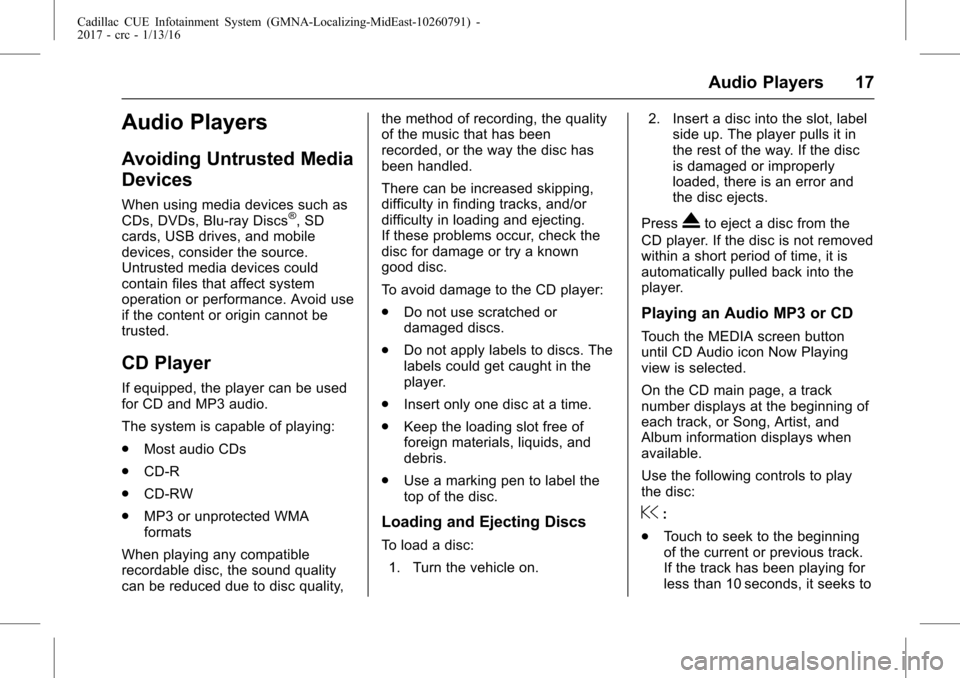
Cadillac CUE Infotainment System (GMNA-Localizing-MidEast-10260791) -
2017 - crc - 1/13/16
Audio Players 17
Audio Players
Avoiding Untrusted Media
Devices
When using media devices such as
CDs, DVDs, Blu-ray Discs®, SD
cards, USB drives, and mobile
devices, consider the source.
Untrusted media devices could
contain files that affect system
operation or performance. Avoid use
if the content or origin cannot be
trusted.
CD Player
If equipped, the player can be used
for CD and MP3 audio.
The system is capable of playing:
. Most audio CDs
. CD-R
. CD-RW
. MP3 or unprotected WMA
formats
When playing any compatible
recordable disc, the sound quality
can be reduced due to disc quality, the method of recording, the quality
of the music that has been
recorded, or the way the disc has
been handled.
There can be increased skipping,
difficulty in finding tracks, and/or
difficulty in loading and ejecting.
If these problems occur, check the
disc for damage or try a known
good disc.
To avoid damage to the CD player:
.
Do not use scratched or
damaged discs.
. Do not apply labels to discs. The
labels could get caught in the
player.
. Insert only one disc at a time.
. Keep the loading slot free of
foreign materials, liquids, and
debris.
. Use a marking pen to label the
top of the disc.
Loading and Ejecting Discs
To load a disc:
1. Turn the vehicle on. 2. Insert a disc into the slot, label
side up. The player pulls it in
the rest of the way. If the disc
is damaged or improperly
loaded, there is an error and
the disc ejects.
Press
Xto eject a disc from the
CD player. If the disc is not removed
within a short period of time, it is
automatically pulled back into the
player.
Playing an Audio MP3 or CD
Touch the MEDIA screen button
until CD Audio icon Now Playing
view is selected.
On the CD main page, a track
number displays at the beginning of
each track, or Song, Artist, and
Album information displays when
available.
Use the following controls to play
the disc:
@:
. Touch to seek to the beginning
of the current or previous track.
If the track has been playing for
less than 10 seconds, it seeks to