mirror controls CADILLAC CTS 2018 Convenience & Personalization Guide
[x] Cancel search | Manufacturer: CADILLAC, Model Year: 2018, Model line: CTS, Model: CADILLAC CTS 2018Pages: 20, PDF Size: 6.77 MB
Page 2 of 20
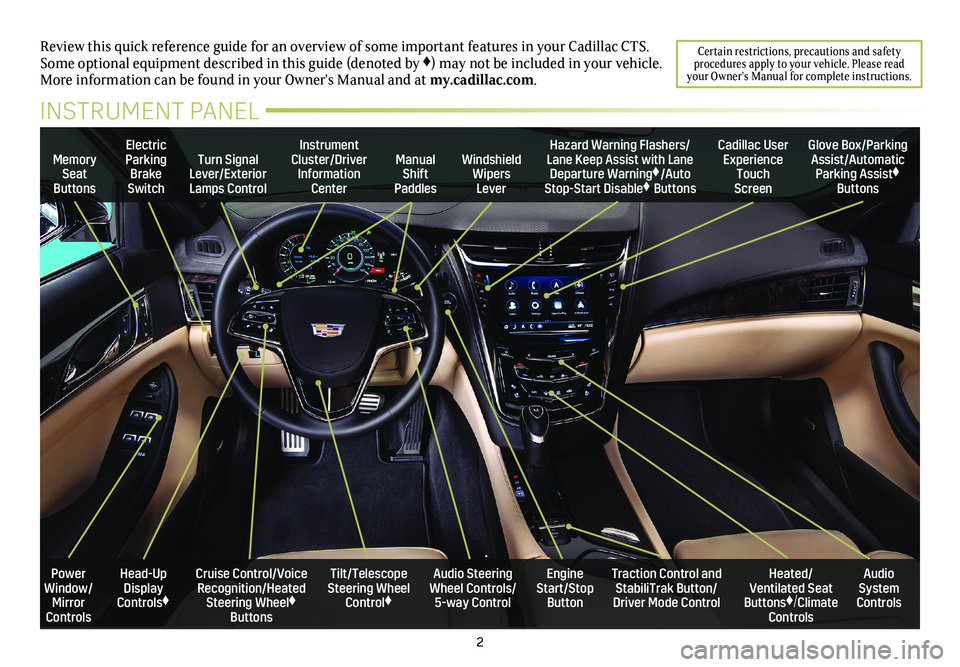
2
Review this quick reference guide for an overview of some important feat\
ures in your Cadillac CTS. Some optional equipment described in this guide (denoted by ♦) may not be included in your vehicle. More information can be found in your Owner's Manual and at my.cadillac.com.
Certain restrictions, precautions and safety procedures apply to your vehicle. Please read your Owner’s Manual for complete instructions.
INSTRUMENT PANEL
Memory Seat Buttons
Turn Signal Lever/Exterior Lamps Control
Manual Shift Paddles
Instrument Cluster/Driver Information Center
Electric Parking Brake Switch
Hazard Warning Flashers/Lane Keep Assist with Lane Departure Warning♦/Auto Stop-Start Disable♦ Buttons
Windshield Wipers Lever
Cadillac User Experience Touch Screen
Glove Box/Parking Assist/Automatic Parking Assist♦ Buttons
Cruise Control/Voice Recognition/Heated Steering Wheel♦ Buttons
Audio Steering Wheel Controls/ 5-way Control
Tilt/Telescope Steering Wheel Control♦
Engine Start/Stop Button
Power Window/Mirror Controls
Heated/ Ventilated Seat Buttons♦/Climate Controls
Audio System Controls
Traction Control and StabiliTrak Button/Driver Mode Control
Head-Up Display Controls♦
Page 12 of 20
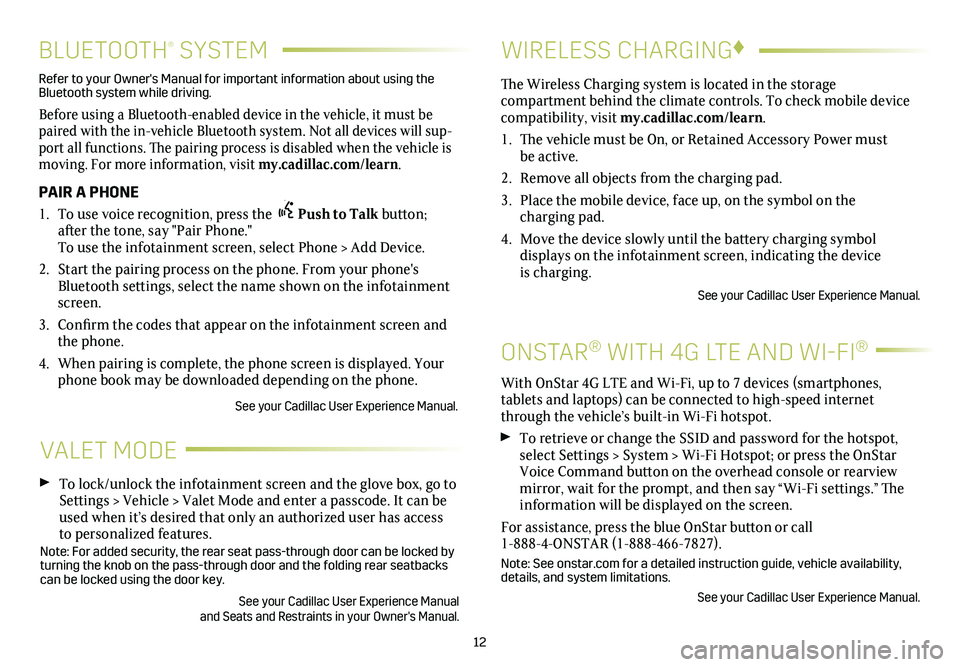
12
BLUETOOTH® SYSTEM
Refer to your Owner's Manual for important information about using the Bluetooth system while driving.
Before using a Bluetooth-enabled device in the vehicle, it must be paired with the in-vehicle Bluetooth system. Not all devices will sup-port all functions. The pairing process is disabled when the vehicle is moving. For more information, visit my.cadillac.com/learn.
PAIR A PHONE
1. To use voice recognition, press the Push to Talk button; after the tone, say "Pair Phone." To use the infotainment screen, select Phone > Add Device.
2. Start the pairing process on the phone. From your phone's Bluetooth settings, select the name shown on the infotainment screen.
3. Confirm the codes that appear on the infotainment screen and the phone.
4. When pairing is complete, the phone screen is displayed. Your phone book may be downloaded depending on the phone.
See your Cadillac User Experience Manual.
VALET MODE
To lock/unlock the infotainment screen and the glove box, go to Settings > Vehicle > Valet Mode and enter a passcode. It can be used when it’s desired that only an authorized user has access to personalized features.Note: For added security, the rear seat pass-through door can be locked \
by turning the knob on the pass-through door and the folding rear seatbacks\
can be locked using the door key.
See your Cadillac User Experience Manual and Seats and Restraints in your Owner's Manual.
WIRELESS CHARGING♦
ONSTAR® WITH 4G LTE AND WI-FI®
With OnStar 4G LTE and Wi-Fi, up to 7 devices (smartphones,
tablets and laptops) can be connected to high-speed internet through the vehicle’s built-in Wi-Fi hotspot.
To retrieve or change the SSID and password for the hotspot, select Settings > System > Wi-Fi Hotspot; or press the OnStar Voice Command button on the overhead console or rearview mirror, wait for the prompt, and then say “Wi-Fi settings.” The information will be displayed on the screen.
For assistance, press the blue OnStar button or call 1-888-4-ONSTAR (1-888-466-7827).
Note: See onstar.com for a detailed instruction guide, vehicle availabil\
ity, details, and system limitations.
See your Cadillac User Experience Manual.
The Wireless Charging system is located in the storage
compartment behind the climate controls. To check mobile device com patibility, visit my.cadillac.com/learn.
1. The vehicle must be On, or Retained Accessory Power must be active.
2. Remove all objects from the charging pad.
3. Place the mobile device, face up, on the symbol on the
charging pad.
4. Move the device slowly until the battery charging symbol
displays on the infotainment screen, indicating the device is charging.
See your Cadillac User Experience Manual.
Page 13 of 20
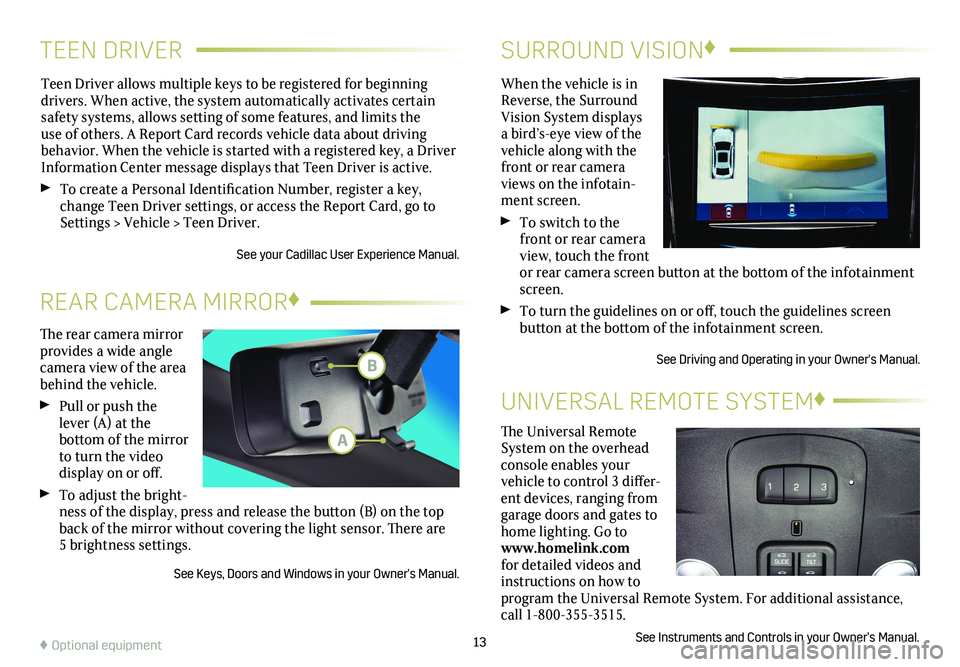
TEEN DRIVERSURROUND VISION♦
Teen Driver allows multiple keys to be registered for beginning
drivers. When active, the system automatically activates certain safety systems, allows setting of some features, and limits the use of others. A Report Card records vehicle data about driving
behavior. When the vehicle is started with a registered key, a Driver Information Center message displays that Teen Driver is active.
To create a Personal Identification Number, register a key, change Teen Driver settings, or access the Report Card, go to Settings > Vehicle > Teen Driver.
See your Cadillac User Experience Manual.
When the vehicle is in Reverse, the Surround Vision System displays a bird’s-eye view of the vehicle along with the front or rear camera views on the infotain-ment screen.
To switch to the front or rear camera view, touch the front or rear camera screen
button at the bottom of the infotainment screen.
To turn the guidelines on or off, touch the guidelines screen
button at the bottom of the infotainment screen.
See Driving and Operating in your Owner's Manual.
13
The rear camera mirror provides a wide angle camera view of the area behind the vehicle.
Pull or push the lever (A) at the
bottom of the
mirror to turn the video
display on or off.
To adjust the bright-ness of the display, press and release the button (B) on the top back of the mirror without covering the light sensor. There are 5 brightness
settings.
See Keys, Doors and Windows in your Owner's Manual.
REAR CAMERA MIRROR♦
♦ Optional equipment
The Universal Remote System on the overhead console enables your vehicle to control 3 differ-ent devices, ranging from garage doors and gates to home lighting. Go to www.homelink.com for detailed videos and instructions on how to program the Universal Remote System. For additional assistance, call 1-800-355-3515.
See Instruments and Controls in your Owner’s Manual.
UNIVERSAL REMOTE SYSTEM♦
B
A
Page 15 of 20
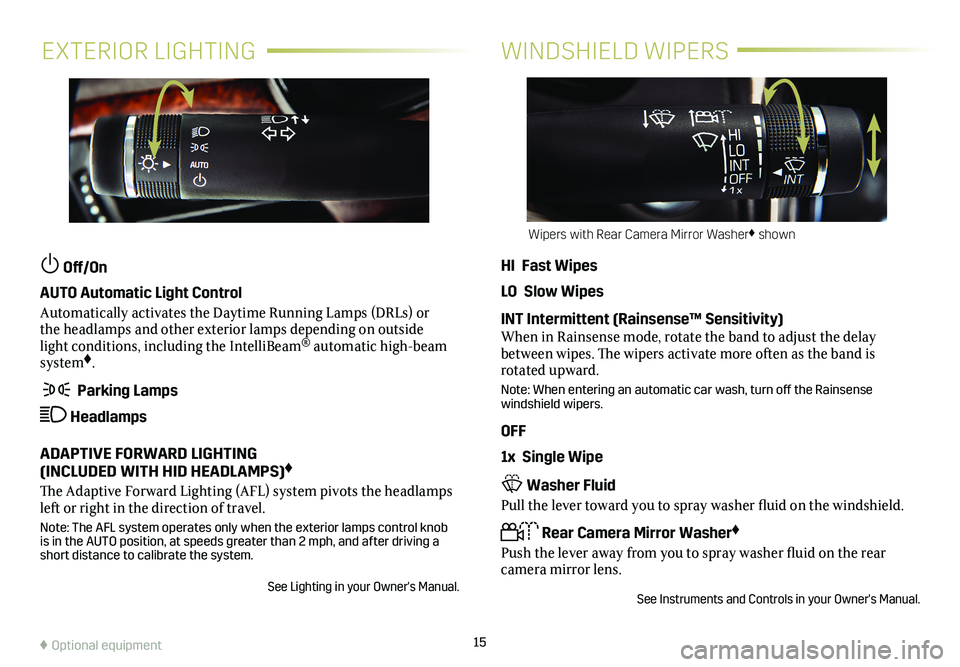
15
EXTERIOR LIGHTINGWINDSHIELD WIPERS
Off/On
AUTO Automatic Light Control
Automatically activates the Daytime Running Lamps (DRLs) or the headlamps and other exterior lamps depending on outside light conditions, including the IntelliBeam® automatic high-beam system♦.
Parking Lamps
Headlamps
ADAPTIVE FORWARD LIGHTING (INCLUDED WITH HID HEADLAMPS)♦
The Adaptive Forward Lighting (AFL) system pivots the headlamps left or right in the direction of travel.
Note: The AFL system operates only when the exterior lamps control knob is in the AUTO position, at speeds greater than 2 mph, and after driving\
a short distance to calibrate the system.
See Lighting in your Owner's Manual.
HI Fast Wipes
LO Slow Wipes
INT Intermittent (Rainsense™ Sensitivity)When in Rainsense mode, rotate the band to adjust the delay between wipes. The wipers activate more often as the band is rotated upward.
Note: When entering an automatic car wash, turn off the Rainsense windshield wipers.
OFF
1x Single Wipe
Washer Fluid
Pull the lever toward you to spray washer fluid on the windshield.
Rear Camera Mirror Washer♦
Push the lever away from you to spray washer fluid on the rear camera mirror lens.
See Instruments and Controls in your Owner's Manual.
Wipers with Rear Camera Mirror Washer♦ shown
♦ Optional equipment
Page 17 of 20
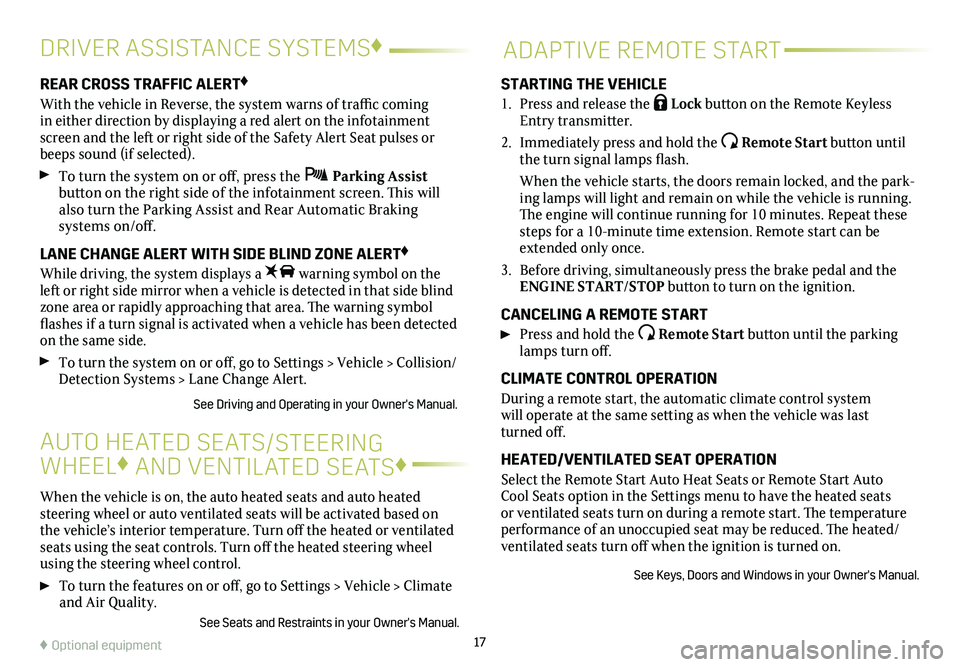
17
DRIVER ASSISTANCE SYSTEMS♦
When the vehicle is on, the auto heated seats and auto heated steering wheel or auto ventilated seats will be activated based on the vehicle’s interior temperature. Turn off the heated or ventilated seats using the seat controls. Turn off the heated steering wheel using the steering wheel control.
To turn the features on or off, go to Settings > Vehicle > Climate and Air Quality.
See Seats and Restraints in your Owner's Manual.
AUTO HEATED SEATS/STEERING
WHEEL♦ AND VENTILATED SEATS♦
REAR CROSS TRAFFIC ALERT♦
With the vehicle in Reverse, the system warns of traffic coming in either direction by displaying a red alert on the infotainment screen and the left or right side of the Safety Alert Seat pulses or beeps sound (if selected).
To turn the system on or off, press the Parking Assist button on the right side of the infotainment screen. This will also turn the Parking Assist and Rear Automatic Braking
systems on/off.
LANE CHANGE ALERT WITH SIDE BLIND ZONE ALERT♦
While driving, the system displays a warning symbol on the left or right side mirror when a vehicle is detected in that side blind zone area or rapidly approaching that area. The warning symbol flashes if a turn signal is activated when a vehicle has been detected on the same side.
To turn the
system on or off, go to Settings > Vehicle > Collision/Detection Systems > Lane Change Alert.
See Driving and Operating in your Owner's Manual.
ADAPTIVE REMOTE START
STARTING THE VEHICLE
1. Press and release the Lock button on the Remote Keyless Entry transmitter.
2. Immediately press and hold the Remote Start button until the turn signal lamps flash.
When the vehicle starts, the doors remain locked, and the park-ing lamps will light and remain on while the vehicle is running. The engine will continue running for 10 minutes. Repeat these steps for a 10-minute time extension. Remote start can be extended only once.
3. Before driving, simultaneously press the brake pedal and the ENGINE START/STOP button to turn on the ignition.
CANCELING A REMOTE START
Press and hold the Remote Start button until the parking lamps turn off.
CLIMATE CONTROL OPERATION
During a remote start, the automatic climate control system will operate at the same setting as when the vehicle was last turned off.
HEATED/VENTILATED SEAT OPERATION
Select the Remote Start Auto Heat Seats or Remote Start Auto Cool Seats option in the Settings menu to have the heated seats or ventilated seats turn on during a remote start. The temperature performance of an unoccupied seat may be reduced. The heated/ventilated seats turn off when the ignition is turned on.
See Keys, Doors and Windows in your Owner's Manual.
♦ Optional equipment