radio CADILLAC DEVILLE 2004 8.G User Guide
[x] Cancel search | Manufacturer: CADILLAC, Model Year: 2004, Model line: DEVILLE, Model: CADILLAC DEVILLE 2004 8.GPages: 460, PDF Size: 2.88 MB
Page 159 of 460

Notice:Leaving electrical equipment on for
extended periods will drain the battery. Always turn
off electrical equipment when not in use and do
not plug in equipment that exceeds the maximum
amperage rating.
Certain accessory power plugs may not be compatible
to the accessory power outlet and could result in
blown vehicle or adapter fuses. If you experience a
problem see your dealer for additional information on the
accessory power outlets.
Notice:Adding any electrical equipment to your
vehicle may damage it or keep other components
from working as they should. The repairs would not
be covered by your warranty. Check with your
dealer before adding electrical equipment.
Follow the proper installation instructions that are
included with any electrical equipment you install.
Notice:Improper use of the power outlet can cause
damage not covered by your warranty. Do not
hang any type of accessory or accessory bracket
from the plug because the power outlets are
designed for accessory power plugs only.Ashtrays and Cigarette Lighter
Notice:If you put papers or other �ammable items
in the ashtray, hot cigarettes or other smoking
materials could ignite them and possibly damage
your vehicle. Never put �ammable items in the
ashtray.
Front Ashtray
With the full �oor console, the ashtray is located below
the climate control system. To open, push down on
the cover. To clean the ashtray, lift it out by gripping
the sides.
For vehicles without the �oor console, pull the tray
located below the radio to reveal the ashtray. The
ashtray can be removed for cleaning.
3-31
Page 193 of 460

If a low or high tire pressure is detected by the system
while driving, a CHECK TIRE PRESSURE message
will appear in the display. If this occurs, press the INFO
button to scroll to the tire(s) with a low or high
pressure condition. SeeDIC Warnings and Messages
on page 3-65later in this section for more information.
ENG/MET (English/Metric):Press this button,
located to the left of the steering wheel on the instrument
panel, to display information in the English (miles) or
metric (kilometers) system.
DIC Warnings and Messages
These messages will appear if there is a problem
sensed in one of your vehicle’s systems. Vehicles that
are �rst sold in Canada will have a number after
each message. This number helps to identify the
problem. You must then press INFO or INFO RESET to
clear the display screen for further use. However, be
sure to take any message that appears on the display
screen seriously and remember that pressing the
INFO or INFO RESET button will only make the
message disappear, not the problem.
DIC messages can also be displayed in French,
German, Spanish and Japanese. Contact your dealer to
have the language display adjusted for your vehicle.BATTERY NOT CHARGING – 7:This message will
appear if the battery is not being charged. Have
the electrical system checked by your dealership at your
earliest convenience.
BATTERY SAVER ACTIVE – 27:This message is
displayed when the vehicle has detected that the battery
voltage is dropping beyond a reasonable point. The
battery saver system will start reducing certain features
of the vehicle that you may not be able to notice. At
the point that features are disabled, this message
is displayed. It means that the vehicle is trying to save
the charge in the battery. Turn off unnecessary
accessories to allow the battery to recharge.
BATTERY VOLTAGE HIGH – 8:This message shows
that the electrical charging system is overcharging
(more than 16 volts). To avoid being stranded, have the
electrical system checked by your dealership. You
can reduce the charging overload by using the
accessories. Turn on the lamps and radio, set the
climate control on AUTO and the fan speed on HI, and
turn the rear window defogger on. You can monitor
battery voltage on the DIC by pressing the INFO button.
The normal range is 11.5 to 15.5 volts when the
engine is running.
3-65
Page 201 of 460

TRACTION READY – 90:This message informs the
driver that the traction control system is available.
Pressing the TRAC ON/OFF button on the center
console once turns the traction control system off;
pressing the button again turns the system back on. This
message will automatically disappear from the display
after �ve seconds.
TRACTION SUSPENDED – 56:This message displays
when the traction control system has been temporarily
shut off because your vehicle’s brakes have overheated.
This message does not indicate a problem with your
vehicle’s traction control system. After a few minutes,
the traction control system will be available again
and the TRACTION READY message will appear.
TRANS HOT IDLE ENGINE – 112:This message
indicates that the transaxle �uid in your vehicle is too
hot. Stop and allow your vehicle to idle until it cools
down or until this message is removed.
TRUNK OPEN – 24:This message indicates that the
trunk is open when the ignition is on.TURN SIGNAL ON – 20:If you drive your vehicle for
more than a mile with a turn signal on, this message will
appear as a reminder to turn off the turn signal. A
multiple chime will sound when this message is
displayed.
VEHICLE OVERSPEED – 52:This message is
displayed when the vehicle speed exceeds a certain
limit as required by some export countries. A continuous
chime will sound when this message is displayed.
Climate Controls and Radio System
Personalization
These features allow both drivers to personalize their
own climate control settings as well as their radio
settings. For more information, seeClimate Controls
Personalization on page 3-43andRadio Personalization
with Home and Away Feature on page 3-113.
3-73
Page 202 of 460

DIC Vehicle Personalization
Your vehicle is equipped with personalization capabilities
that allows you to program certain features to a
preferred setting for up to two people. The number of
programmable features varies depending upon
which model of the vehicle is purchased. On all vehicles,
features such as climate control settings, radio preset
settings, exterior lighting at unlock, remote lock and
unlock con�rmation, and automatic door locks
have already been programmed for your convenience.
Some vehicles are equipped with additional features that
can be programmed including the seat position,
steering column position (if equipped) and outside mirror
position. The navigation screen preferences (if
equipped) will remain at the last set position.
If your vehicle is equipped with the ability to program
additional personalization features, the driver’s
preferences are recalled by pressing the unlock button
on the remote keyless entry transmitter or by pressing
the appropriate memory button, 1 or 2, located on
the driver’s door. Certain features can be programmed
not to recall until the key is placed in the ignition.
To change feature preferences you must use one of the
following procedures.
Entering Feature Programming
To enter feature programming mode, do the following:
1. Turn the ignition to ON, making sure the vehicle is in
PARK (P).
2. If your vehicle has memory settings, press the
appropriate memory button, 1 or 2, located on
the driver’s door panel. The DIC display will show
either 1 or 2 depending on which button was
selected. Make sure the number on the DIC display
matches the number on the back of your key fob.
3. Press the INFO button until FEATURE
PROGRAMMING appears on the DIC display.
4. Press the ON/OFF button to enter FEATURE
PROGRAMMING.
3-74
Page 217 of 460

Trip Computer
Oil Life Indicator
This feature lets you know when to change the engine
oil. It is based on the engine oil temperatures and
your driving patterns.
To see the display, press the INFO button several times
until ENGINE OIL LIFE appears. If you see 99%
ENGINE OIL LIFE, 99 percent of your current oil life
remains.
The DIC may display a CHANGE ENGINE OIL
message. For more information, seeScheduled
Maintenance on page 6-4. If you see CHANGE ENGINE
OIL, it means the oil life is gone and you should
change the oil right away. The system does not check
how much oil you have, so you will still have to check for
that. To see how, seeEngine Oil on page 5-15.When the oil is changed, you will need to reset the
system. SeeEngine Oil on page 5-15. Always keep a
written record of the mileage and date when you
changed your oil.
Audio System(s)
Notice:Before adding any sound equipment to
your vehicle, like a tape player, CB radio, mobile
telephone, or two-way radio, make sure that it can
be added by checking with your dealer. Also,
check federal rules covering mobile radio and
telephone units. If sound equipment can be added,
it is very important to do it properly. Added
sound equipment may interfere with the operation
of your vehicle’s engine, radio, or other systems,
and even damage them. Your vehicle’s systems may
interfere with the operation of sound equipment
that has been added improperly.
Figure out which audio system is in your vehicle, �nd
out what your audio system can do, and how to operate
all of its controls.
Your vehicle has a feature called Retained Accessory
Power (RAP). With RAP, the audio system can be
played even after the ignition is turned off. See
“Retained Accessory Power (RAP)” underIgnition
Positions on page 2-24.
3-89
Page 218 of 460

Setting the Time for Radios without
Radio Data Systems (RDS)
Press and hold HR until the correct hour appears on the
display. Press and hold MN until the correct minute
appears on the display. Display the time with the ignition
off by pressing one of these buttons.
Setting the Time for Radios with
Radio Data Systems (RDS)
Press and hold HR until the correct hour appears on the
display. Press and hold MN until the correct minute
appears on the display. Display the time when the
ignition is off by pressing HR or MN.
To synchronize the time with an FM station broadcasting
Radio Data System (RDS) information, press and
hold HR and MN at the same time until TIME UPDATED
appears on the display. If the time is not available
from the station, NO STATION TIME will appear on the
display.
RDS time is broadcast once a minute. After tuning to an
RDS broadcast station, it may take a few minutes for
the time to update.
Radio with CD
XM™ Satellite Radio Service
(48 Contiguous US States)
XM™ is a continental U.S. based satellite radio service
that offers 100 coast to coast channels including
music, news, sports, talk, and children’s programming.
XM™ provides digital quality audio and text information,
including song title and artist name. A service fee is
required in order to receive the XM™ service. For more
information, contact XM™ at www.xmradio.com or
call 1-800-852-XMXM (9696).
3-90
Page 219 of 460
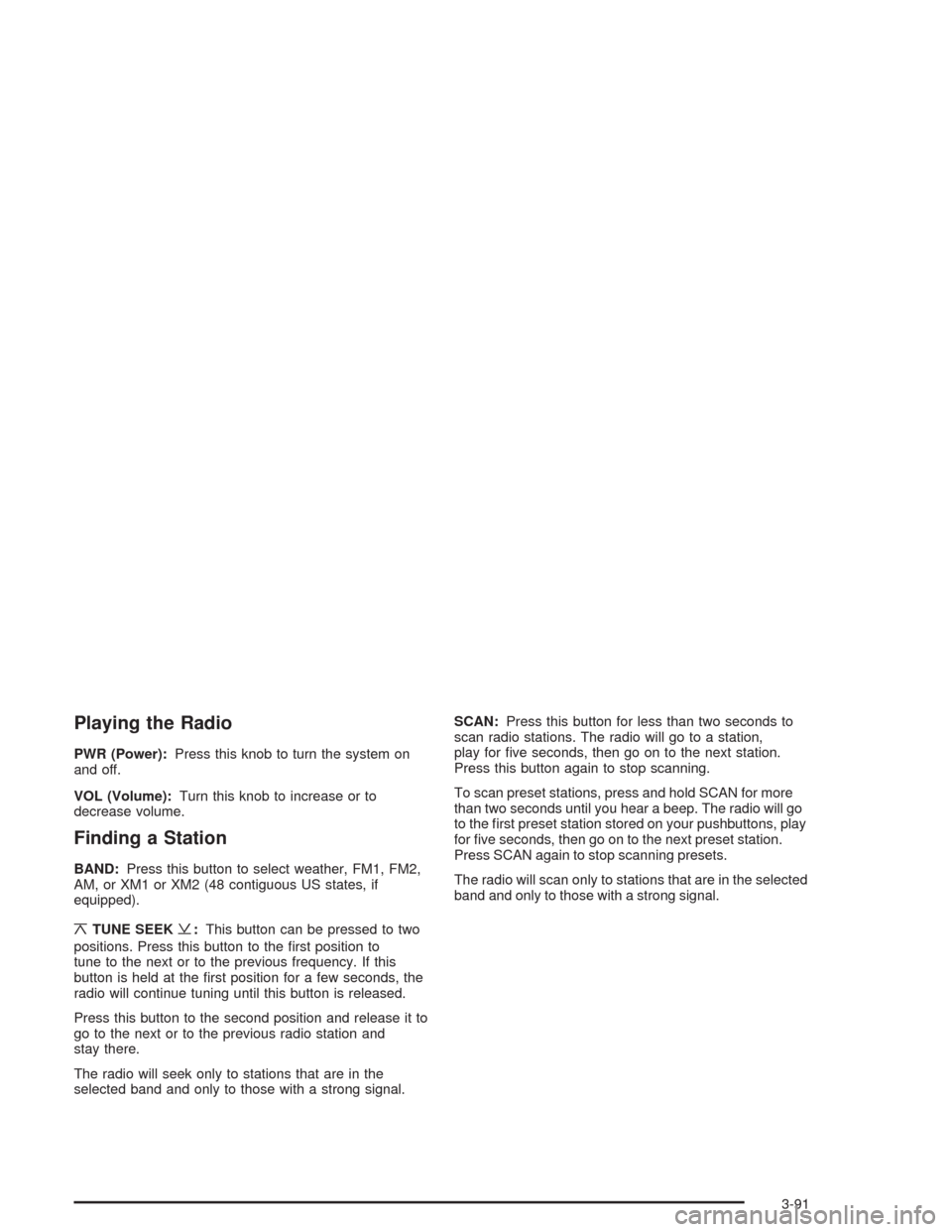
Playing the Radio
PWR (Power):Press this knob to turn the system on
and off.
VOL (Volume):Turn this knob to increase or to
decrease volume.
Finding a Station
BAND:Press this button to select weather, FM1, FM2,
AM, or XM1 or XM2 (48 contiguous US states, if
equipped).
¦TUNE SEEK¥:This button can be pressed to two
positions. Press this button to the �rst position to
tune to the next or to the previous frequency. If this
button is held at the �rst position for a few seconds, the
radio will continue tuning until this button is released.
Press this button to the second position and release it to
go to the next or to the previous radio station and
stay there.
The radio will seek only to stations that are in the
selected band and only to those with a strong signal.SCAN:Press this button for less than two seconds to
scan radio stations. The radio will go to a station,
play for �ve seconds, then go on to the next station.
Press this button again to stop scanning.
To scan preset stations, press and hold SCAN for more
than two seconds until you hear a beep. The radio will go
to the �rst preset station stored on your pushbuttons, play
for �ve seconds, then go on to the next preset station.
Press SCAN again to stop scanning presets.
The radio will scan only to stations that are in the selected
band and only to those with a strong signal.
3-91
Page 220 of 460
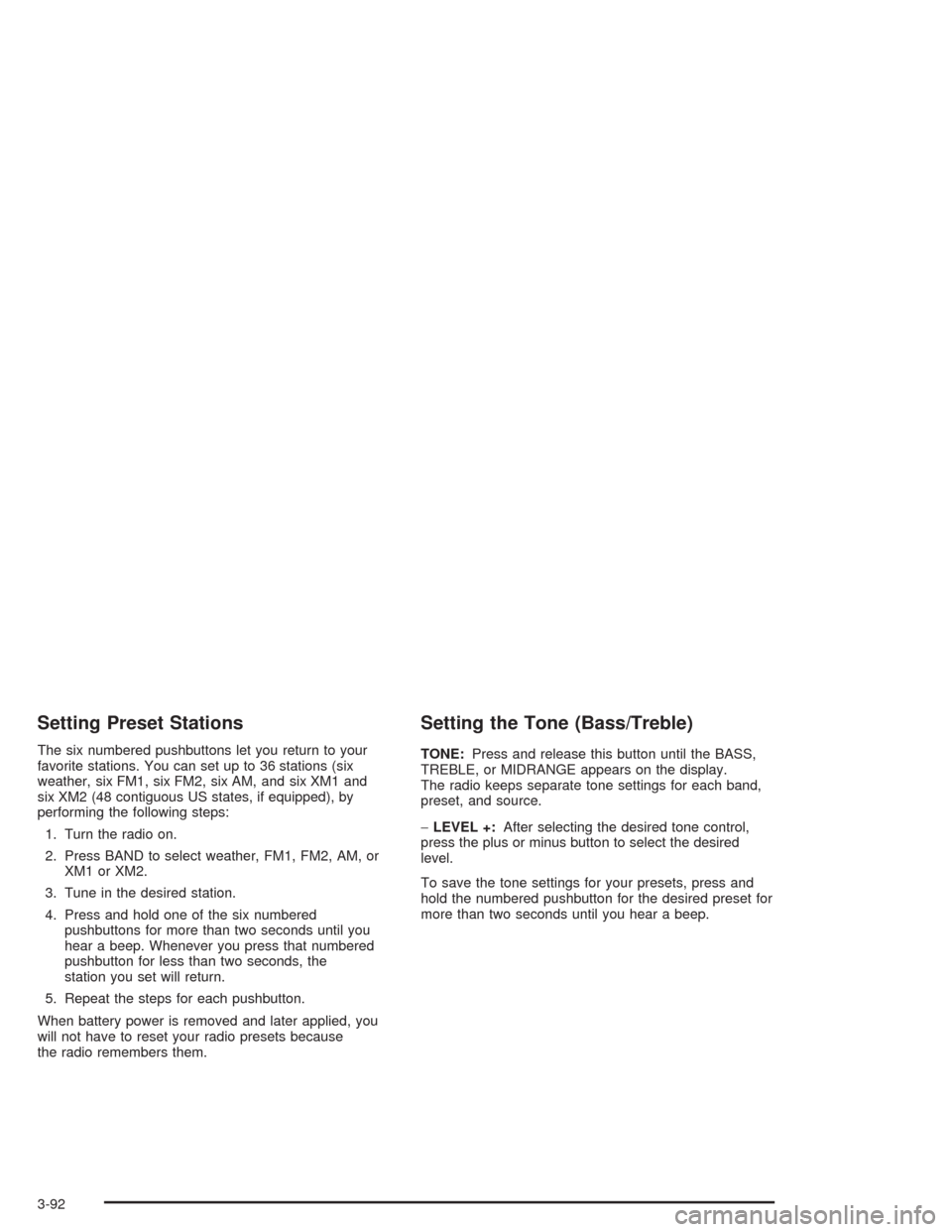
Setting Preset Stations
The six numbered pushbuttons let you return to your
favorite stations. You can set up to 36 stations (six
weather, six FM1, six FM2, six AM, and six XM1 and
six XM2 (48 contiguous US states, if equipped), by
performing the following steps:
1. Turn the radio on.
2. Press BAND to select weather, FM1, FM2, AM, or
XM1 or XM2.
3. Tune in the desired station.
4. Press and hold one of the six numbered
pushbuttons for more than two seconds until you
hear a beep. Whenever you press that numbered
pushbutton for less than two seconds, the
station you set will return.
5. Repeat the steps for each pushbutton.
When battery power is removed and later applied, you
will not have to reset your radio presets because
the radio remembers them.
Setting the Tone (Bass/Treble)
TONE:Press and release this button until the BASS,
TREBLE, or MIDRANGE appears on the display.
The radio keeps separate tone settings for each band,
preset, and source.
−LEVEL +:After selecting the desired tone control,
press the plus or minus button to select the desired
level.
To save the tone settings for your presets, press and
hold the numbered pushbutton for the desired preset for
more than two seconds until you hear a beep.
3-92
Page 221 of 460
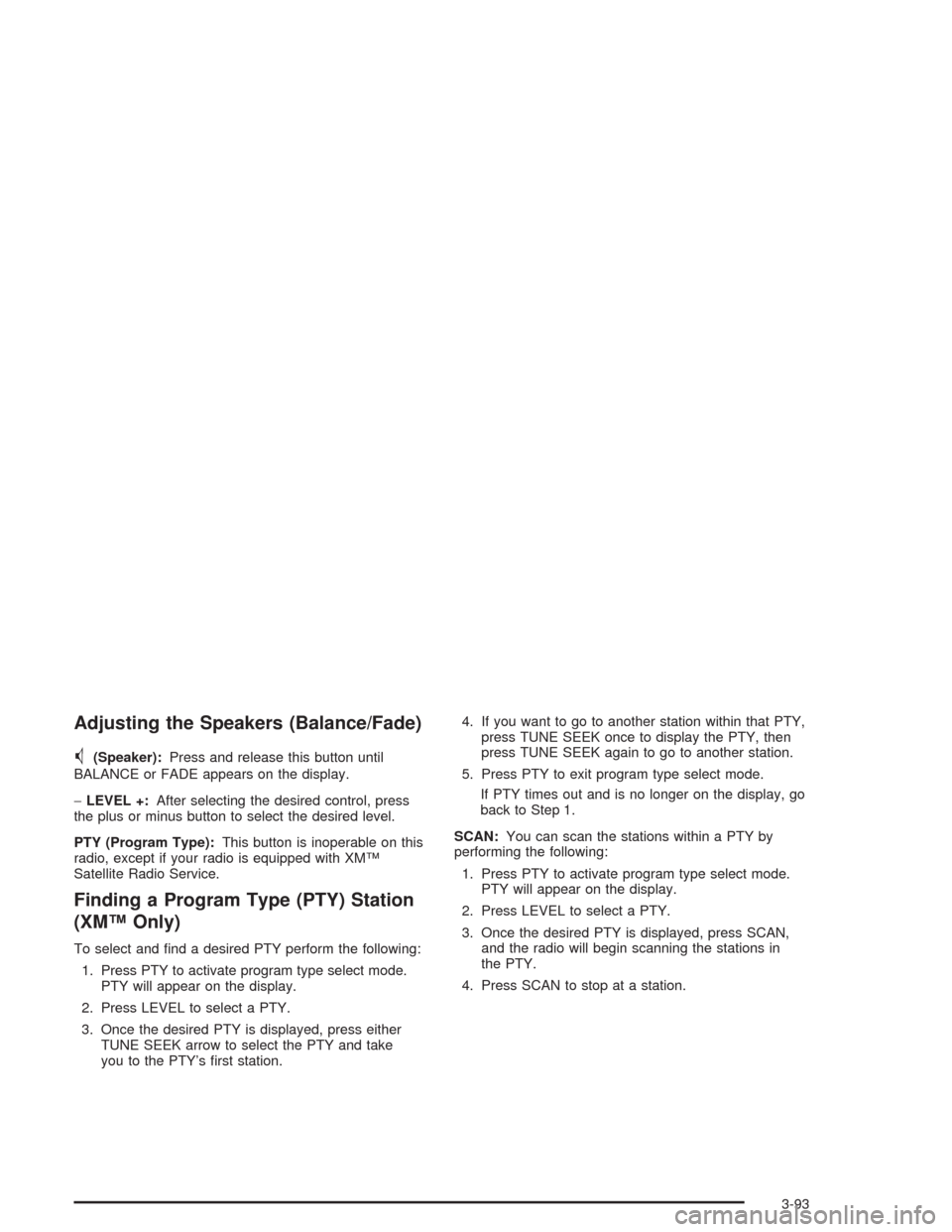
Adjusting the Speakers (Balance/Fade)
M
(Speaker):Press and release this button until
BALANCE or FADE appears on the display.
−LEVEL +:After selecting the desired control, press
the plus or minus button to select the desired level.
PTY (Program Type):This button is inoperable on this
radio, except if your radio is equipped with XM™
Satellite Radio Service.
Finding a Program Type (PTY) Station
(XM™ Only)
To select and �nd a desired PTY perform the following:
1. Press PTY to activate program type select mode.
PTY will appear on the display.
2. Press LEVEL to select a PTY.
3. Once the desired PTY is displayed, press either
TUNE SEEK arrow to select the PTY and take
you to the PTY’s �rst station.4. If you want to go to another station within that PTY,
press TUNE SEEK once to display the PTY, then
press TUNE SEEK again to go to another station.
5. Press PTY to exit program type select mode.
If PTY times out and is no longer on the display, go
back to Step 1.
SCAN:You can scan the stations within a PTY by
performing the following:
1. Press PTY to activate program type select mode.
PTY will appear on the display.
2. Press LEVEL to select a PTY.
3. Once the desired PTY is displayed, press SCAN,
and the radio will begin scanning the stations in
the PTY.
4. Press SCAN to stop at a station.
3-93
Page 222 of 460

XM™ Radio Messages
Radio Display
Message Condition Action Required
XL (Explicit Language
Channels)XL on the radio display,
after the channel name,
indicates content with
explicit language.These channels, or any others, can be blocked at a
customer’s request, by calling 1-800-852-XMXM (9696).
XM Updating Updating encryption
codeThe encryption code in your receiver is being updated, and
no action is required. This process should take no longer
than 30 seconds.
No XM signal Loss of signal Your system is functioning correctly, but you are in a
location that is blocking the XM signal. When you move
into an open area, the signal should return.
Loading XM Acquiring channel audio
(after 4 second delay)Your radio system is acquiring and processing audio and
text data. No action is needed. This message should
disappear shortly.
Channel Off Air Channel not in service This channel is not currently in service. Tune in to another
channel.
Channel Unavail Channel no longer
availableThis previously assigned channel is no longer assigned.
Tune to another station. If this station was one of your
presets, you may need to choose another station for that
preset button.
No Artist Info Artist Name/Feature not
availableNo artist information is available at this time on this
channel. Your system is working properly.
No Title Info Song/Program Title not
availableNo song title information is available at this time on this
channel. Your system is working properly.
3-94